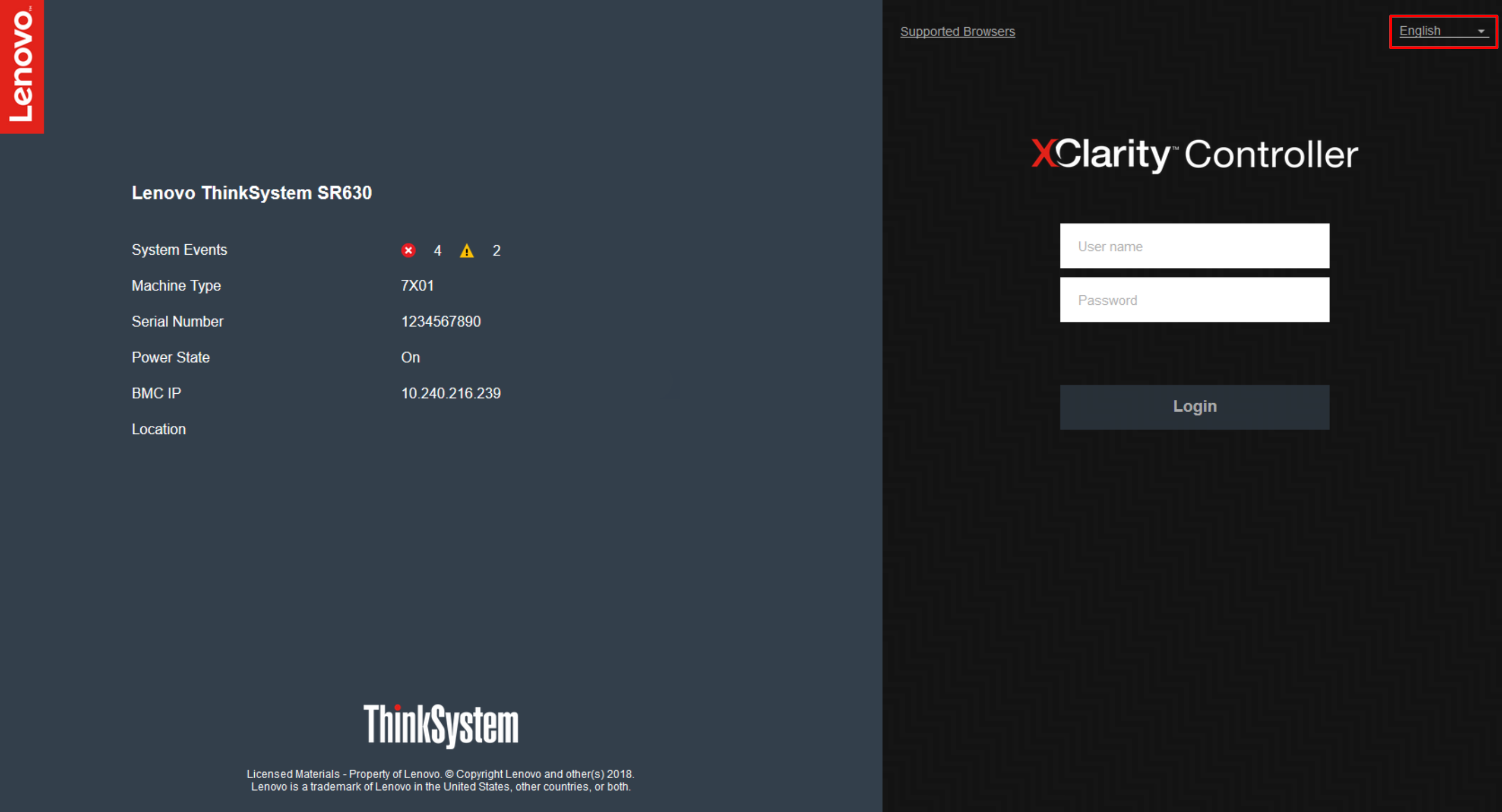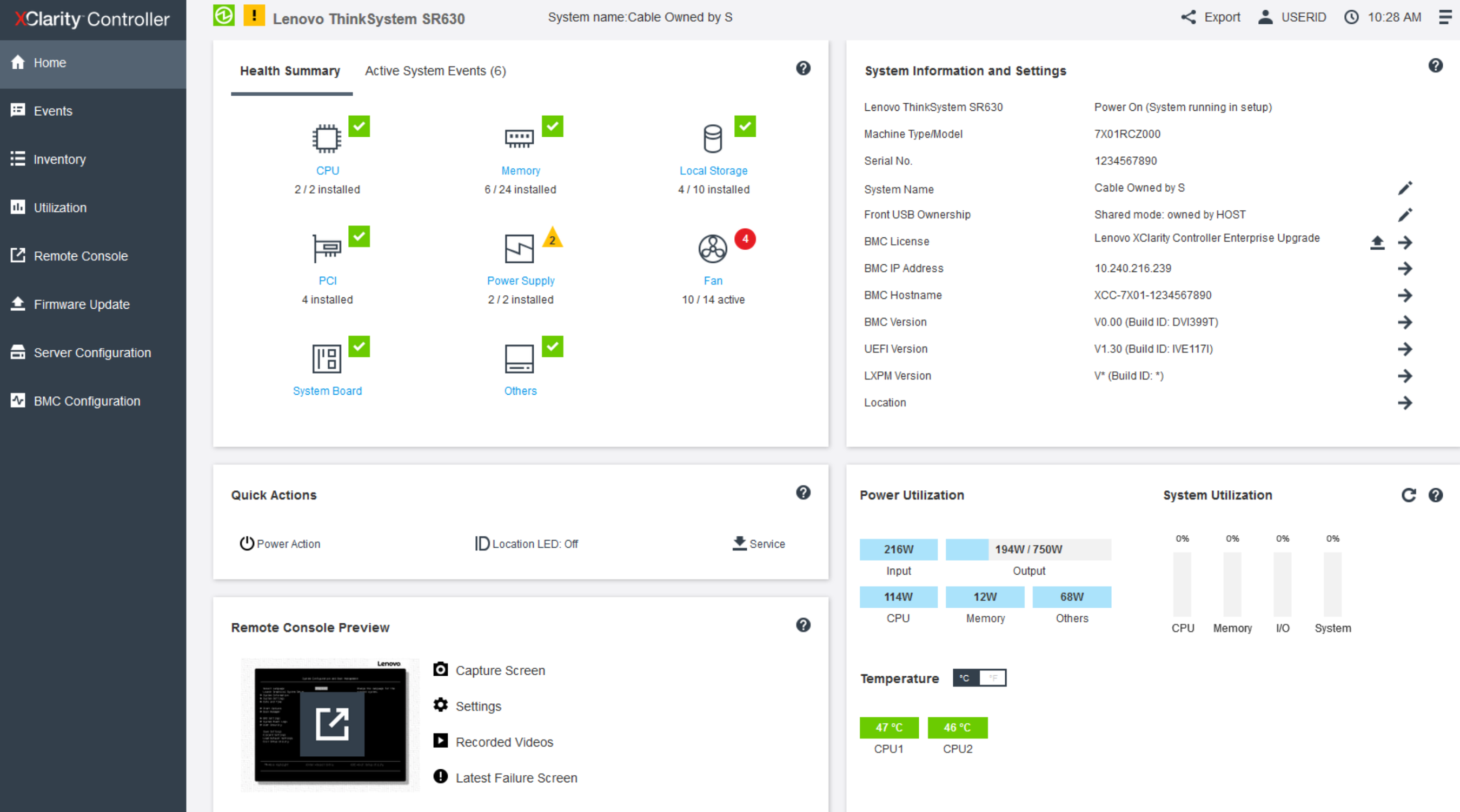Logging in to the XClarity Controller
Use the information in this topic to access the XClarity Controller through the XClarity Controller web interface.
Important
The XClarity Controller is set initially with a user name of USERID and password of PASSW0RD (with a zero, not the letter O). This default user setting has Supervisor access. Change this user name and password during your initial configuration for enhanced security. After making the change, you are unable to set PASSW0RD as the login password again.
Note
In a Flex System, the XClarity Controller user accounts can be managed by a Flex System Chassis Management Module (CMM) and might be different than the USERID/PASSW0RD combination described above.
To access the XClarity Controller through the XClarity Controller web interface, complete the following steps:
The home page is essentially divided into two sections. The first section is the left navigation panel, which is a set of topics that allow you to perform the following actions:
- Monitor the server status
- Configure the server
- Configure the XClarity Controller or BMC
- Update the firmware
Give documentation feedback