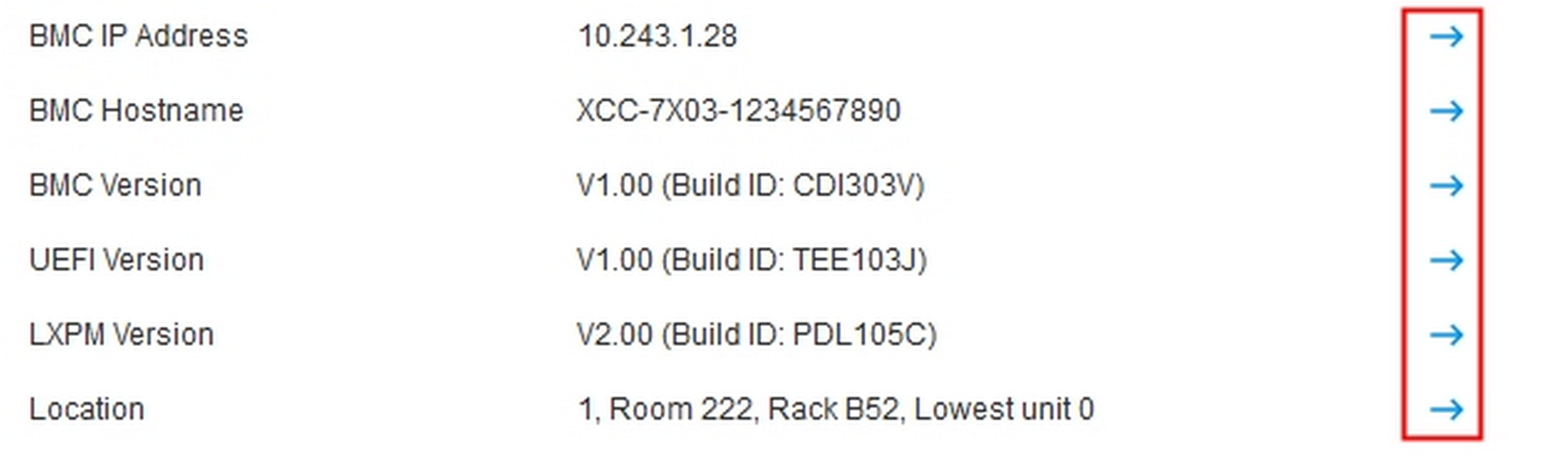Viewing the System Information
This topic explains how to obtain a summary of common server information.
Machine name, power and operating system state
Machine Type-Model
Serial number
System name
Front USB ownership
BMC license
BMC IP address
BMC host name
Active Chassis Caretaker
NoteThis item is only available on D3 Chassis compatible nodes.UEFI version
BMC version
LXPM version
Location
| State | Description |
|---|---|
| System power off/State unknown | The server is powered off. |
| System on/starting UEFI | The server is powered on; but, UEFI is not running. |
| System running in UEFI | The server is powered on and UEFI is running. |
| System stopped in UEFI | The server is powered on; UEFI has detected a problem and has stopped running. |
| Booting operating system or in unsupported operating system | The server might be in this state for one of the following reasons:
|
| Operating system booted | The server operating system is running. |
| Suspend to RAM | The server has been placed in standby or sleep state. |
| System running in memory test | The server is powered on and running memory diagnostic tools. |
| System running in Setup | The server is powered on and the system has booted into UEFI F1 setup menu or LXPM menu. |
| System running in LXPM maintenance mode | The server is powered on and the system has booted into the LXPM maintenance mode under which users can’t navigate through the LXPM menu. |
If you wish to change the system name, click the pencil icon. Type the system name you wish to use; then, click the green check mark.
If you wish to change the front USB ownership, click the pencil icon and select the Front USB Ownership mode that you wish from the drop-down menu. Then, click the green check mark.
If your server has a license other than the XClarity Controller Platinum level license, you may be able to purchase a license upgrade to enable enhanced features. To install the upgrade license after you have obtained an upgrade license, click the upward-pointing arrow icon.

To add, delete or export a license, click the rightward-pointing arrow icon.

To change the relevant settings for the BMC IP address, BMC host name, UEFI version, BMC version and location items, click the right-ward pointing arrow.
For the IP address and host name, you will be led to the Ethernet Configuration section under Network.
For the UEFI and BMC version items, you will be led to the Firmware Update page.
For the location item, you will be led to the Server Properties section on the Server Configuration page.