Viewing the light path diagnostics LEDs
Use this information to locate and identify the light path diagnostics LEDs.
Before you work inside the blade server to view light path diagnostics LEDs, read Safety and Installation guidelines.
If an error occurs, view the light path diagnostics LEDs in the following order:
- Look at the control panel on the front of the blade server (see Blade server controls and LEDs).
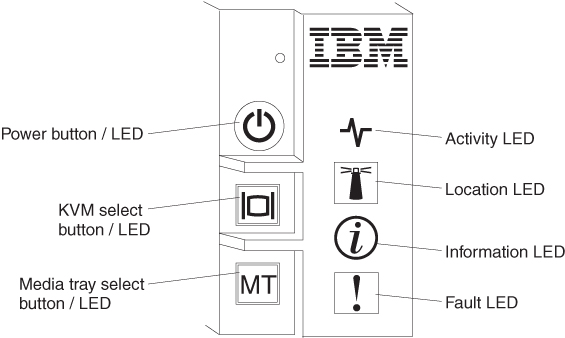
- If the information LED is lit, it indicates that an Automatic BIOS Recovery has occurred. Perform these steps to resolve the issue:
- Attempt to update the server firmware again (see Updating firmware and device drivers).
- Reseat the blade server (see Removing the blade server from the BladeCenter chassis and Installing a blade server in a BladeCenter chassis).
- (Trained service technician only) Replace the system board (see Removing the system-board assembly - BladeCenter HX5 and Installing the system-board assembly - BladeCenter HX5).
- If the fault LED is lit, it indicates that an error has occurred; view the light path diagnostics panel and LEDs to isolate the failing component.
- If the information LED is lit, it indicates that an Automatic BIOS Recovery has occurred. Perform these steps to resolve the issue:
- Look for LEDs through the front bezel, which indicate microprocessor errors.
- To view the light path diagnostics panel and LEDs, complete the following steps:
- Remove the blade server or scalable blade complex from the BladeCenter chassis, (see Removing the blade server from the BladeCenter chassis for instructions).
- Carefully lay the blade server on a flat, static-protective surface.
- Open the blade server cover (see Removing the blade server cover for instructions).
- Press the power button. When you press the power button, LEDs on the system board will be lit if there are any hardware-related issues.NoteWhen you press the power button, the media tray select button/LED should also be lit if the capacitor is charged. If the media tray select button/LED is lit but no LEDs on the system board are lit, there are no hardware-related issues on the blade server. If the media tray select LED fails to light, install the blade server in a chassis for approximately 2 hours to enable the light path diagnostics panel to charge.
See System-board LEDs - BladeCenter HX5 for the location of the LEDs on the system board. See Light path diagnostics LEDs for information about resolving those LEDs.
- View the LEDs displayed on the access panel.
There are two types of access panels available with the BladeCenter HX5, depending on whether the standard heat sinks or the tall heat sinks came installed with the blade server.
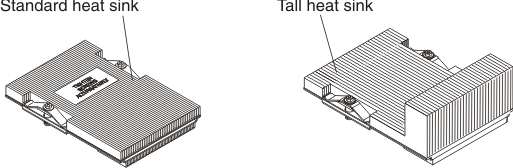
- If you have standard heat sinks, the following LED label is located on the access panel:
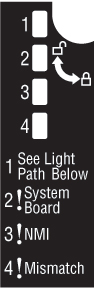
- If you have tall heat sinks, the following LEDs label is located on the left access panel:
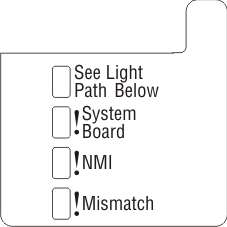
- See Light Path Below
- This amber LED indicates that there is a problem with one of the servers in the scalable blade complex, but the problem is not with this blade server. If this LED is lit, complete the following steps:
- Remove the blade server from the scalable blade complex (see Disassembling a scalable blade complex for instructions).
- Press the power button on the next blade server in the scalable blade complex. System-board LEDs are lit for any problem components on that blade server.
- System Board
- This amber LED indicates that there is a problem with the system board. If this amber LED is lit, complete the following steps:
- Restart the blade server.
- If the problem remains, replace the system board (see Removing the system-board assembly - BladeCenter HX5 and Installing the system-board assembly - BladeCenter HX5 for instructions).
- NMI
- This amber LED indicates that a non-maskable interrupt (NMI) occurred. If the NMI button was not pressed, complete the following steps:
- Check the advanced management module event log or the IMM event log for any errors related to this blade server and solve them.
- Restart the blade server.
- Replace the system board (see Removing the system-board assembly - BladeCenter HX5 and Installing the system-board assembly - BladeCenter HX5 for instructions).
- Mismatch
- This amber LED is lit if there are two processors in the blade server and they are not the same type and speed. If this LED is lit, make sure that both processors are identical.
- If you have standard heat sinks, the following LED label is located on the access panel:
- If an IBM MAX5 expansion blade is installed, check the front bezel for an orange glow, which indicates that one or more LEDs on the IBM MAX5 expansion blade system board is lit. To view the LEDs on the IBM MAX5 expansion blade system board, complete the following steps:NoteIf there is an orange glow, it will be referred to as MEU Fault in the system event log.
- Remove the blade server from the BladeCenter chassis, (see Removing the blade server from the BladeCenter chassis for instructions).
- Carefully lay the blade server on a flat, static-protective surface.
- Remove the IBM MAX5 expansion blade (see Removing an IBM MAX5 expansion blade for instructions).
- Open the cover on the expansion blade (see Removing the blade server cover for instructions).
- Press the light path button on the light path diagnostics panel and view the LEDs that are lit.
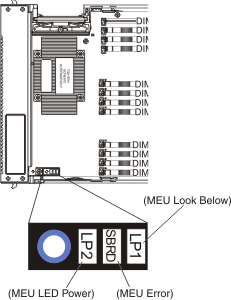 NoteThe light path power LED (LP2) will be lit if there is sufficient charge available in the expansion blade to light the LEDs. If the LED power LED is not lit, install the
NoteThe light path power LED (LP2) will be lit if there is sufficient charge available in the expansion blade to light the LEDs. If the LED power LED is not lit, install theIBM MAX5 expansion blade on the BladeCenter HX5 blade server and then install the blade server in a chassis for approximately 2 hours to enable the light path power LED to charge. - See Light Path Below (LP1)
- This amber LED indicates that there is a problem with the BladeCenter HX5 to which the IBM MAX5 expansion blade was attached. If this LED is lit, complete the following steps:
- Remove the IBM MAX5 expansion blade (see Removing an IBM MAX5 expansion blade.
- Press the power button on the BladeCenter HX5 blade server to determine which LEDs are lit on the blade server.
The See Light Path Below (LP1) LED is referred to as MEU Look Below in the system event log.
- System Board (S BRD)
- This amber LED indicates that there is a problem with the system board. If this amber LED is lit, complete the following steps:
- Install the IBM MAX5 (see Installing an IBM MAX5 expansion blade).
- Install the BladeCenter HX5 in the chassis (see Installing a blade server in a BladeCenter chassis).
- Restart the blade server.
- If the problem remains, replace the system board on the IBM MAX5 (see Removing the system-board assembly - BladeCenter HX5 and Installing the system-board assembly - BladeCenter HX5 for instructions).
The System Board (S BRD) LED is referred to as MEU Error in the system event log.
- Light path power (LP2)
- This amber LED indicates that one or more LEDs are lit on the IBM MAX5 system board. See System-board LEDs - IBM MAX5 expansion blade for the location of the LEDs on the expansion blade system board. See Light path diagnostics LEDs - IBM MAX5 for additional information about resolving issues indicated by those LEDs.
The Light path power (LP2) LED is referred to as MEU LED Power in the system event log.