Blade server controls and LEDs
Use this information for details about the controls and LEDs on the blade server and IBM MAX5 expansion blade.
The following illustration identifies the buttons and LEDs on the blade server control panel.
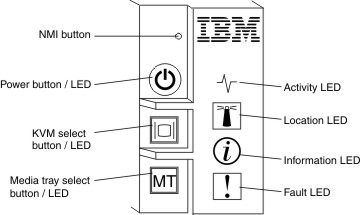
- NMI button (recessed)
- The nonmaskable interrupt (NMI) dumps the partition. Use this recessed button only as directed by IBM Support.NoteYou can also send an NMI event to the selected blade server remotely using the AMM. Refer to the
BladeCenter Advanced Management Module User's Guide for information pertaining to the proper installation and configuration of Java, operating systems, and browsers that are supported for remote access. - Power button/LED
- When the blade server has power, press this button to turn on or turn off the blade server.NoteThe power button works only if local power control is enabled for the blade server. Local power control is enabled and disabled through the advanced management module web interface.
After the blade server is removed from the chassis, press this button to activate the system board LEDs (light path diagnostics). See System-board LEDs - BladeCenter HX5 for more information.
This button is also the power LED. This green LED indicates the power status of the blade server:- Flashing rapidly: The LED flashes rapidly for one of the following reasons:
- The blade server has been installed in a chassis. When you install the blade server, the LED flashes rapidly for up to 90 seconds while the integrated management module (IMM) on the blade server is initializing and synchronizing with the advanced management module.
- The blade server does not have power permissions assigned to it through the advanced management module.
- The BladeCenter chassis does not have enough power to turn on the blade server.
- The IMM on the blade server is not communicating with the advanced management module.
- Flashing slowly: The blade server has power and is ready to be turned on.
- Lit continuously: The blade server has power and is turned on.
When the blade server is on, pressing this button causes an orderly shutdown of the blade server so that it is safe to remove. This includes shutting down the operating system (if possible) and removing power from the blade server.NoteIf you press the power button on the blade server that is part of a scalable blade complex running as a single partition, both blade servers in the partition power on or shut down.If an operating system is running, you might have to press the button for approximately 4 seconds to initiate the shutdown.
AttentionPressing the button for 4 seconds forces the operating system to shut down immediately. Data loss is possible. - Flashing rapidly: The LED flashes rapidly for one of the following reasons:
- KVM select button/LED
- Press this button to associate the shared BladeCenter chassis keyboard, video, and mouse (KVM) ports with the blade server. The LED on this button flashes while the request is being processed and then is lit when the ownership of the keyboard, video, and mouse has been transferred to the blade server. It can take approximately 20 seconds to switch the keyboard, video, and mouse control to the blade server.
Using a keyboard that is directly attached to the advanced management module, you can press keyboard keys in the following sequence to switch KVM control between blade servers instead of using the KVM select button:
- NumLock NumLock blade_server_number Enter
- Where blade_server_number is the two-digit number of the blade server bay in which the blade server is installed. A blade server that occupies more than one blade server bay is identified by the lowest bay number that it occupies.
If there is no response when you press the KVM select button, you can use the advanced management module web interface to determine whether local control has been disabled on the blade server. See the ../com.ibm.bladecenter.advmgtmod.doc/adv_man_mod_printable_doc.html for more information.
Note- The operating system in the blade server must provide USB support for the blade server to recognize and use the keyboard and mouse, even if the keyboard and mouse have PS/2-style connectors.
- If you install a supported MicrosoftWindows operating system on the blade server while it is not the current owner of the keyboard, video, and mouse, a delay of up to 1 minute occurs the first time that you switch the keyboard, video, and mouse to the blade server. All subsequent switching takes place in the normal KVM switching time frame (up to 20 seconds).
- Media tray select button/LED
- Press this button to associate the shared BladeCenter chassis media tray (removable-media drives) with the blade server. The LED on the button flashes while the request is being processed and then is lit when the ownership of the media tray has been transferred to the blade server. It can take approximately 20 seconds for the operating system in the blade server to recognize the media tray.
If there is no response when you press the media-tray select button, you can use the advanced management module web interface to determine whether local control has been disabled on the blade server.
NoteThe operating system in the blade server must provide USB support for the blade server to recognize and use the removable-media drives. - Activity LED
- When this green LED is lit (flashing), it indicates that there is activity on the network or external storage device.
- Location LED
- The system administrator can remotely turn on this blue LED to aid in visually locating the blade server. When this LED is lit, the location LED on the BladeCenter chassis is also lit. The location LED can be turned on and off through the advanced management module web interface or through IBM Systems Director. For more information about the advanced management module web interface, see the ../com.ibm.bladecenter.advmgtmod.doc/adv_man_mod_printable_doc.html. For more information about IBM Systems Director, see the documentation, which is available at the http://publib.boulder.ibm.com/ infocenter/director/v6r2x/index.jsp.
- Information LED
- When this amber LED is lit, it indicates that an Automatic BIOS recovery (ABR) has occurred. The blade server starts up using the backup UEFI image. See Light path diagnostics LEDs for more information about the Information LED.
The information LED can be turned off through the advanced management module CLI, SNMP, or web interfaces or through IBM® Systems Director. For more information about the advanced management module web interface, see the ../com.ibm.bladecenter.advmgtmod.doc/adv_man_mod_printable_doc.html. For more information about IBM Systems Director, see the documentation, which is available at the http://publib.boulder.ibm.com/ infocenter/director/v6r2x/index.jsp.
- Fault LED
- When this amber LED is lit, it indicates that a system error has occurred in the blade server. In addition, the fault LED on the chassis system LED panel is lit. See Light path diagnostics LEDs for more information about the LEDs on the BladeCenter HX5 blade server.The fault LED turns off only after the error is corrected.NoteWhen the fault LED turns off, you should also clear the IMM event log. Use the Setup utility to clear the IMM event log.
IBM MAX5 LEDs
- See Light Path Below (LP1)
- This amber LED indicates that there is a problem with the BladeCenter HX5 to which the IBM MAX5 expansion blade was attached. If this LED is lit, complete the following steps:
- Remove the IBM MAX5 expansion blade (see Removing an IBM MAX5 expansion blade).
- Press the power button on the BladeCenter HX5 blade server to determine which LEDs are lit on the blade server.
The See Light Path Below (LP1) LED is referred to as MEU Look Below in the system event log.
- System Board (S BRD)
- This amber LED indicates that there is a problem with the system board. If this amber LED is lit, complete the following steps:
- Install the IBM MAX5 (see Installing an IBM MAX5 expansion blade).
- Install the BladeCenter HX5 in the chassis (see Installing a blade server in a BladeCenter chassis).
- Restart the blade server.
- Check system-event and IMM/AMM logs related to memory and resolve those events (see POST error codes and IMM error codes in AMM).
- If the problem remains, replace the system board on the IBM MAX5(see Removing the system-board assembly - BladeCenter HX5 and Installing the system-board assembly - BladeCenter HX5 for instructions).
The System Board (S BRD) LED is referred to as MEU Error in the system-event log.
- Light path power (LP2)
- This amber LED indicates that one or more LEDs are lit on the IBM MAX5 system board. See Light path diagnostics LEDs - IBM MAX5 for additional information.See the Problem Determination and Service Guide for additional information..
The Light path power (LP2) LED is referred to as MEU LED Power in the system event log.
See Light path diagnostics LEDs - IBM MAX5 for more information about the LEDs on the IBM MAX5 expansion blade.