Replacing the LCD system information display panel
Use this information to replace the LCD system information display panel.
Note
The LCD system information display panel is available on some models.
To install the LCD panel assembly on a 3.5-inch model, complete the following steps.
- Read the safety information that begins on Safety and Removing and replacing guidelines.
- Turn off the server and peripheral devices and disconnect the power cords and all external cables, if necessary.
- Remove the top cover (see Removing the top cover).
- Remove the fan cage assemblyRemoving the fan cage assembly).
- 1 Pull the tab on the LCD retention bracket to the left to disengage the retention bracket. 2 Rotate the retention bracket to remove it from the server.Figure 1. Retention bracket removal
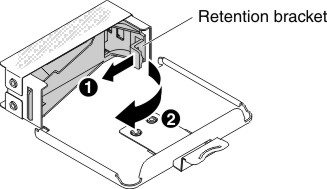
- Carefully insert the LCD system information display panel into place.Figure 2. LCD system information display panel installation
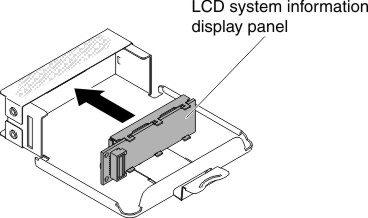
- Hinge the retention bracket into the slot on the LCD panel assembly and rotate it until it clicks into place.Figure 3. Retention bracket installation
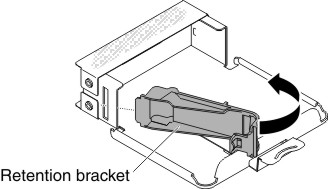
- Connect the cable to the rear of the LCD system information display panel.
- Slide the LCD panel assembly into the server until it clicks into place.Figure 4. LCD panel assembly installation
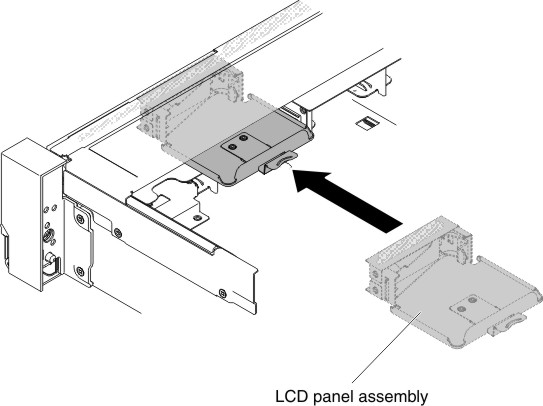
- Connect the LCD panel assembly cable to the system board.
The following illustration shows the cable routing for the LCD panel assembly.
Figure 5. LCD panel assembly cable routing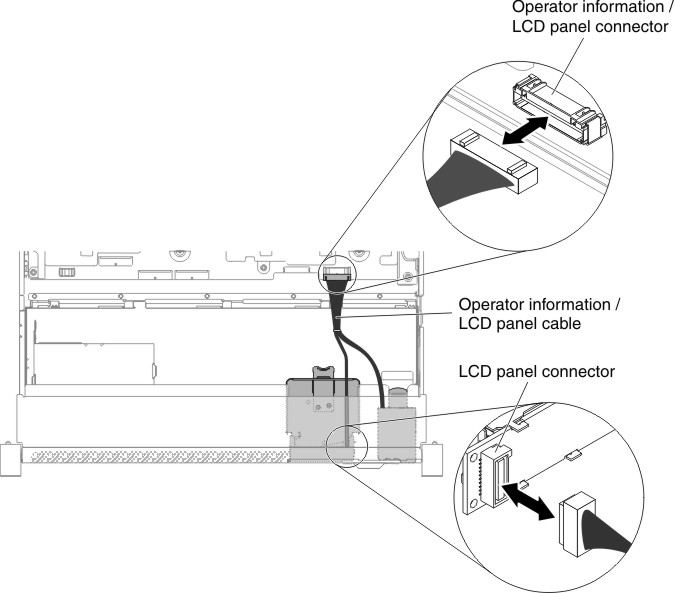 NoteTo connect the LCD panel assembly cable on the system board, press evenly on the cable. Pressing on one side of the cable might cause damage to the cable or connector.
NoteTo connect the LCD panel assembly cable on the system board, press evenly on the cable. Pressing on one side of the cable might cause damage to the cable or connector. - Replace the top cover (see Replacing the top cover).
- Slide the server into the rack.
- Reconnect the power cords and any cables that you removed.
- Turn on the peripheral devices and the server.
Replacing the LCD system information display panel on a 2.5-inch model
To install the LCD system information display panel into a media cage that is pre-configured without a LCD system information display panel on a 2.5-inch model, complete the following steps.
- Read the safety information that begins on Safety and Removing and replacing guidelines.
- Turn off the server and peripheral devices and disconnect the power cords and all external cables, if necessary.
- Remove the top cover (see Removing the top cover).
- Remove the fan cage assemblyRemoving the fan cage assembly).
- Remove the media cage (see Removing the media cage (also called lightpath LCD operation panel assembly)),
- A separate bezel is needed if your media cage has a bezel without the opening and buttons for the LCD panel, To remove the media cage bezel, complete the following steps:
- Disengage the three snaps on the media cage bezel from the media cage. The following illustration shows the location of three snaps.Figure 6. Snaps (the rear side of the media cage)
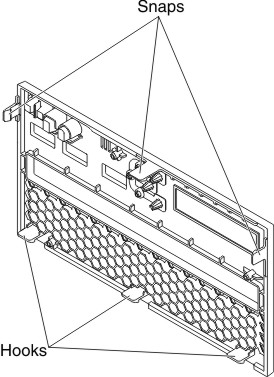
- Lift the bezel upwards; then, pivot and rotate the bezel along the hooks to remove it from the media cage.Figure 7. Media cage bezel removal
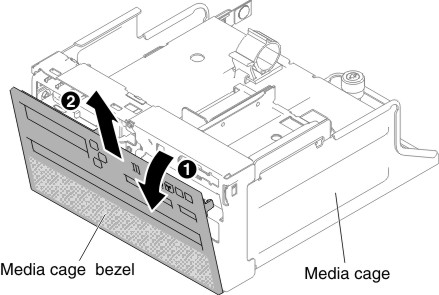
- Disengage the three snaps on the media cage bezel from the media cage. The following illustration shows the location of three snaps.
- 1 Pull the tab on the LCD retention bracket to the left to disengage the retention bracket. 2 Rotate the retention bracket to remove it from the server.Figure 8. Retention bracket removal
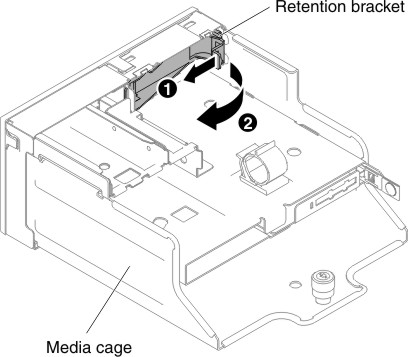
- Carefully insert the LCD system information display panel into place.Figure 9. LCD system information display panel installation
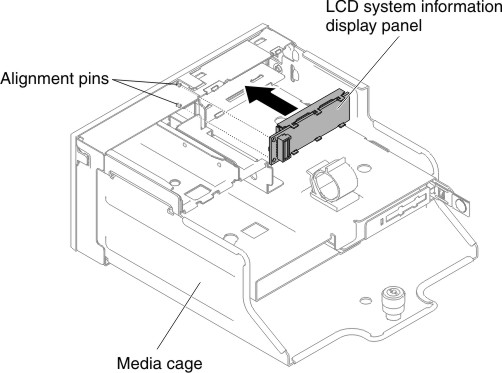
- Insert the retention bracket into the slot on the media cage and push it until it clicks into place.Figure 10. Retention bracket installation
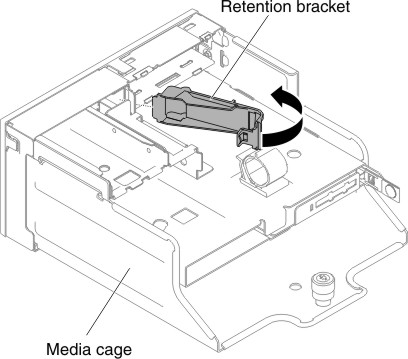
- If you have removed the media cage bezel, install the new media cage bezel with LCD opening and buttons. Angle the media cage bezel and insert the three hooks on the rear side of the media cage bezel into slots on the media cage. The following illustration shows the location of three hooks.Figure 11. Hooks (the rear side of the media cage)
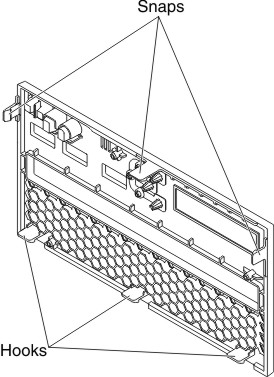
- Rotate the media cage bezel and snap it into place.Figure 12. Retention bracket installation
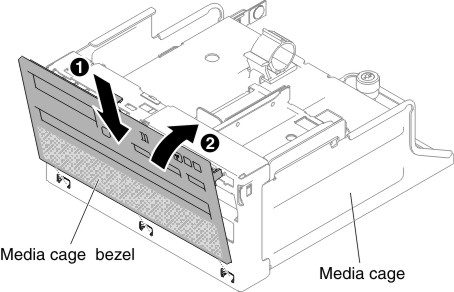
- Install the media cage (see Replacing the media cage (also called lightpath LCD operation panel assembly)).
- Replace the top cover (see Replacing the top cover).
- Slide the server into the rack.
- Reconnect the power cords and any cables that you removed.
- Turn on the peripheral devices and the server.
Give documentation feedback