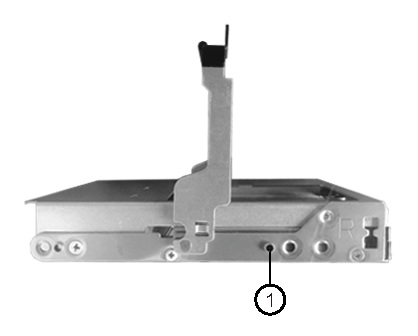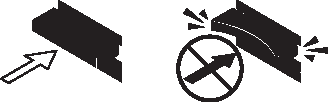Installing disk shelves with IOM12 modules for a hot-add
For each disk shelf you are hot-adding, you install the disk shelf into a rack, connect the power cords, power on the disk shelf, and set the disk shelf ID before cabling the SAS connections.
About this task
For DM120S and DM240S, the video for this task is available at:For DM600S, the video for this task is available at:
Give documentation feedback