Light path diagnostics LEDs
The tables in this section describe the light path diagnostic LEDs in the PCIe Expansion Node and suggested actions to correct detected problems.
See the Installation and Service Guide for the compute node for more information about troubleshooting the compute node.
System board
The following illustration shows the location of the light path diagnostics button and LEDs on the PCIe Expansion Node system board. Press the light path diagnostics button to identify faults in the PCIe Expansion Node.
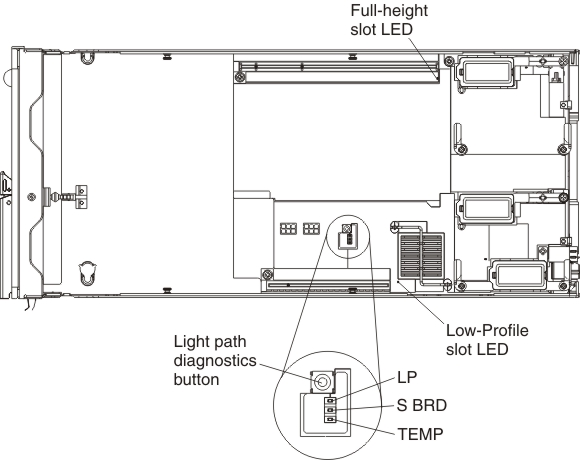
| ||
|---|---|---|
| Lit light path diagnostics LED | Description | Action |
| LP | Light path charge good/power indicator LED (green) illuminates to indicate that the system has a charge available for illuminating the internal light path LEDs | If the power button on the front of the compute node or the PCIe Expansion Node internal light path push button does not illuminate the charge good/power LED, replace the PCIe Expansion Node system board. See Replacing the system board for instructions. |
| S BRD | System board LED (amber) illuminates to indicate a fault in one of the monitored components on the expansion node system board. | Possible system board errors:
|
| TEMP | Over temperature LED (amber) illuminates to indicate a thermal fault in the PCIe Expansion Node | The over temperature LED indicates that a temperature fault has occurred in the PCIe Expansion Node. If this indicator is illuminated, it does not indicate that any specific part needs replacing, only that there was a critical thermal event.
Note Using unsupported PCIe adapters might cause a thermal fault in the expansion node. |
| Full-height slot LED | Full-height slot LED (amber) illuminates to indicate a fault in the full-height PCIe riser | The full-height PCIe riser is not installed or might not be seated correctly.
|
| Low-profile slot LED | Low-profile slot LED (amber) illuminates to indicate a fault in the low-profile PCIe riser | The low-profile PCIe riser is not installed or might not be seated correctly.
|
Full-height PCIe riser
The following illustration shows the location of the light path LEDs on the PCIe Expansion Node full-height PCIe riser.
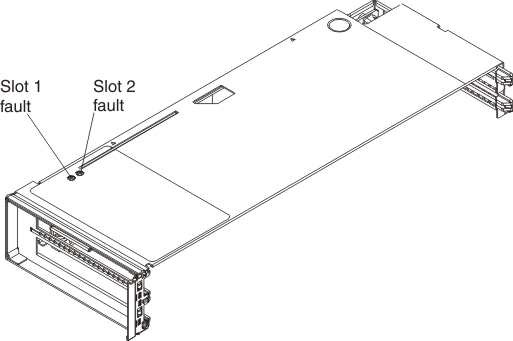
| ||
|---|---|---|
| Lit light path diagnostics LED | Description | Action |
| Slot 1 fault | PCIe slot 1 LED (amber) illuminates to indicate an adapter fault in full-height PCIe riser slot 1 | The compute node is unable to establish a path to the adapter in PCIe slot 1, no adapter or filler is installed in PCIe slot 1, or the PCIe adapter or filler might not be seated correctly.
|
| Slot 2 fault | PCIe slot 2 LED (amber) illuminates to indicate an adapter fault in full-height PCIe riser slot 2 | The compute node is unable to establish a path to the adapter in PCIe slot 2, no adapter or filler is installed in PCIe slot 2, or the PCIe adapter or filler might not be seated correctly.
|
Low-profile PCIe riser
The following illustration shows the location of the light path LEDs on the PCIe Expansion Node low-profile PCIe riser.
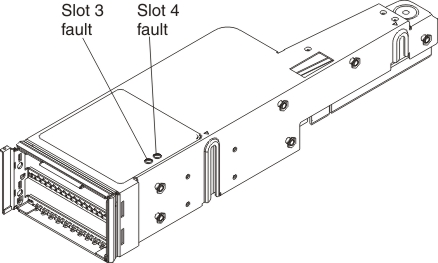
| ||
|---|---|---|
| Lit light path diagnostics LED | Description | Action |
| Slot 3 fault | PCIe slot 3 LED (amber) illuminates to indicate an adapter fault in low-profile PCIe riser slot 3 | The compute node is unable to establish a path to the adapter in PCIe slot 3, no adapter or filler is installed in PCIe slot 3, or the PCIe adapter or filler might not be seated correctly.
|
| Slot 4 fault | PCIe slot 4 LED (amber) illuminates to indicate an adapter fault in low-profile PCIe riser slot 4 | The compute node is unable to establish a path to the adapter in PCIe slot 4, no adapter or filler is installed in PCIe slot 4, or the PCIe adapter or filler might not be seated correctly.
|
Interposer cable
The following illustration shows the location of the light path LED on the PCIe Expansion Node interposer cable.
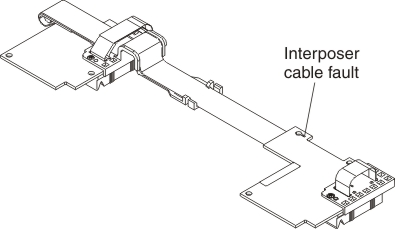
| ||
|---|---|---|
| Lit light path diagnostics LED | Description | Action |
| Interposer cable | Interposer cable LED (amber) illuminates to indicate an interposer cable fault | There is a fault in the interposer cable.
|
| Interposer cable LED (amber) flashes to indicate a communication fault | The interposer cable is unable to communicate with the compute node.
| |
I/O expansion adapters
- Reseat the I/O expansion adapter.
- If the fault LED persists, replace the I/O expansion adapter. See Removing an I/O expansion adapter and Installing an I/O expansion adapter.