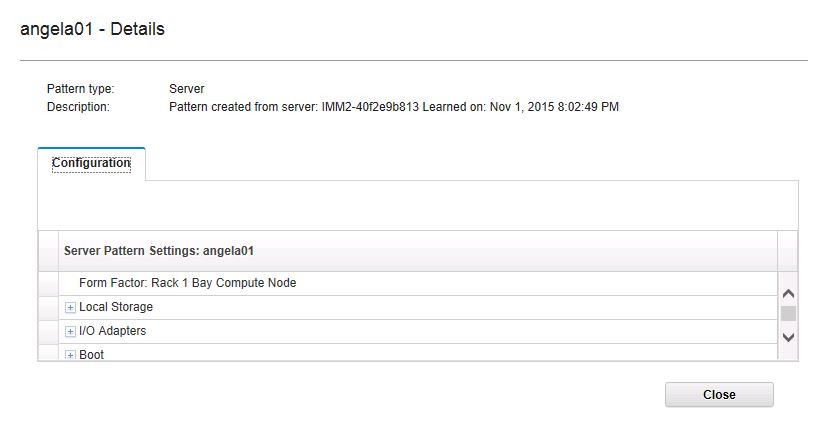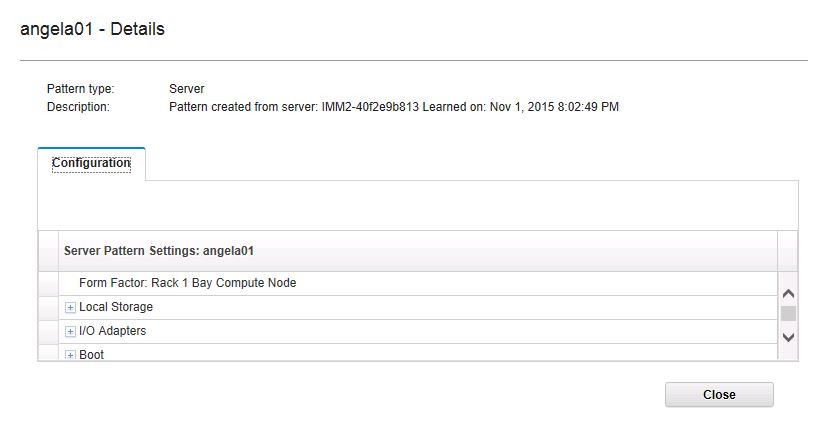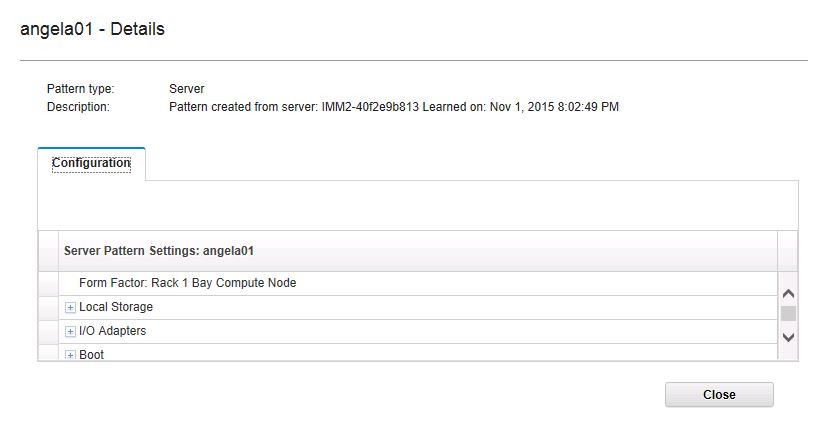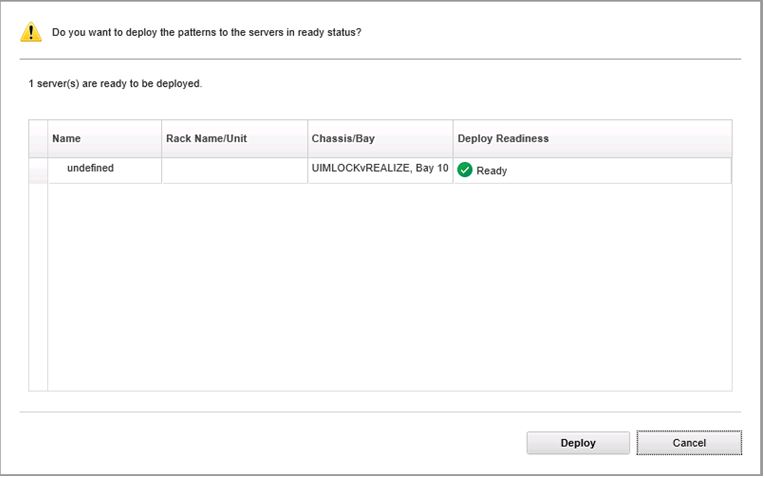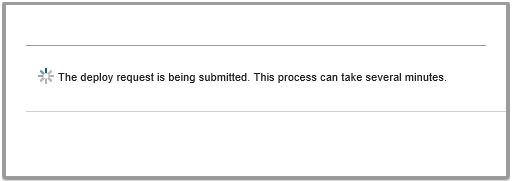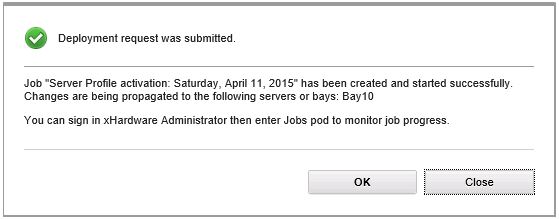您可以使用 Configuration Pattern 頁面,遵循本節中的步驟部署 Configuration Pattern。
程序
- 選取 Deploy Pattern 做為您的動作。
- 選取您想要部署的 Pattern。
如果 Pattern to Deploy(要部署的 Pattern)清單中沒有項目,則您必須登入 Lenovo XClarity Administrator 建立一個項目。
- 選擇您想要啟動 Configuration Pattern 的方式。
- Full(完整)表示啟動所有設定,並立即重新啟動伺服器。
- Partial(部分)表示啟動 BMC 設定,但不重新啟動伺服器。uEFI 和伺服器設定將在下次重新啟動後生效。
- 選取您要當做部署 Configuration Pattern 目標的系統。
- 按一下 Deploy(部署)。Summary(摘要)對話框隨即顯示,讓您確認您的選擇。
圖 1. Configuration Pattern deployment summary(Configuration Pattern 部署摘要)對話框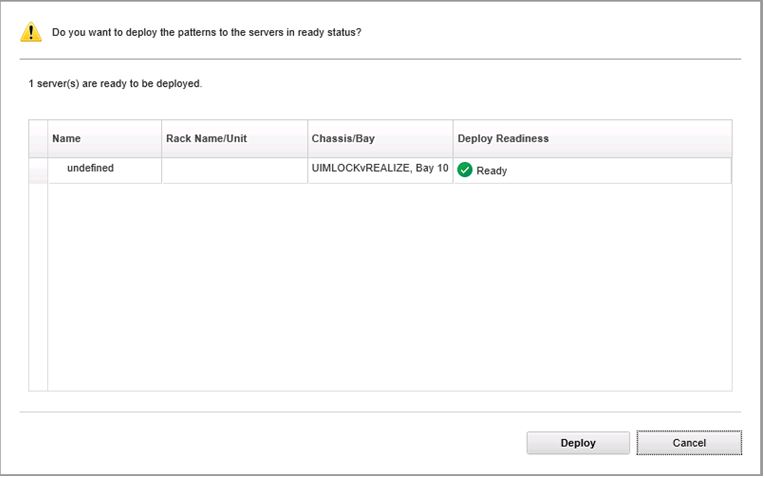
- 按一下 Deploy(部署)。
顯示將提交部署要求的確認視窗隨即顯示。
圖 2. Deployment request confirmation(部署要求確認)視窗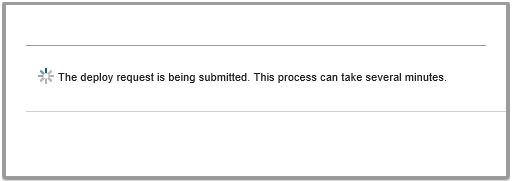
提交完成後,另一個確認視窗隨即顯示。
圖 3. Deployment request submitted confirmation(已提交部署要求確認)視窗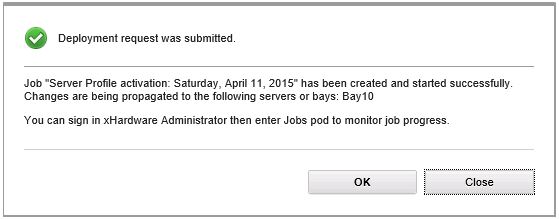
若要檢視 Server Pattern 的詳細資料,按一下 Deploy Server Pattern(部署 Server Pattern)視窗中的 Click to show pattern details(按一下以顯示 Pattern 詳細資料)連結。Server Pattern 的詳細資料會顯示類似以下畫面中的範例。
圖 4. Server Pattern 詳細資料