Troubleshooting
Use this section to troubleshoot and resolve problems with Lenovo Configuration Pack for Microsoft System Center Configuration Manager.
- If you experience any issues when using Lenovo Configuration Pack Editor, you can check the log file information in the InstallationFolder\logs folder. The logs folder is automatically deleted when the product is uninstalled.
- If you want to export the evaluation logs for Lenovo Configuration Pack on the endpoint, follow these steps:
- After the evaluation, launch Event Viewer.
- Expand Windows Logs.
- Right-click Application node, and click Save Events as.
You can also use the following methods to check whether the property exists and the IMM account is correct:- Get the specific IMM/uEFI property by typing the following command:
asu.exe showpropertyname
For example, asu.exe show IMM.HTTPPort
- Get the specific IMM/uEFI property with the account by typing the following command:
asu.exe showpropertyname --user UserID--password Password
For example, asu.exe show IMM.HTTPPort --user admin --password esW2Ad
- In the Evaluation Report View section, if the script cannot get the evaluated setting, it does not return a value, and the SCCM client agent deems the evaluated setting to be non-compliant. You can get the details about this evaluated setting from the application logs in Windows. The following terms are used in the application log:
- [Not Found ASU]
- The ASU.exe file was not found in the specified location.
- [TargetOS]
- The version of the current operating system: either 64-bit or 32-bit.
- [Found ASU]
- The location of the ASU.exe file.
- [Property]
- The name of the evaluated property.
- [Set ACCOUNT]
- Reflects whether users set the IMM account in Lenovo Configuration Pack Editor.
- [TimeOut]
- Indicates whether the evaluation has timed out.
- [Return Code]
- The return code for the ASU.exe file. If the evaluated setting can be found, the return code is 0. Otherwise, the return code is larger than 0. For more details about ASU return codes, see the Advanced Settings Utility (ASU) website..
- [Error Output]
- If the evaluated setting is not found, this code records the reason for the failure.
- [Output]
- If the evaluated setting is found, this code records the ASU.exe file search result.
- Lenovo Configuration Capture records a log file in the Lenovo_Support\DCM\logs folder of the system driver during the launching process. For example, if your system drive is C:, then the log file is recorded under the C:\Lenovo_Support\DMC\logs\ folder.
- Lenovo Configuration Capture can capture all IMM/IMM/uEFI/uEFI (Romley Platform) settings from the Lenovo server, but some captured settings may not be included in the common setting list of Lenovo Configuration Pack Editor. Lenovo Configuration Pack Editor cannot list the values of those settings after they are imported; the editor assumes the type for those settings is String type.Figure 1. Lenovo Configuration Pack Editor - Setting Editor page
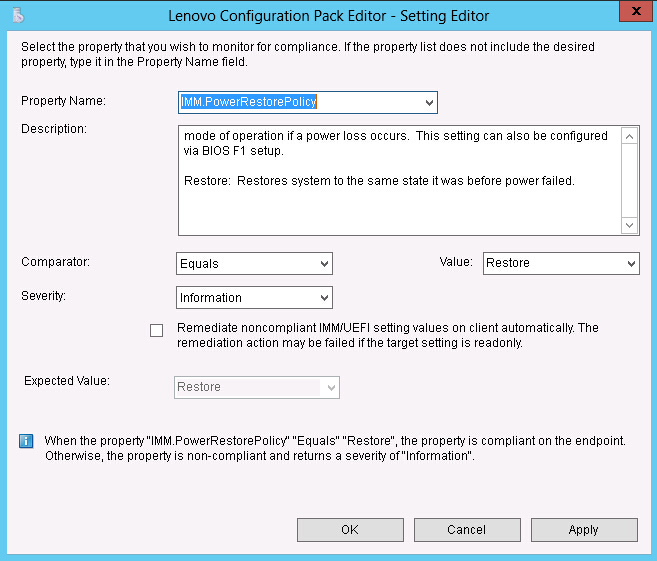
In Figure 1, the IMM.DuplexAutoDisable property is not in the common setting list of Lenovo Configuration Pack Editor, and the Description and Expected Value fields are empty. Lenovo Configuration Pack Editor assumes that the type for the IMM.DuplexAutoDisable property is String. For details about the different types, see Table 1.
Give documentation feedback