Creating a Setting Collection
The following procedure describes how to create a Setting Collection.
Procedure
- From the Lenovo Configuration Pack Editor home page, click Create Setting Collection.The Lenovo Configuration Pack Editor wizard opens to guide you through creating a Setting Collection.
- Enter a Name and Description for the new setting collection and click Next.A name is required, but a description is optional.Figure 1. General Information page
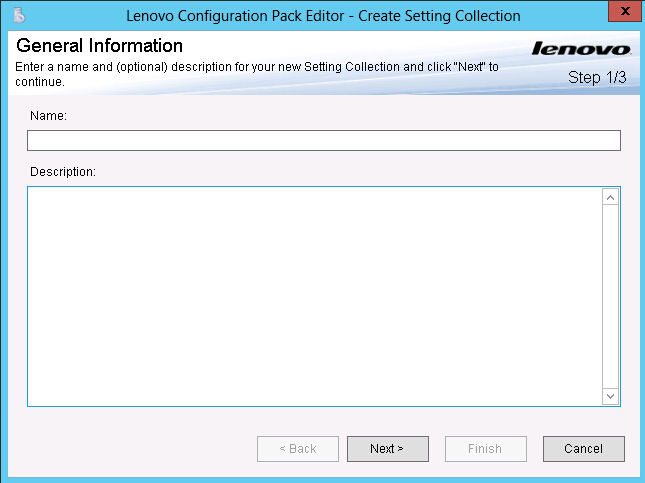
- From the Setting Type list, select a setting type for the new Setting Collection.The setting type cannot be modified after it has been created.Figure 2. Setting Collection Information page
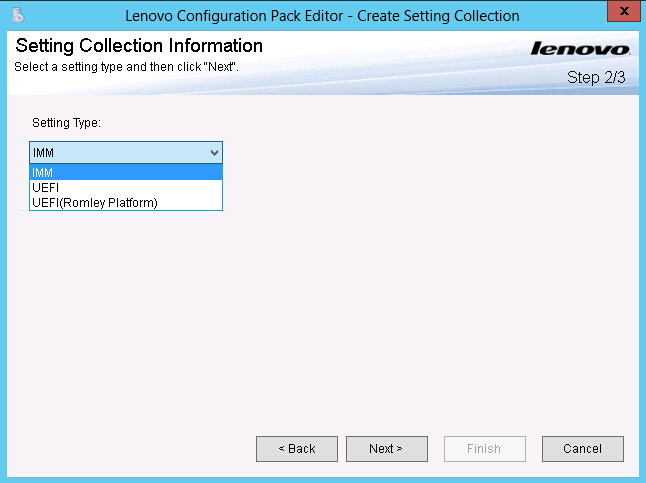
- Click Next. The Property Thresholds page opens.Figure 3. Property Thresholds page
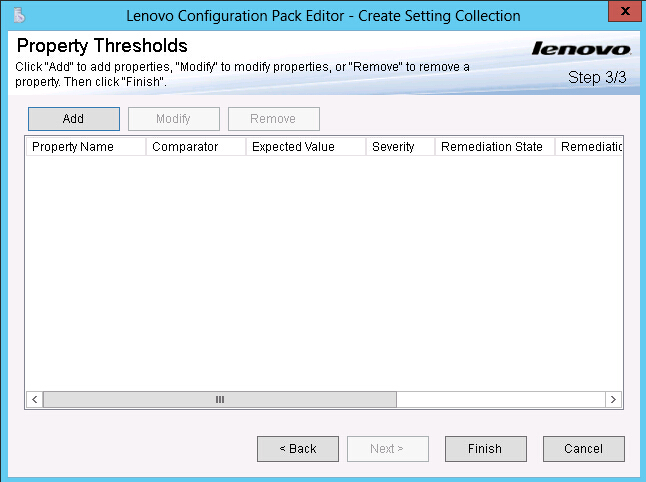
- Click Add to add a new property threshold. The Setting Editor page opens.Figure 4. Setting Editor page
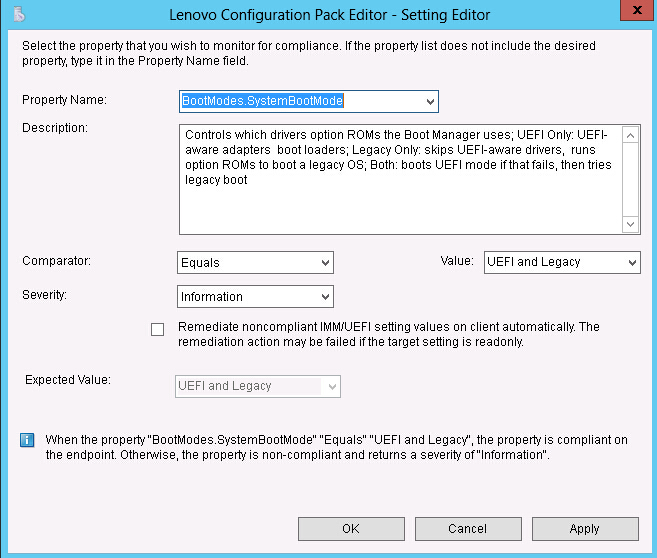
- Complete the following fields:
- Property Name: Select a specific IMM, uEFI, or uEFI (Romley Platform) setting, depending on the previous selection for the Setting Type on the Selecting Collection Information page.
- Comparator: Each property name in the list has an associated return type, such as: String, Integer, Version and Data Time, which requires that you select a comparator from the items shown in the following table:
Table 1. Comparators by return type Return Type Comparator Description String Equals If the evaluation property equals the Expected Value, the property is compliant on the endpoint. Otherwise, the property is noncompliant. Not Equals If the evaluation property does not equal the Expected Value, the property is compliant on the endpoint. Otherwise, the property is noncompliant. Contains If the evaluation property contains the Expected Value, the property is compliant on the endpoint. Otherwise, the property is non-compliant. One Of If the evaluation property is one of the values listed for Expected Value, the property is compliant on the endpoint. Otherwise, the property is noncompliant. Integer Equals If the evaluation property equals the Expected Value, the property is compliant on the endpoint. Otherwise, the property is noncompliant. Not Equals If the evaluation property does not equal the Expected Value, the property is compliant on the endpoint. Otherwise, the property is noncompliant. Less If the evaluation property is less than the Expected Value, the property is compliant on the endpoint. Otherwise, the property is noncompliant. Less or Equals If the evaluation property is less than or equal to the Expected Value, the property is compliant on the endpoint. Otherwise, the property is noncompliant. Greater If the evaluation property is greater than the Expected Value, the property is compliant on the endpoint. Otherwise, the property is noncompliant. Greater or Equals If the evaluation property is greater than or equal to the Expected Value, the property is compliant on the endpoint. Otherwise, the property is noncompliant. Version Equals If the evaluation property equals the Expected Value, the property is compliant on the endpoint. Otherwise, the property is noncompliant. Not Equals If the evaluation property does not equal the Expected Value, the property is compliant on the endpoint. Otherwise, the property is noncompliant. Less If the evaluation property is less than the Expected Value, the property is compliant on the endpoint. Otherwise, the property is noncompliant. Less or Equals If the evaluation property is less than or equal to the Expected Value, the property is compliant on the endpoint. Otherwise, the property is noncompliant. Greater If the evaluation property is greater than the Expected Value, the property is compliant on the endpoint. Otherwise, the property is noncompliant. Greater or Equals If the evaluation property is greater than or equal to the Expected Value, the property is compliant on the endpoint. Otherwise, the property is noncompliant. Data Time Equals If the evaluation property equals the Expected Value, the property is compliant on the endpoint. Otherwise, the property is noncompliant. Not Equals If the evaluation property does not equal the Expected Value, the property is compliant on the endpoint. Otherwise, the property is non-compliant. Less If the evaluation property is less than the Expected Value, the property is compliant on the endpoint. Otherwise, the property is noncompliant. Less or Equals If the evaluation property is less than or equal to the Expected Value, the property is compliant on the endpoint. Otherwise, the property is noncompliant. Greater If the evaluation property is greater than the Expected Value, the property is compliant on the endpoint. Otherwise, the property is noncompliant. Greater or Equals If the evaluation property is greater than or equal to the Expected Value, the property is compliant on the endpoint. Otherwise, the property is noncompliant. - Severity: Select one of three levels:
- Information
- Warning
- Error
As you define the settings, the Selection Summary automatically fills the corresponding property, value, comparator, and severity fields.
NoteYou can type a property that does not exist in the property support list, butLenovo Configuration Pack Editor assumes that the property is a String return type, which means that the Comparator will only list Equals, Not Equals, Contains, and One Of. You must still type an expected value for the property. In addition, you can set duplicate settings in the Setting Collection.
- Click Add when you are finished adding the new property threshold.Figure 5. Property Thresholds page
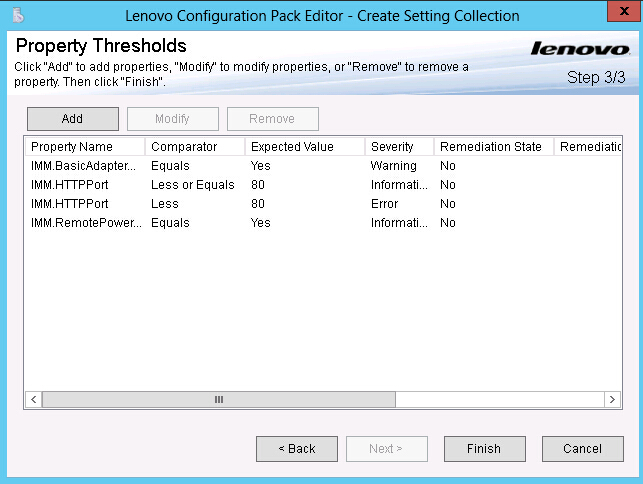
- Optional: Optional: To modify a setting, either select the setting name and click Modify or double-click the setting name and click Modify.
- Optional: Optional: To delete a setting, select one or more settings, and click Remove.
Give documentation feedback