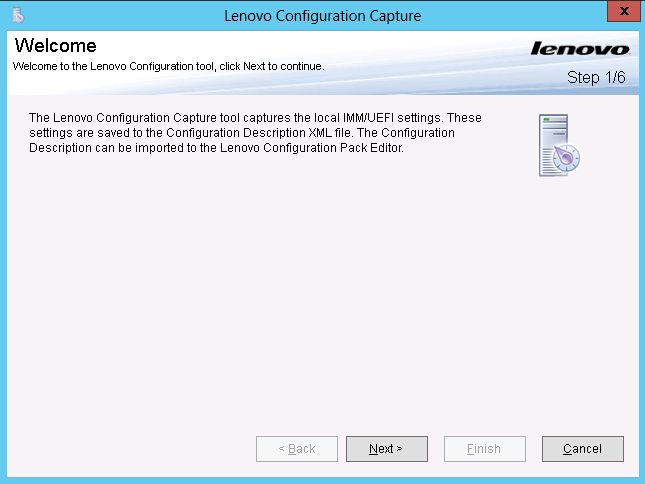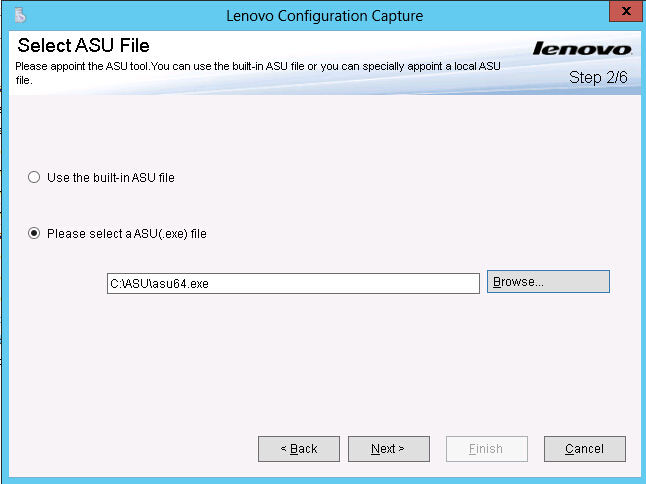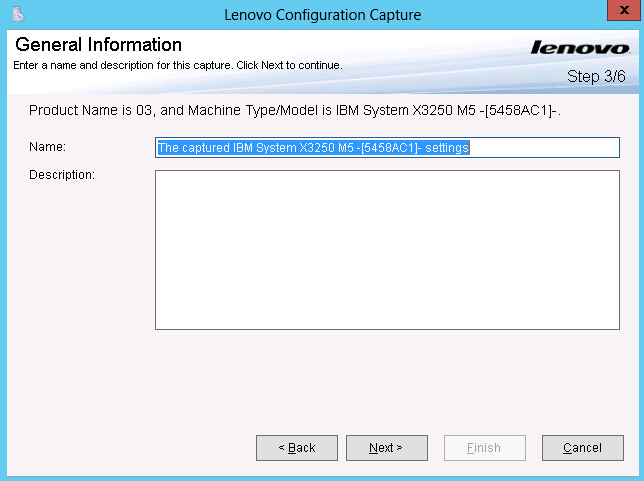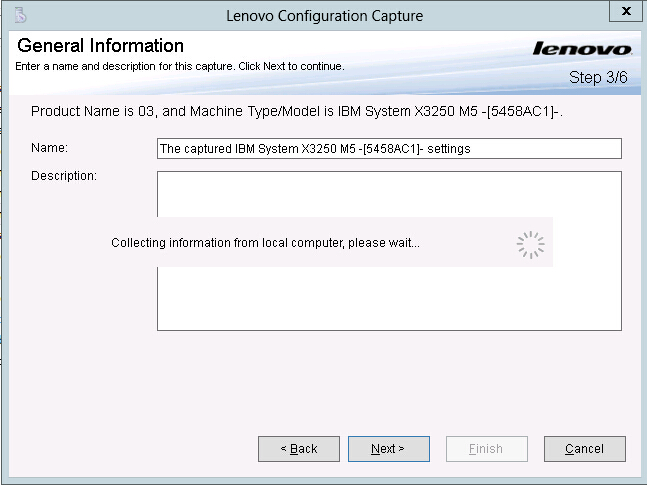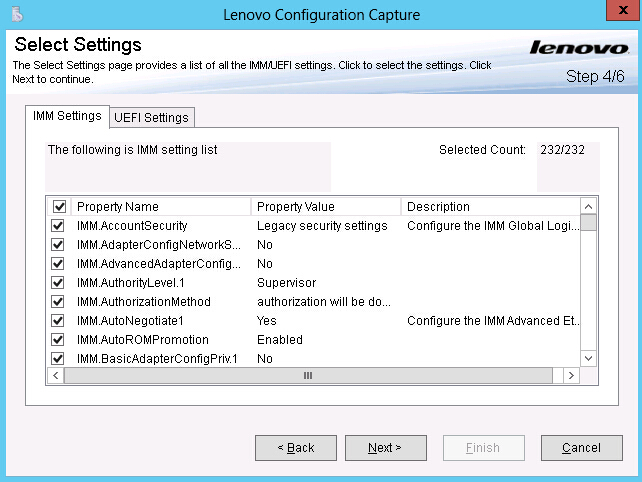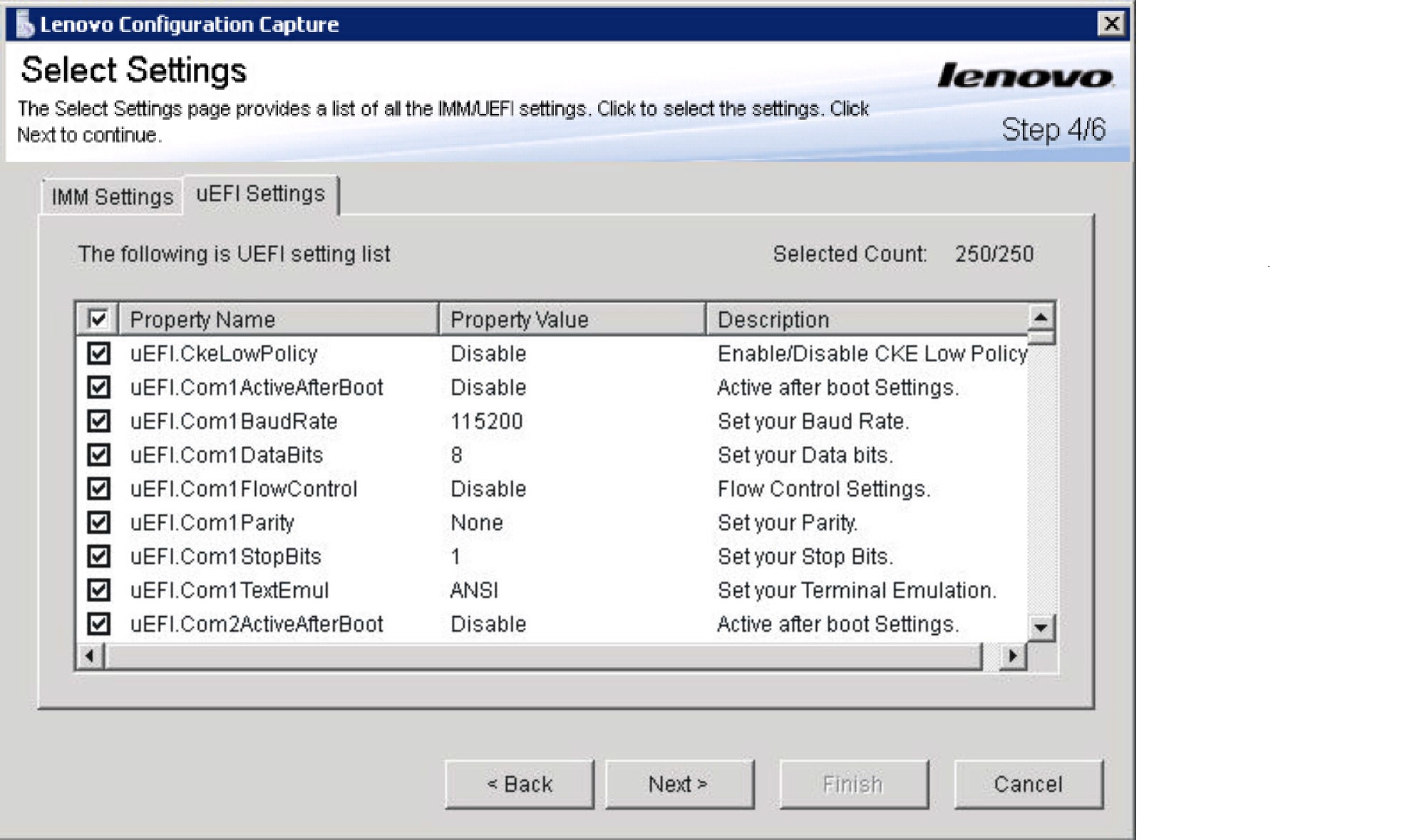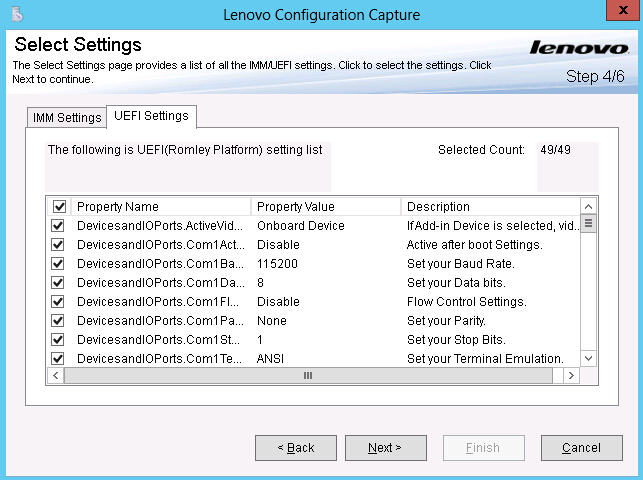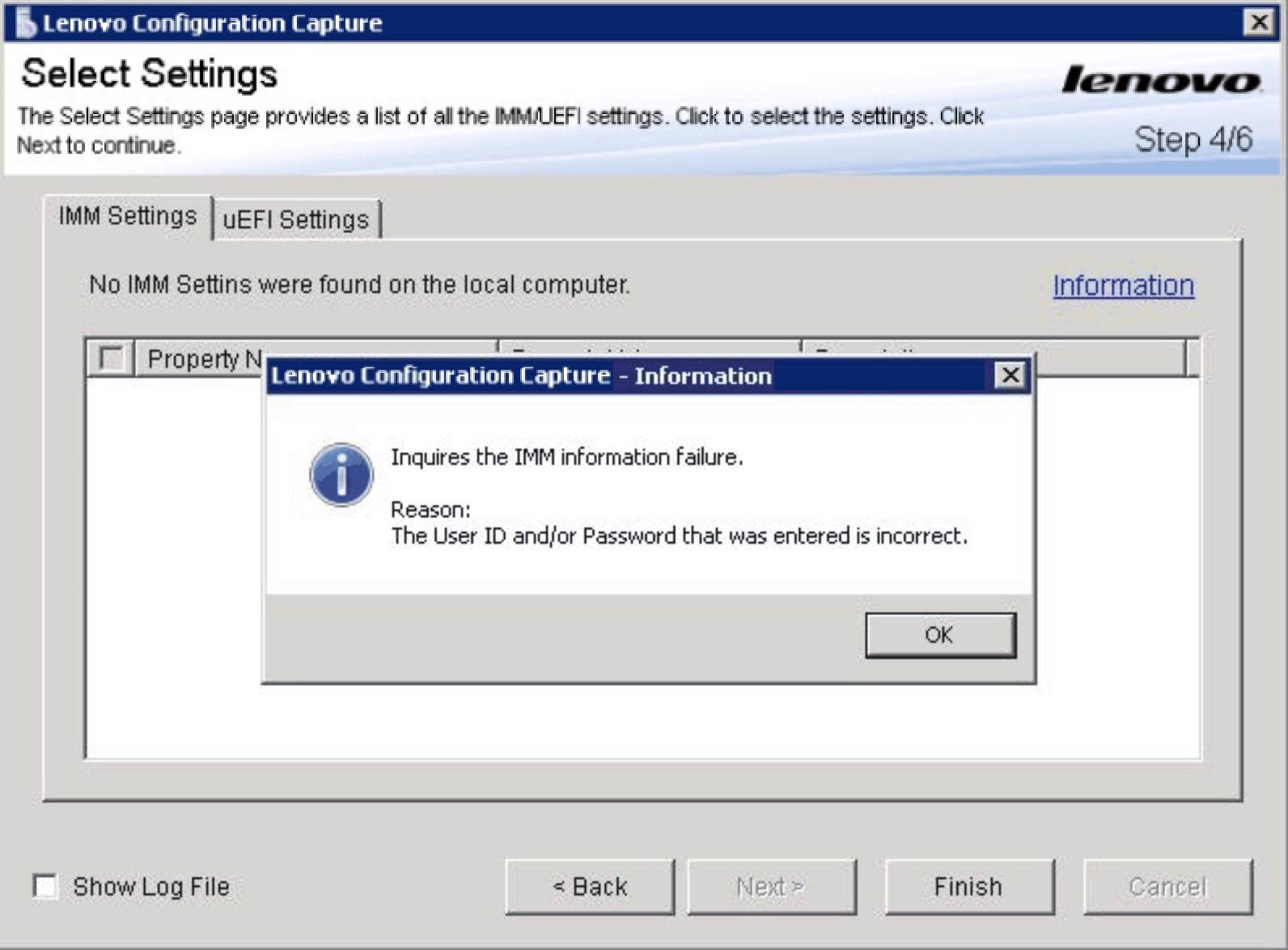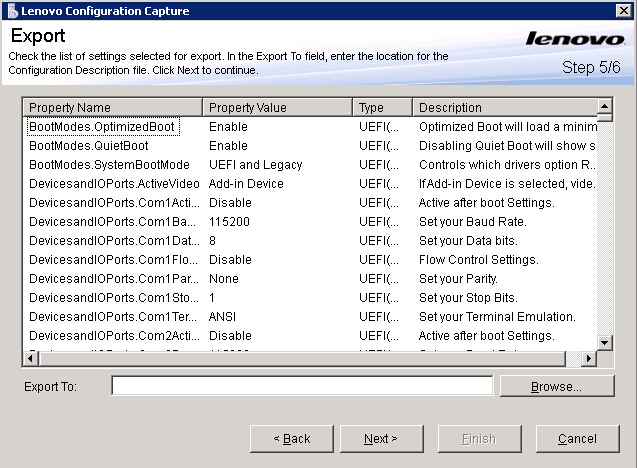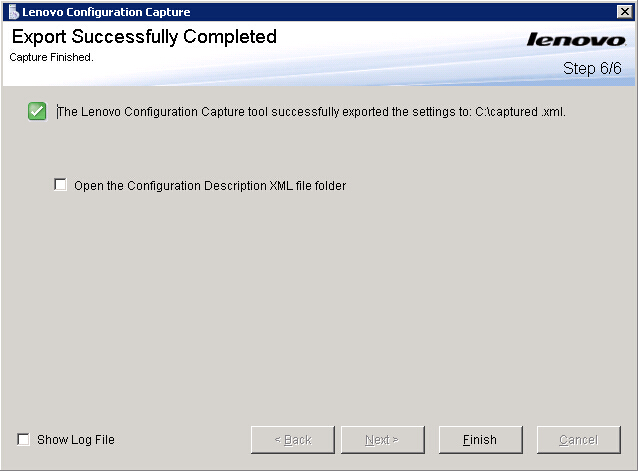The Lenovo Configuration Capture function captures IMM, uEFI, and uEFI (Romley Platform) settings from an Lenovo server, and exports the captured settings into a configuration description.xml file.
About this task
To start Lenovo Configuration Capture, click the Lenovo Configuration Capture shortcut from the Start menu. Lenovo Configuration Capture can also be launched on computers that do not have Lenovo Configuration Pack installed by copying the ILenovo Configuration Pack.exe file onto those computers.
Procedure
- Launch the Lenovo Configuration Capture wizard.
The
Welcome page opens.
Figure 1. Welcome page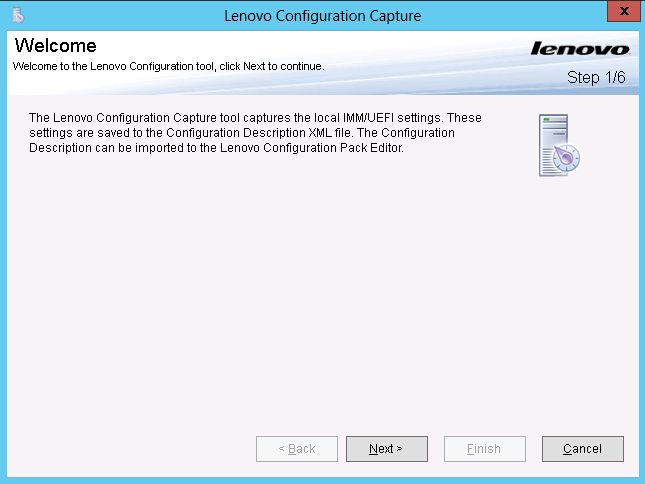
- Select one of the following options for appointing the ASU tool.
Figure 2. Selecting the ASU file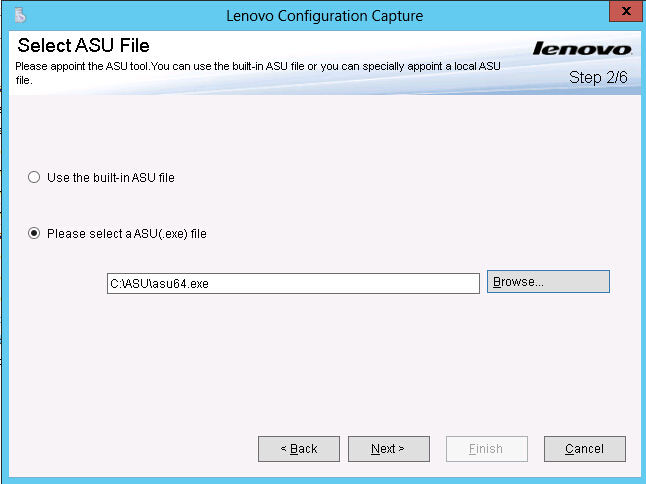
- Click Next to display the General Information page.
This page automatically collects information from the local computer.
Figure 3. General Information page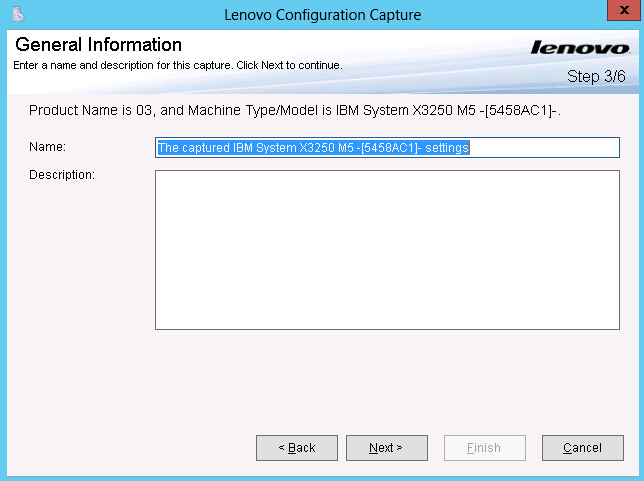
- Click Next on the General Information page.
The
Lenovo Configuration Capture wizard starts collecting the local computer's
IMM/uEFI/
uEFI (Romley Platform) settings.
Figure 4. Collecting information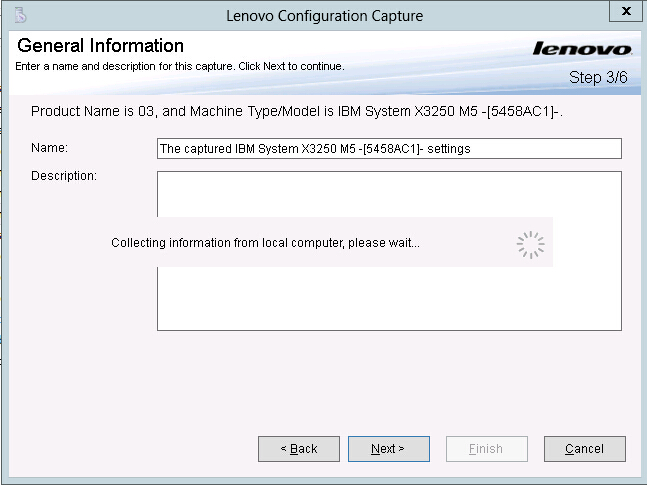
After a few minutes, the Lenovo Configuration Capture wizard finishes collecting the settings. The Select Settings page opens, which lists the captured settings.
- Select the settings you want to export.
- Select the settings that you want from the Select Settings page and click Next.
The
Export page lists settings that you can export to a Configuration Description
.xml file.
Figure 9. Export Page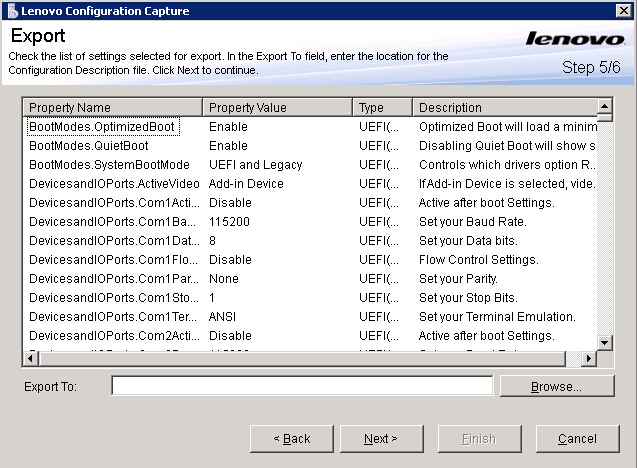
- Click Next.
The
Export Successfully Completed page opens.
Figure 10. Export Successfully Completed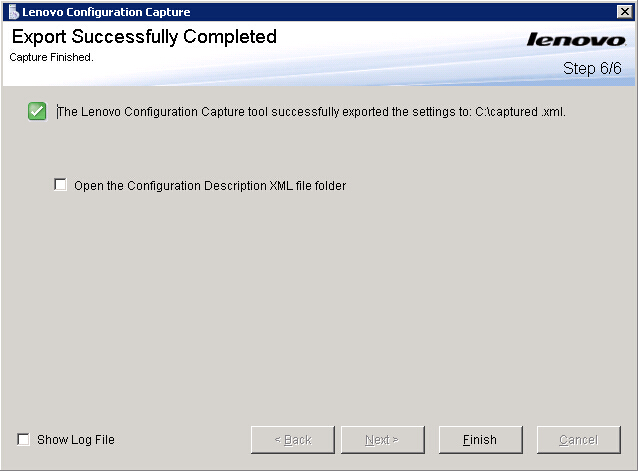
You can export the captured
configuration description file into any Lenovo Configuration Pack Editor to manage. For more information, see Creating a configuration item.