Importing configuration description XML file
The following procedure describes how to import the configuration description XML file.
Procedure
- From the Lenovo Configuration Pack Editor menu, click Import > Configuration File.Figure 1. Import Configuration File menu
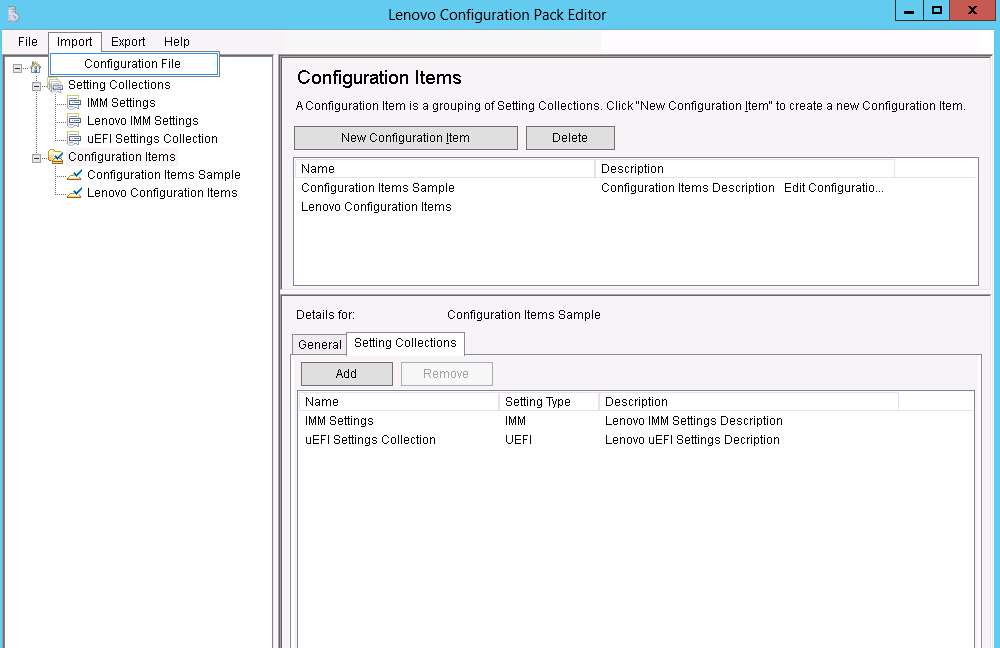
The Import a Configuration XML file window opens.
Figure 2. Import a Configuration XML file window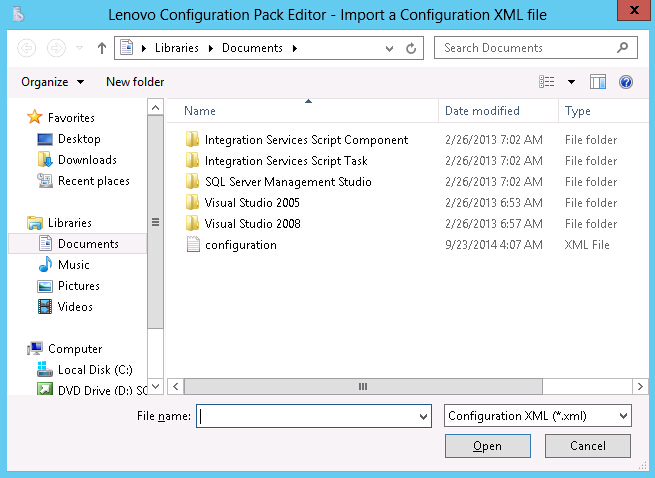
- Select a configuration description XML (.xml) file to import and click OK.The Confirm Replace window opens.Figure 3. Confirm Replace Setting Collection window
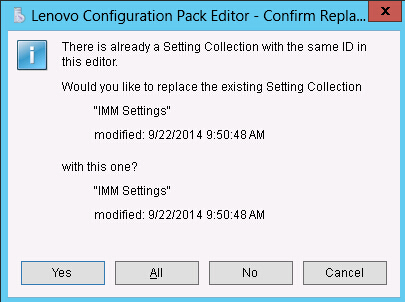
In the Lenovo Configuration Pack Editor program, every Setting Collection and configuration item has a unique identifier (ID). When the same ID has been used, even if the names are different, the Confirm Replace Setting Collection window opens, asking you to confirm that you want to replace the existing configuration data.
NoteIf you import aSetting Collection that has the same ID as an existing Setting Collection in the configuration item, the imported Setting Collection will replace the existing Setting Collection. The configuration item will refer to the imported Setting Collection regardless of whether its content is the same as the content of the previous Setting Collection.
Give documentation feedback