Lenovo Configuration Pack Editor helps you create and manage configuration data that you can export for use in Desired Configuration Management.
Procedure
- From the Start menu, click the Lenovo Configuration Pack Editor shortcut to launch Lenovo Configuration Pack Editor.
- Optional: Optional: If this is your first time using Lenovo Configuration Pack Editor, read the "Getting Started" section and then click Create Setting Collection to create a firmware setting collection before grouping the Setting Collections into configuration items.
Figure 1. Lenovo Configuration Pack Editor home page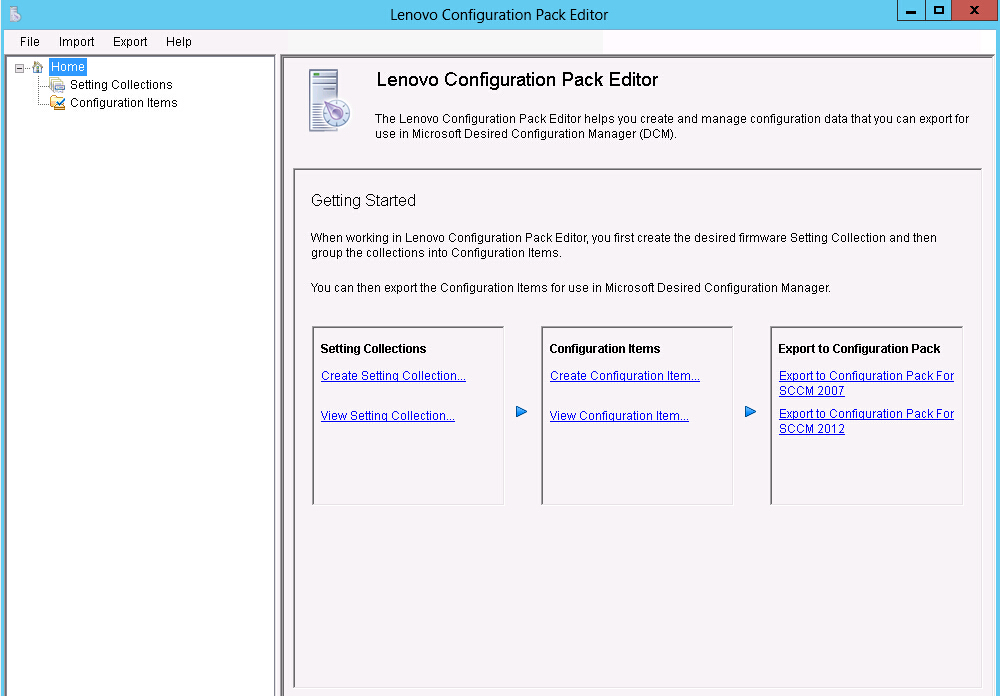
The
Lenovo Configuration Pack Editor home page contains the following items:
- Home navigation pane
- The navigation pane provides a list of Setting Collections nodes and Configuration Items nodes.
From the navigation pane, you can select a Setting Collection or a Configuration Item, view it in the application window or right-click the selection, and perform the functions listed below.
- Lenovo Configuration Pack Editor application window
- The application window provides three functional areas:
- Setting Collections
- Create Setting Collection
View Setting Collection
- Configuration Items
- Create Configuration Item
View Configuration Item
- Export to Configuration Pack
- Export to Configuration Pack for SCCM 2007
Export to Configuration Pack for SCCM 2012