Creating a configuration item
The following procedure describes how to create a configuration item.
Procedure
- From the Lenovo Configuration Pack Editor home page, click Create configuration item. The Lenovo Configuration Pack Editor wizard opens to guide you through creating a configuration item.Figure 1. General Information page
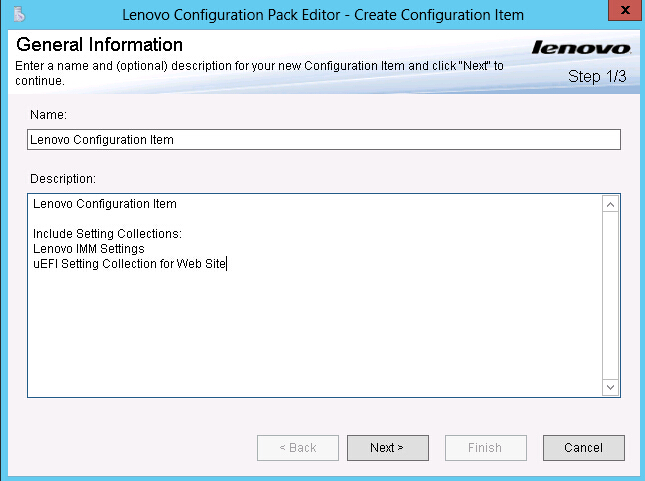
- Enter a Name and Description for the new configuration item and click Next.A name is required, but a description is optional.The IMM Information page opens.Figure 2. IMM Information page
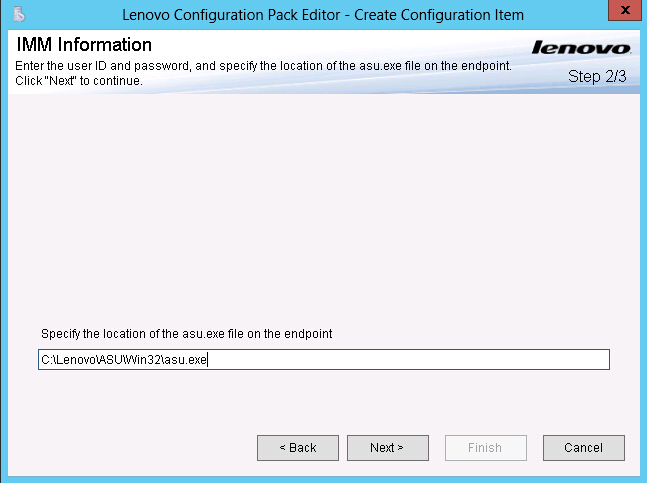
- Enter a UserID and Password and then Confirm the Password for the IMM on the target server.The UserID and Password are not required if the default account is used on the target IMM. Lenovo Configuration Pack Editor does not check the accuracy of the information entered in the UserID and Password fields.
- In the Specify the location of the ASU.exe file on endpoint field, enter an absolute path to the ASU.exe file on the target server. The collection’s settings use this path to invoke the ASU.exe file to detect the settings. If you do not type the correct path, it is unable to detect the ASU.exe file as shown in the following figure.Figure 3. Asu.exe detection notification window
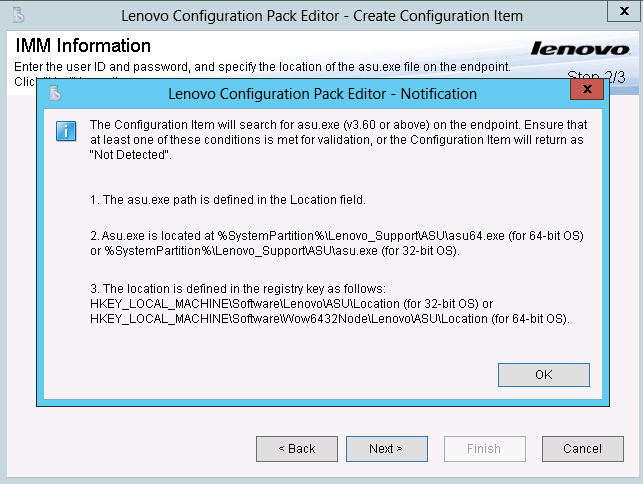
- Optional: Optional: To exit the Notification window, click OK.
- Click Next. The Configuration Items page opens.Figure 4. Configuration Items page
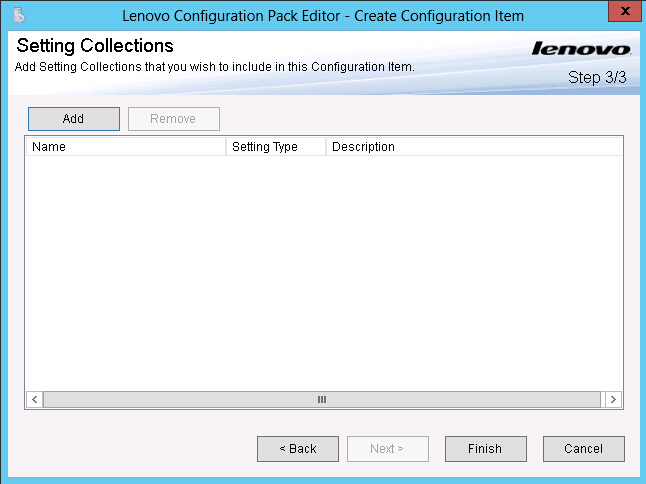
- Click Add to add existing Setting Collections into the configuration item. The Add Setting Collections page opens.Figure 5. Add Setting Collections page
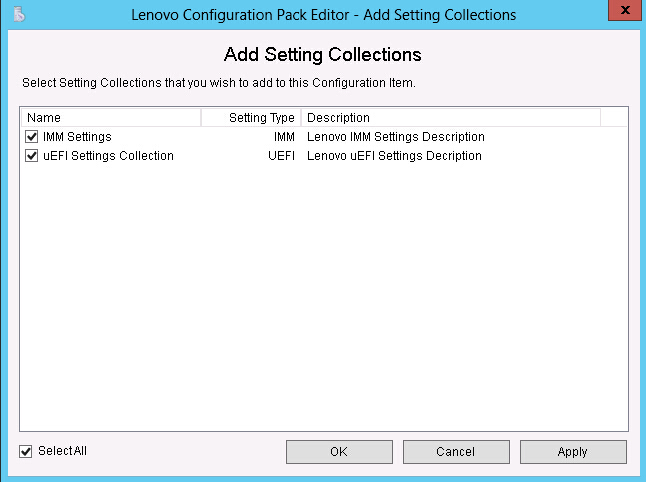
- Select the Setting Collections you want to add to the configuration item and click OK.A Setting Collection can be used in multiple configuration items.Figure 6. Add Setting Collections list
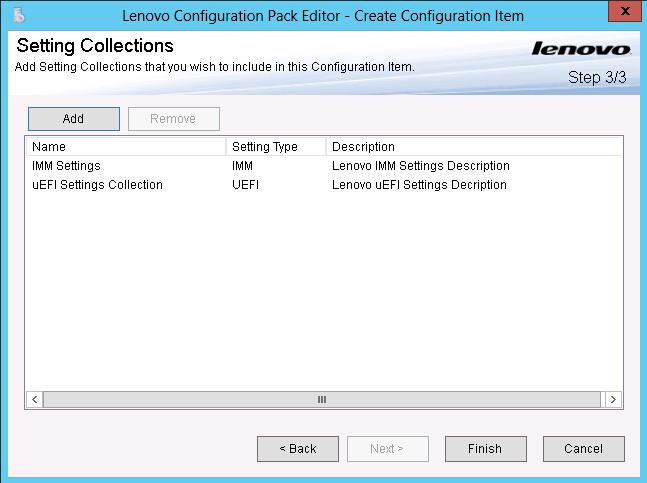
- To remove any of the Setting Collections from a configuration item, select one or more Setting Collections in the list and click Remove.The Remove function deletes the selected Setting Collections from the current configuration item, but it does not delete Setting Collections from this list.
- Click Finish.
Give documentation feedback