Modifying a configuration item
The following procedure describes how to modify a configuration item.
Procedure
- On the General tab on the Configurations Items page, click Modify. The General Information page opens.Figure 1. Configuration Pack Editor - General Information page
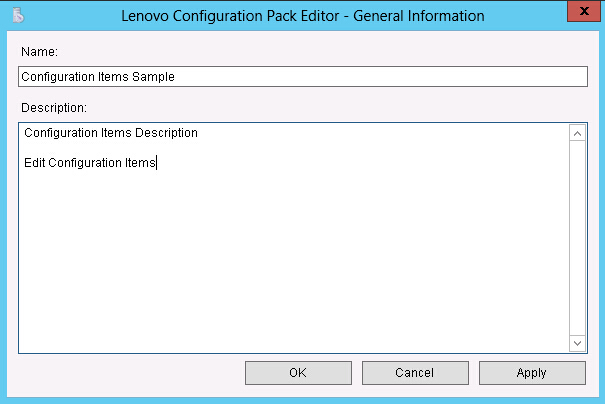
- Edit the Name and Description fields for the configuration item, click Apply and then OK to save the changes.
- Click the IMM Account tab to display the IMM Account information.Figure 2. IMM Account tab
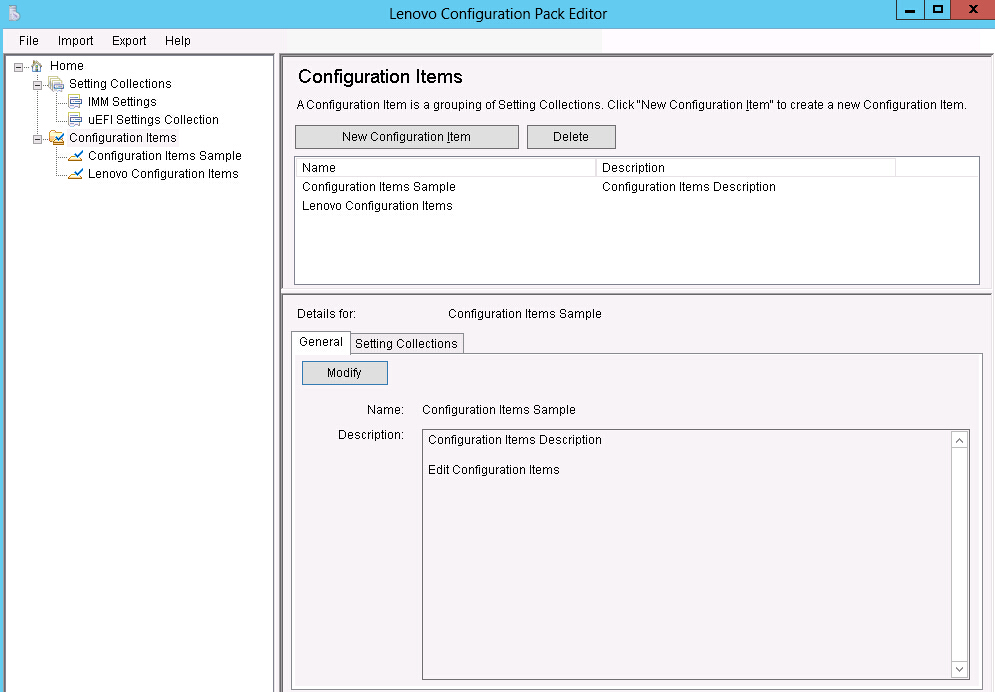
- Click Modify to enter a new UserID or Password for the IMM on the target server.NoteLenovo Configuration Pack Editor does not check the accuracy of the
UserID and Password fields. It is recommended that you use the default account to eliminate any errors. - In the Specify the location of the ASU.exe file on endpoint field, enter an absolute path to the ASU.exe file on the target server. The collection’s settings will use this path to invoke the ASU.exe file to detect the settings. If you do not type the correct path, the setting attempts to detect the ASU.exe file as specified in the window shown in the figure below.Figure 3. Asu.exe detection notification window
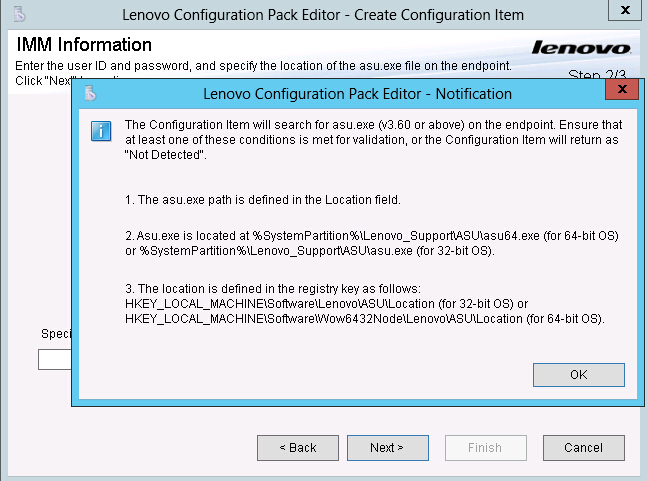
- Optional: To exit the Notification window, click OK.
- Click the Setting Collections tab.Figure 4. Setting Collections tab
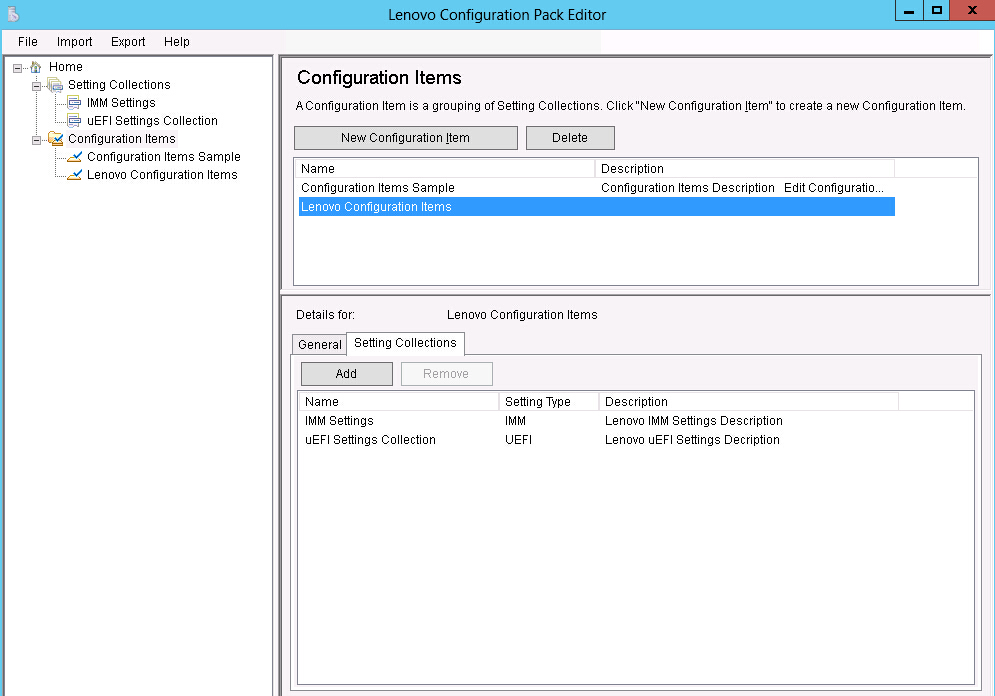
- Click Add to add existing Setting Collections into the configuration item. The Add Setting Collections page opens.Figure 5. Add Setting Collections selection page
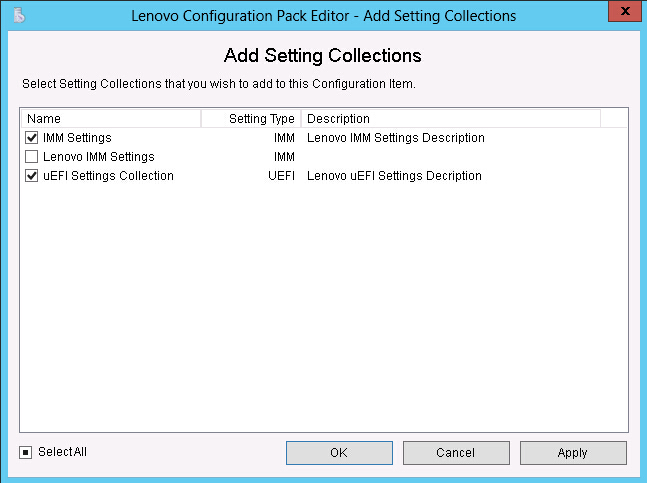
- Select the Setting Collections you want to add to the configuration item and click OK.NoteA
Setting Collection can be used for more than one configuration item. - To remove Setting Collections from a configuration item, select one or more Setting Collections in the list view, and click Remove.NoteIf you click
Remove, the selected Setting Collections will be deleted from the current configuration item, but it will not delete the Setting Collections from other configuration items.
Give documentation feedback