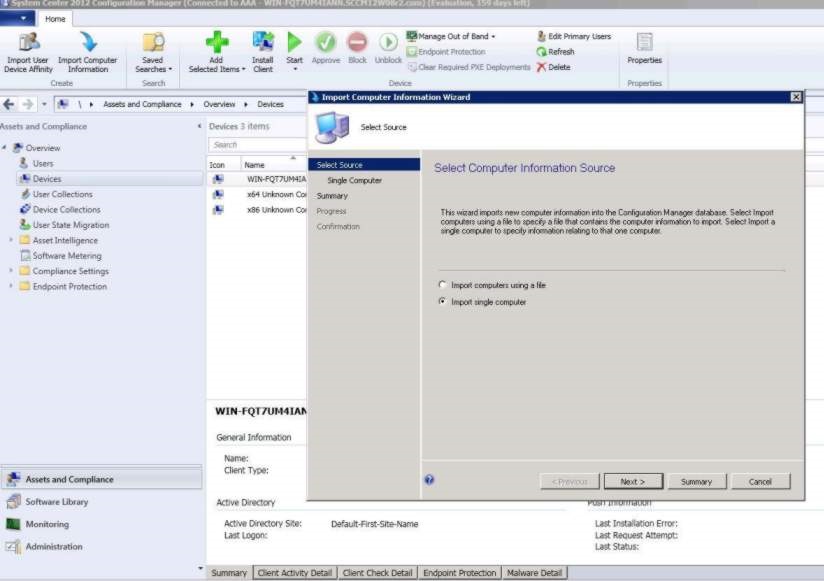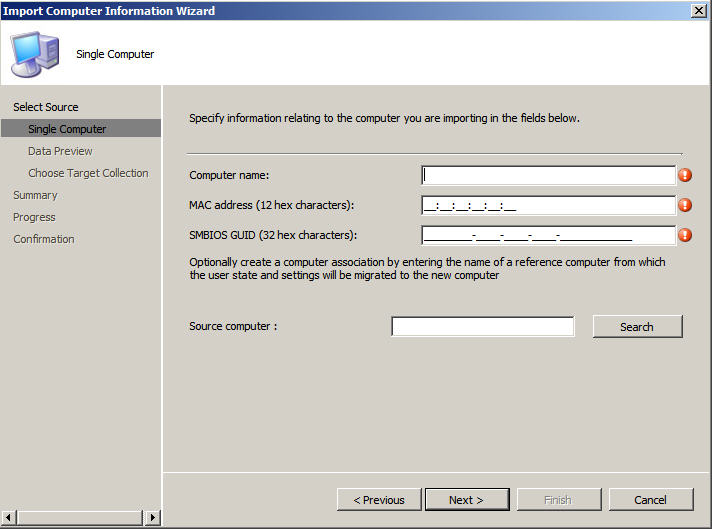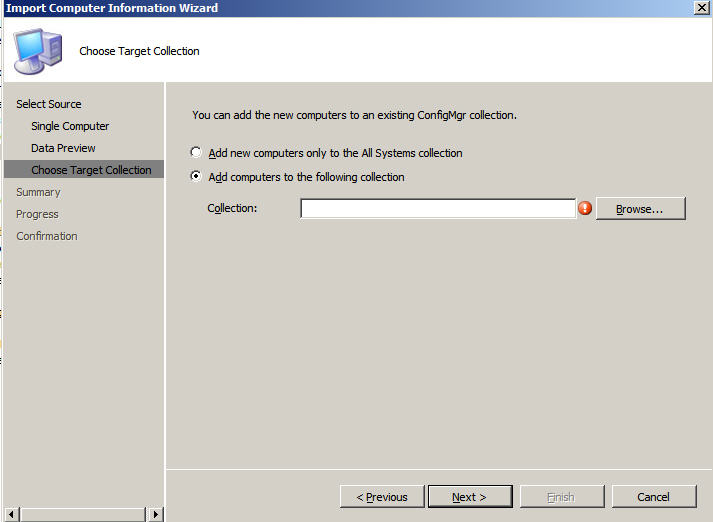Adding a target server to Configuration Manager
This topic describes how to create a collection and add one or more servers to it.
About this task
To enable SCCM to recognize the target server, use the MAC address of the system's primary network interface (the interface used for deployment). To group servers,SCCM uses collections. A number of default collections are already created based on operating system version and other attributes. Use the following procedure to create a new collection to use for deployments.
Procedure
Give documentation feedback