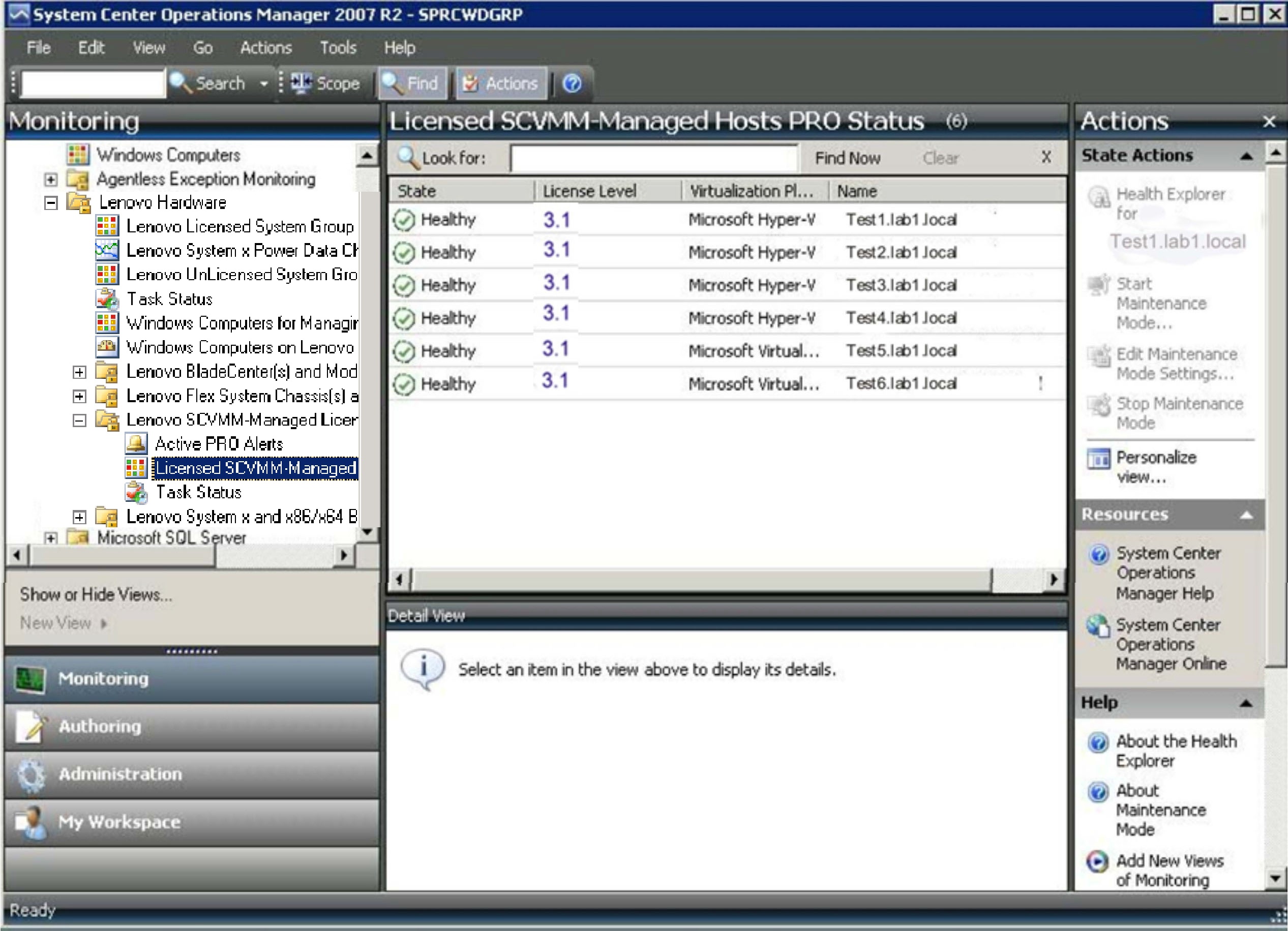Using the Operations Manager Console with Lenovo Hardware PRO Pack
The following procedure describes how to use the Operations Manager Console with Lenovo Hardware PRO Pack to view alerts, health states, task status and detailed information for systems being monitored.
About this task
After installing Lenovo Hardware PRO Pack, you can use the Monitoring page in the Operations Manager Console to monitor systems. The Lenovo SCVMM-Managed Licensed Hosts (PRO Views) folder on the Monitoring page provides a complete view of the health of your PRO-Enabled Hyper-V and Virtual Server System x hardware.
Procedure
Give documentation feedback