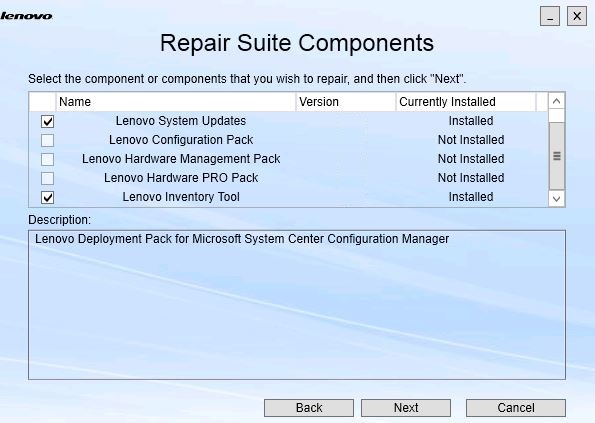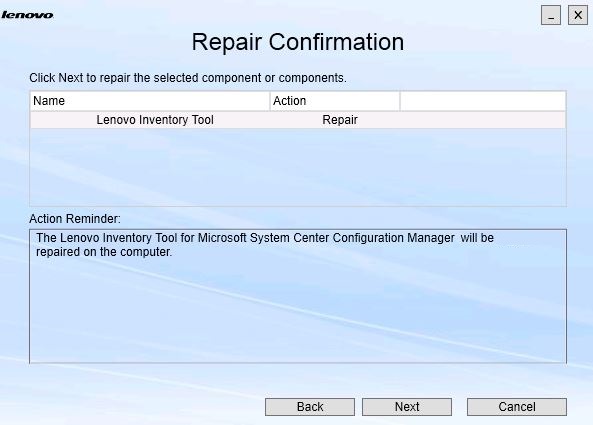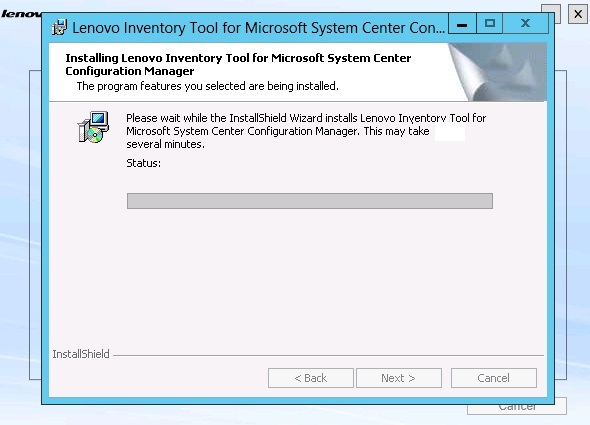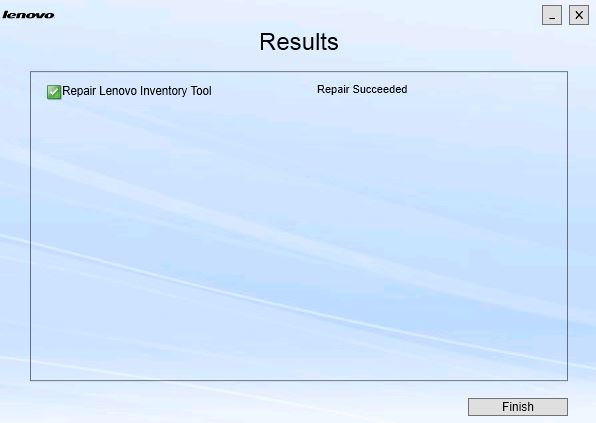Use the Repair option to repair installed files, registry values, and other items for an installed component.
The user interfaces for the Repair option and the Change option are basically the same. On the Repair Suite Components page, for instance, the components you can repair are listed, as shown on the Repair Suite Components page. Uninstalled components are disabled.
Procedure
- From the Maintenance page, select Repair.
The
Repair Suite Components page opens.
Figure 1. Repair Suite Components page 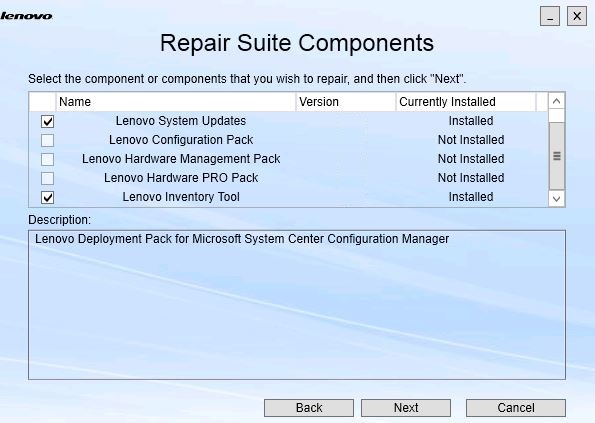
- Select the check box for the component that you want to repair, and click Next.
The
Repair Confirmation page opens.
Figure 2. Repair Confirmation page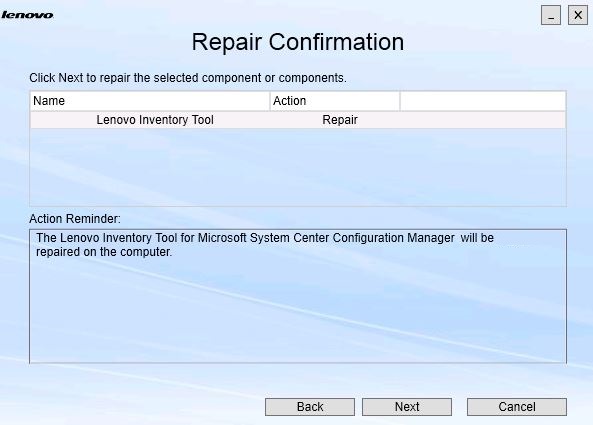
- To start the repair action, click Next.
The installation wizard opens.
Figure 3. Installation wizard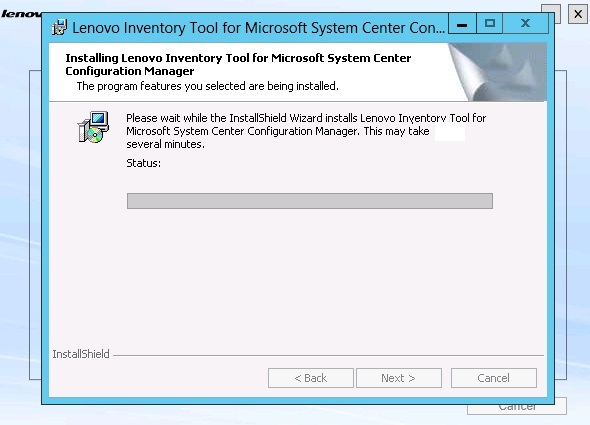
The installation application for each component performs the repair work for that component. This is done component by component.
When the installation completes, the Results page opens and shows the status of the repair.
Figure 4. Repair results 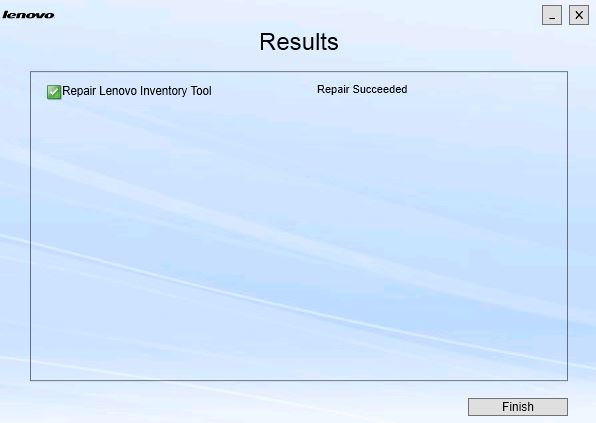
- Click Finish.