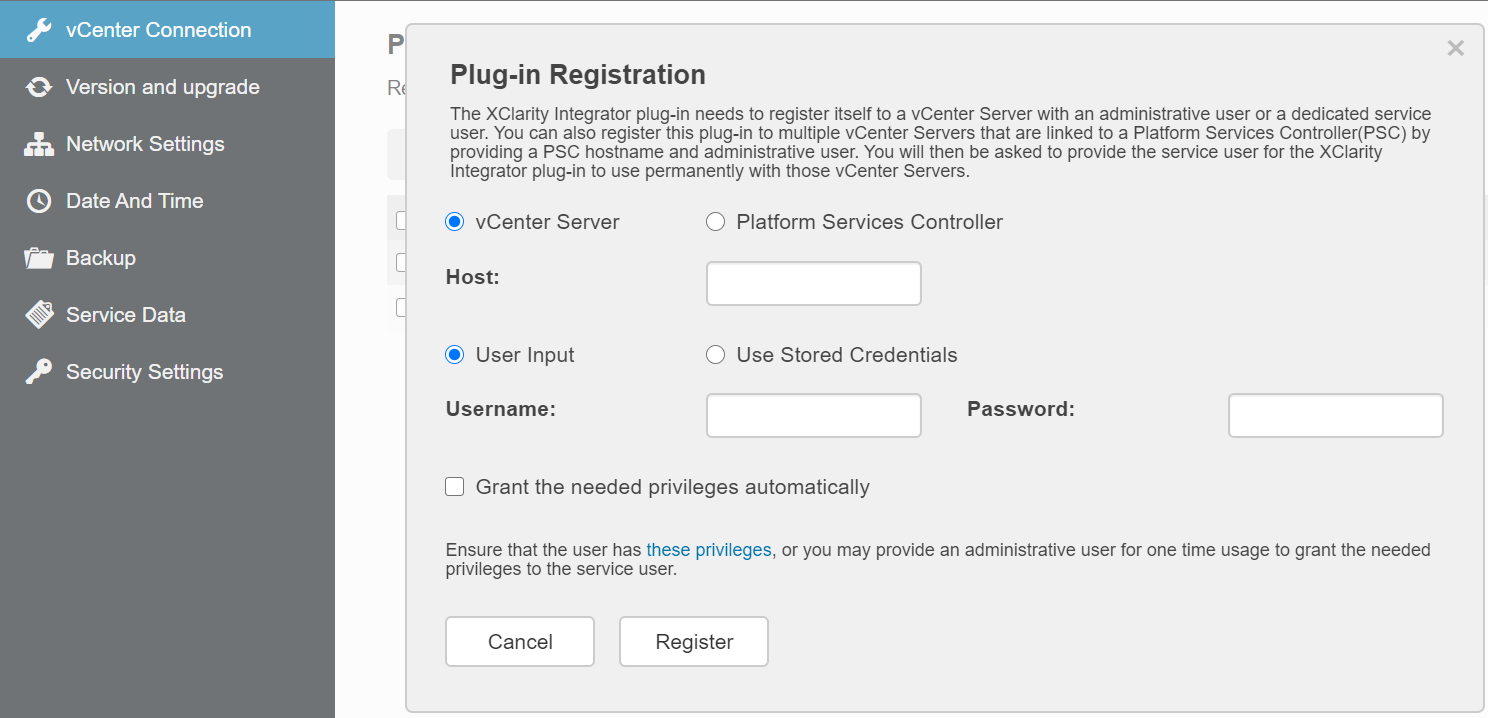Users can register Lenovo XClarity Integrator to one vCenter server or multiple vCenter servers separately.
Procedure
Complete the following steps to register Lenovo XClarity Integrator to a vCenter server:
- On the vCenter Connection page, click Register. The Plug-in Registration page is displayed.
- Select vCenter Server. In the Host field, input the fully qualified domain name (FQDN) or IP address of the vCenter server.
If the vCenter is configured with the FQDN, it is recommended to input the vCenter FQDN instead of the IP address. Meanwhile, ensure that the DNS is configured on the Network Settings pane.
- Do one of the following:
To manually register, select User Input, and input the vCenter user name in the Username field and the password in the Password field.
To register through credentials, select . In the Create new stored credentials window, input the vCenter user name in the User name field and the password in the Password field and the Confirm Password field, click , and select the credential from the drop-down list.
If the vCenter user does not have the privileges required by Lenovo XClarity Integrator, select the Grant the needed privileges automatically check box, input an administrative user account in the Administrative user field, and input the password in the Password field. Lenovo XClarity Integrator will automatically grant the privileges to the vCenter user through the administrative user account. However, Lenovo XClarity Integrator will not save the administrative account information.
- Click Register.