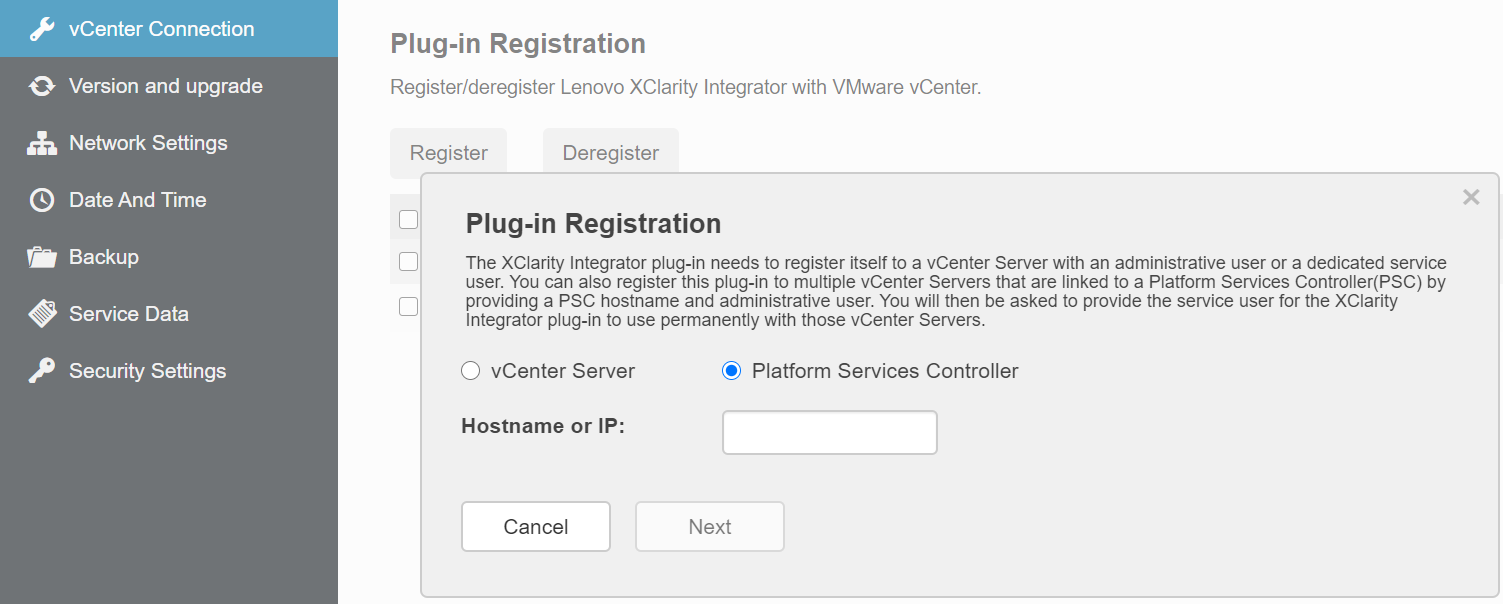Users can register Lenovo XClarity Integrator to multiple vCenter servers connected to Platform Services Controller (PSC) in linked mode by using a PSC hostname.
The maximum number of servers can be managed by one LXCI plug-in instance is 1000. If the total number of servers for a vCenter linked mode exceeds 1000, users should deploy multiple LXCI plug-in instances and register each instance to one vCenter.
Procedure
Complete the following steps to register Lenovo XClarity Integrator to multiple vCenter servers in linked mode:
- On the vCenter Connection page, click Register. The Plug-in Registration page is displayed.
- Select Platform Services Controller, input the fully qualified domain name (FQDN) or IP address of PSC in the Hostname or IP field, and click Next.
If the FQDN is input, ensure that the DNS is configured on the page.
- From the Host list, select the target vCenter servers, and click Next.
- Do one of the following:
To manually register, select User Input, and input the vCenter user name in the Username field and the password in the Password field.
To register through credentials, select . In the Create new stored credentials window, input the vCenter user name in the User name field and the password in the Password field and the Confirm Password field, click , and select the credential from the drop-down list.
The vCenter user should have access to all the target vCenter servers.
If the vCenter user does not have the privileges required by Lenovo XClarity Integrator, select the Grant the needed privileges automatically check box, input an administrative user account in the Administrative user field, and input the password in the Password field. Lenovo XClarity Integrator will automatically grant the privileges to the vCenter user through the administrative user account. However, Lenovo XClarity Integrator will not save the administrative account information.
- Click Register.