Firmware Update
Click the Firmware Update tab in the left panel to enter the Firmware Update interface. You can update the UEFI firmware, LXPM Lite, Windows driver, and Linux driver for your server in the Firmware Update interface. To download the update packages, go to:http://datacentersupport.lenovo.com
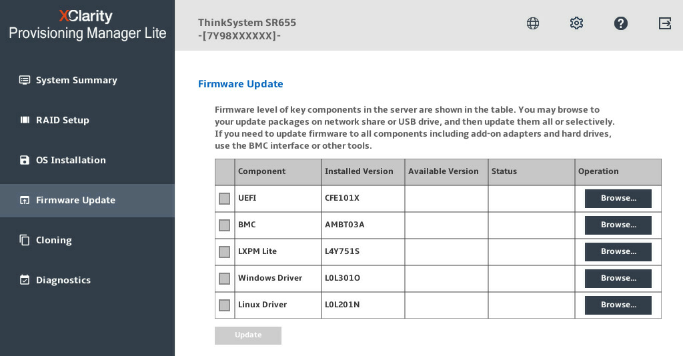
If the update package is stored on a USB storage drive, insert the USB storage drive into the server. If the update package is stored in a shared network folder, ensure that you have configured the network settings. For instructions on how to configure the network settings, refer to Configuring network settings.
NoteShared network is not supported for updating UEFI firmware.Click Browse.... The Select File window is displayed.
Select the corresponding file in the update package and click OK.
Select the items you want to update.
NoteIf the available version is earlier than or the same as the current version, a confirmation window will be displayed. Click Yes to continue or click No to exit.
- Click Update. The update process takes several minutes. When the Status for all the items are shown as Success, the update process is completed.Note
If you are updating UEFI firmware, the server will be restarted automatically.