Installing a Linux operating system
The wizard provides a step by step guidance for installing an operating system. Follow the instructions on the screen and the tips listed below to install a Linux operating system.
Drive Selection
Figure 1. Drive Selection step (for Linux)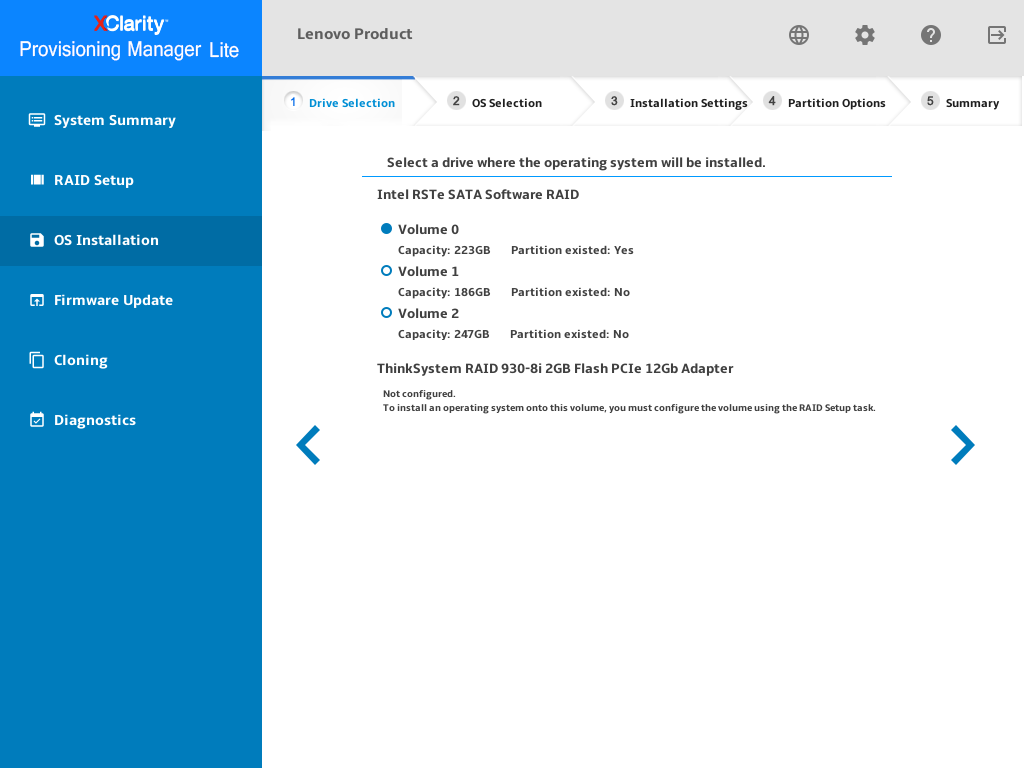 AttentionThe selected drive will be formatted during the installation. Back up all data on it before the installation.NoteThe drivers will be installed automatically after the OS installation. It is recommended to restart your server to ensure that all installed drivers take effect.
AttentionThe selected drive will be formatted during the installation. Back up all data on it before the installation.NoteThe drivers will be installed automatically after the OS installation. It is recommended to restart your server to ensure that all installed drivers take effect.OS Selection
Figure 2. OS Selection step (for Linux)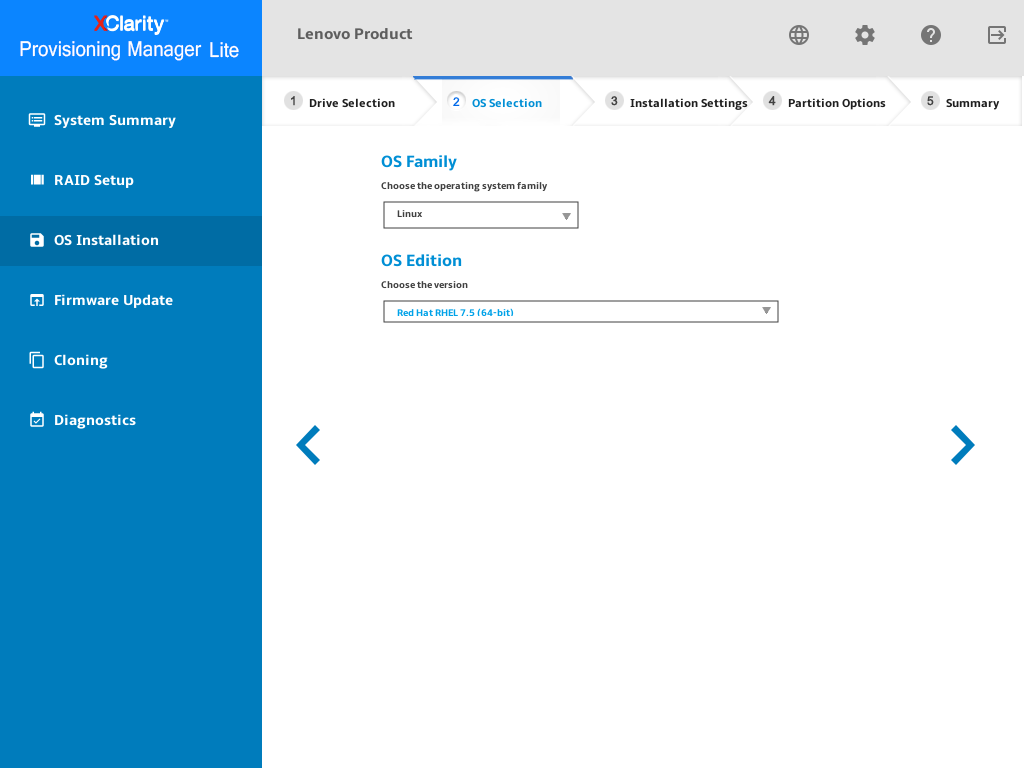
Installation Settings
Figure 3. Installation Settings step – 1 (for Linux)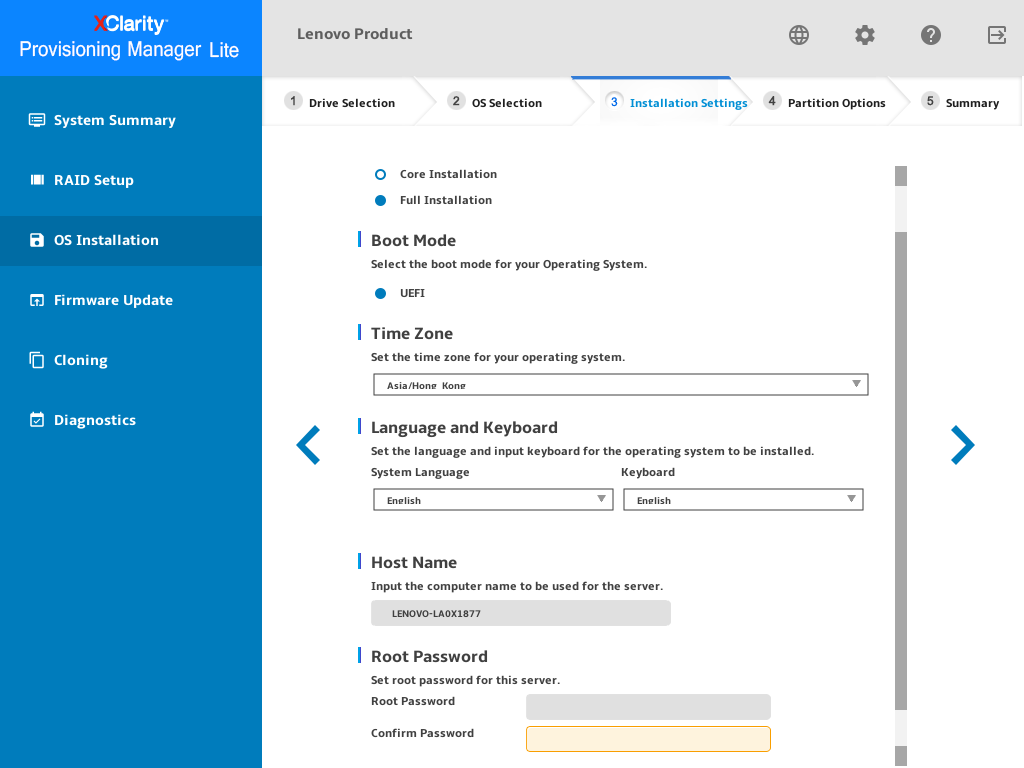
Root Password: You can change your root password later from the operating system.
If you want to do advanced configurations, expand the list by clicking the arrow icon next to Advanced.
Figure 4. Installation Settings step – 2 (for Linux)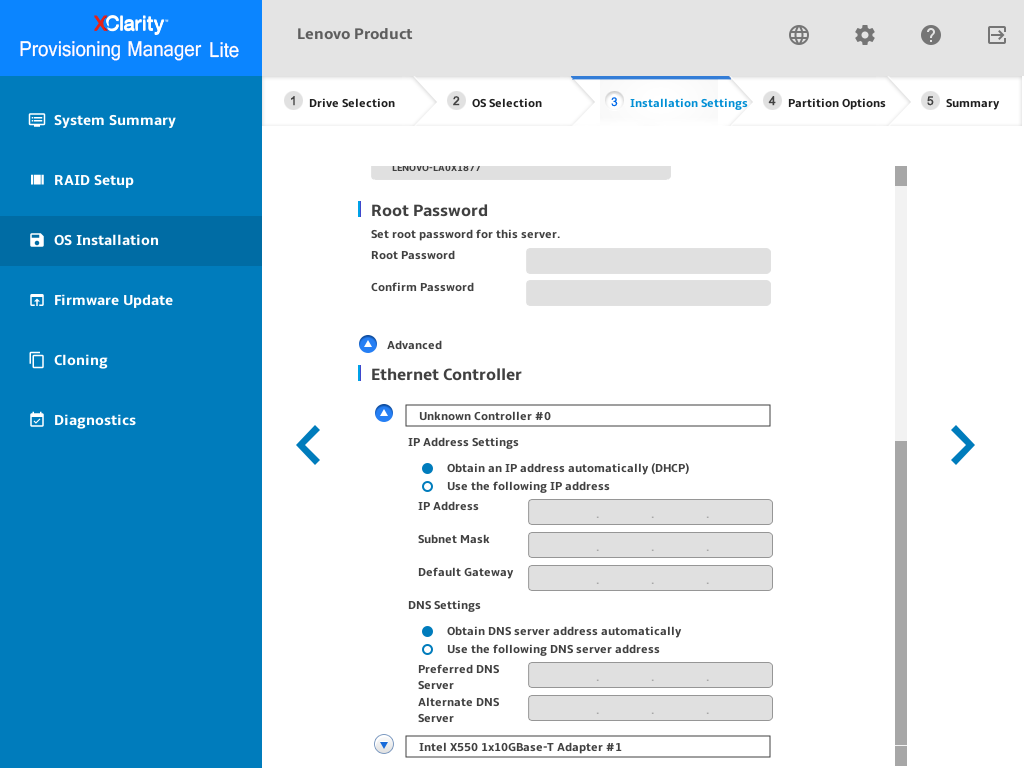
Refer to the following table for the valid values when you type the required address information.
Address Part 1 Part 2 Part 3 Part 4 IP Address 1 – 126; 128 – 223 0 – 255 0 – 255 1 – 254 Subnet Mask 0 – 255 0 – 255 0 – 255 0 – 255 Default Gateway 0 – 255 0 – 255 0 – 255 0 – 255 Preferred DNS Server 1 – 126; 128 – 223 0 – 255 0 – 255 0 – 255 Alternate DNS Server 1 – 126; 128 – 223 0 – 255 0 – 255 0 – 255 Partition Options
Figure 5. Partition Options step (for Linux)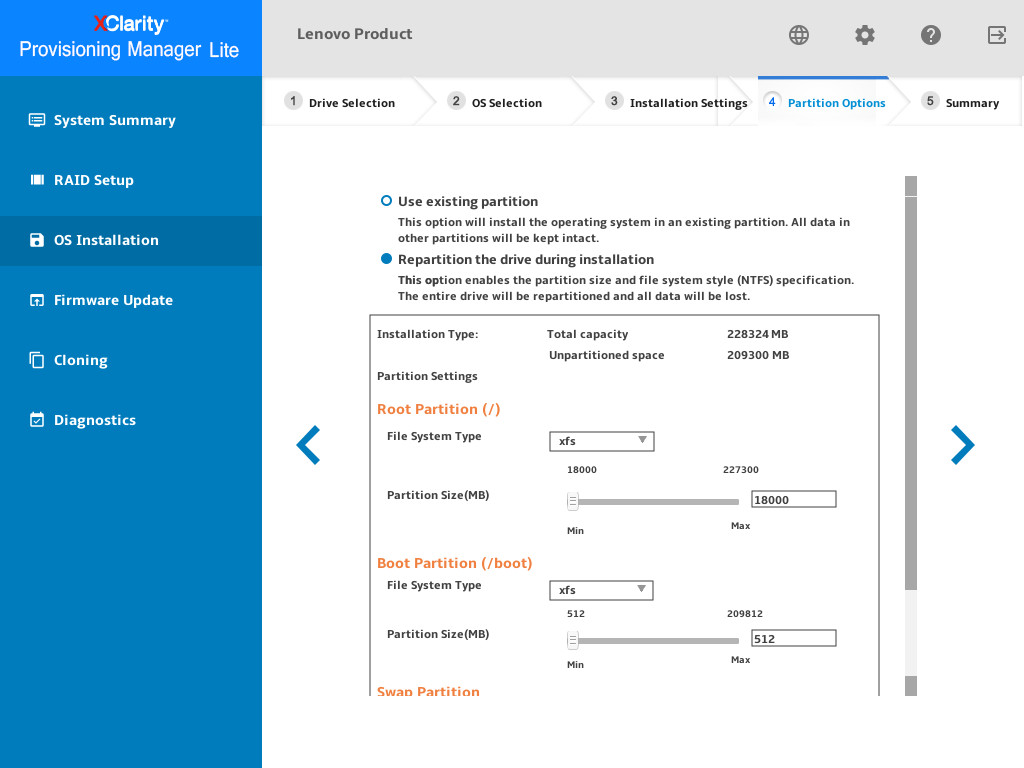
If no existing partition is detected on the drive, select Repartition the drive during installation.
Root Partition: The root partition size depends on the space required for the operating system and applications.
Boot Partition: This partition contains files required to start the operating system.
Swap Partition: Swap partition is the virtual memory in Linux. When the Random Access Memory (RAM) is full, data will be stored on the swap partition temporarily. Although swap partition can be used to store data, it should not be considered as a replacement for RAM. It is located on hard disk drives, and has slower access speed than RAM.
Summary
Figure 6. Summary step (for Linux)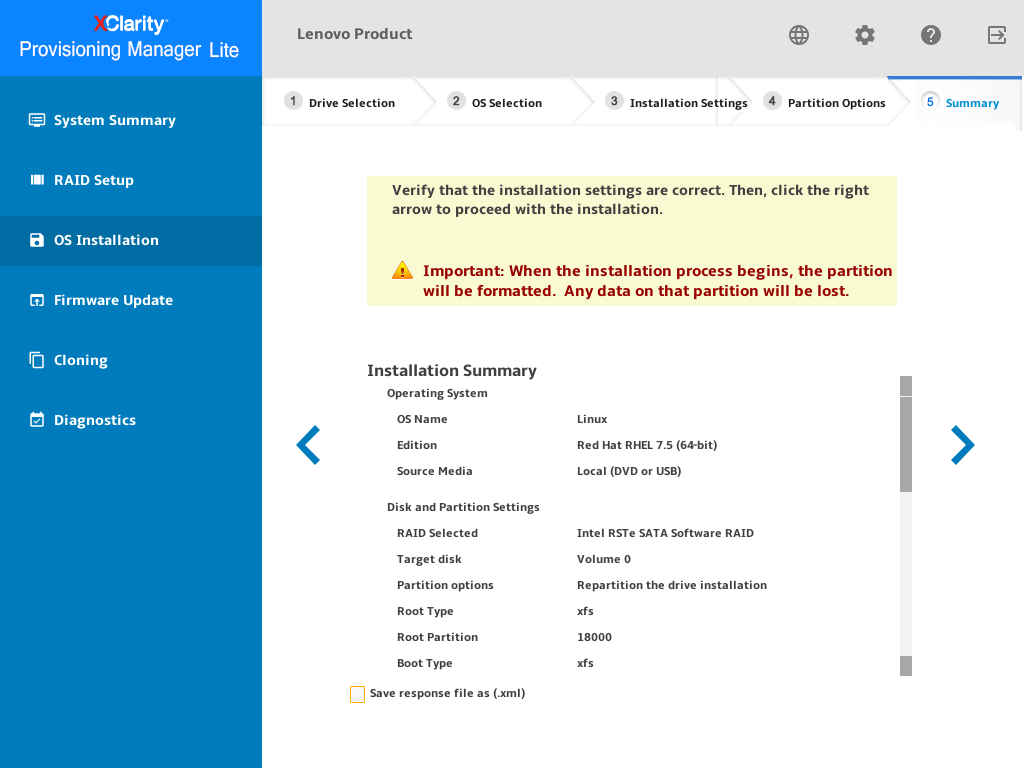
If you want to change some settings, click
 until you return to the page where you can make the changes.
until you return to the page where you can make the changes.If you want to export the operating system installation settings to a response file, refer to Exporting an operating-system-installation response file.
Click
 . The installation process starts. Wait until the installation finishes.
. The installation process starts. Wait until the installation finishes.