Logging in to the SMM3
Use the information in this topic to access the SMM3 through the SMM3 web interface.
To log in to the SMM3 web interface, complete the following steps:
Open a web browser. In the address or URL field, type the IP address or host name of the SMM3 to which you want to connect.
The following out-of-factory default network settings are applied when you first access the SMM3:
SMM3 attempts to use DHCP to acquire an IP address. If SMM3 cannot acquire IP address from the DHCP server in two minutes, it will use the static IP address.
The default static IP is 192.168.70.100 (IPv4 enabled).
Using Hyper Text Transfer Protocol Secure (HTTPS). (For example, https://192.168.70.100)
- IPv6 enabled with local link address (LLA) IPNoteTo calculate LLA IP, follow the procedures below:
Split the MAC address of SMM3 (39-A7-94-07-CB-D0) into two parts and insert FF-FE in the middle. For example, 39-A7-94-FF-FE-07-CB-D0
Convert the two hexadecimal digits at the left end of the string to binary. For example, 00111001-A7-94-FF-FE-07-CB-D0
Invert the value for bit 1 of the first byte. For example, 00111011-A7-94-FF-FE-07-CB-D0
Convert the binary digits at the left end of the string back to hexadecimal. For example, 3B-A7-94-FF-FE-07-CB-D0
Combine the hexadecimal digit pairs into 4-digit groups. For example, 3BA7-94FF-FE07-CBD0
Replace dash (-) separators with colon (:) separators. For example, 3BA7:94FF:FE07:CBD0
Add FE80:: to the left of the string. For example, FE80::3BA7:94FF:FE07:CBD0
- Type your username and password (assigned by the system administrator) in the SMM3 Login window. The SMM3 is set initially with a username of USERID and password of PASSW0RD (with a zero, not the letter O). The Login window is shown in the following illustration.NoteUser can click the “eye” icon on the right of the password input box to show or hide the password text.Figure 1. Login page

Click the Log in button to start the session.
- Change the password for the first login.Figure 2. Changing password for the first login
 Note
Note- Default password complexity rules:
- At least ten characters in length
- Must contain at least one number (0 through 9)
- Must contain at least two of the following three categories:
- An uppercase letter (A through Z)
- A lowercase letter (a through z)
- A non-alphabetic characters such as !@#$%^*-_+=().:`|?"\
- Alternatively, you can use the following REST API command to change the password: curl -k -H "Content-Type:application/json" -X PATCH -d '{"Password": "[NEW PASSWORD]"}' https://USERID:[PASSW0RD]@[SMM3_IP]/redfish/v1/AccountService/Accounts/USERID
- Default password complexity rules:
- The browser opens the SMM3 home page, as shown in the following illustration.Figure 3. Webpage after login
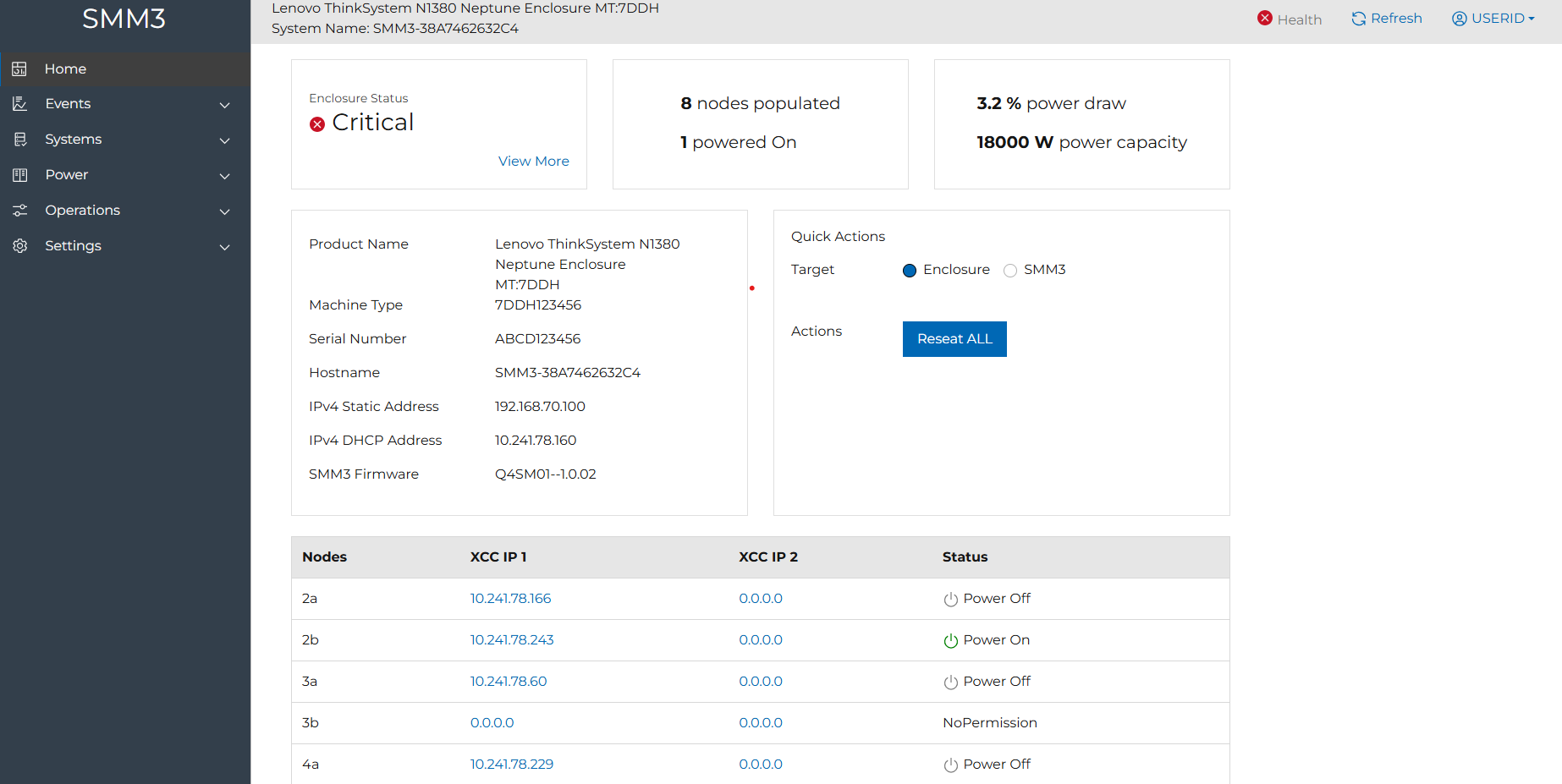
The webpage is essentially divided into three sections. The first section is the left navigation panel, which is a set of topics that allow you to perform the actions shown in Description of SMM3 functions on web interface.
The second section is the top bar, which show the following system information from left to right:Product name
System name
- Health: Select which health status to show. The health status includes the following:NoteClick the status button on
System Management Module web page to automatically redirect to Event Logs page.  : Indicate that there is only normal level SEL.
: Indicate that there is only normal level SEL. : Indicate that there is a warning level SEL without any critical level SEL.
: Indicate that there is a warning level SEL without any critical level SEL. : Indicate that there is a critical level SEL.
: Indicate that there is a critical level SEL.
Refresh: Refresh the current page content.
- Login name: Display the login username. Click the user icon to show the following list:
- Profile settings: Configure user information. Change the user password or select the time zone display preference throughout the application.
- Help: Click the link to navigate to SMM3 document page.
- Open Source Licenses: Click the link to export SMM3 open-source list to the download folder. The export file name will be named: open_source_licenses.txt by default.
- Log out: Click the link to log out from the current user and you will be redirected to login page.
The third section is the enclosure and node overall status and information provided to the right of the navigation panel. For more information, see Home page.NoteThe content in the third section might be different depends on the tab you select in the navigation panel.