Home page
Home page displays enclosure overall status and information.
After logging into the SMM3 web interface, the home page is displayed. From this page, you can view the Enclosure status, enclosure node, enclosure power, enclosure information, quick actions, and each nodes information.
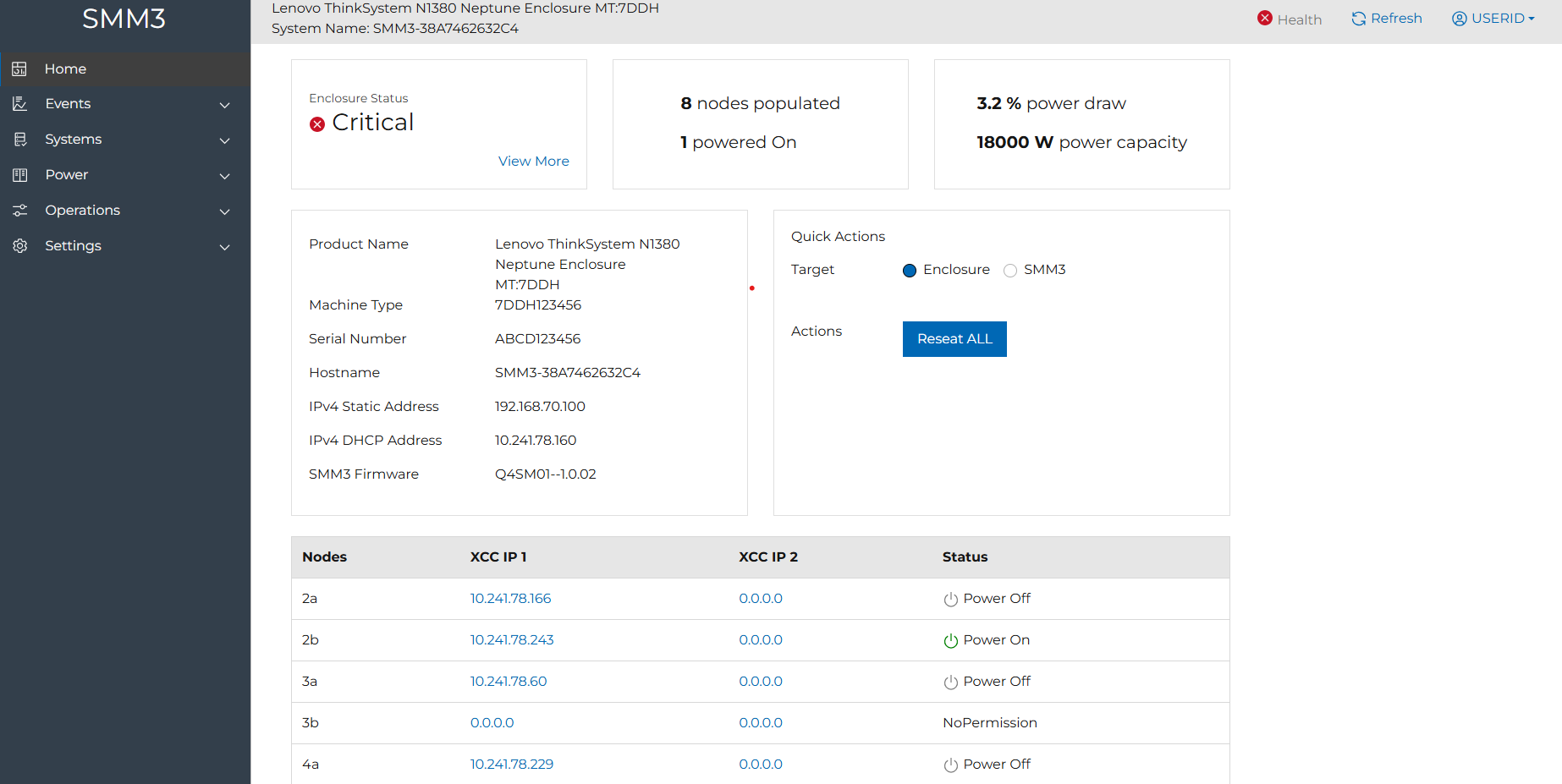
Viewing the overall status

- Enclosure status: Represent the enclosure overall health status which includes the following:
 : Indicate the enclosure in Normal status.
: Indicate the enclosure in Normal status. : Indicate the enclosure is in Warning status.
: Indicate the enclosure is in Warning status. : Indicates the enclosure is in Critical status.
: Indicates the enclosure is in Critical status.
Click the “View More” link to be navigated to the Event Logs page.
- Node status:
- Nodes populated: Show the number of present nodes.
- Powered On: Show the number of powered on nodes.
- Power status:
- Power draw: Show current power loading.
- Power capacity: Maximum power capacity.
Viewing the Enclosure information
Show the enclosure information which includes the following:
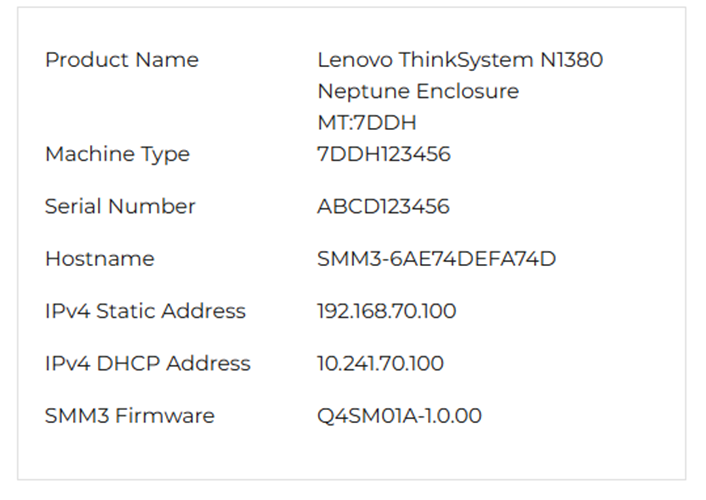
Product Name: Product name
Machine Type: Machine type
Serial Number: Serial number
Hostname: Hostname, default is SMM3-[MAC-Address]
IPv4 Static Address: Display the current configured static IPv4 address
IPv4 DHCP Address: Display the IPv4 address assigned by the DHCP server
SMM3 Firmware: Show current firmware version
Quick Actions
Enclosure: “Reseat ALL”.SMM3 will reseat the whole enclosure including the SMM3 and all nodes.
SMM3: “Restart”. Restart SMM3.
