Firmware Update
The firmware update process comes in two phases. During firmware upload stage, you can choose the location where the firmware image is stored. SMM would check the image header information as validation.

UploadSelect an image file and click upload. The upload process will terminate all other sessions. After the upload process is started, any attempt to refresh, logout or navigate away from the update page will restart the system.
Once a valid firmware image is uploaded, one the following two pages will appear depending on the type of image that is uploaded:
SMM firmware
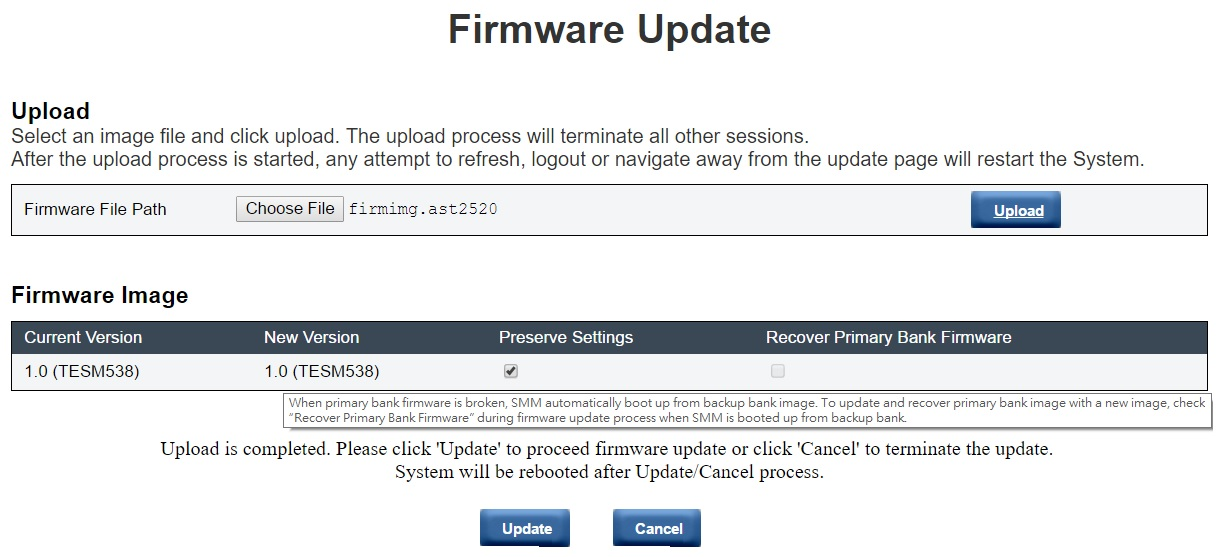
SMTP
SNMP
PEF
Network Configuration
Time Setting (Time is always kept no matter Preserve Settings is checked or not.)
User Account
Account Security
Services
Web Certificate
NTP
A Recover Primary Bank Firmware check box is present in the firmware update page, but non-functional when SMM is boot up from the primary bank. If SMM starts on secondary bank, which indicates that the primary bank image might be corrupted and need recovery, this check box is open for selection. Check it to perform the recovery measure and update image onto the primary bank, and uncheck to upgrade firmware onto the secondary bank.
The Secure Rollback option in the firmware image confirmation table determines if rolling back to a previous firmware level is allowed. It is set as disabled (unchecked) by default.
SMM will automatically restart if you cancel firmware update process after uploading the firmware image.
PSU firmware
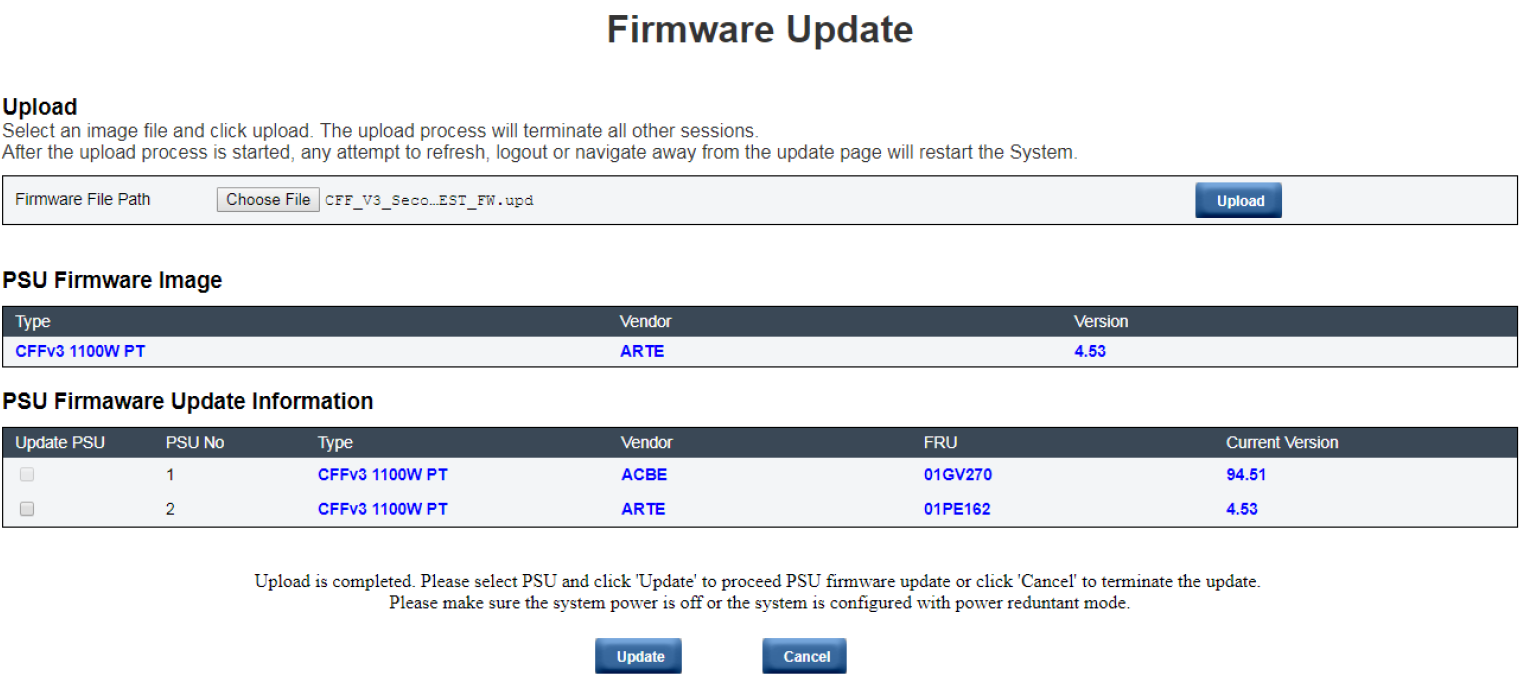
After PSU firmware image is uploaded, the information of the firmware image will be displayed with the checkbox(s) for compatible PSU(s).
If the operating system is running, there will be a pop-up warning dialog box for confirmation.
PSU firmware update will disable power redundancy mode.
PSU firmware update requires both of the two PSUs to be in DC-PG.
During firmware update
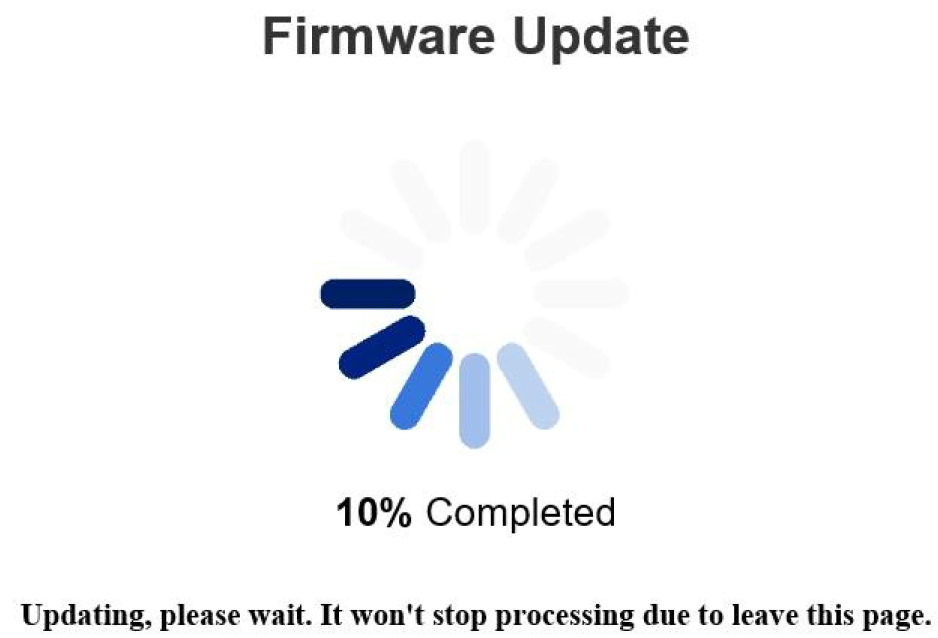
During firmware update, the system will direct you to a loading page while all SMM functions are temporarily locked.
Once the progress reaches 100%, SMM automatically restarts and you need to log in again to access SMM web interface.