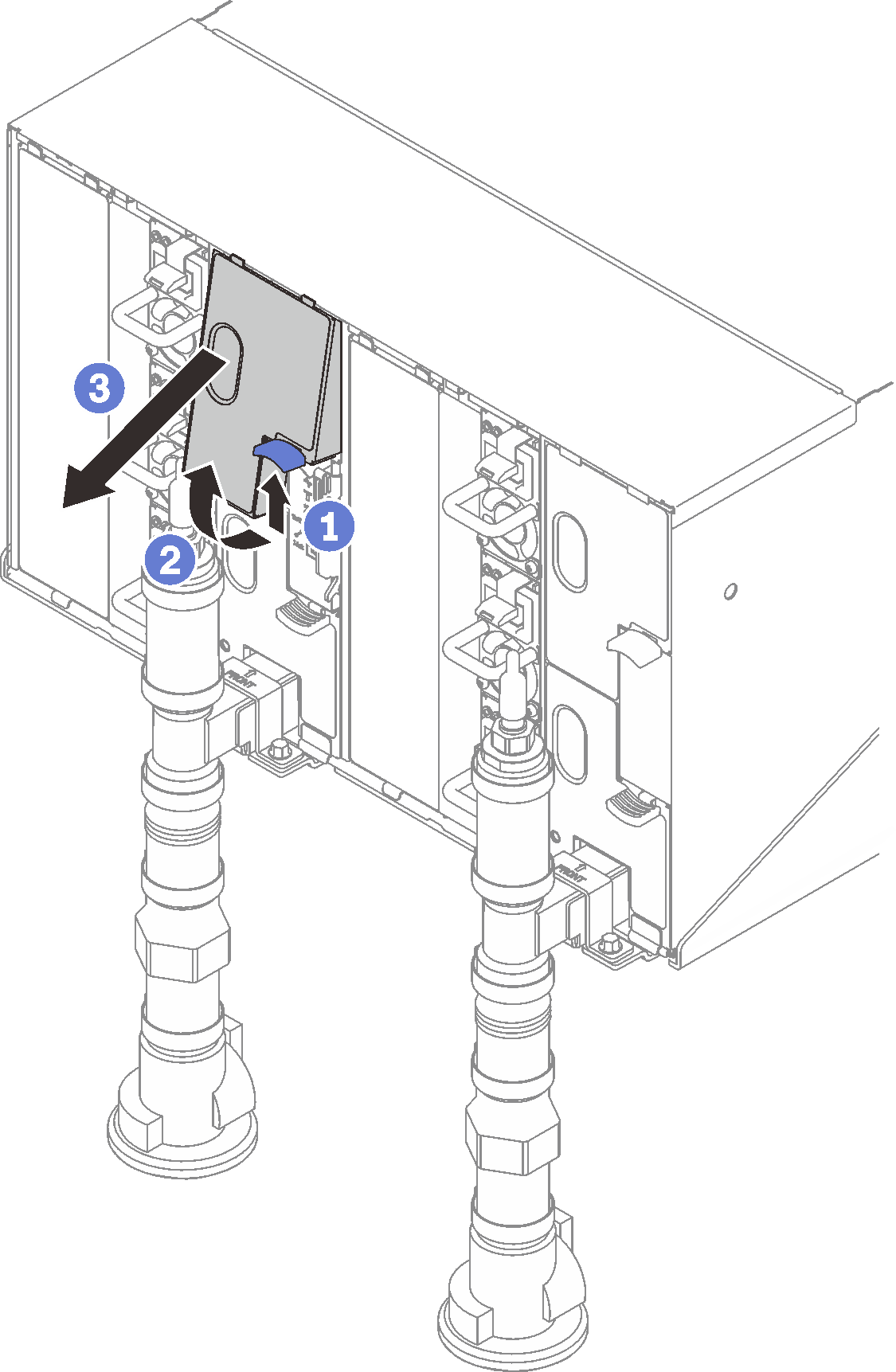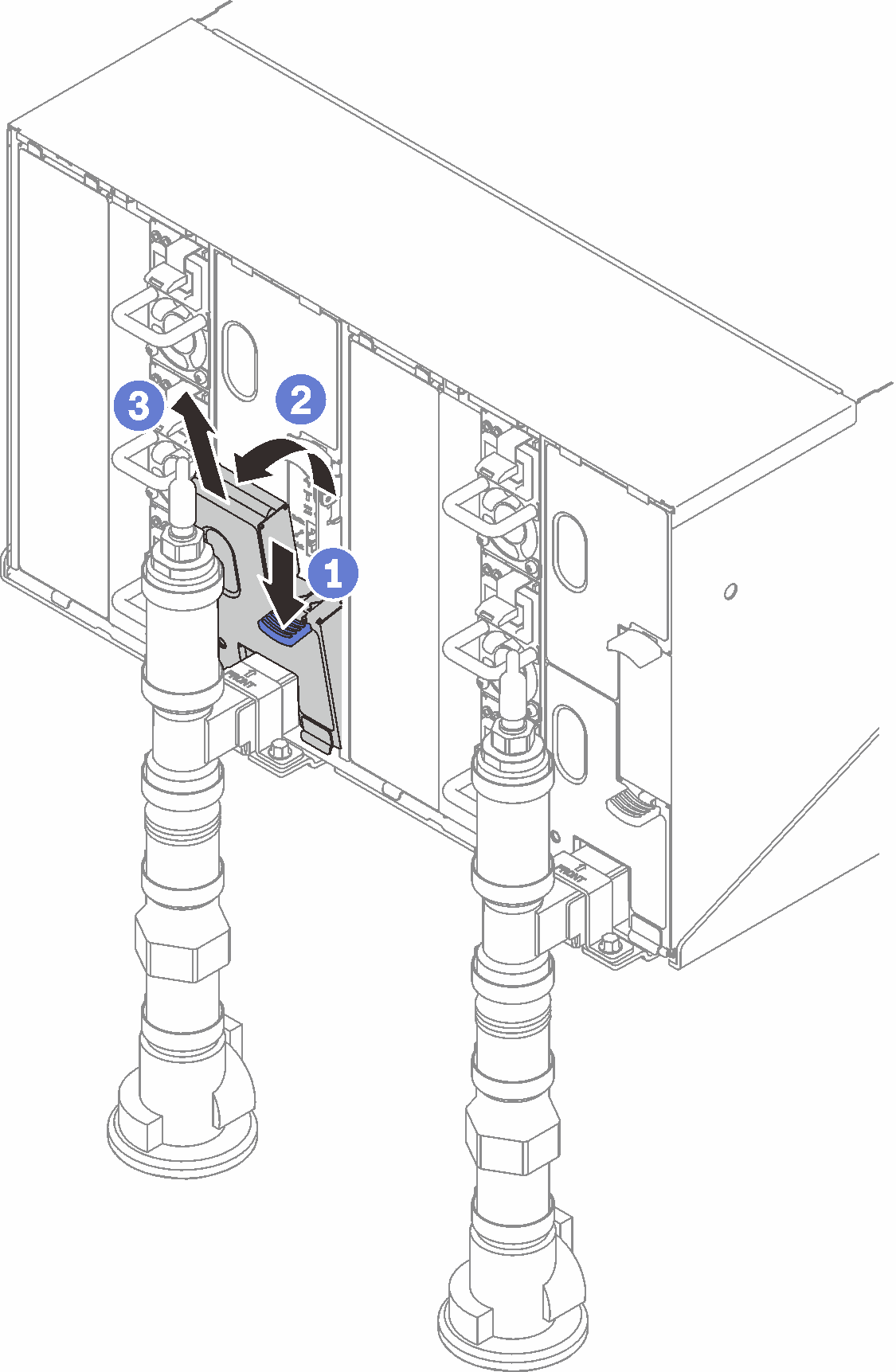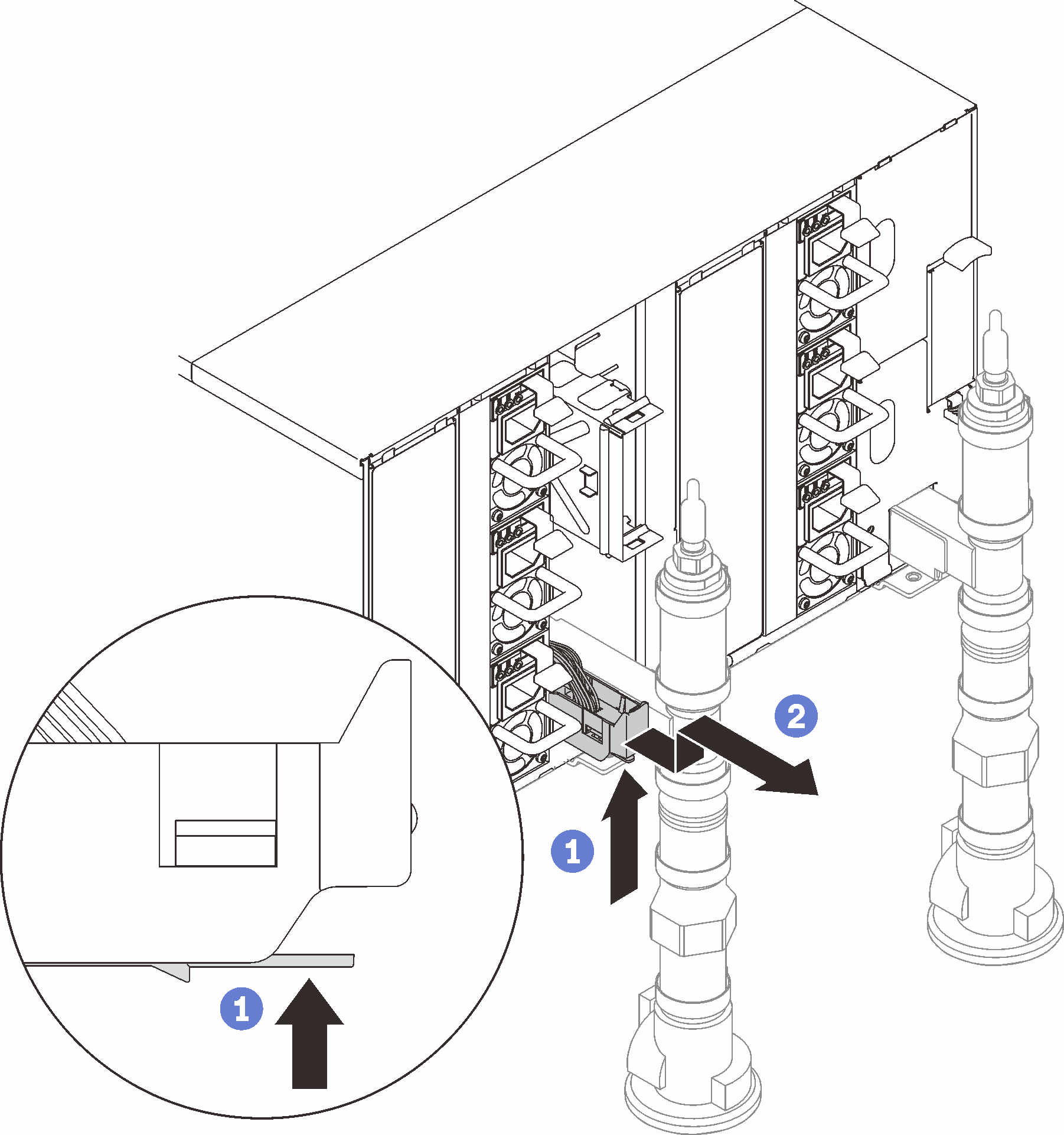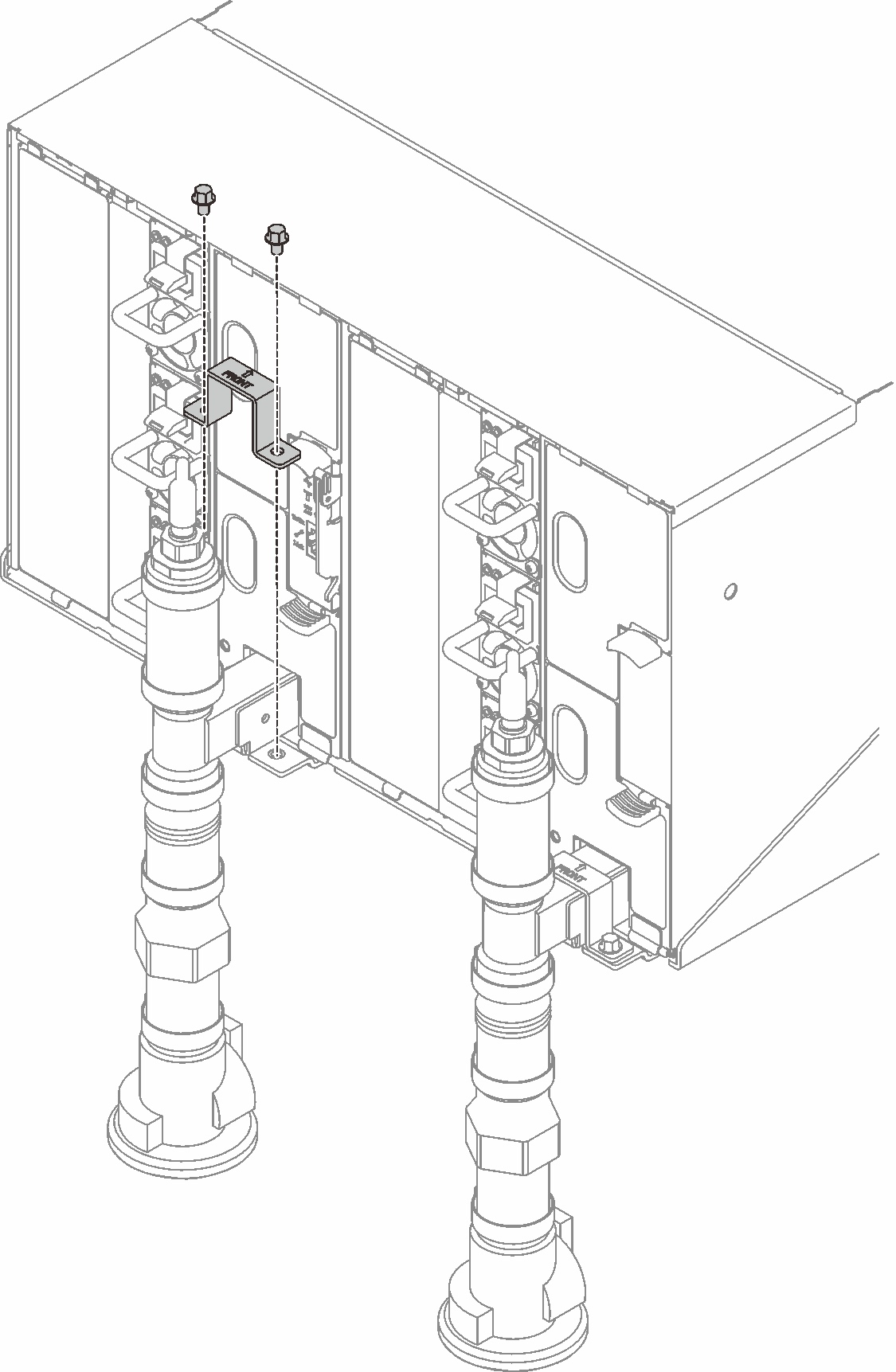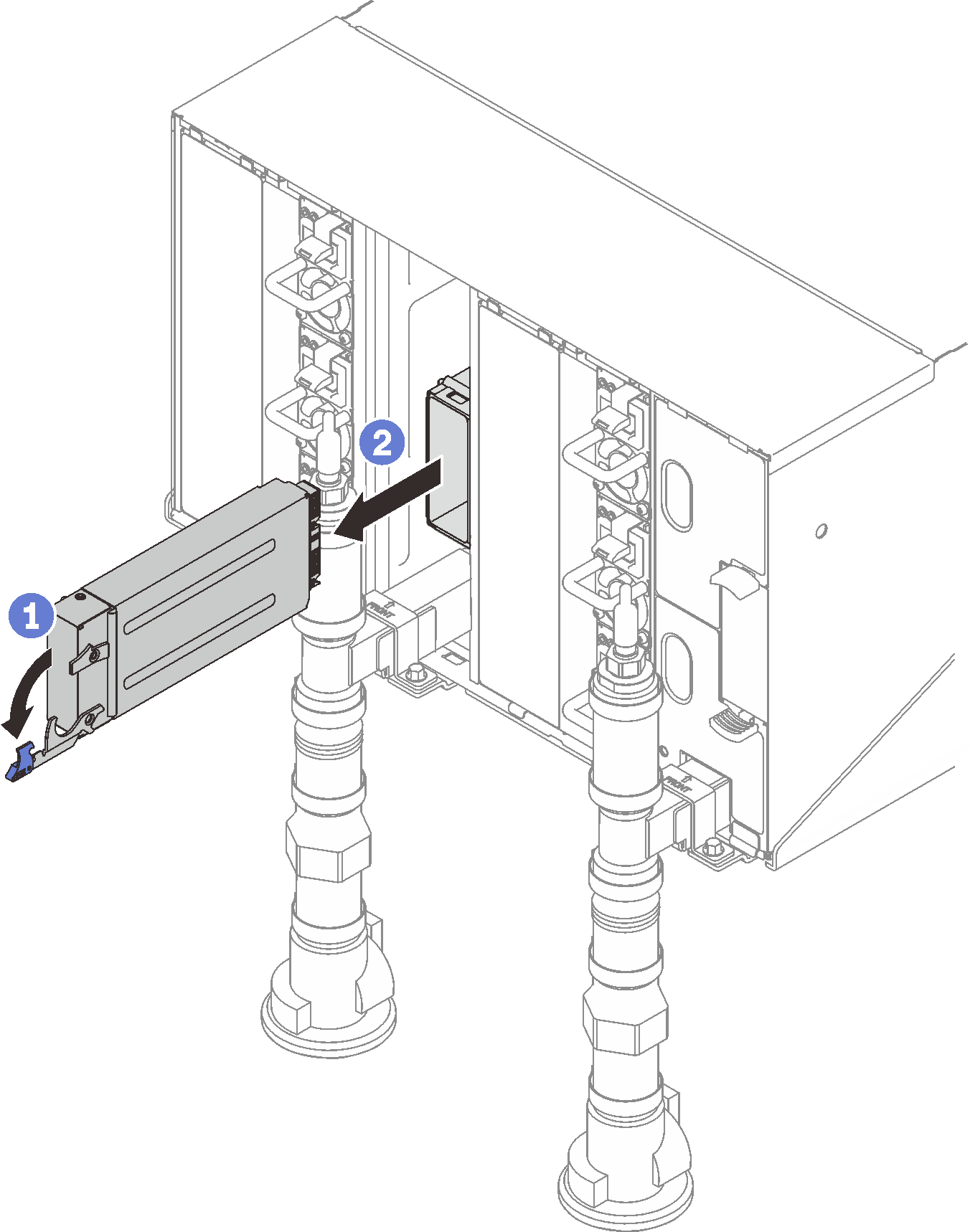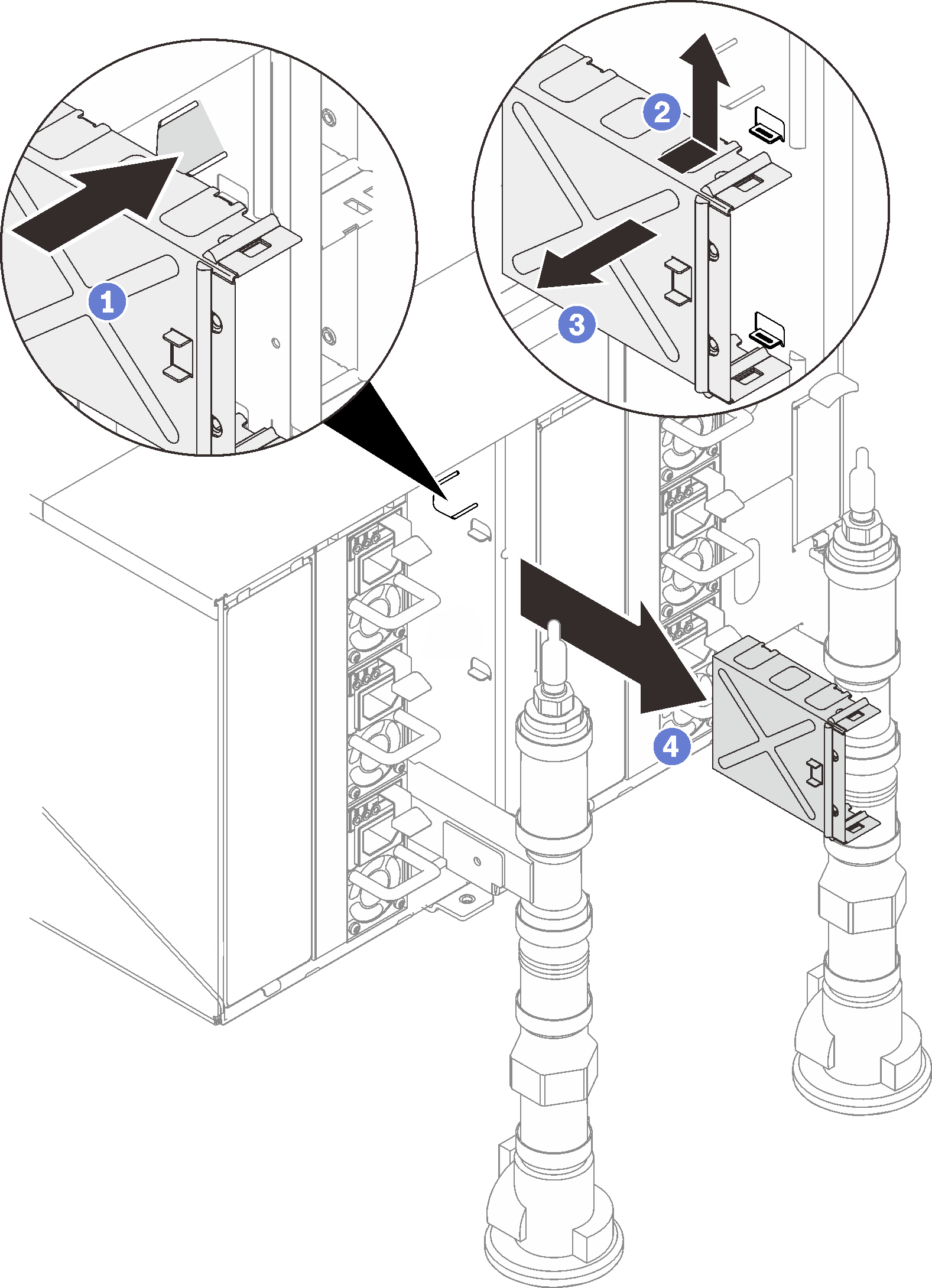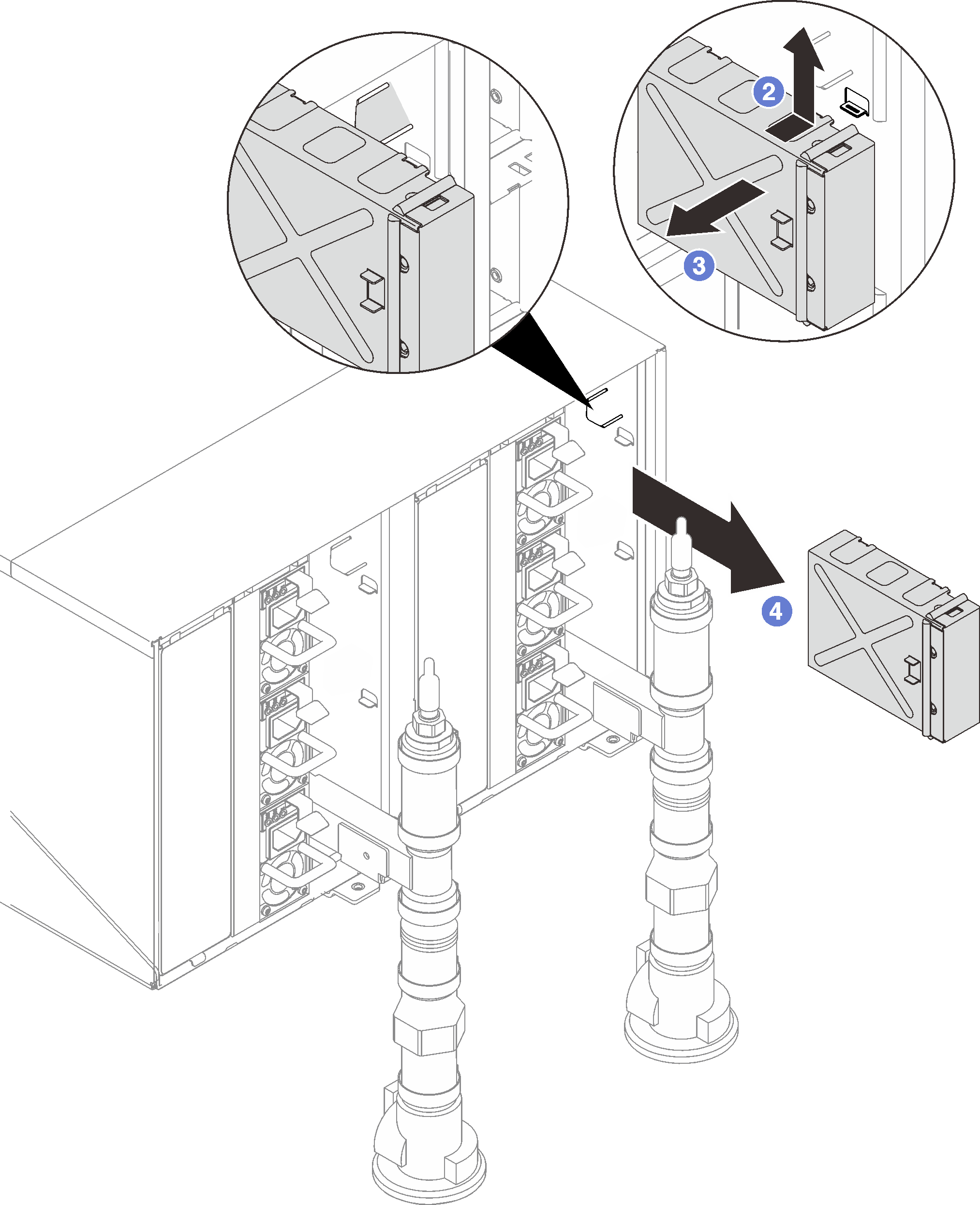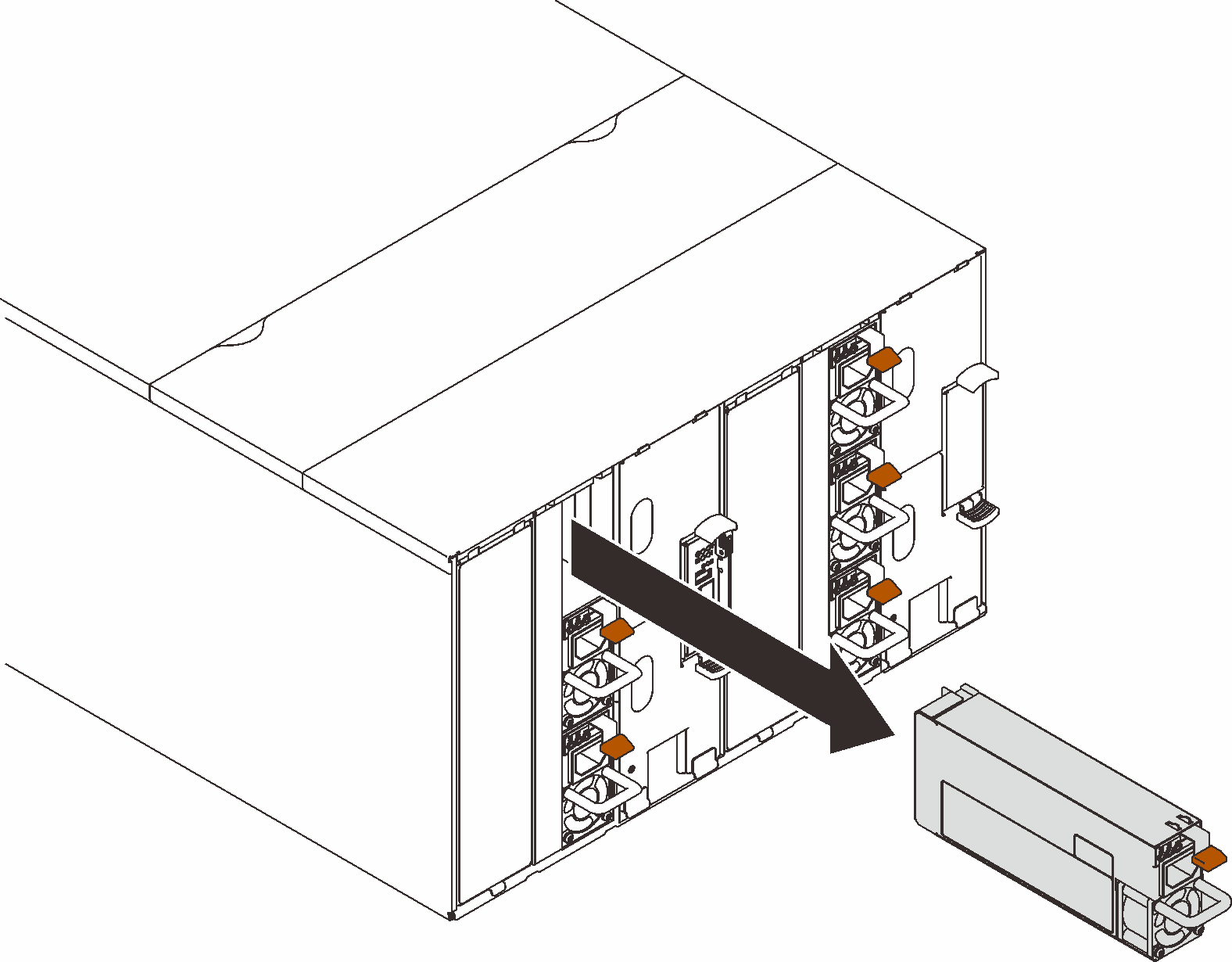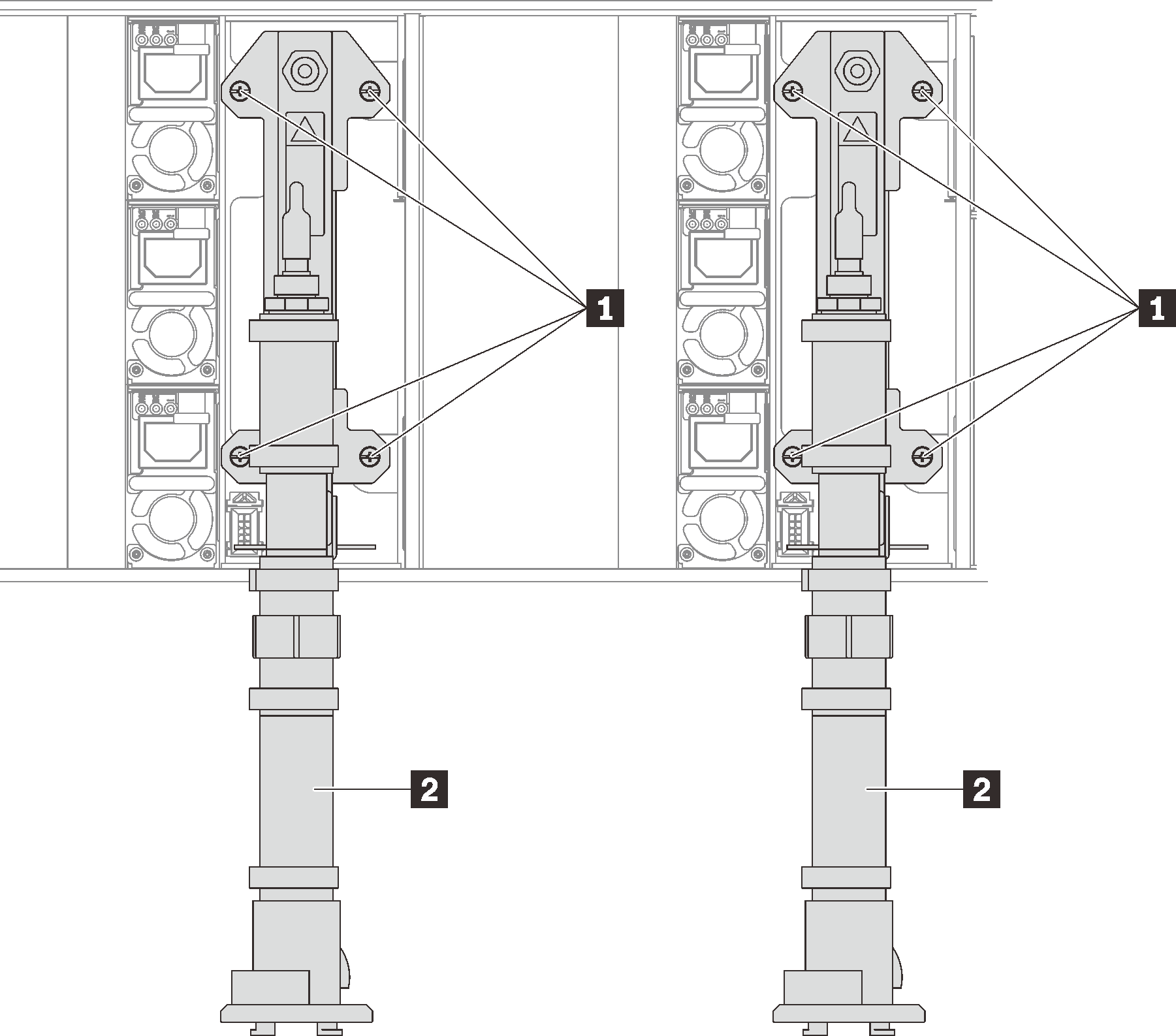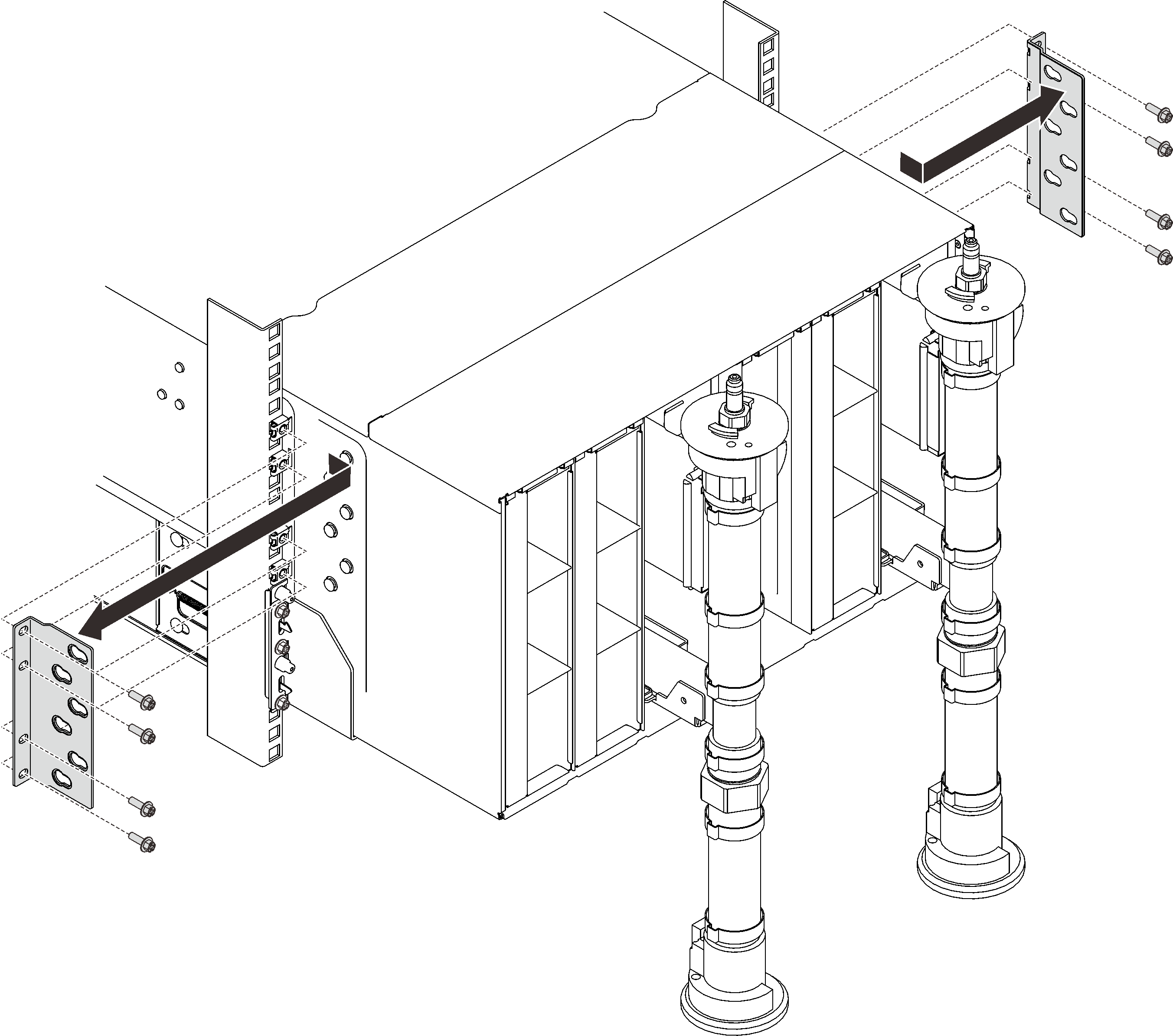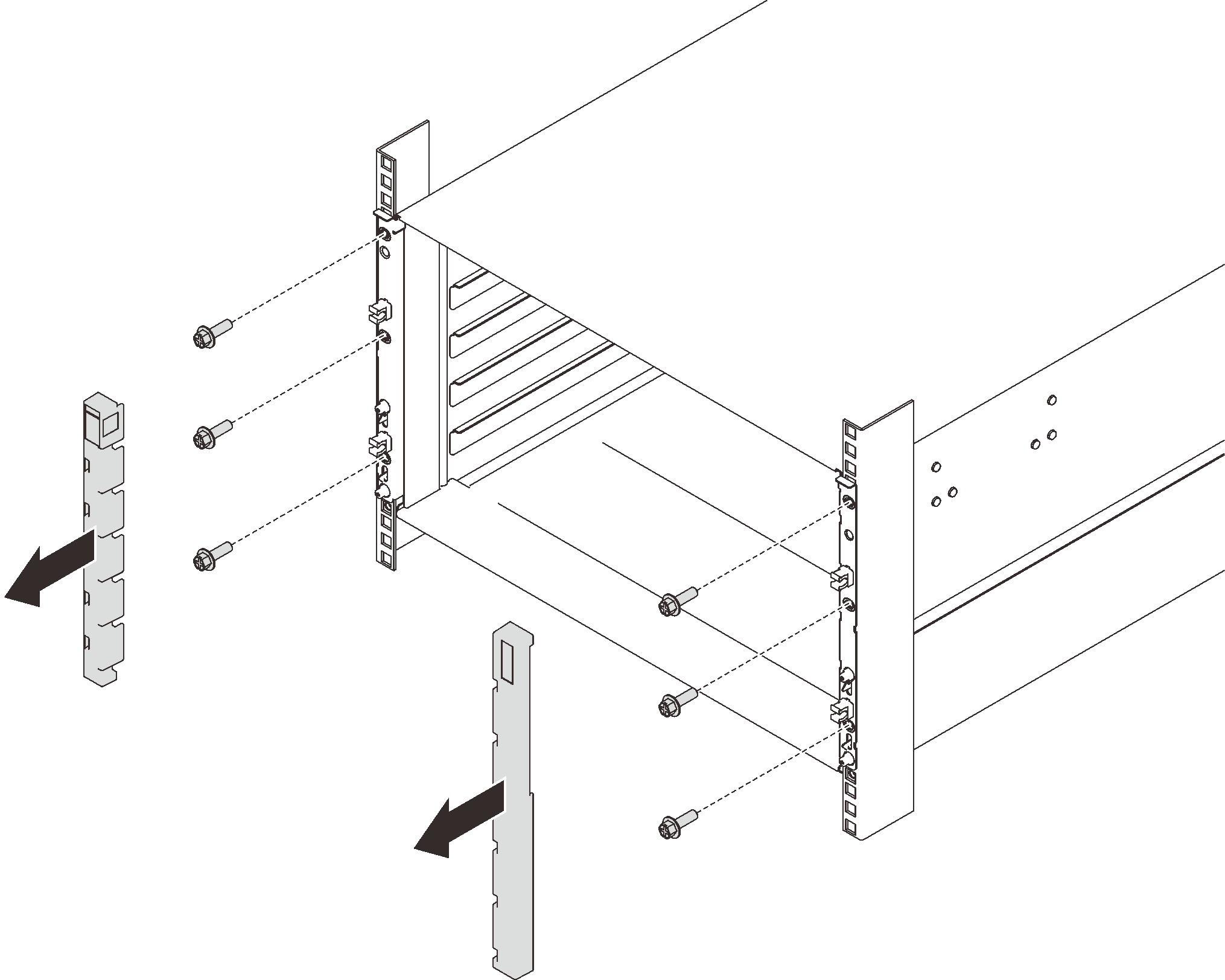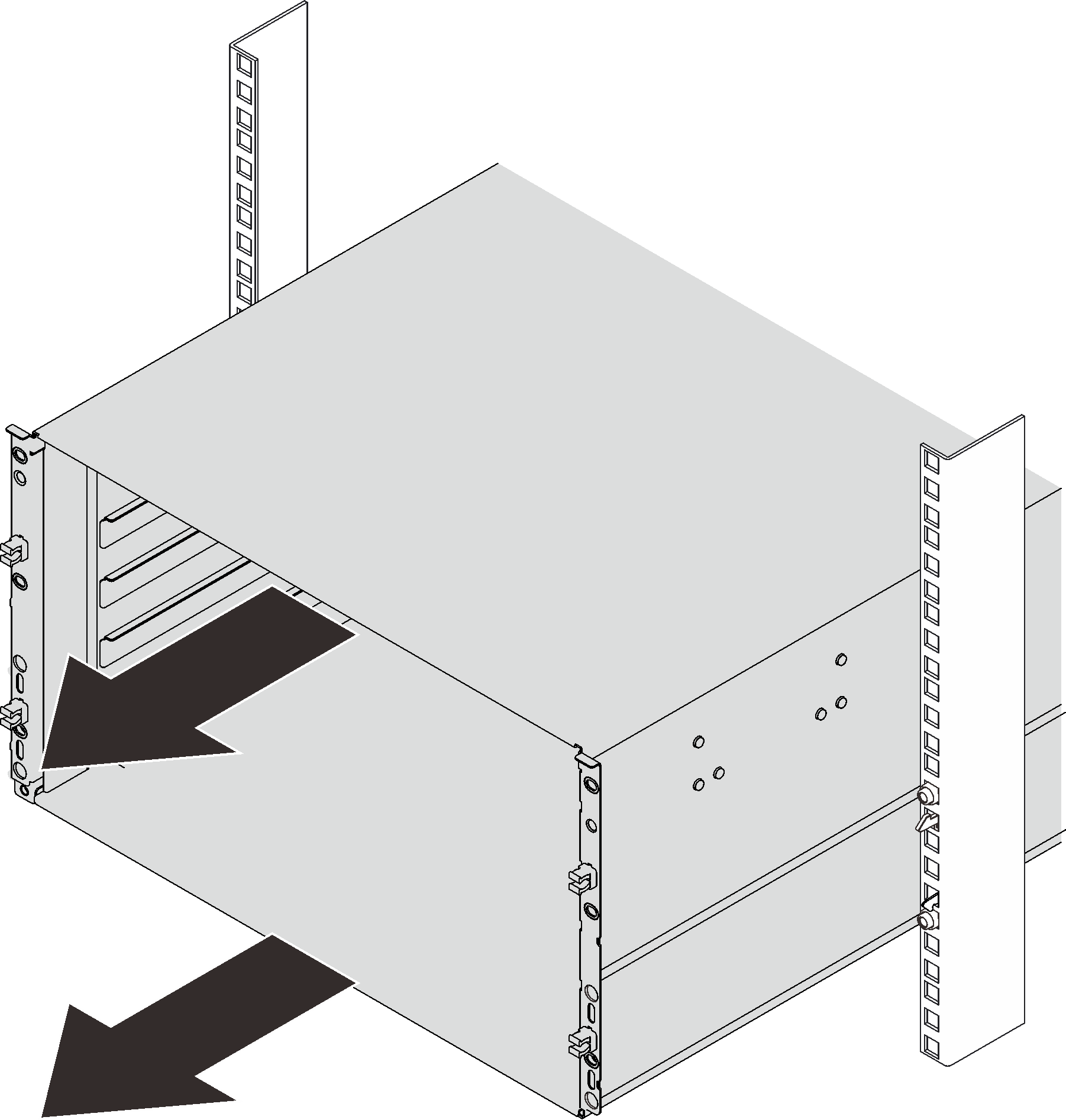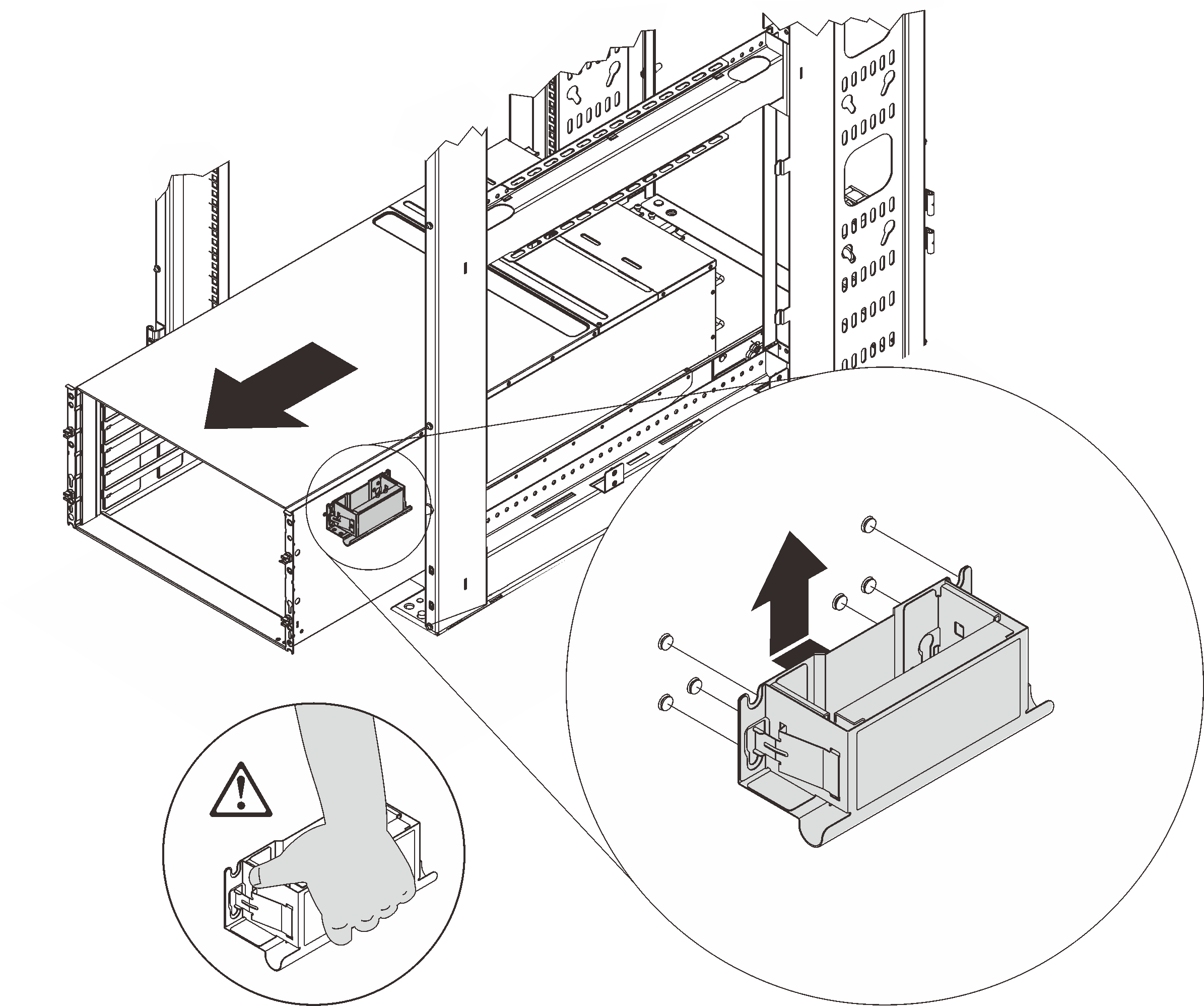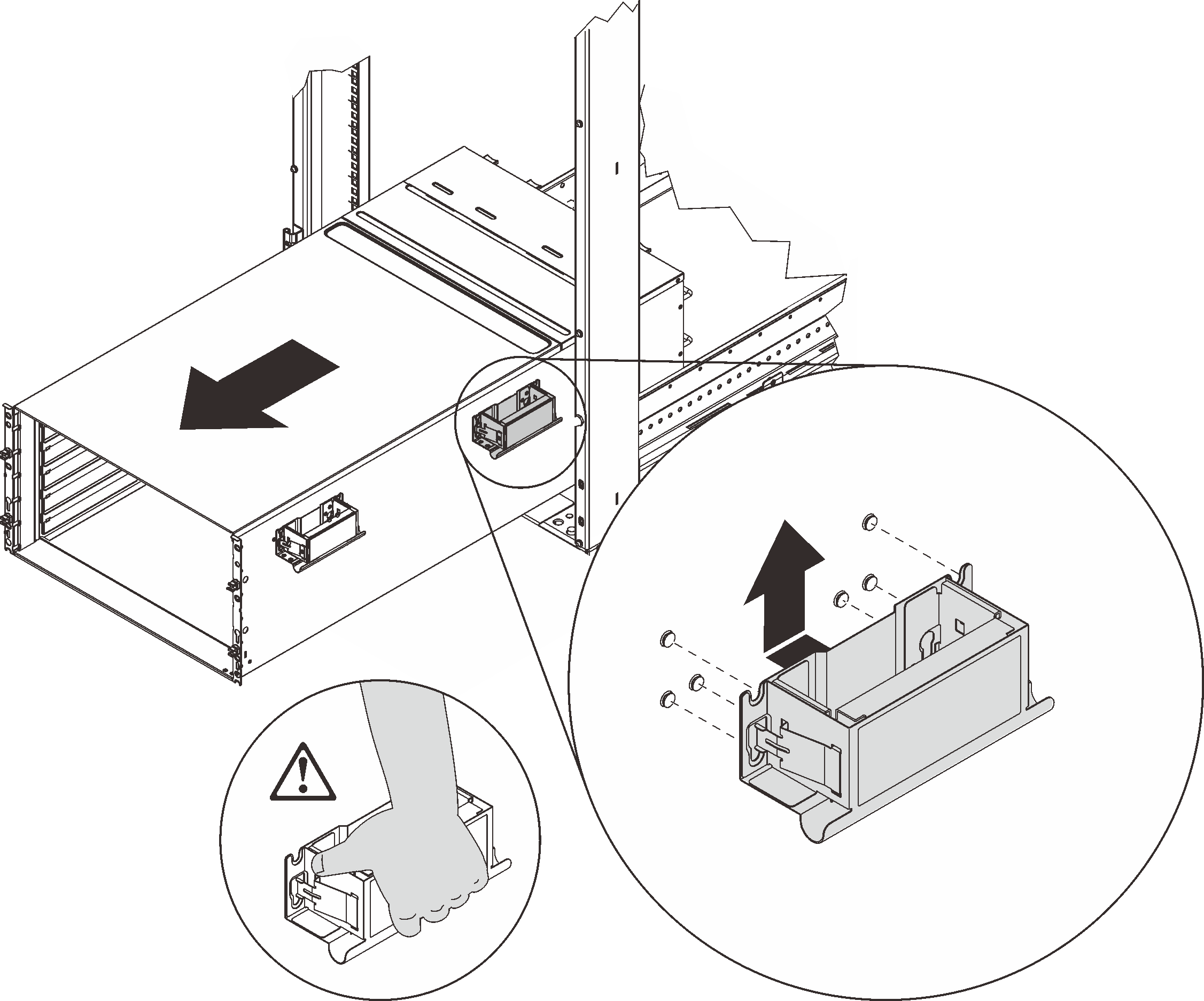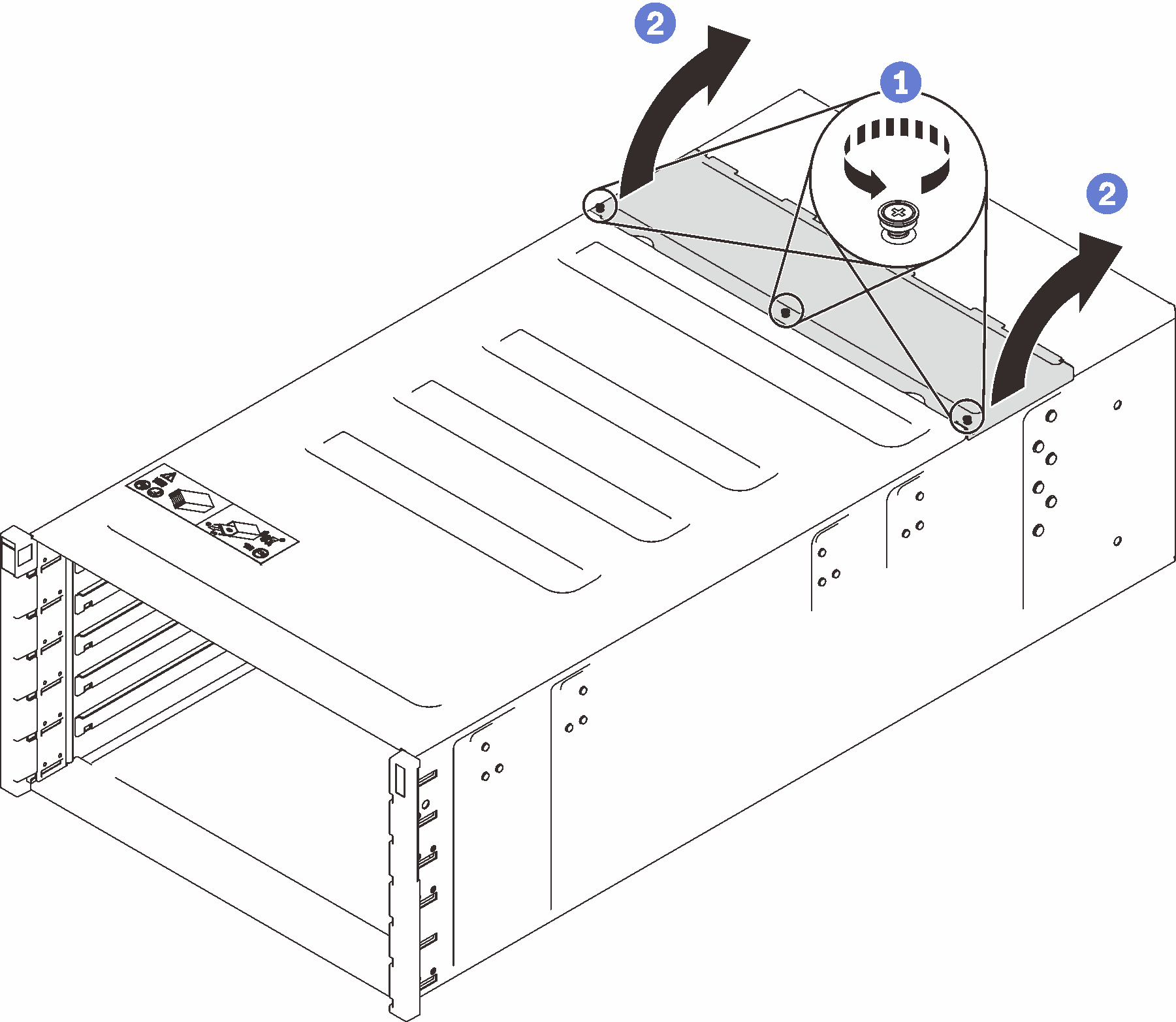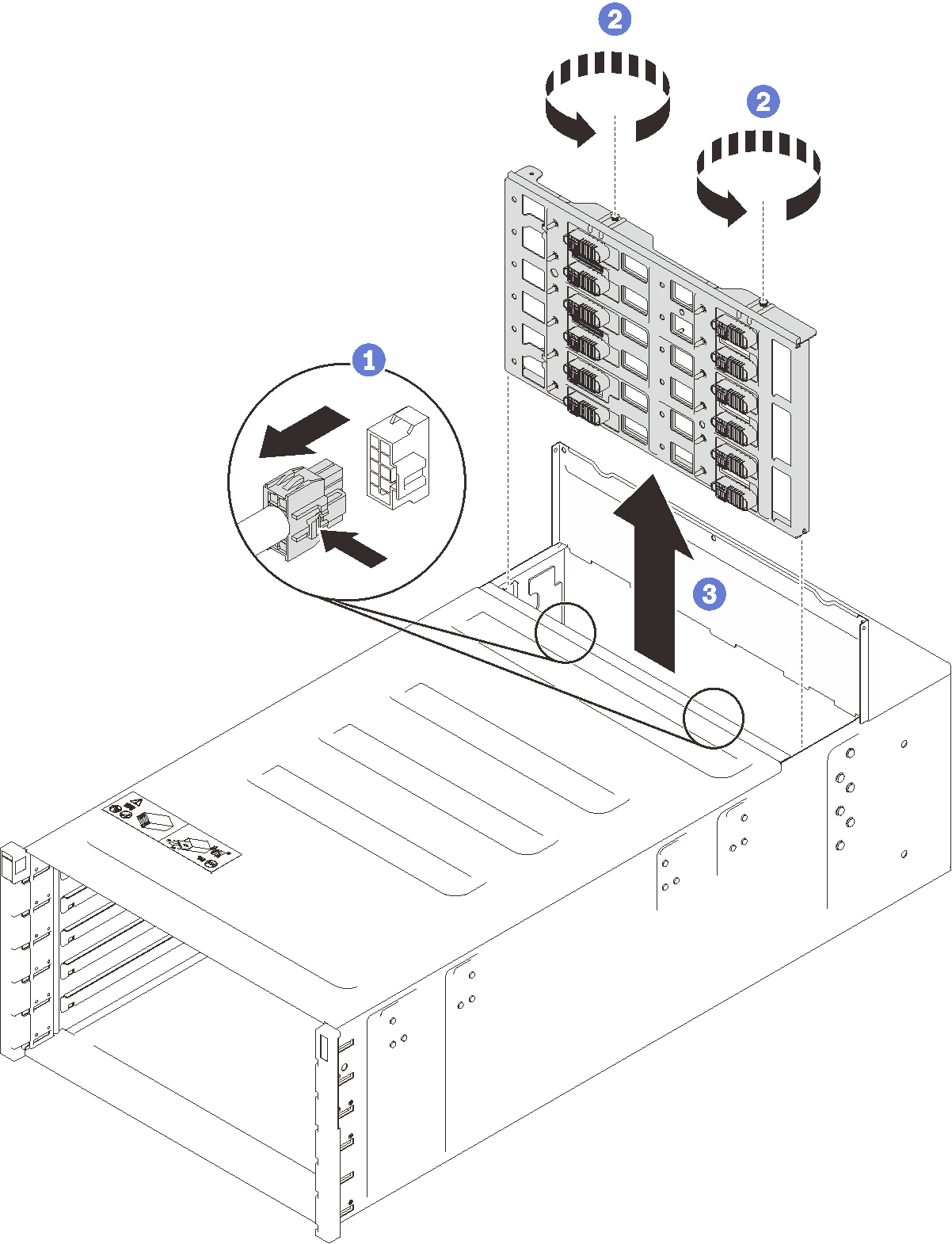Remove the enclosure midplane
Use this information to remove the enclosure midplane.
About this task
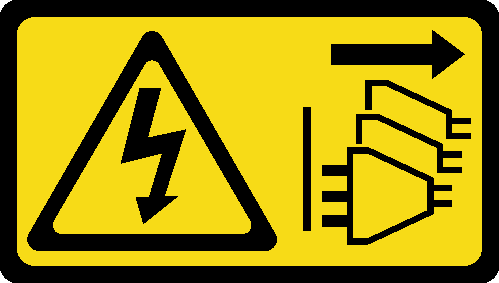
- Read the following sections to ensure that you work safely.
Follow the following steps to shut down the solution.
Record the machine type model, the enclosure serial number, and retrieve the existing universally unique identifier (UUID) information from the enclosure midplane that you are removing. The procedure for obtaining this data might require different steps depending on the functional state of the enclosure.
- Log onto the Lenovo XClarity Controller and access the command-line interface (CLI). You can access the XCC CLI through a direct serial or Ethernet connection to the XCC, or through a Secure Shell (SSH) connection to the XCC. You must authenticate with the XCC before issuing commands.
- Query for the machine type model, enclosure serial number, and the UUID values by using the CLI info command. Record this information before you proceed.
- Enclosure is not operating:
- Obtain the enclosure serial number and the machine type model from one of the enclosure labels.
- Record the enclosure serial number, the machine type model, and the UUID before you proceed.
Shut down the operating system and turn off any compute nodes in the enclosure. See the documentation that comes with the compute node for detailed instructions.
- Disconnect all external cables from the enclosure.NoteUse extra forces to disconnect QSFP cables if they are connected to the solution.
Procedure
After you finish
If you are instructed to return the component or optional device, follow all packaging instructions, and use any packaging materials for shipping that are supplied to you.
Demo video