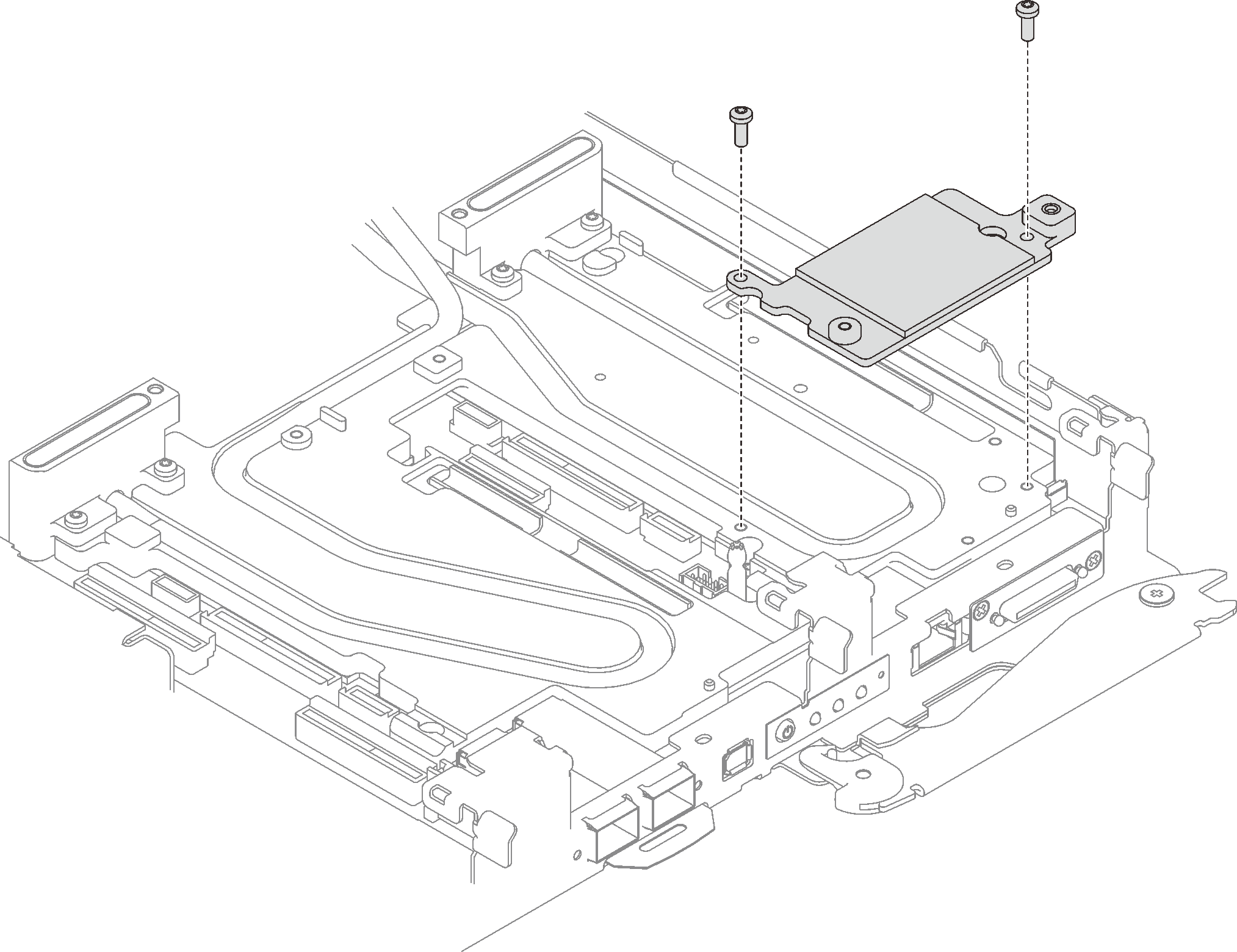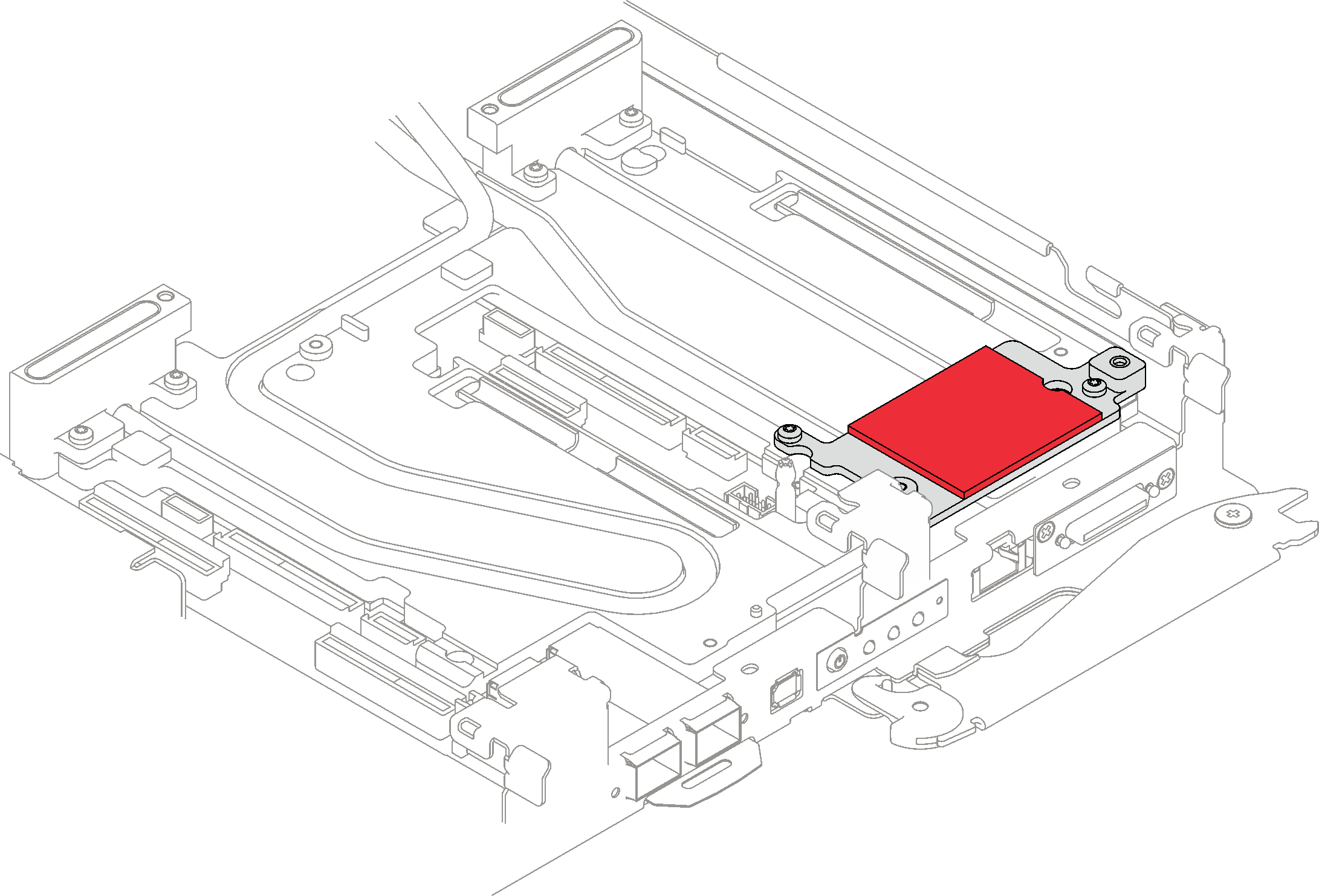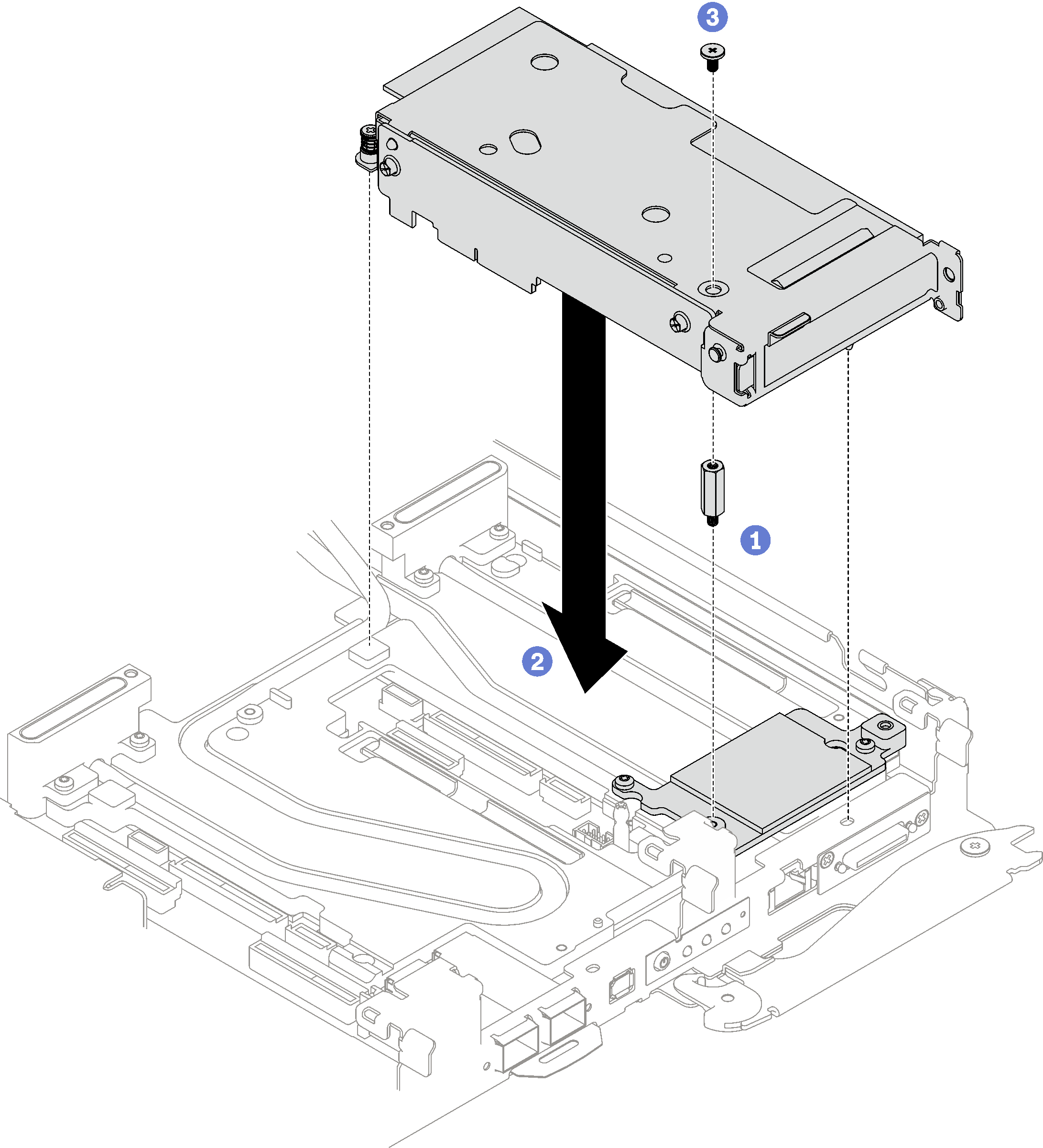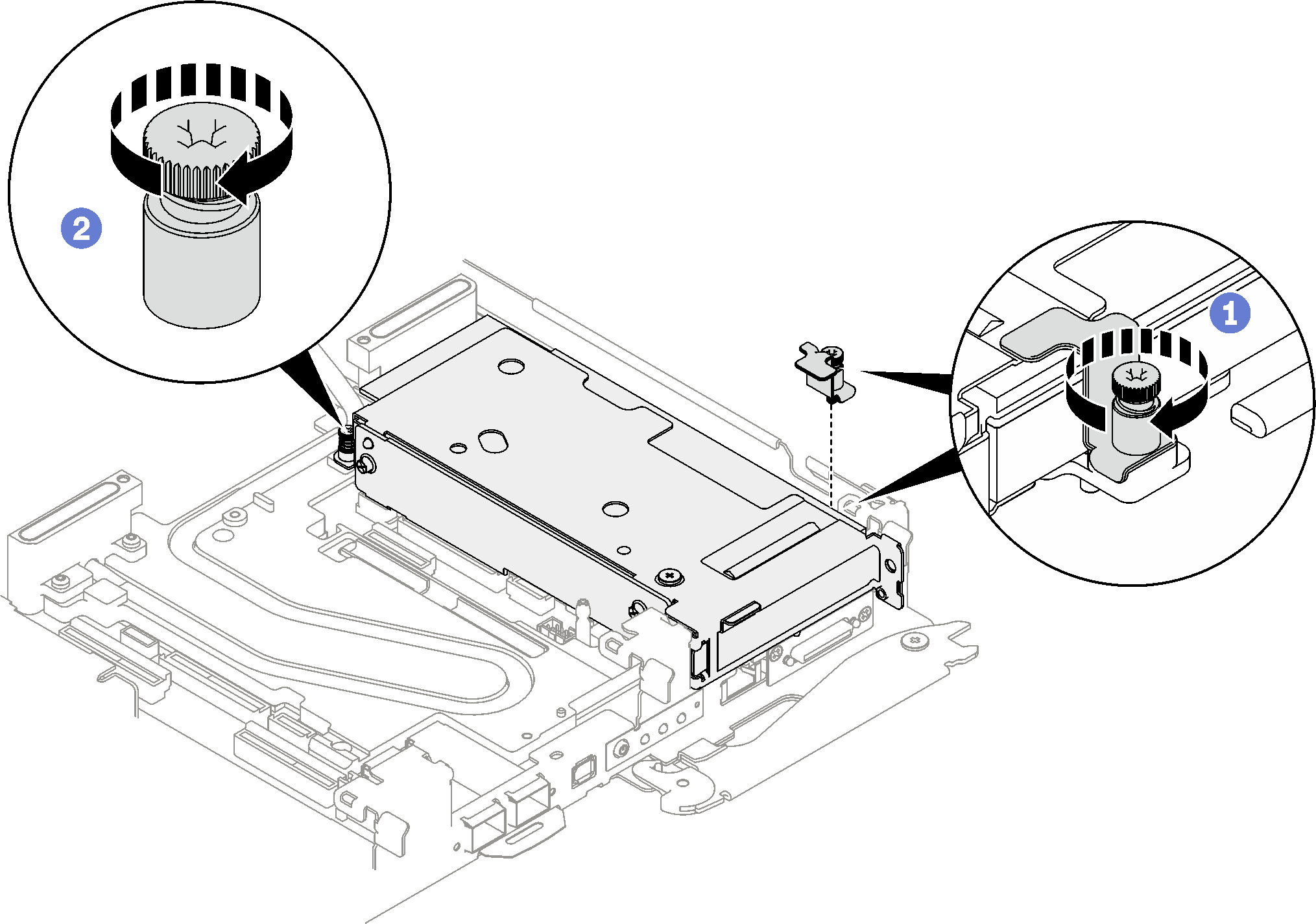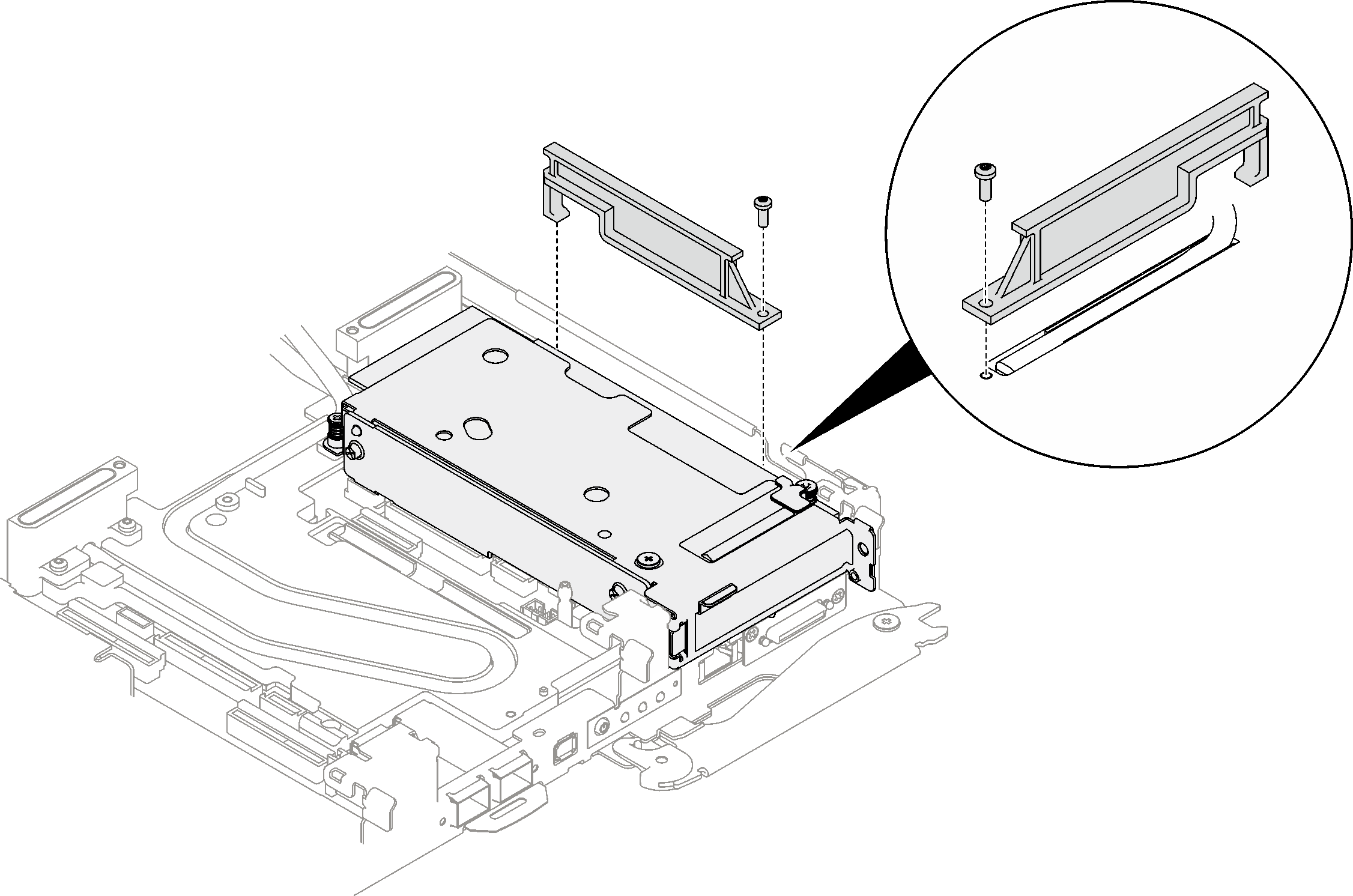Install a PCIe riser assembly (ConnectX-6)
Use this information to install a PCIe riser assembly with ConnectX-6 adapter.
About this task
Read Installation Guidelines and Safety inspection checklist to ensure that you work safely.
Turn off the corresponding DWC tray that you are going to perform the task on.
Disconnect all external cables from the enclosure.
Use extra force to disconnect QSFP cables if they are connected to the solution.
Ensure you have SD650-I V3 Neptune DWC Waterloop Service Kit
in hand to install components.
- A video of this procedure is available at YouTube.
Procedure
Install the tray cover. See Install the tray cover.
Install the tray into the enclosure. See Install a DWC tray in the enclosure.
- Connect all required external cables to the solution.NoteUse extra force to connect QSFP cables to the solution.
Check the power LED on each node to make sure it changes from fast blink to slow blink to indicate all nodes are ready to be powered on.