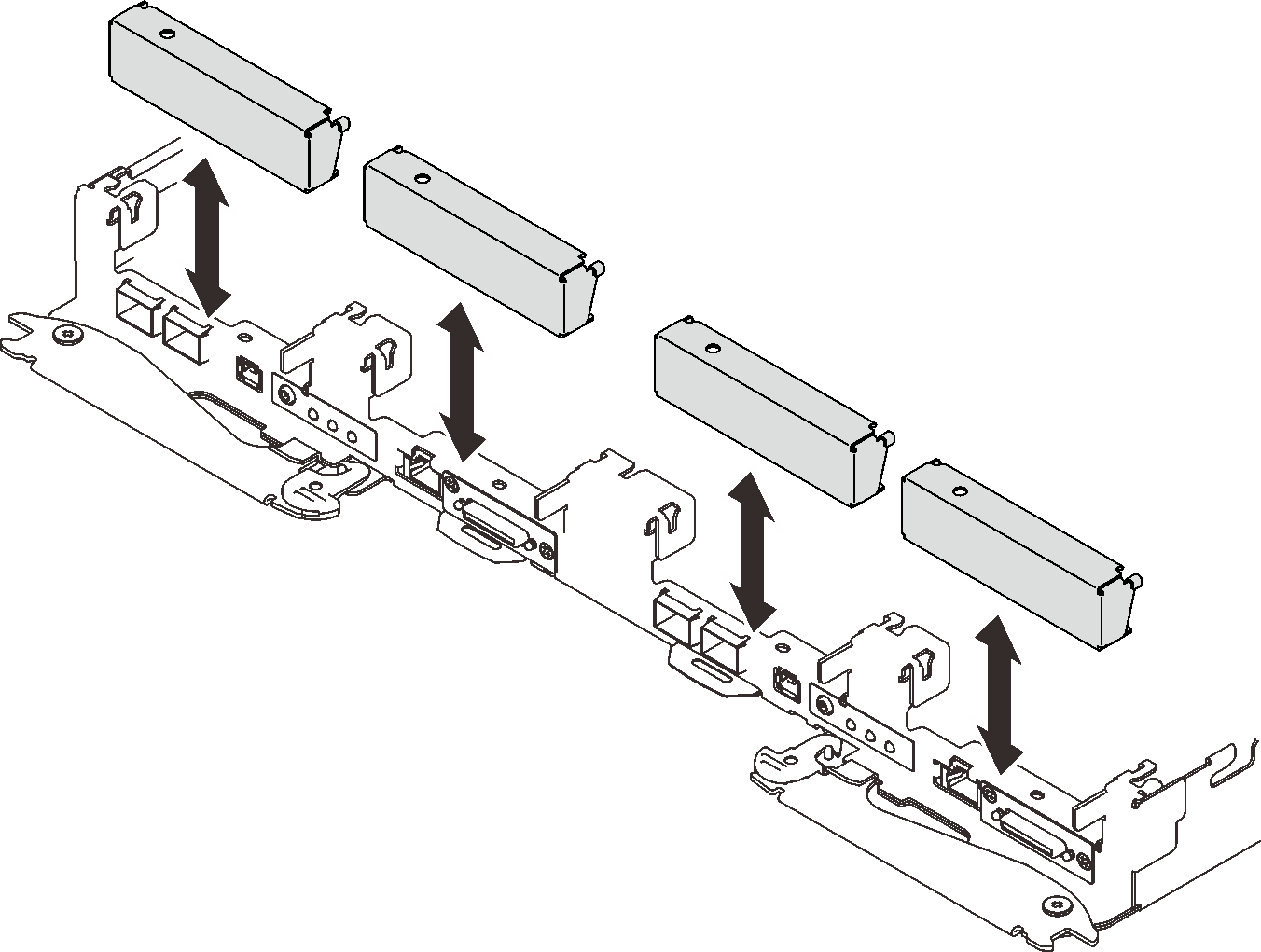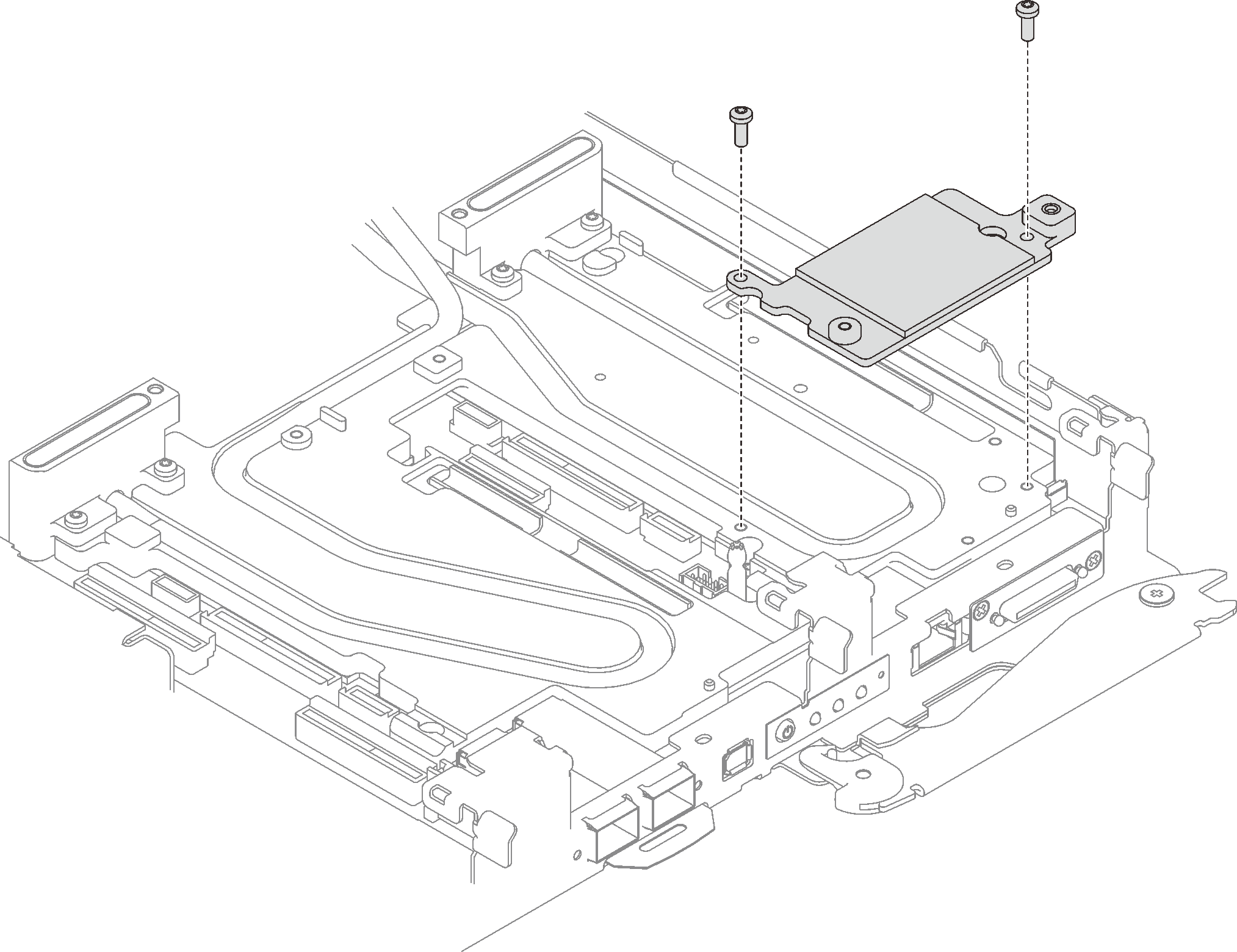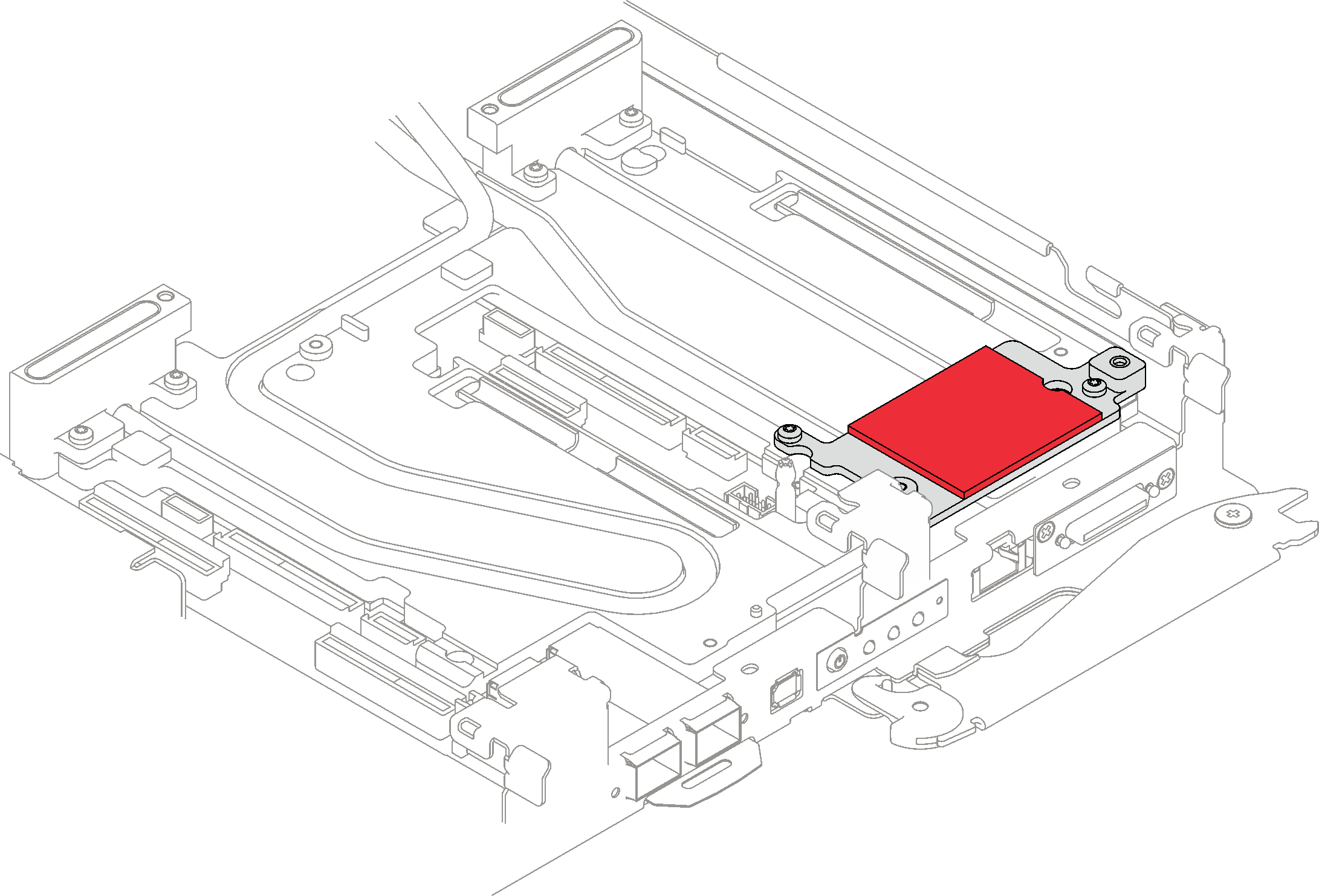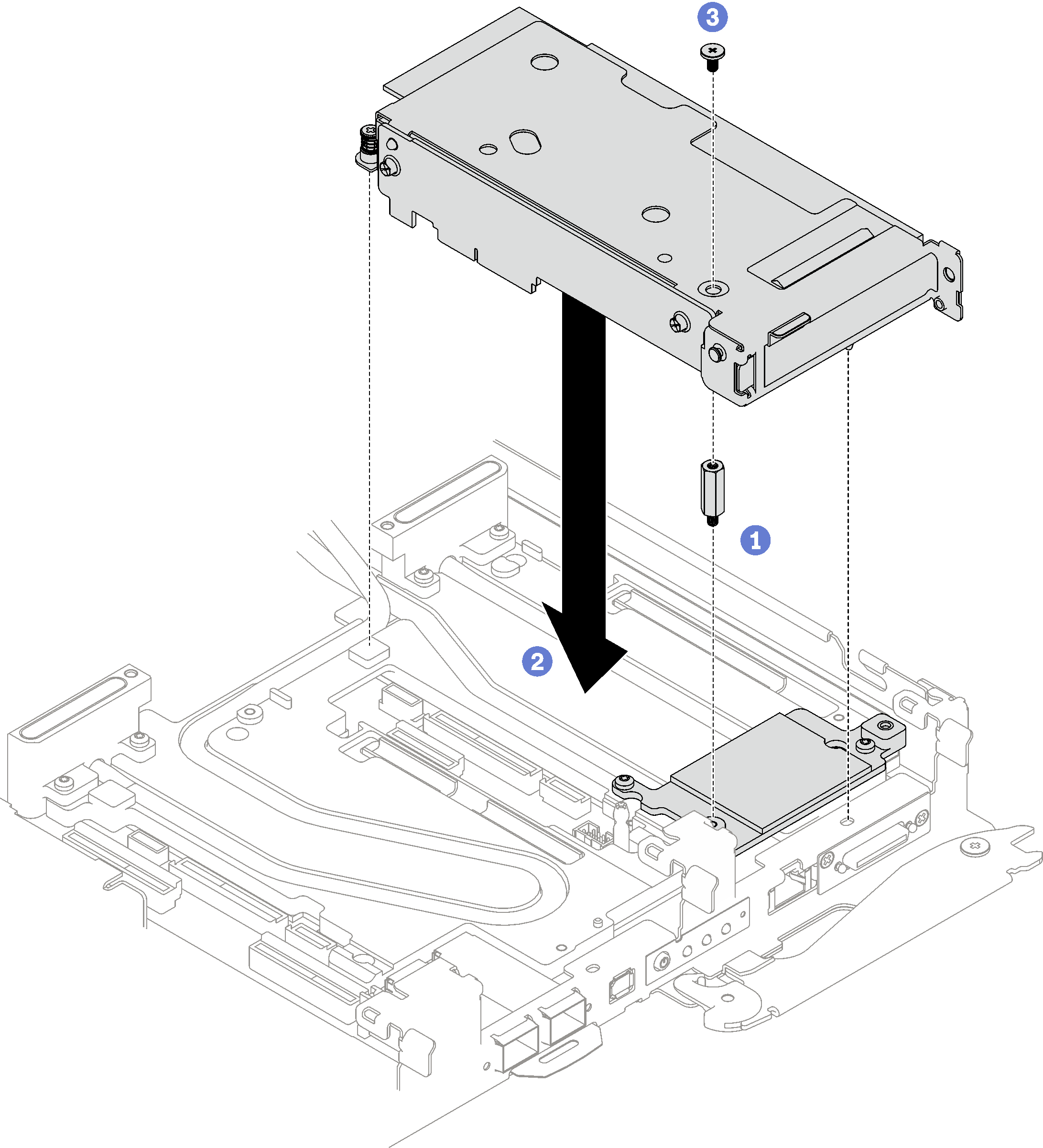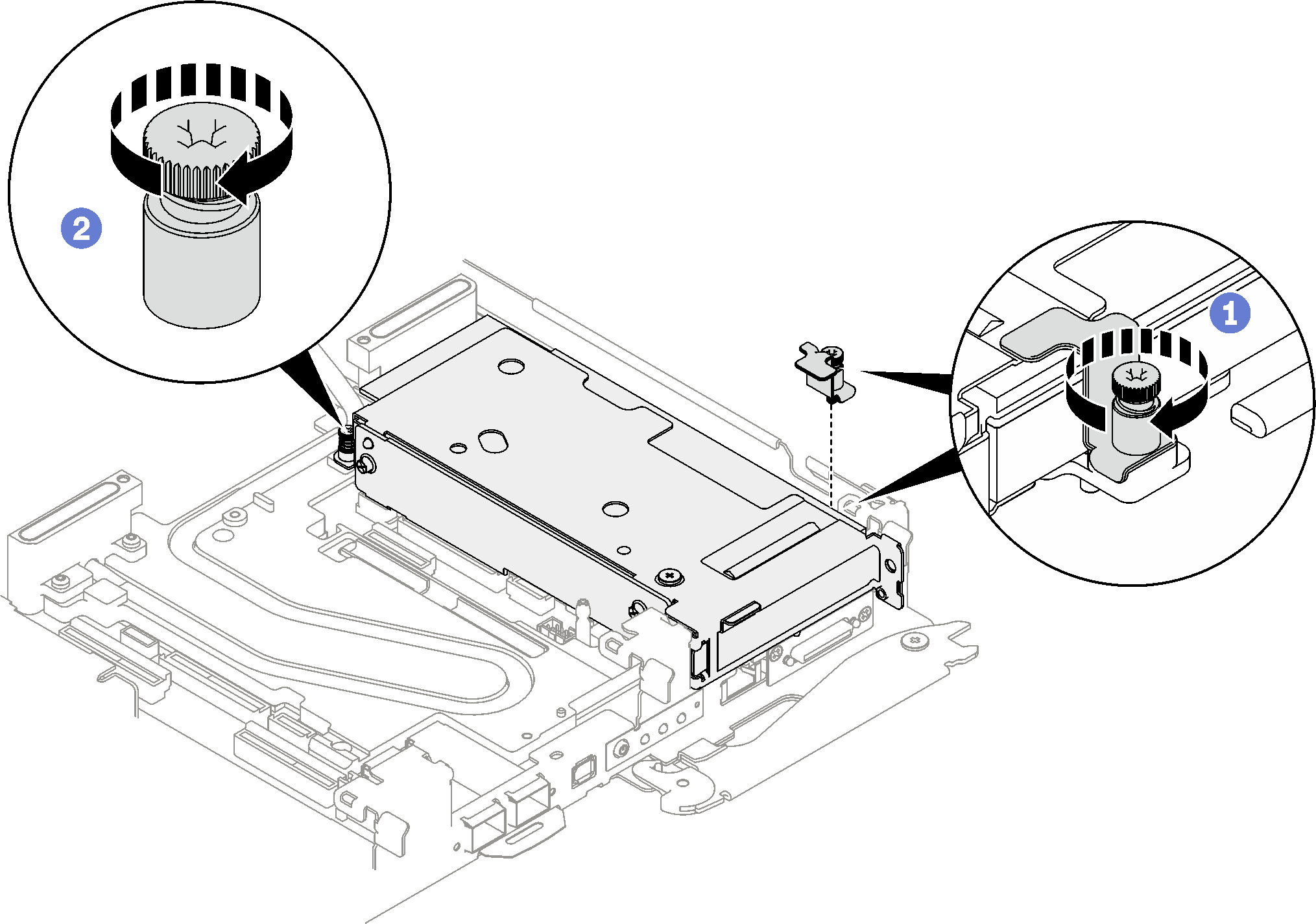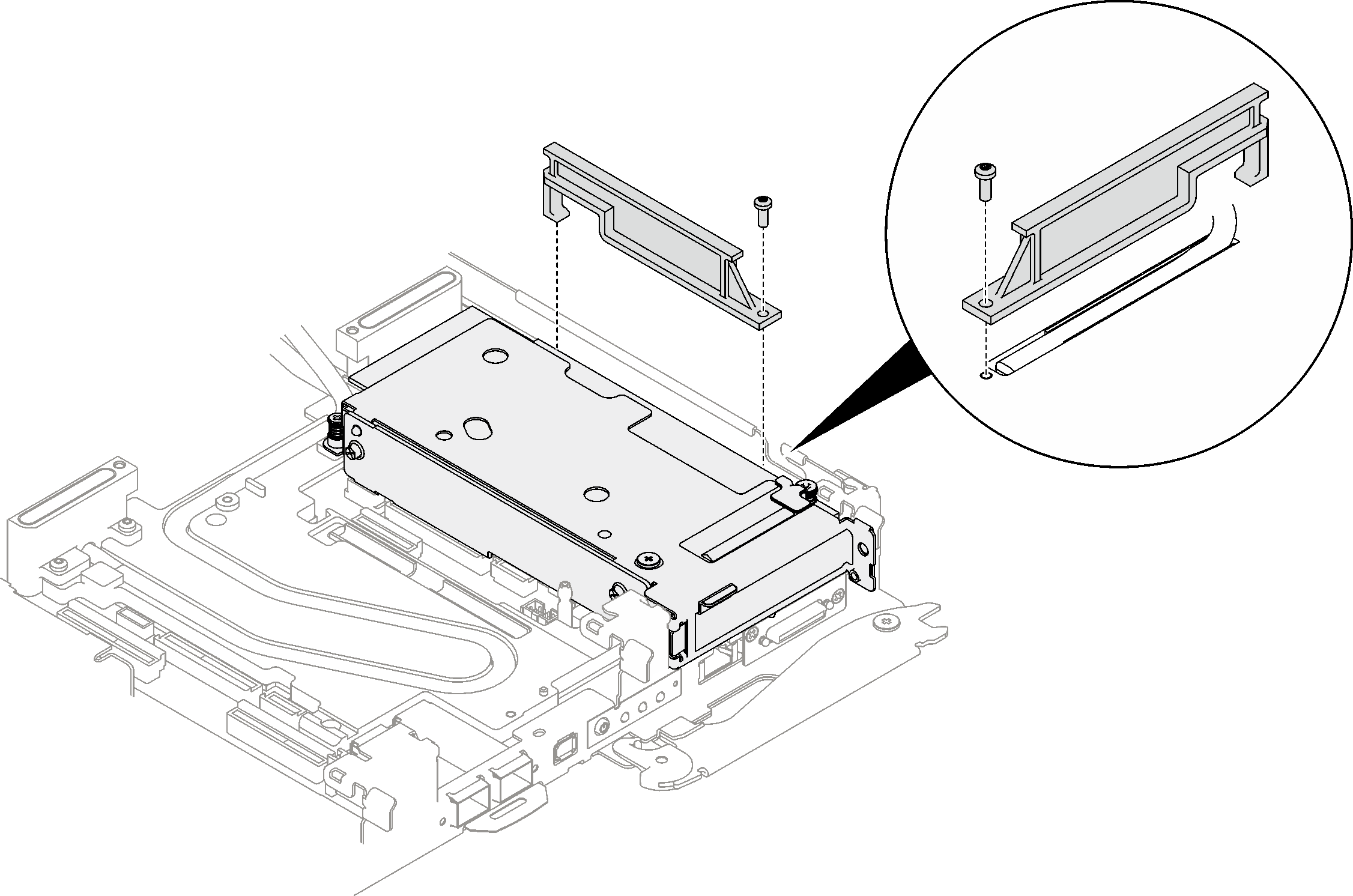Install a PCIe riser assembly (ConnectX-6)
Use this information to install a PCIe riser assembly with ConnectX-6 adapter.
About this task
Required tools
Miscellaneous parts kit
Conduction plate parts (only damaged parts need to be replaced)
ConnectX-6 Putty pad kit
To identify the gap pad/putty pad location and orientation, see Gap pad/Putty pad identification and location.
Before replacing the gap pad/putty pad, gently clean the interface plate or the hardware surface with an alcohol cleaning pad.
Hold the gap pad/putty pad carefully to avoid deformation. Make sure no screw hole or opening is blocked by the gap pad/putty pad material.
Do not use expired putty pad. Check the expiry date on putty pad package. If the putty pads are expired, acquire new ones to properly replace them.
Read Installation Guidelines and Safety inspection checklist to ensure that you work safely.
Turn off the corresponding DWC tray that you are going to perform the task on.
Disconnect all external cables from the enclosure.
Use extra force to disconnect QSFP cables if they are connected to the solution.
For more information on selecting riser slot for PCIe riser installation, see PCIe adapter in compute node cable routing.
Procedure
For shared I/O or socket direct configurations, route the cables. See Internal cable routing for cable routing details.
Install the tray cover. See Install the tray cover.
Install the tray into the enclosure. See Install a DWC tray in the enclosure.
AttentionShared I/O configuration requires specific power on and power off sequence for the two nodes, see below:
Power on sequence: first, power on the node with main adapter (right node); then, power on the node with auxiliary adapter (left node).
Power off sequence: first, power off the node with auxiliary adapter (left node); then, power off the node with main adapter (right node).
- Connect all required external cables to the solution.NoteUse extra force to connect QSFP cables to the solution.
Check the power LED on each node to make sure it changes from fast blink to slow blink to indicate all nodes are ready to be powered on.
Demo video