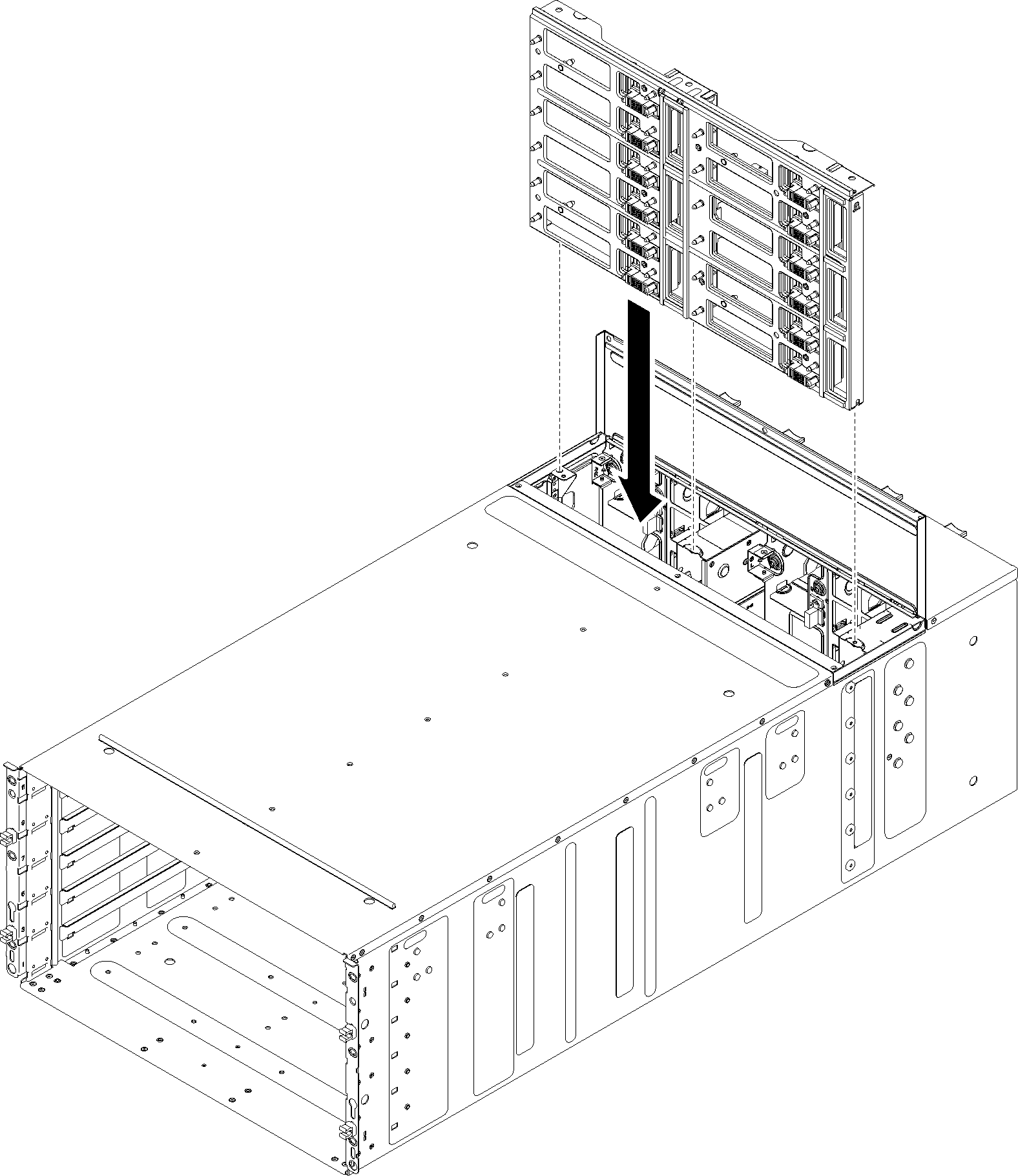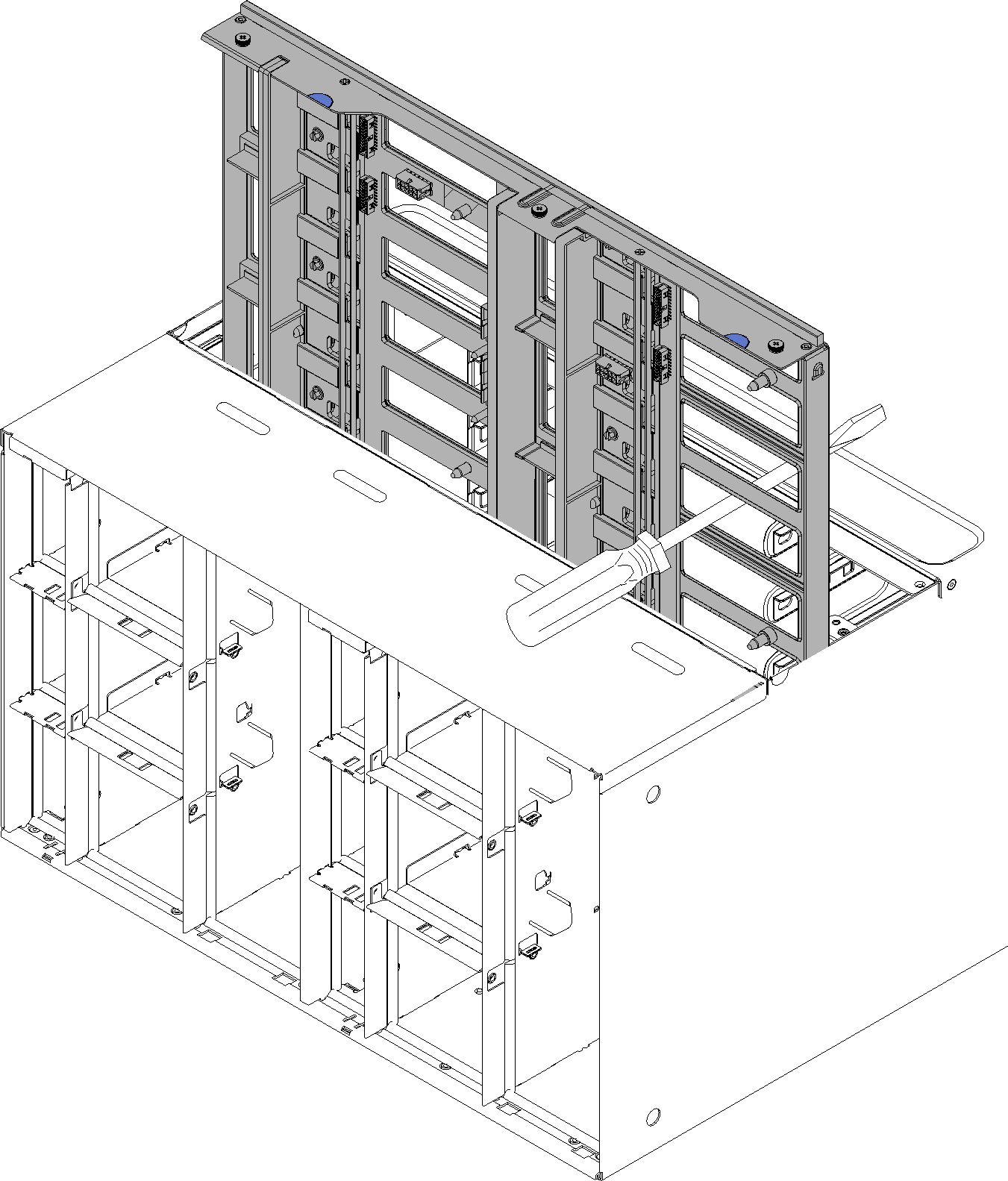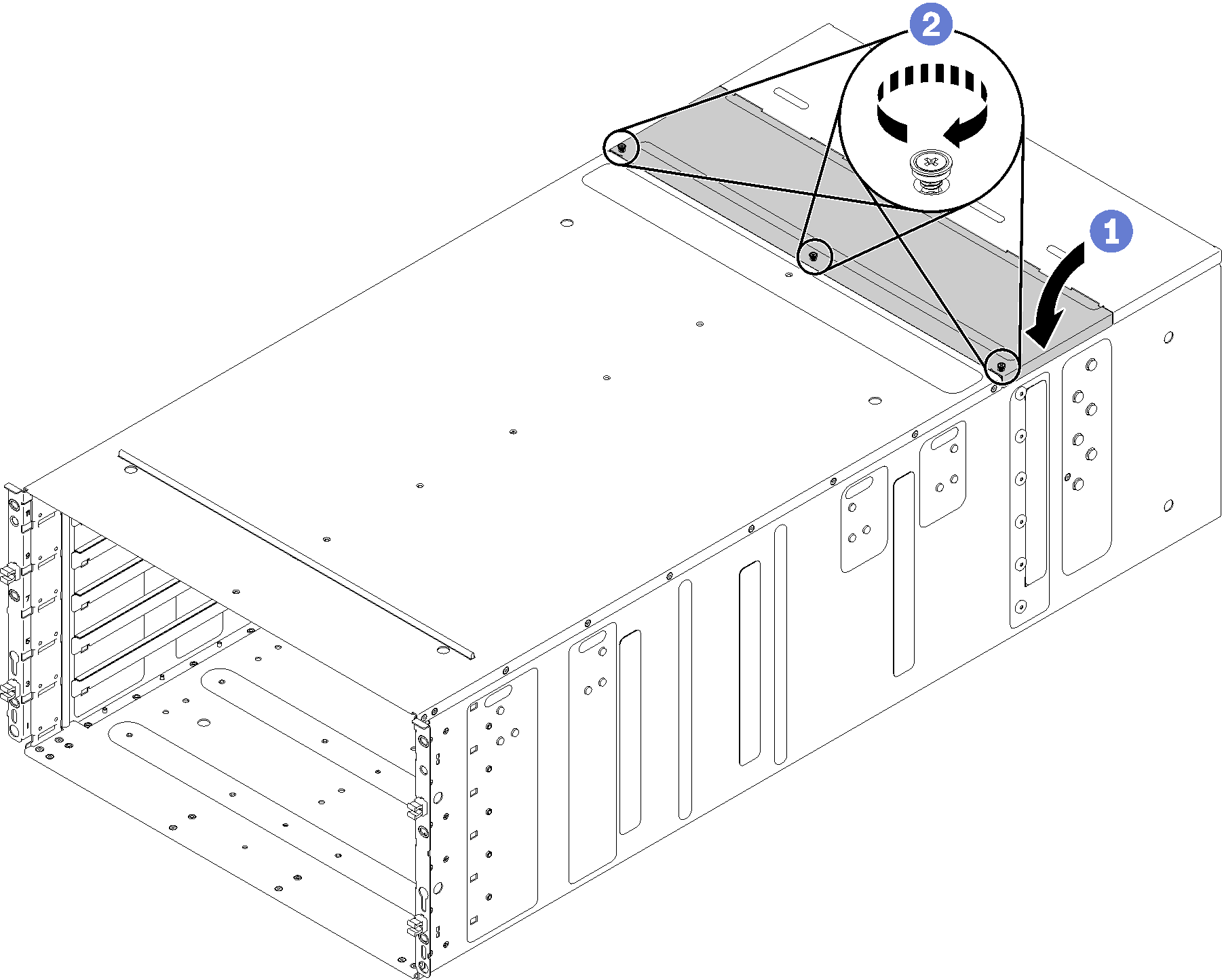Install the enclosure midplane
(Trained service technician only) Use this information to install the enclosure midplane.
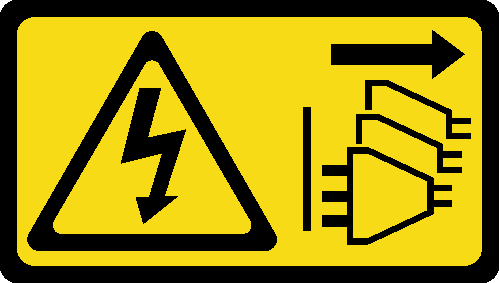
Before you install the enclosure midplane:
Read the Installation Guidelines to ensure that you work safely.
Three people are needed to complete this task.
Complete the following steps to install the enclosure midplane.
Two technicians hold front and rear handles at both sides of the enclosure.
One technician protects cables from damage.
Carefully put the enclosure into the rack and slide the enclosure until rear handles are near front rack rails; then, remove rear handles at both sides.
Figure 4. Rear handle removal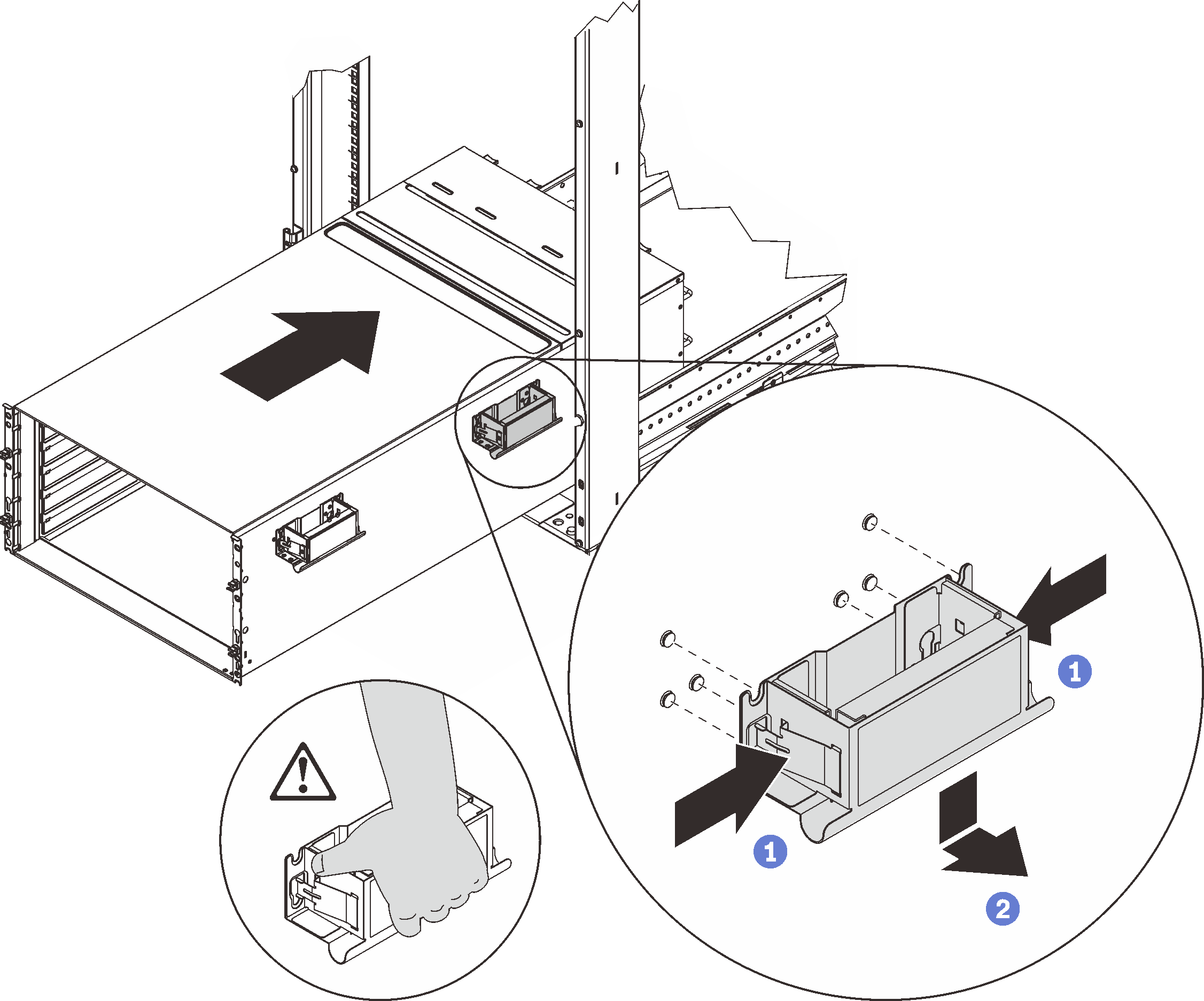
Slide the enclosure farther into the rack until front handles are near front rack rails; then, remove front handles at both sides.
Figure 5. Front handle removal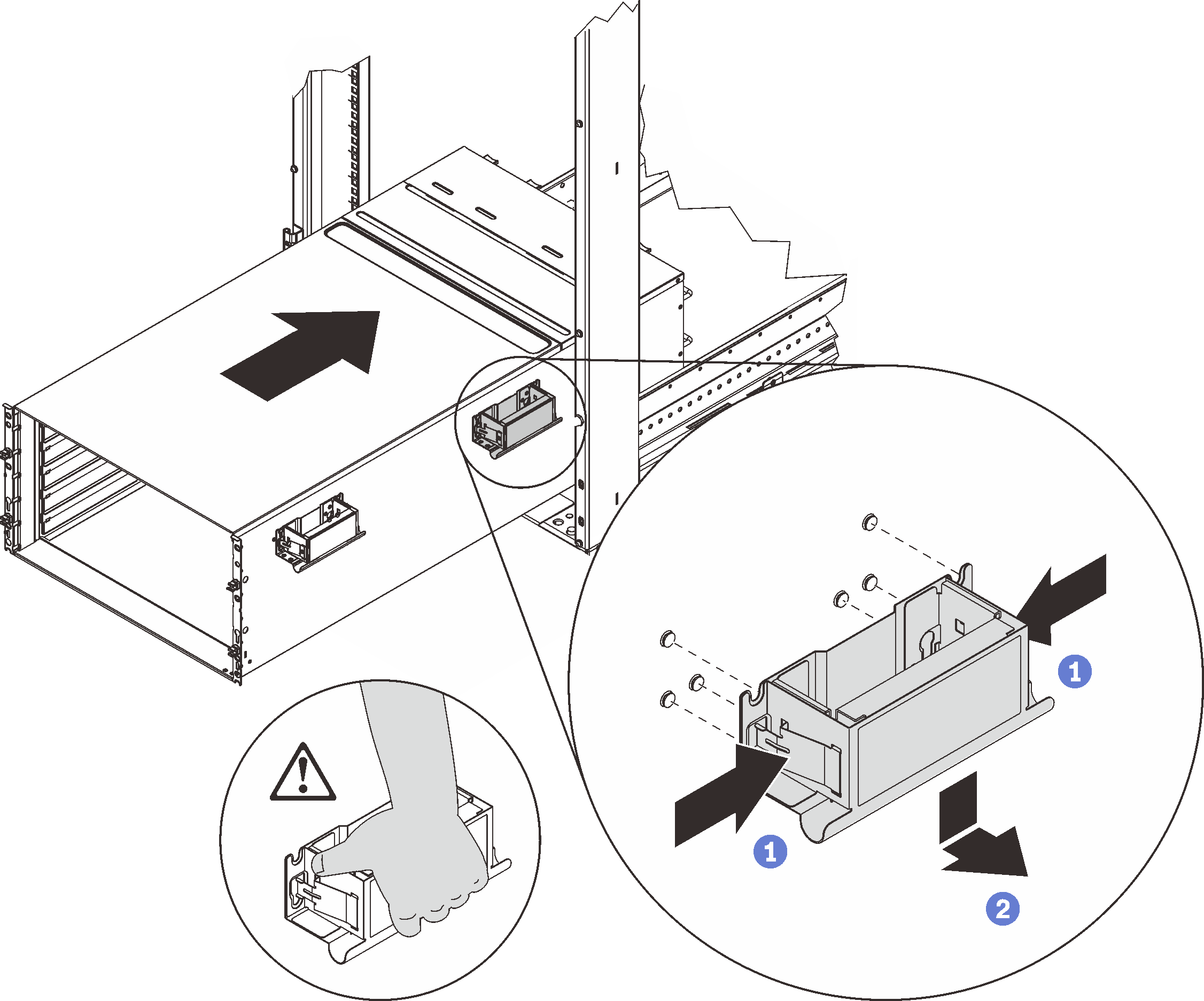
Side the enclosure all the way back to the rack.
Figure 6. Sliding the rack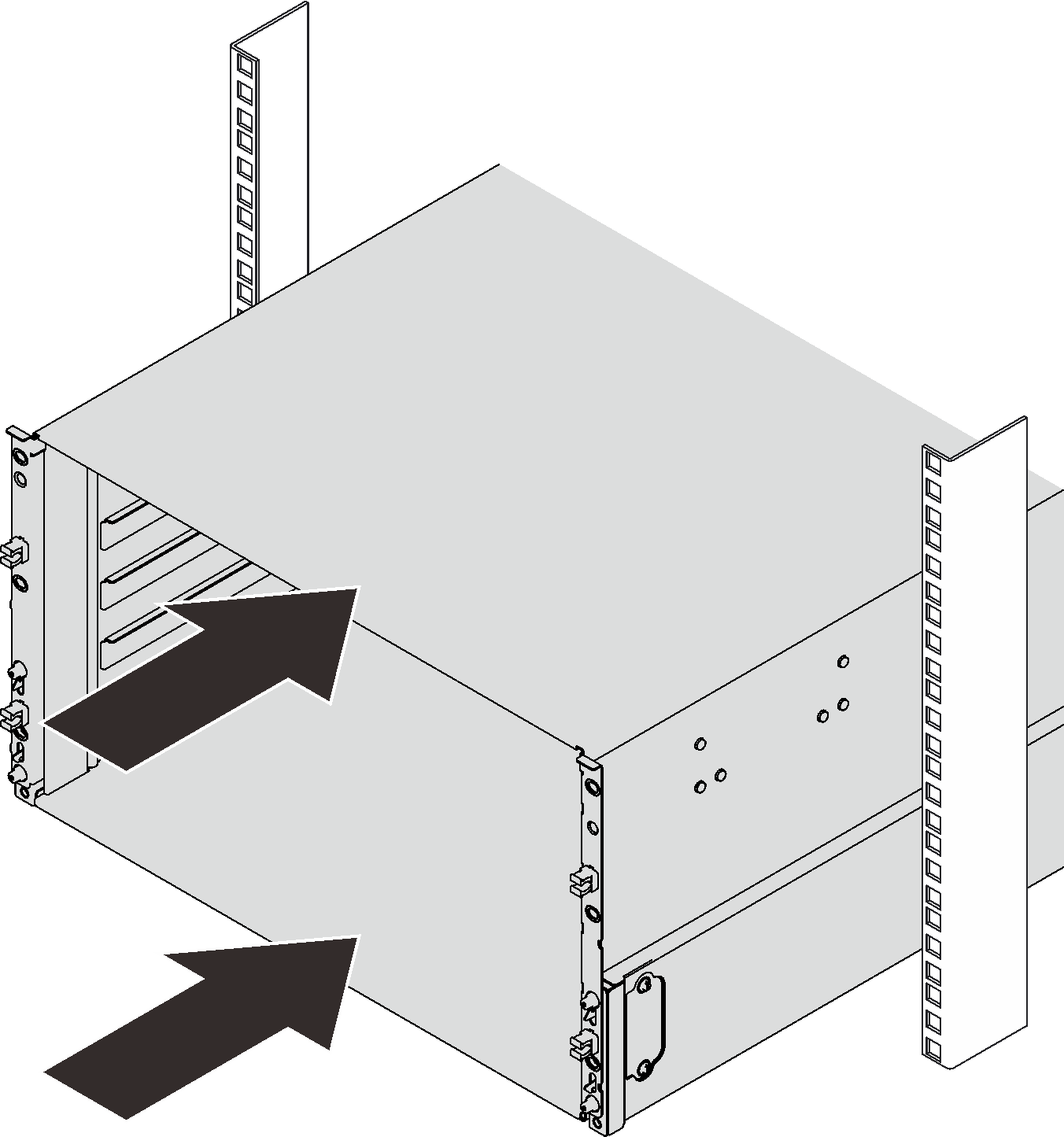
Reinstall two EIA covers at the front of the enclosure; then, reinstall six screws.
Figure 7. EIA cover installation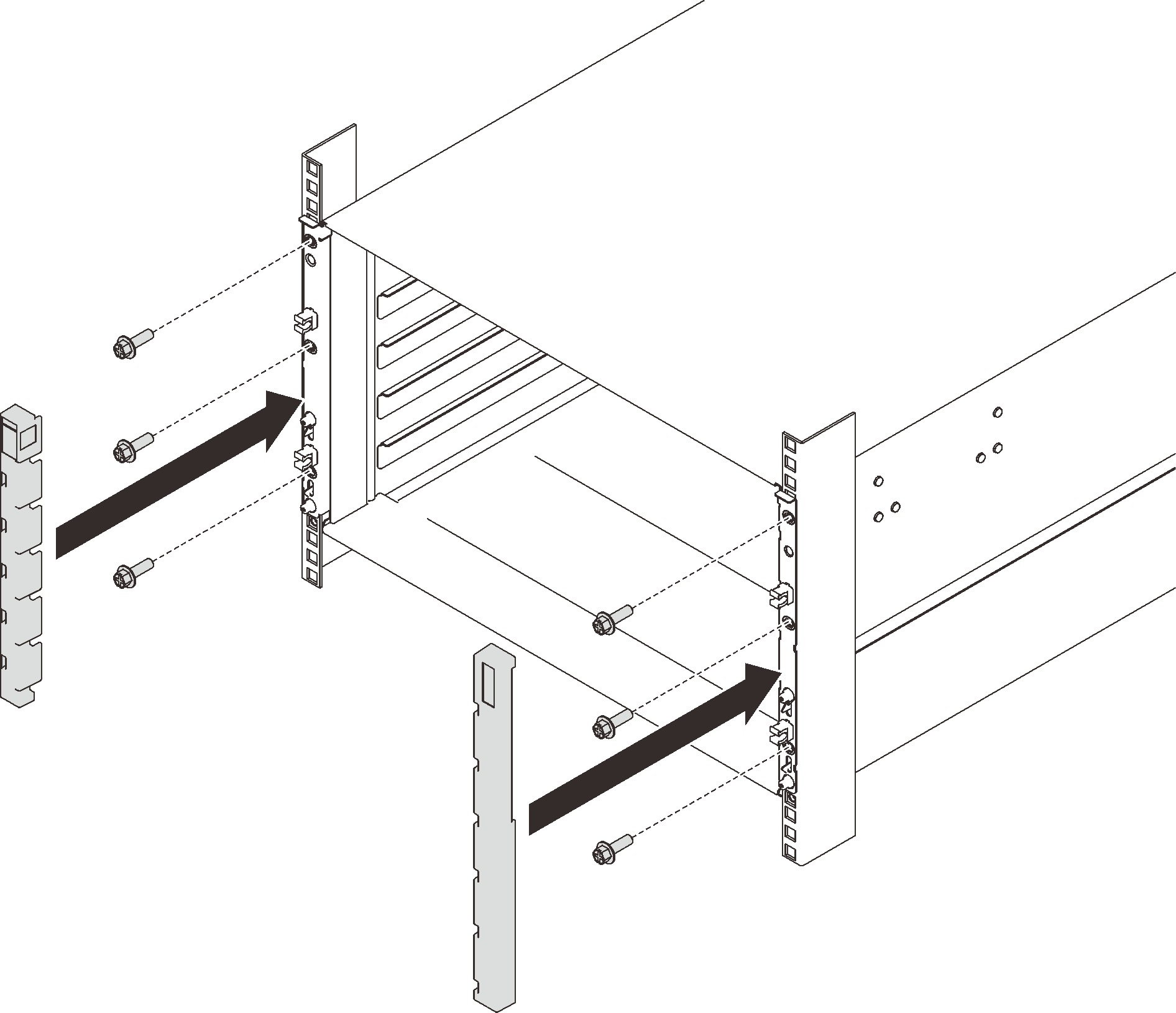
- Reinstall eight screws to secure two support brackets on the rear enclosure.Figure 8. Support bracket installation
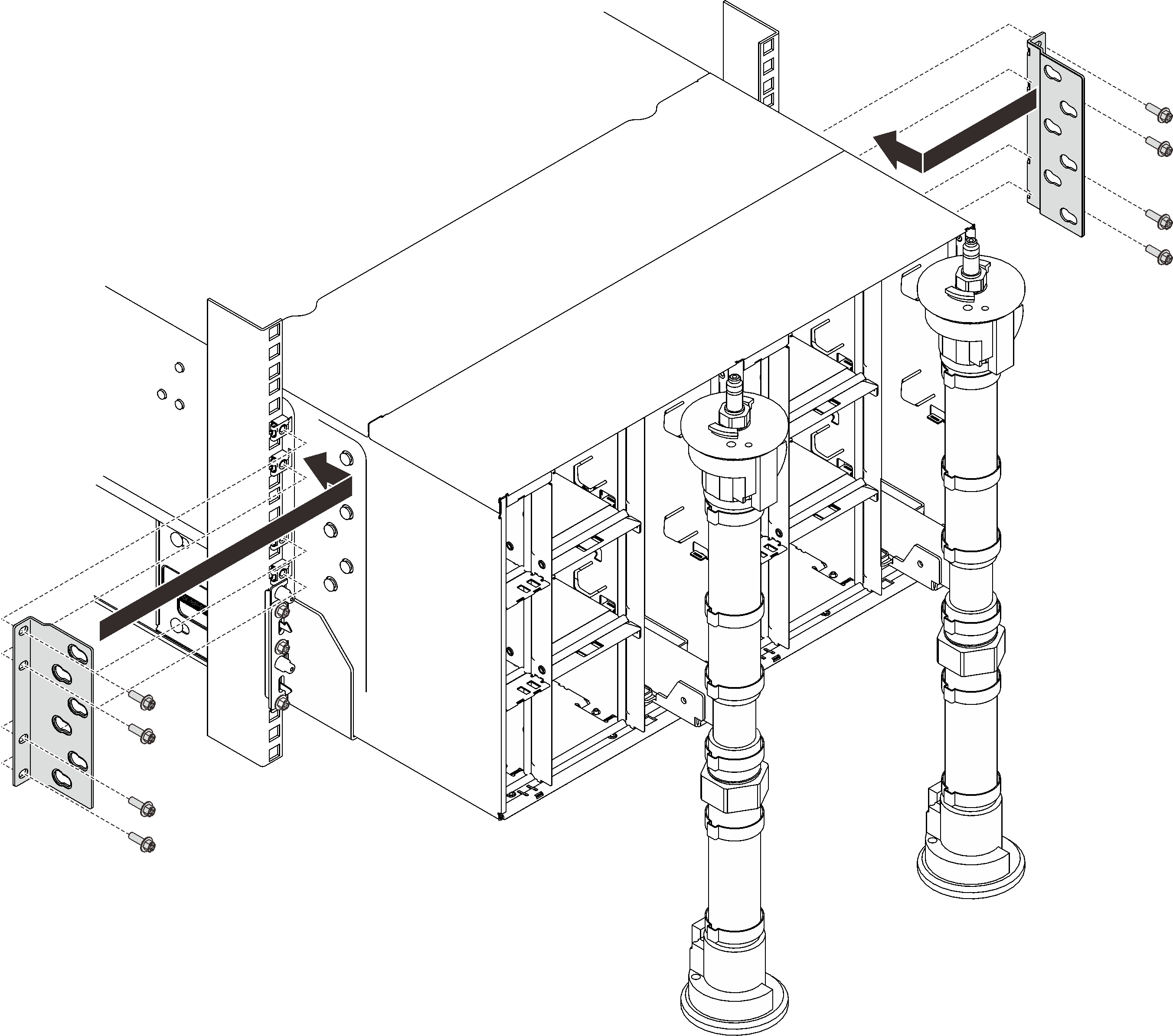
Reinstall eight screws (using the screwdriver contained in the manifold repair kit) to secure two manifolds.
Figure 9. Manifold screw locations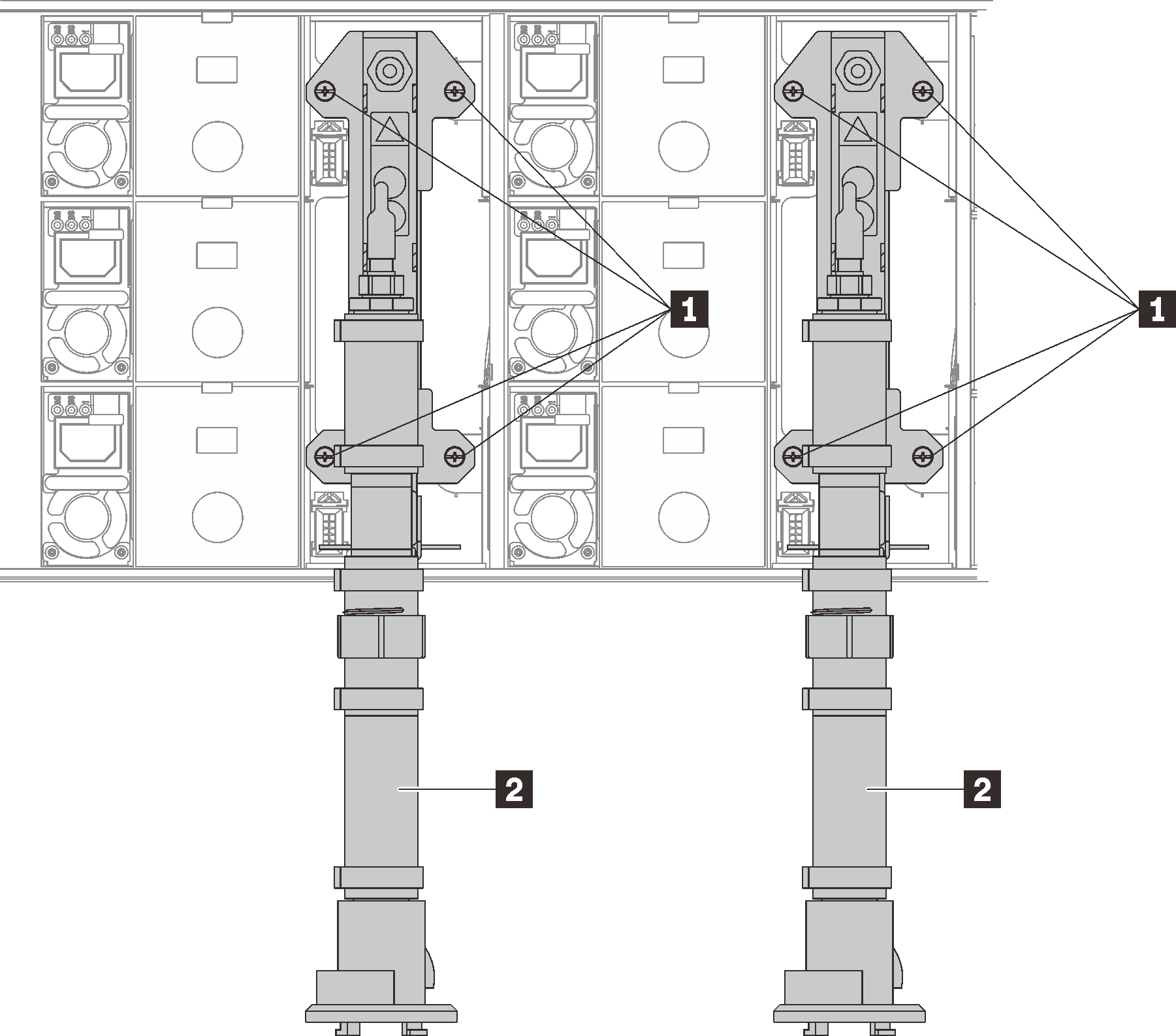
Table 1. Manifold screw locations 1 Screws 2 Manifold Reinstall all power supplies back to the enclosure.
Figure 10. Power supply installation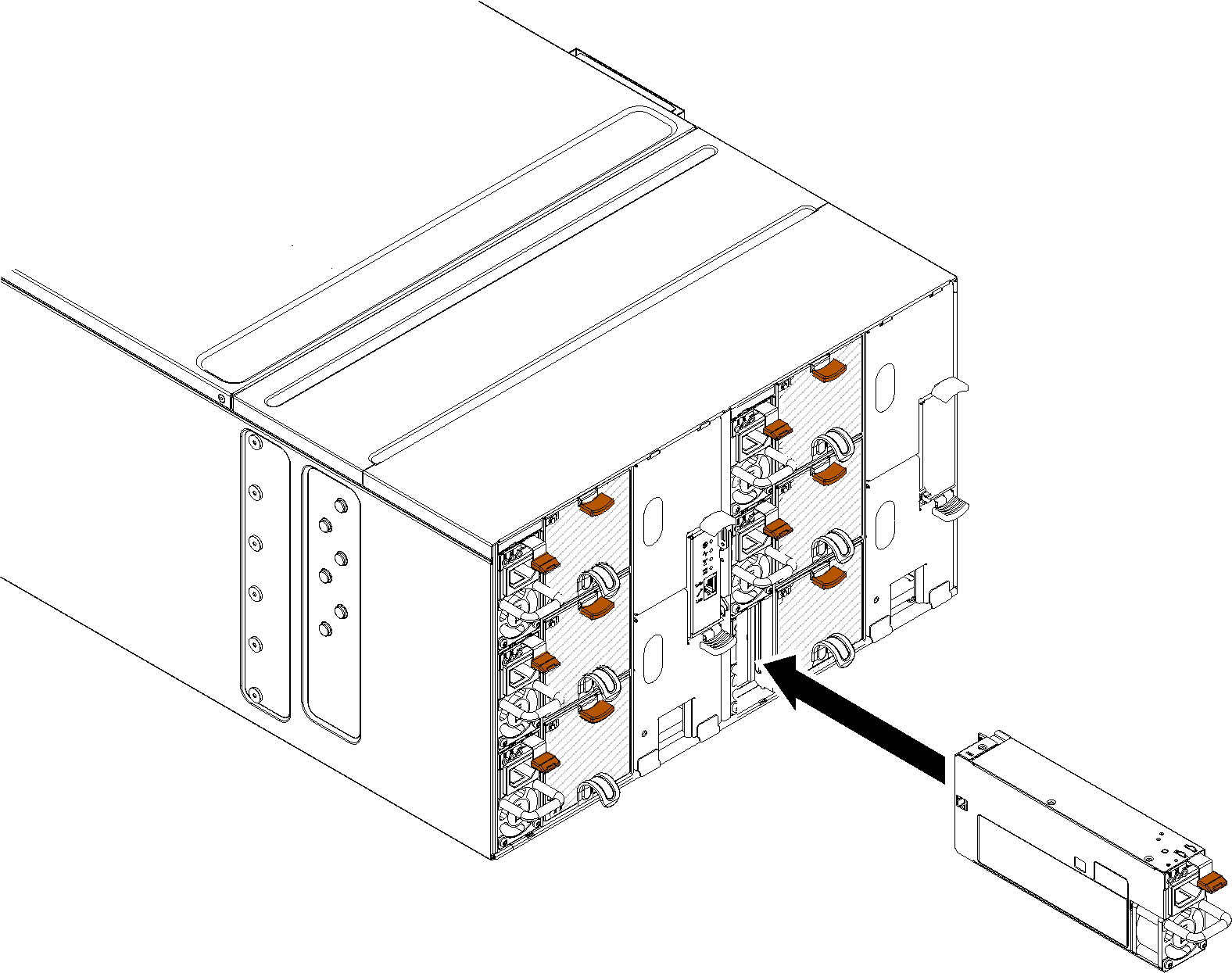
- Reinstall the blank filler.Figure 11. Blank filler installation
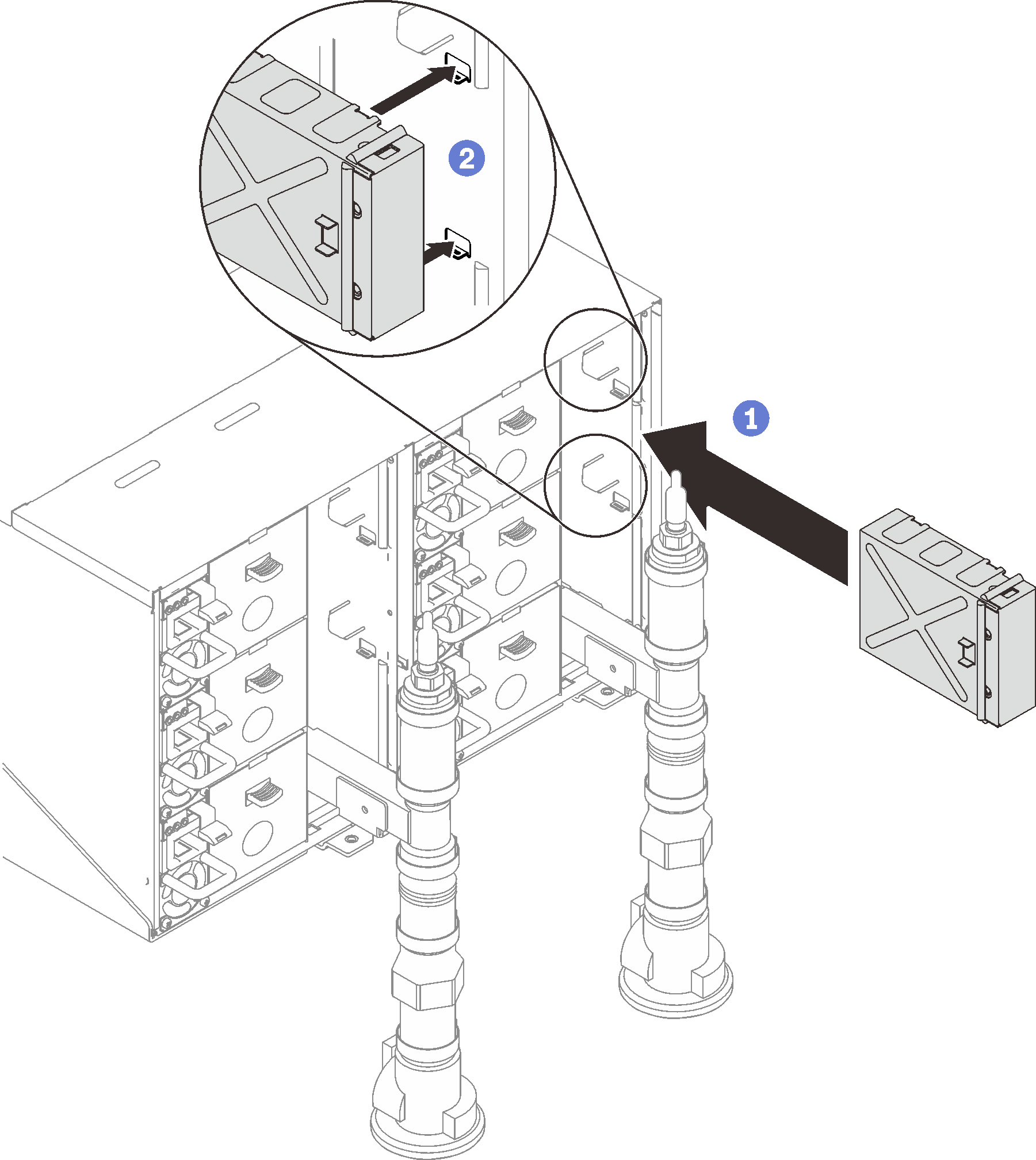
Reinstall FPC card module support bracket and FPC card module.
Figure 12. Support bracket installation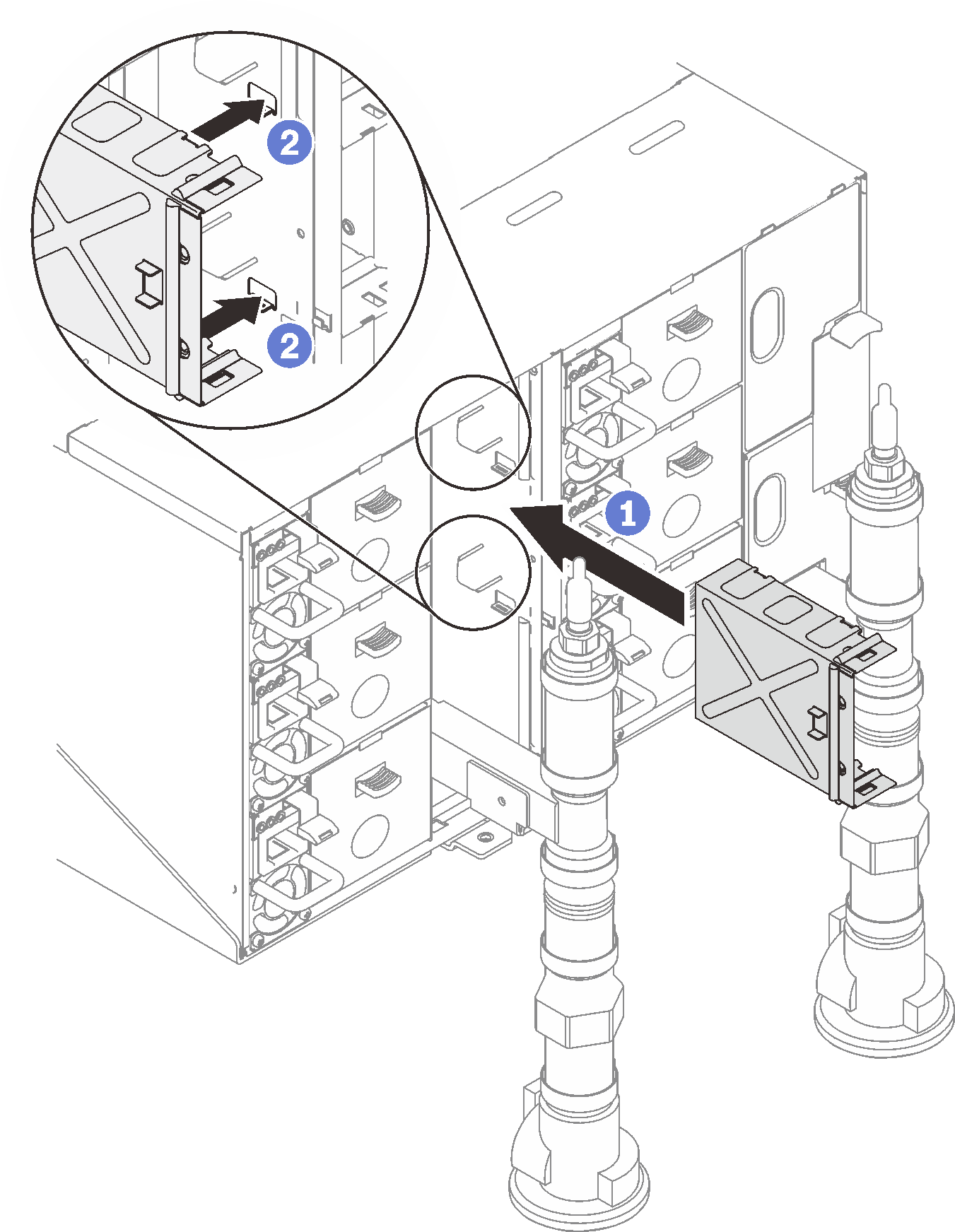 Figure 13. FPC card module installation
Figure 13. FPC card module installation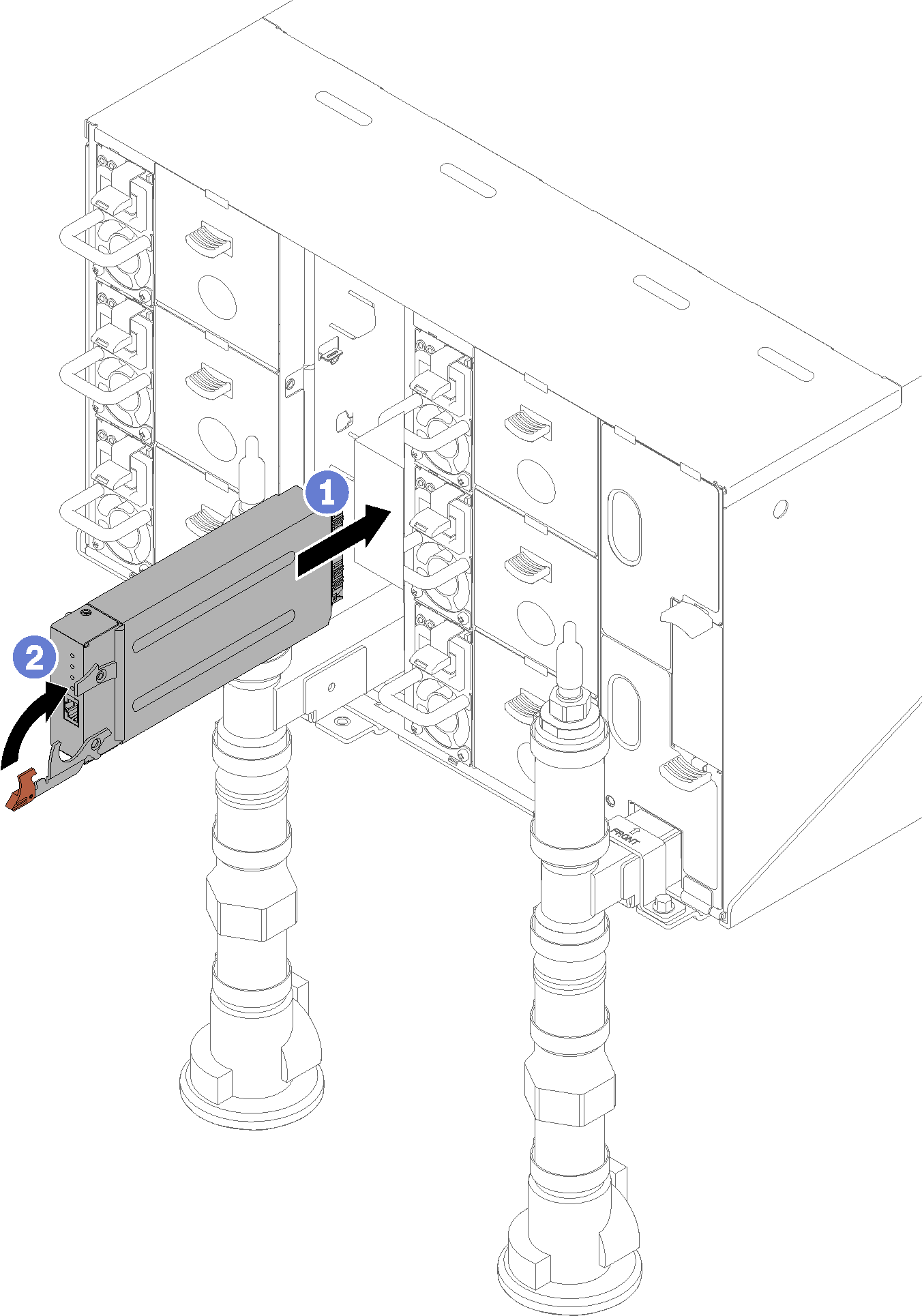
Reinstall manifold retention brackets that are retaining the manifolds (top enclosure position only).
Figure 14. Retention bracket installation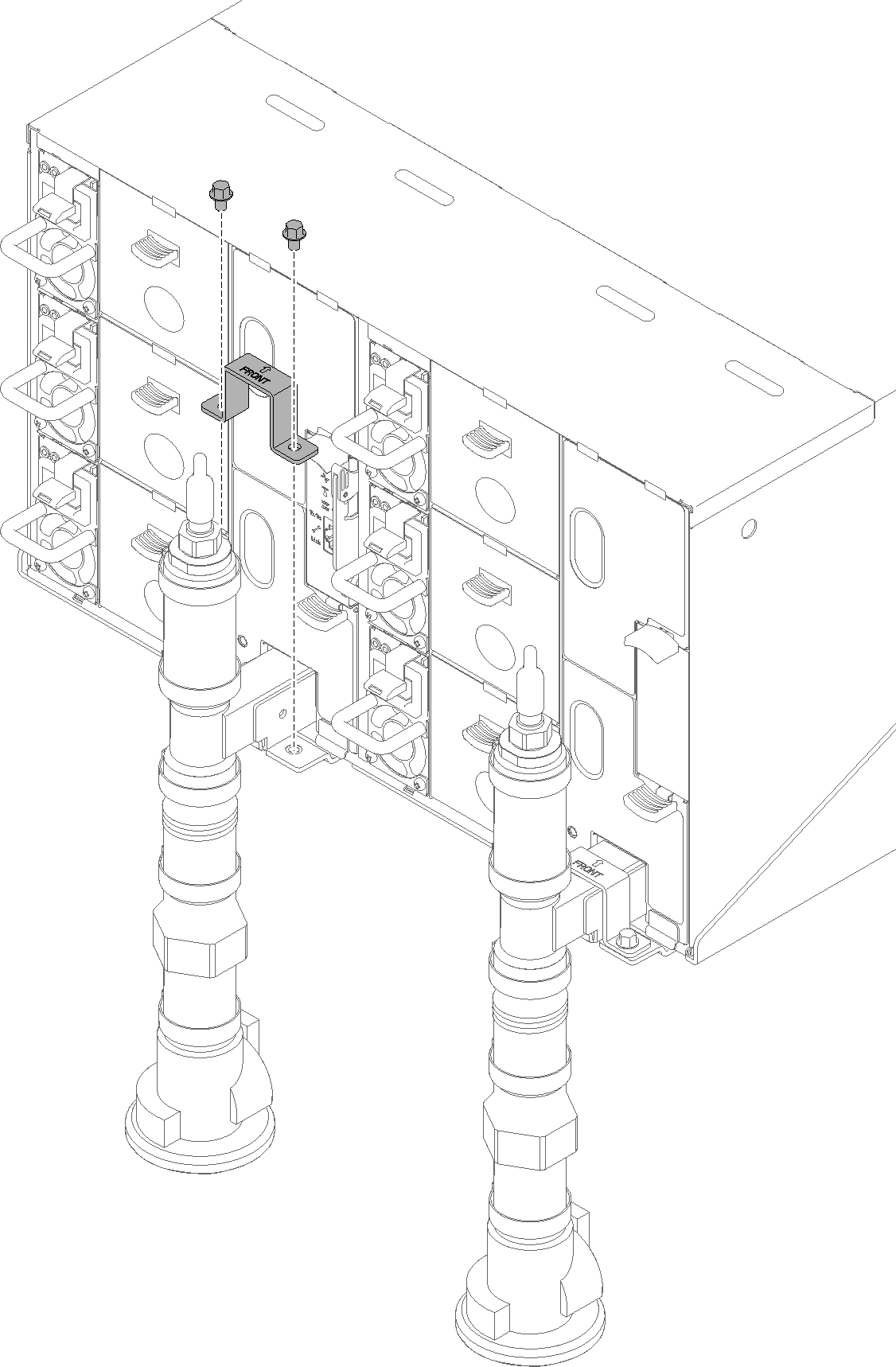
Align the drip sensor assembly with the enclosure and slide it into place.
Figure 15. Drip sensor assembly installation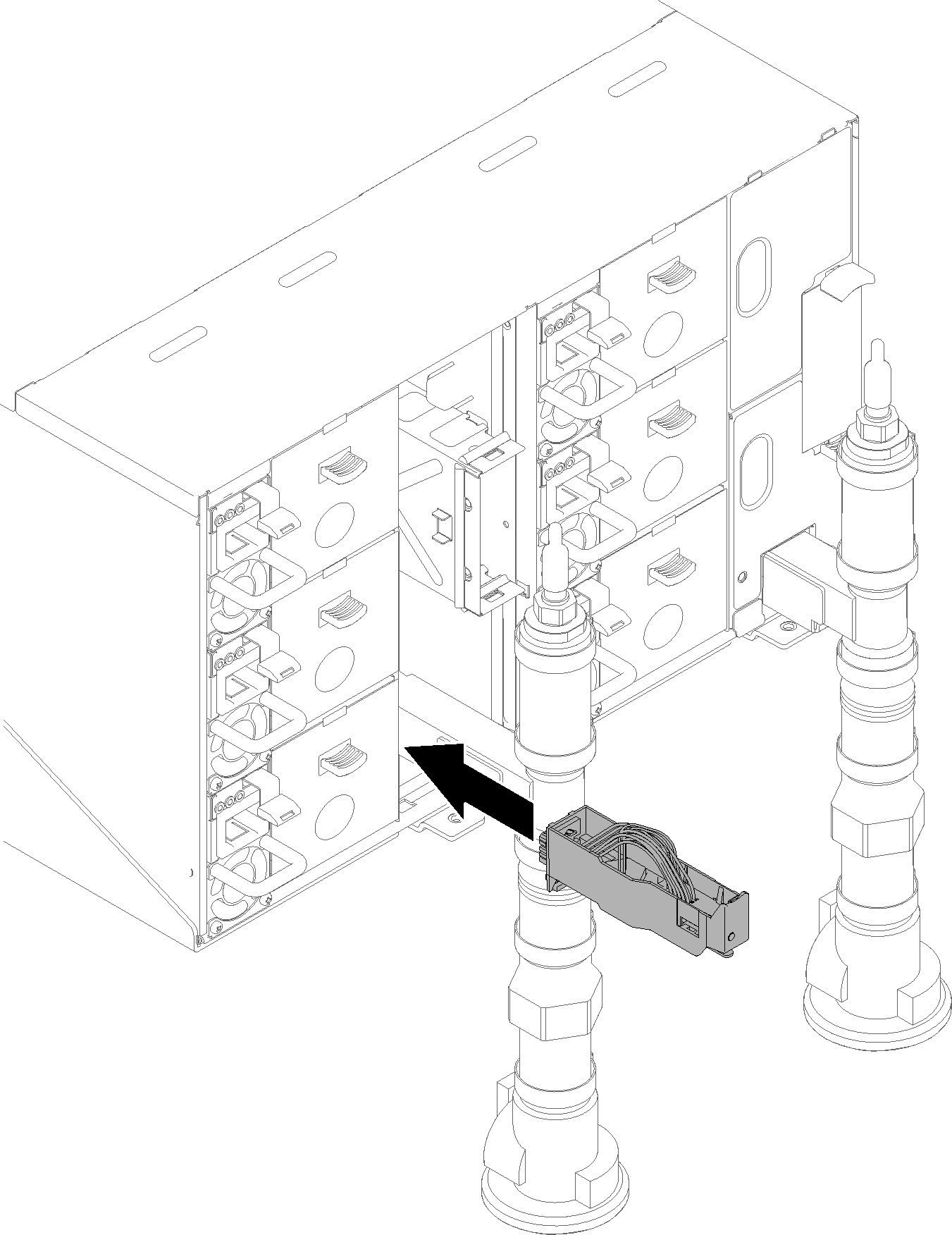
Reinstall all EMC shields.
Figure 16. Upper EMC shields installation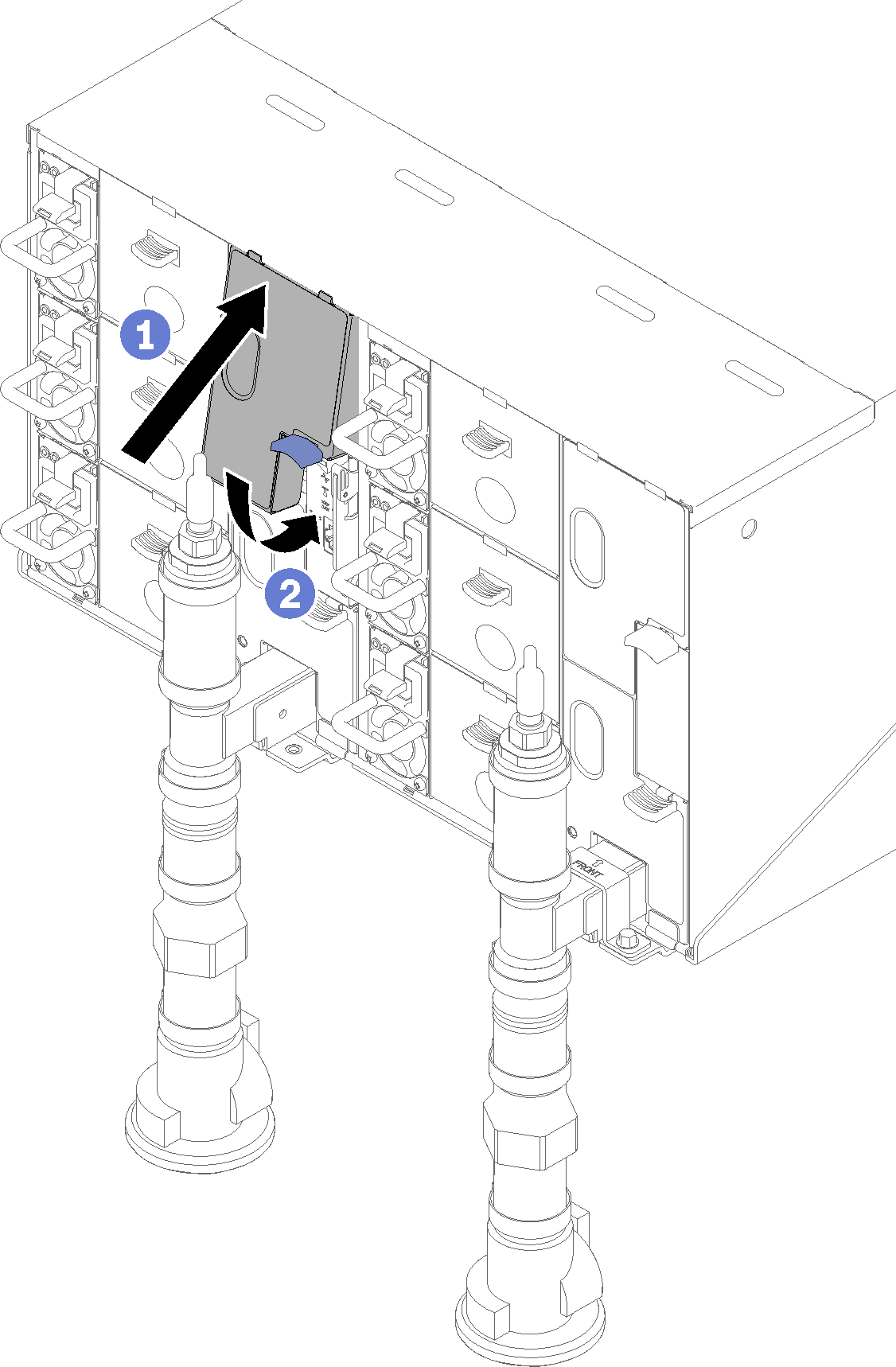 Figure 17. Lower EMC shield installation
Figure 17. Lower EMC shield installation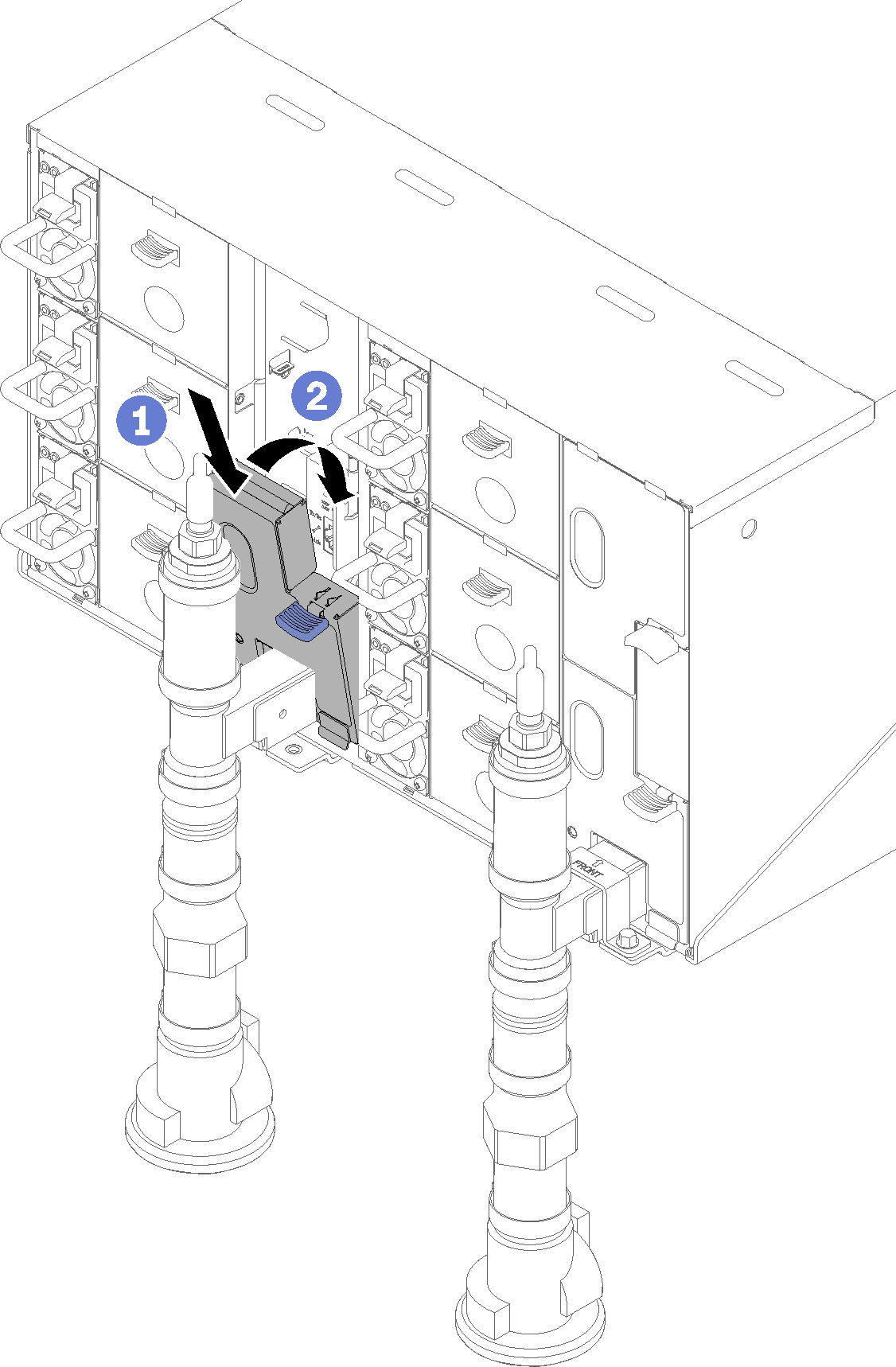
- Connect any cables that you disconnected from the modules in the rear of the enclosure.
- Connect the enclosure to power (see n1200 Enclosure Installation and Service Guide).
- Write down new enclosure midplane serial number (for example: Y030UN34B063) and UUID (for example: 2E2B686CC6B311E2907C6EAE8B16A49E).
- Update the solution firmware to the latest level (see n1200 Enclosure Installation and Service Guide).
- Log in to the web interface (see n1200 Enclosure Installation and Service Guide).
- Go to System Information section, click on the Midplane VPD tab.
- Update the new enclosure midplane serial number and UUID onto the fan and power controller (see n1200 Enclosure Installation and Service Guide).
- Close the release handles on the tray in order to seat the nodes in the enclosure midplane connectors.
- Restart any nodes that you shut down. See the documentation that comes with the compute node for detailed instructions.
- The fan and power controller is powered-on automatically.
Demo video