Operator Panel and Error LEDs
Operator Panel and Error LEDs is a system of LEDs on various external and internal components of the server that leads you to the failed component. When an error occurs, LEDs are lit on the front operator panel on the front of the server, then on the failed component. By viewing the LEDs in a particular order, you can often identify the source of the error.
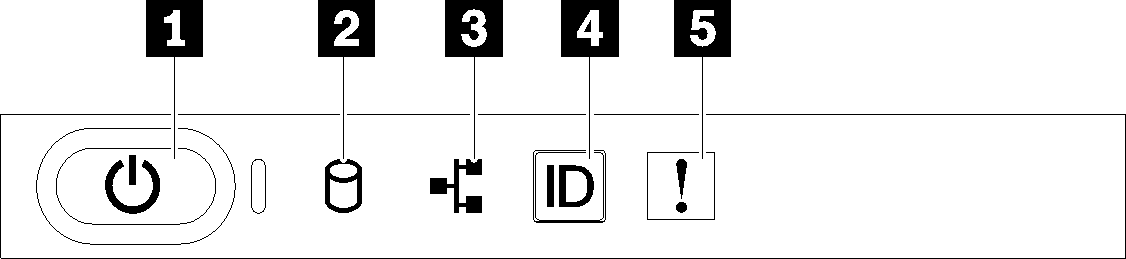
| 1 Power button/LED (green) | 4 Identification button/LED (blue) |
| 2 Drive activity LED (green) | 5 System error LED (yellow) |
| 3 Network activity LED (green) |
1 Power button/LED (green)
- Off: No power supply is properly installed, or the LED itself has failed.
- Flashing rapidly (4 times per second): The server is turned off and is not ready to be turned on. The power-control button is disabled. This will last approximately 5 to 10 seconds.
- Flashing slowly (once per second): The server is turned off and is ready to be turned on. You can press the power-control button to turn on the server.
- Solid on: The server is turned on.
2 Drive activity LED (green)
When this LED is flashing, it indicates that the drives are in use.
3 Network activity LED (green)
When this LED is lit, it indicates that the server is transmitting to or receiving signals from the Ethernet LAN.
4 Identification button/LED (blue)
Use this blue LED to visually locate the server among other servers. This LED is also used as a presence detection button. You can use Lenovo XClarity Administrator to light this LED remotely.
5 System error LED (yellow)
When this yellow LED is lit, it indicates that a system error has occurred. This LED can be controlled by the Lenovo XClarity Controller.