Voyants des blocs d'alimentation
Cette rubrique fournit des informations sur les différents états du voyant d’état du bloc d’alimentation et les suggestions d’action correspondantes.
Serveurs sans Compute Complex Neptune Core Module
Un processeur dans le connecteur de processeur 1
Un module de mémoire dans l’emplacement 7
Un bloc d’alimentation
Un disque dur/SDD, ou une unité M.2 (si le système d’exploitation est nécessaire pour le débogage)
Trois kits de ventilateurs système (kits de ventilateurs 1, 2 et 3)
Serveurs avec Compute Complex Neptune Core Module
Deux processeurs
Un module de mémoire dans les emplacements 7 et 23
Un bloc d’alimentation
Un disque dur/SDD, ou une unité M.2 (si le système d’exploitation est nécessaire pour le débogage)
Quatre kits de ventilateurs système (kits de ventilateurs 1, 2, 3 et 4)
Le tableau suivant décrit les problèmes associés aux différentes combinaisons des voyants du bloc d’alimentation et du voyant de mise sous tension, ainsi que les actions que vous devez effectuer pour les résoudre.
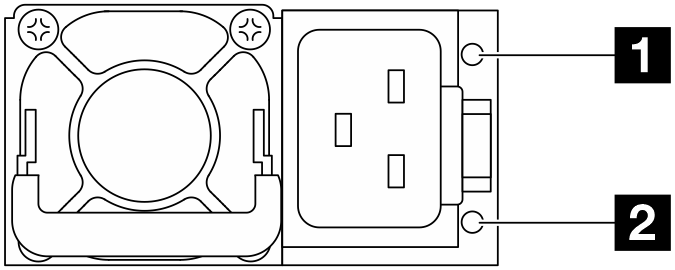
| Voyant | Description |
|---|---|
| 1 État de sortie et de défaillance (deux couleurs, vert et jaune) | Le voyant d’état de sortie et de défaillance peut se trouver dans l’un des états suivants :
Le mode Zéro débit peut être désactivé par le biais de Setup Utility ou de l’interface Web de Lenovo XClarity Controller. Si vous désactivez le mode Zéro débit, les deux blocs d’alimentation passeront à l’état activé.
|
| 2 État d’entrée (une seule couleur, vert) | Le voyant d’état d’entrée peut se trouver dans l’un des états suivants :
|
Figure 2. Voyant sur un PSU CRPS (1) 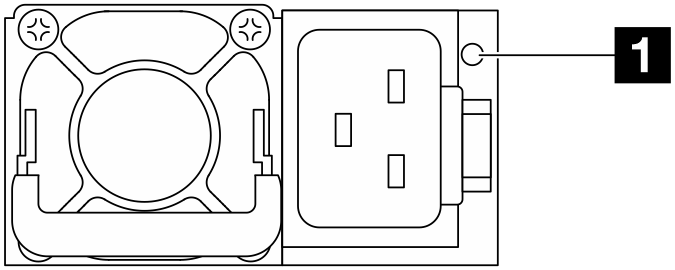 | Figure 3. Voyant sur un PSU CRPS (2) 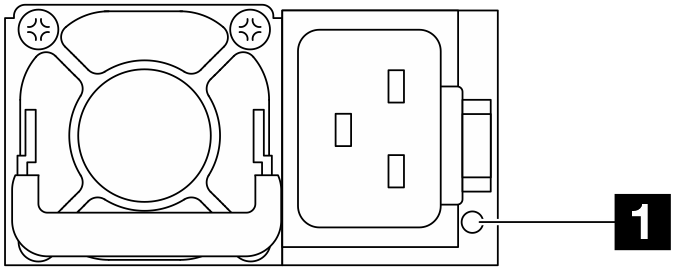 |
| 1 Voyant du bloc d’alimentation (deux couleurs, vert et jaune) | |
|---|---|
| État | Description |
| Allumé (vert) | Le serveur est sous tension et le bloc d’alimentation fonctionne normalement. |
| Clignotement (vert, environ deux clignotements par seconde) | Le bloc d’alimentation est en mode de mise à jour du microprogramme. |
| Allumé (jaune) | Lorsque le voyant du bloc d’alimentation est allumé en jaune :
|
| Clignotement (jaune, environ un clignotement par seconde) | Le bloc d’alimentation présente un avertissement, indiquant un avertissement de température trop élevée (OTW), un avertissement de surintensité (OCW) ou d’un ventilateur lent. |
| Éteint | Le serveur est hors tension ou le bloc d’alimentation ne fonctionne pas normalement. Si le serveur est sous tension mais que le voyant est éteint, remplacez le bloc d’alimentation. |