Power-supply-unit LEDs
This topic provides information about various power supply unit LED status and corresponding action suggestions.
Servers without Compute Complex Neptune Core Module
One processor in processor socket 1
One memory module in slot 7
One power supply unit
One HDD/SSD drive, one M.2 drive (if OS is needed for debugging)
Three system fan-packs (Fan-packs 1, 2, and 3)
Servers with Compute Complex Neptune Core Module
Two processors
One memory module in slots 7 and 23
One power supply unit
One HDD/SSD drive, one M.2 drive (if OS is needed for debugging)
Four system fan-packs (Fan-packs 1, 2, 3, and 4)
The following table describes the problems that are indicated by various combinations of the power-supply unit LEDs and the power-on LED and suggested actions to correct the detected problems.
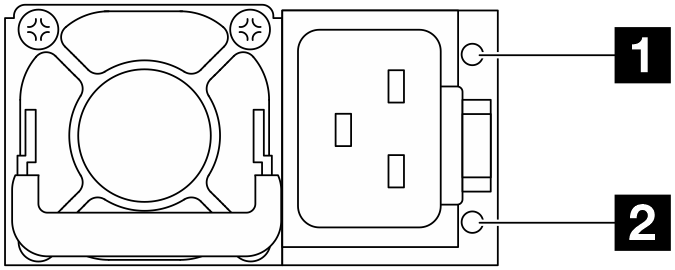
| LED | Description |
|---|---|
| 1 Output and fault status (bi-color, green and yellow) | The output and fault status LED can be in one of the following states:
Zero-output mode can be disabled via Setup Utility or Lenovo XClarity Controller web interface. If you disable zero-output mode, both power supplies will be in the active state.
|
| 2 Input status (single color, green) | The input status LED can be in one of the following states:
|
Figure 2. LED on a CRPS PSU (1) 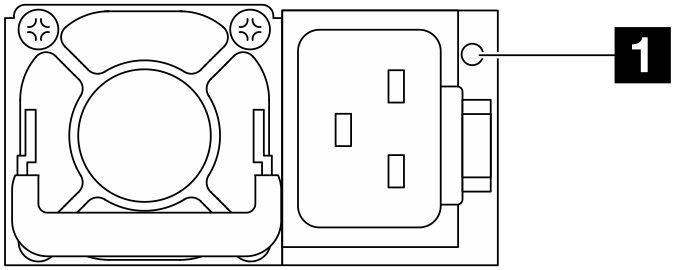 | Figure 3. LED on a CRPS PSU (2) 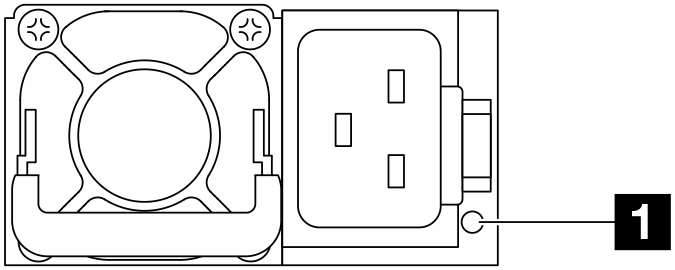 |
| 1 Power-supply-unit LED (bi-color, green and yellow) | |
|---|---|
| Status | Description |
| On (green) | The server is on and the power supply unit is working normally. |
| Blinking (green, about two flashes per second) | The power supply unit is in firmware updating mode. |
| On (yellow) | When the power supply unit is lit yellow:
|
| Blinking (yellow, about one flash per second) | The power supply unit is showing warnings, indicating over-temperature warning (OTW), over-current warning (OCW), or a slow fan speed. |
| Off | The server is powered off, or the power supply unit is not working properly. If the server is powered on but the LED is off, replace the power supply unit. |