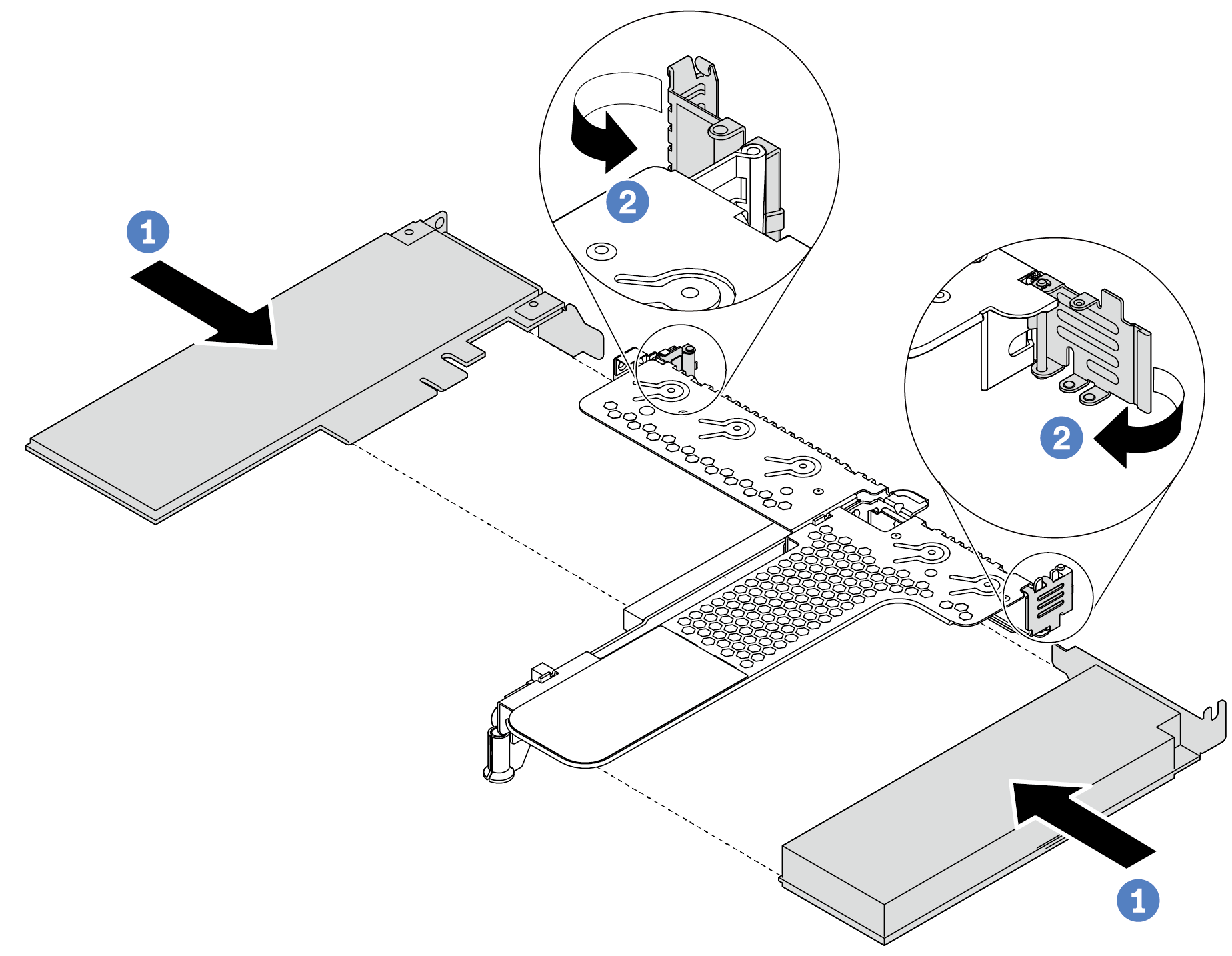Install a PCIe adapter
Use this information to install a PCIe adapter.
About this task
Attention
Read Installation guidelines to ensure that you work safely.
Power off the server and disconnect all power cords for this task.
Prevent exposure to static electricity, which might lead to system halt and loss of data, by keeping static-sensitive components in their static-protective packages until installation, and handling these devices with an electrostatic-discharge wrist strap or other grounding system.
Procedure
After you finish
Reinstall the riser assembly. See Install a riser assembly.
Complete the parts replacement. See Complete the parts replacement.
Demo video
Give documentation feedback