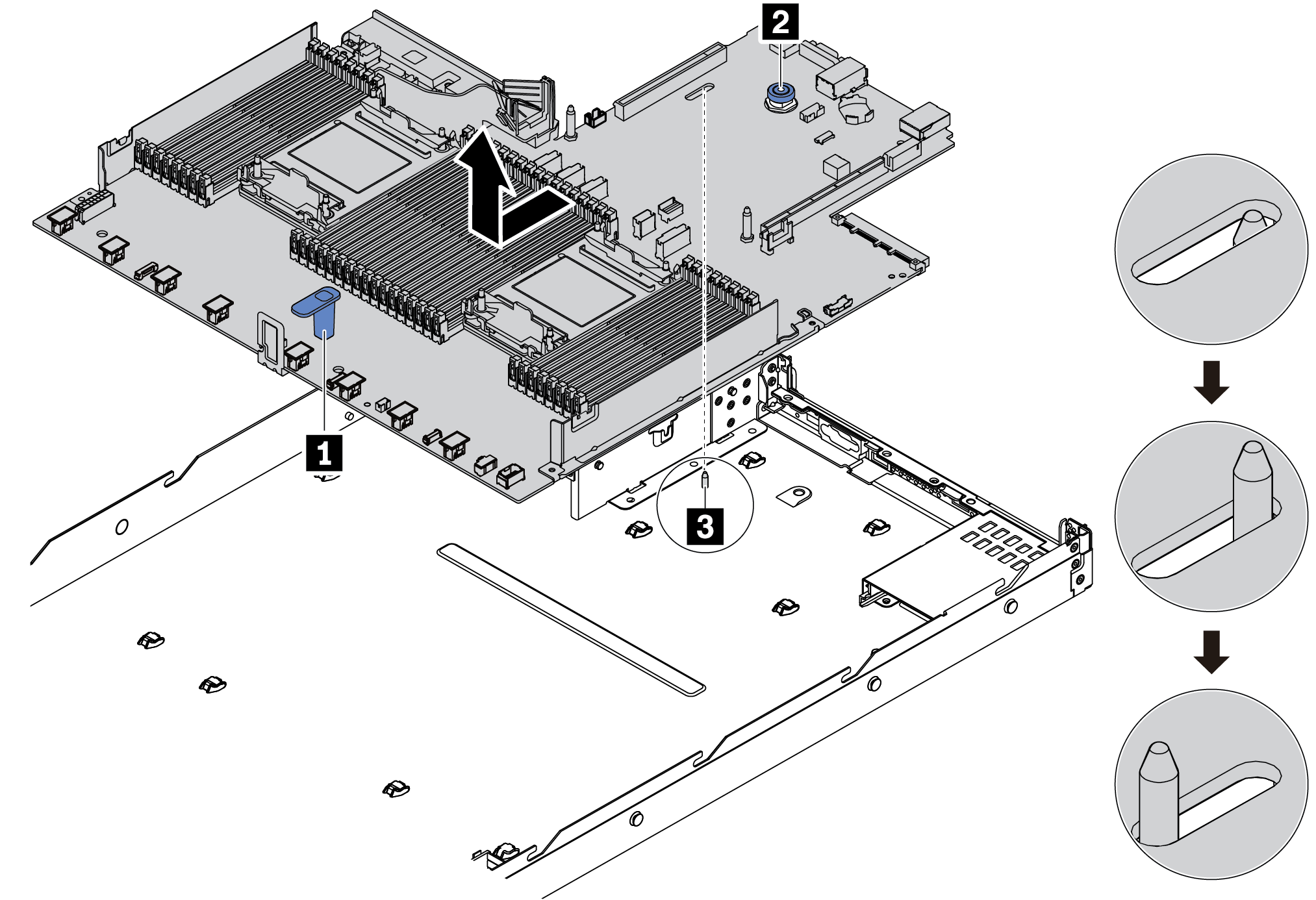Install the system board
Use this information to install the system board.
About this task
Read Installation guidelines to ensure that you work safely.
Power off the server and disconnect all power cords for this task.
Prevent exposure to static electricity, which might lead to system halt and loss of data, by keeping static-sensitive components in their static-protective packages until installation, and handling these devices with an electrostatic-discharge wrist strap or other grounding system.
Procedure
After you finish
- Install any components that you have removed from the failing system board.
Properly route and secure the cables in the server. Refer to detailed cable routing information for each component in Internal cable routing.
Install the rear drive cage if you have removed it. See Install the hot-swap rear drive assembly.
Install the air baffle if you have removed it. See Install the air baffle.
Install the top cover. See Install the top cover.
Push the power supplies into the bays until they click into place.
Connect power cords to the server and turn on the server.
- Update the VPD. See Update the Vital Product Data (VPD).
(Required) Machine type
(Required) Serial number
(Optional) Asset tag
(Optional) UUID
Configure the security settings. See Configure security settings.
(Required) Set the TPM policy
(Required) Lock the TPM policy
(Optional) Assert Physical Presence
(Optional) Set the TPM version
(Optional) Enable UEFI secure boot
Demo video