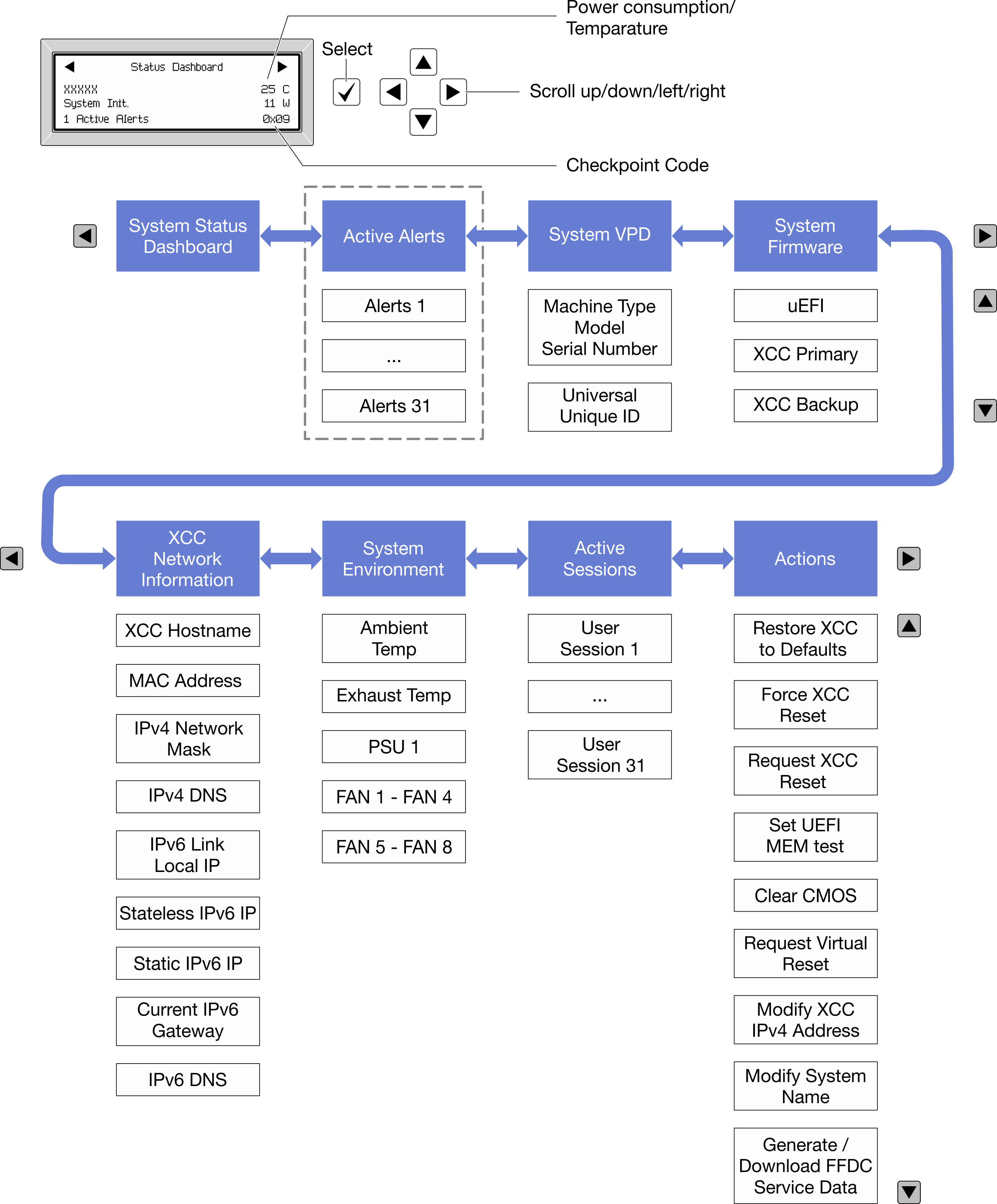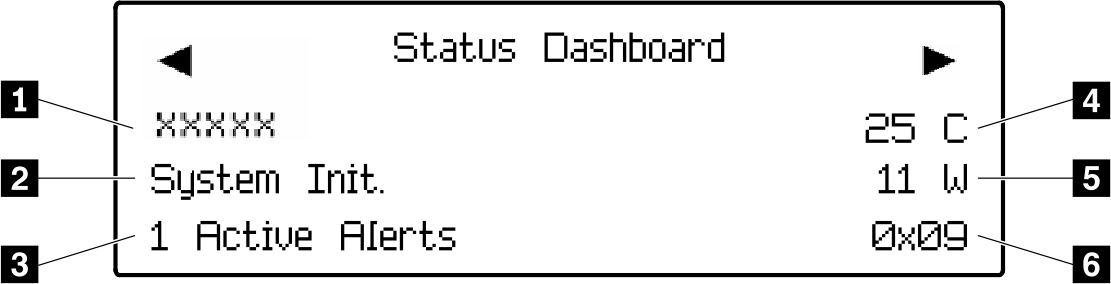External diagnostics handset
The external diagnostics handset is an external device that can be connected to the server with a cable, and it allows quick access to system information such as errors, system status, firmware, network, and health information.
Location of the external diagnostics handset
| Location | Description |
|---|---|
The external LCD diagnostics handset is connected to the server with an external cable. 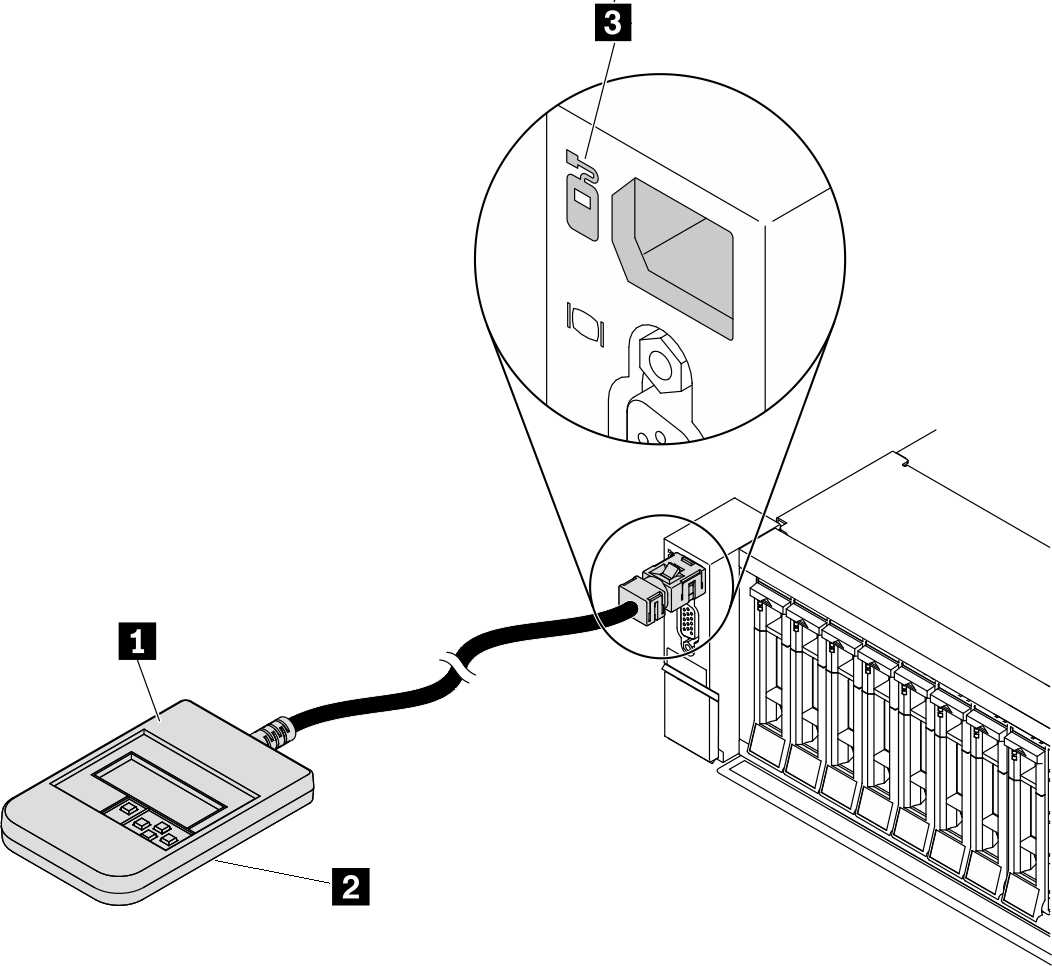 | 1 External LCD diagnostics handset |
| 2 Magnetic bottom With this component, the diagnostic handset can be attached to the top or side of the rack with hands spared for service tasks. | |
| 3 External diagnostics connector This connector is located on the front of the server and is used to connect an external LCD diagnostics handset. |
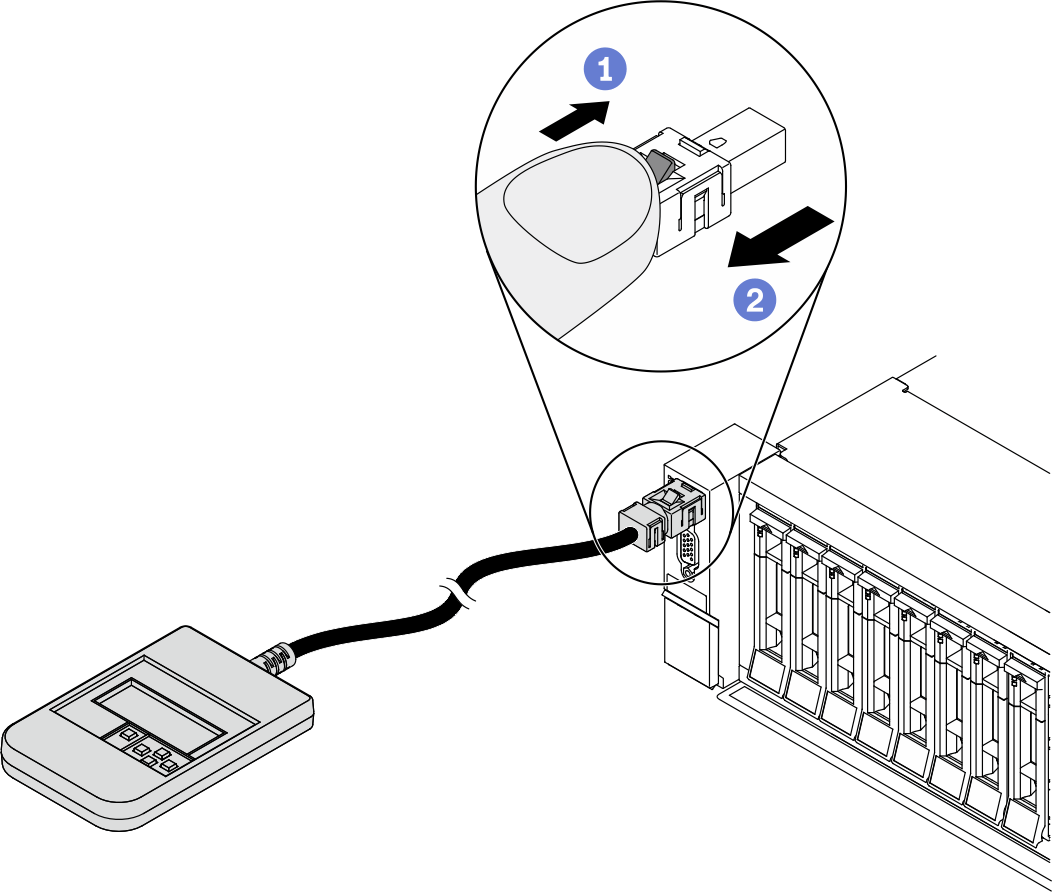
- Step 1. Press the plastic clip on the plug in the shown direction.
- Step 2. Gently pull out the cable from the connector while keeping the clip pressed down.
Diagnostics panel overview
The diagnostics device consists of an LCD display and 5 navigation buttons.
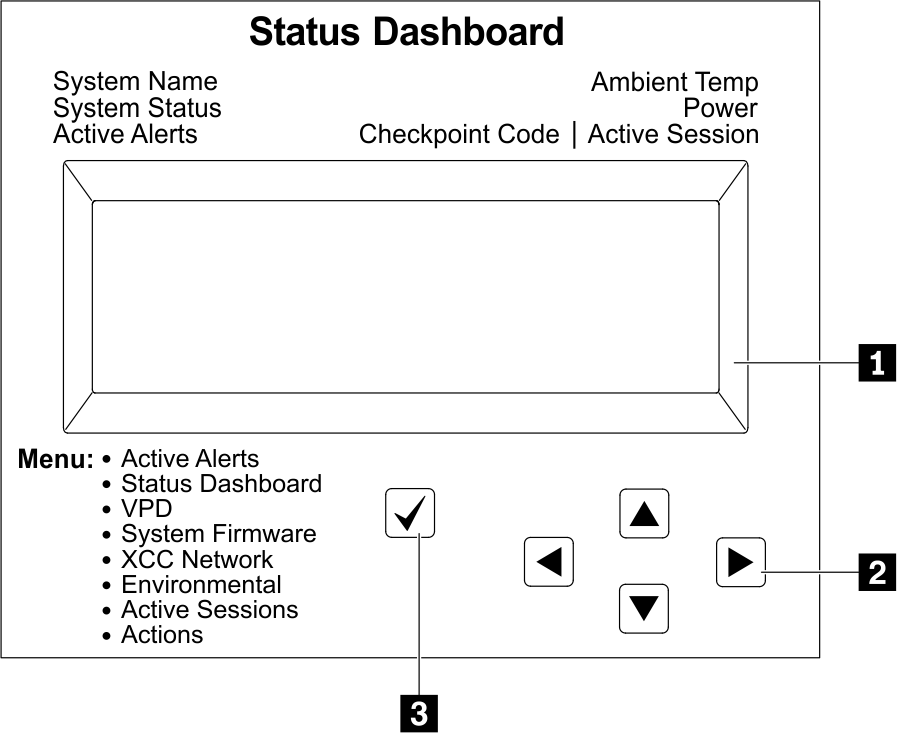 | 1 LCD display |
| 2 Scroll buttons (up/down/left/right) Press the scroll buttons to locate and select system information. | |
| 3 Select button Press the select button to select from the options in the menu. |
Options flow diagram
The LCD diagnostics panel/handset shows various system information. Navigate through the options with the scroll keys.
Depending on the model, the options and entries on the LCD display might be different.