Power supply LEDs
This topic provides information about various power supply LED status and corresponding action suggestions.
The following minimal configuration is required for the server to start:
- One processor in socket 1
- One DIMM in slot 7
- System board assembly (processor board + system I/O board)
- Firmware and RoT security module (installed on the system I/O board)
- One power supply
- One HDD/SSD drive, one M.2 drive, or one 7mm drive (if OS is needed for debugging)
- Five system fans
The following table describes the problems that are indicated by various combinations of the power-supply LEDs and the power-on LED and suggested actions to correct the detected problems.
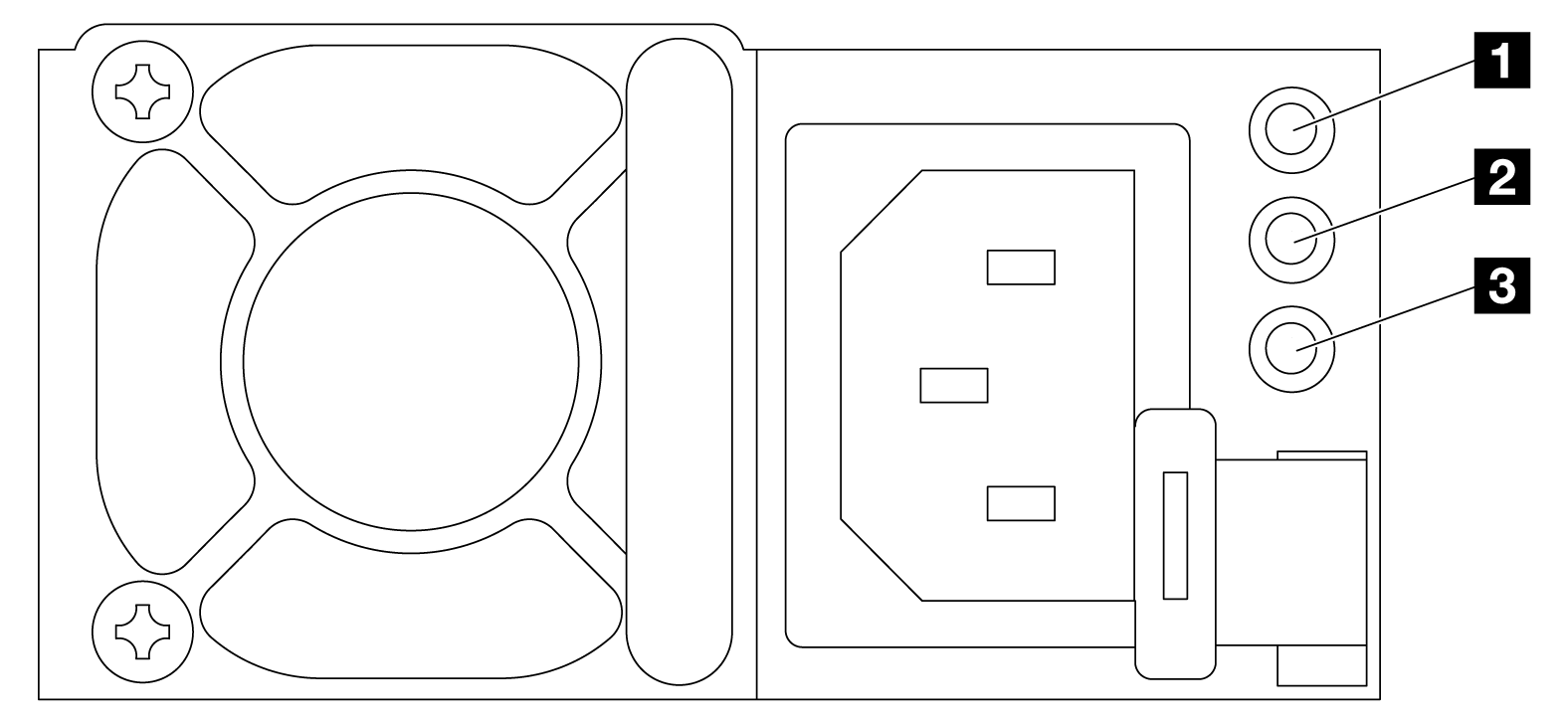
| LED | Description |
|---|---|
| 1 Input status | The input status LED can be in one of the following states:
|
| 2 Output status | The output status LED can be in one of the following states:
Zero-output mode can be disabled via Setup Utility or Lenovo XClarity Controller web interface. If you disable zero-output mode, both power supplies will be in the active state.
|
| 3 Power supply error LED |
|