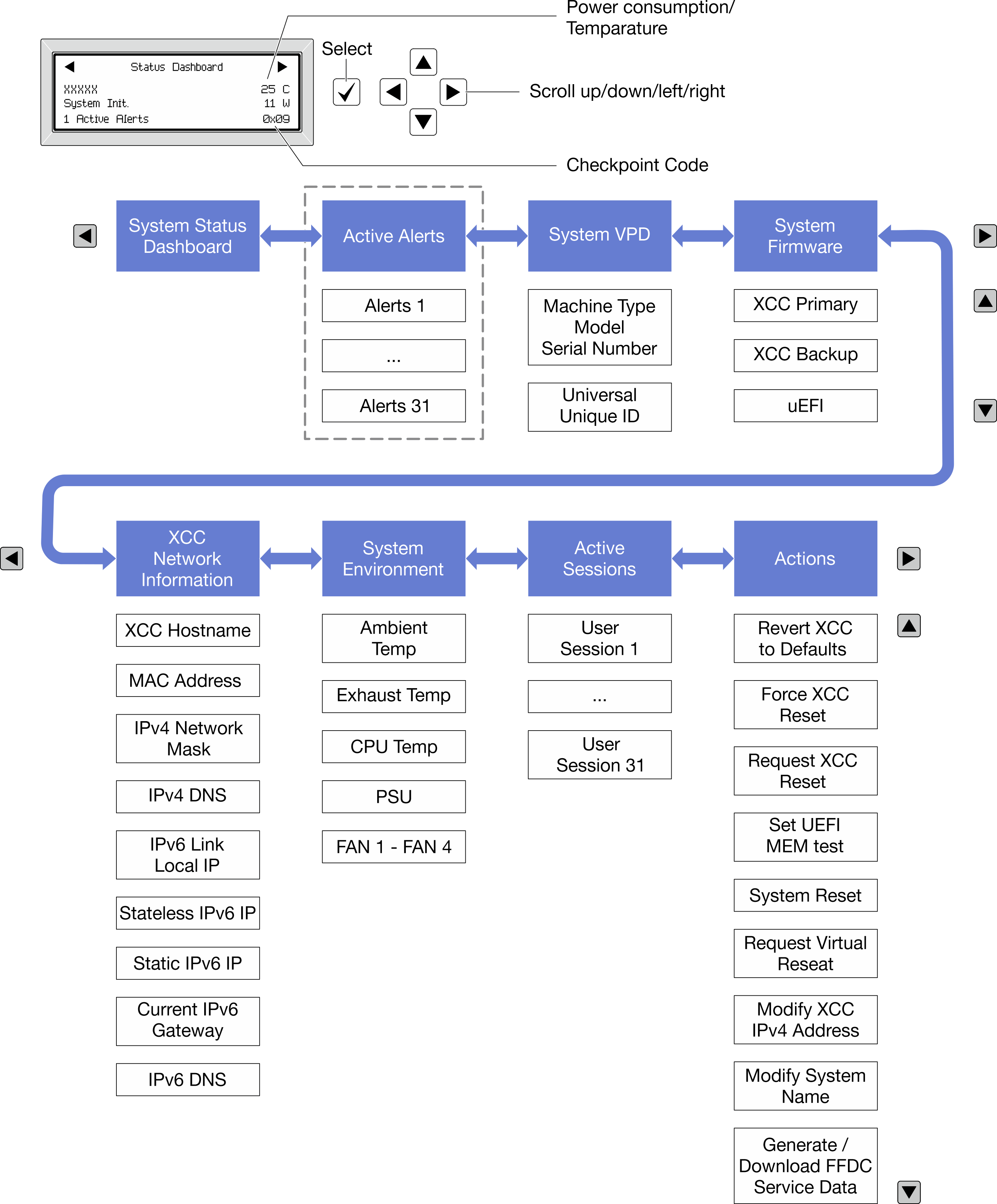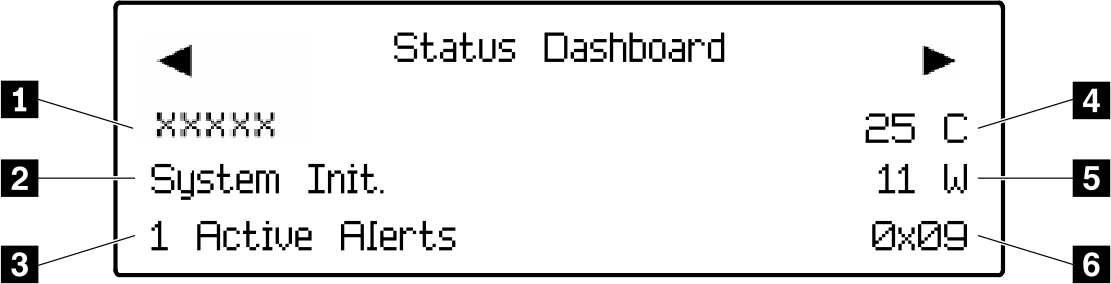External diagnostics handset
The external diagnostics handset is an external device that can be connected to the server with a cable, and it allows quick access to system information such as errors, system status, firmware, network, and health information.
Location of the external diagnostics handset
| Location | Description |
|---|---|
The external diagnostics handset is connected to the server with an external cable. 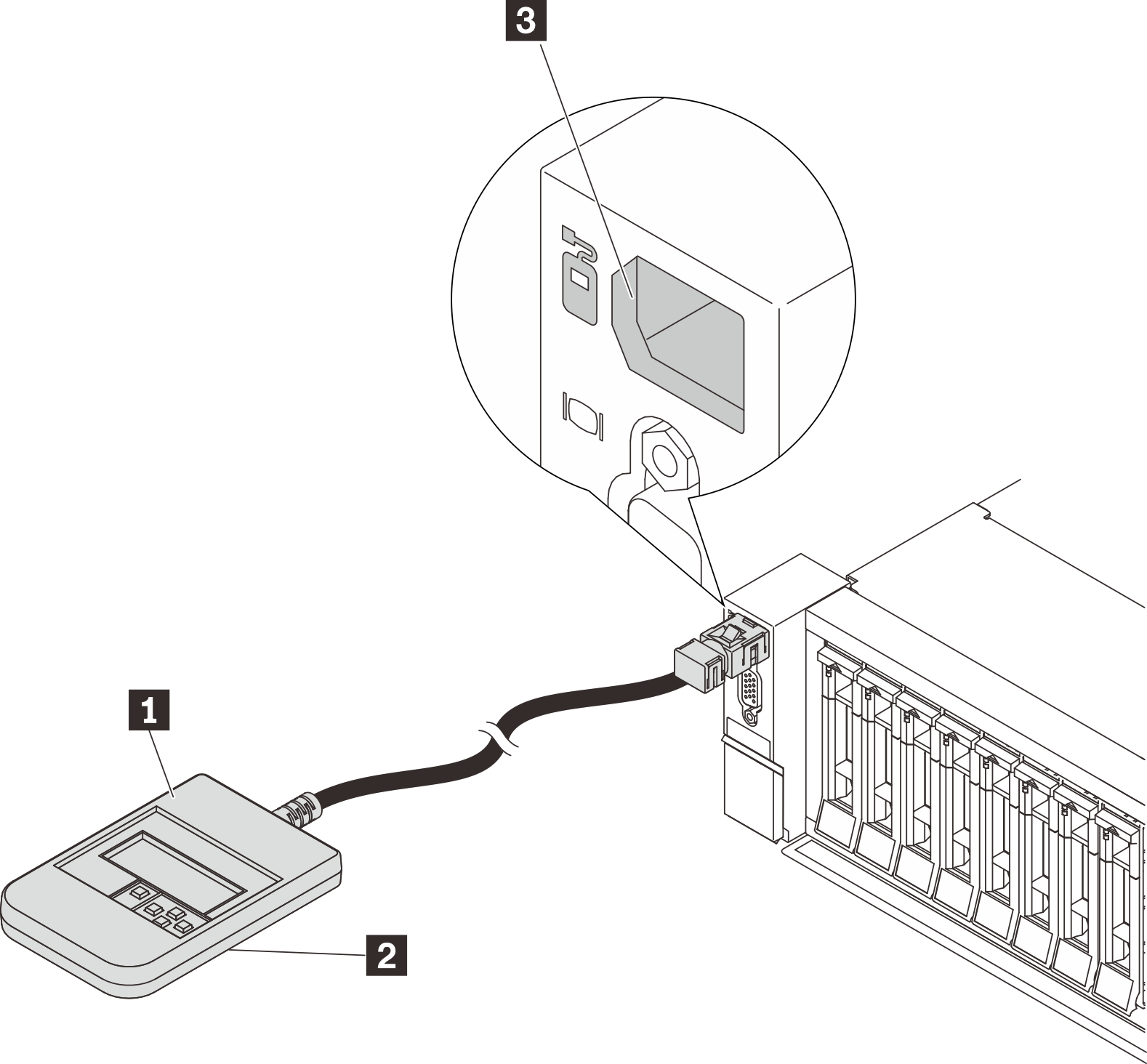 | 1 External diagnostics handset |
| 2 Magnetic bottom With this component, the diagnostics handset can be attached to the top or side of the rack with hands spared for service tasks. | |
| 3 External diagnostics connector This connector is located on the front of the server and is used to connect an external diagnostics handset. |
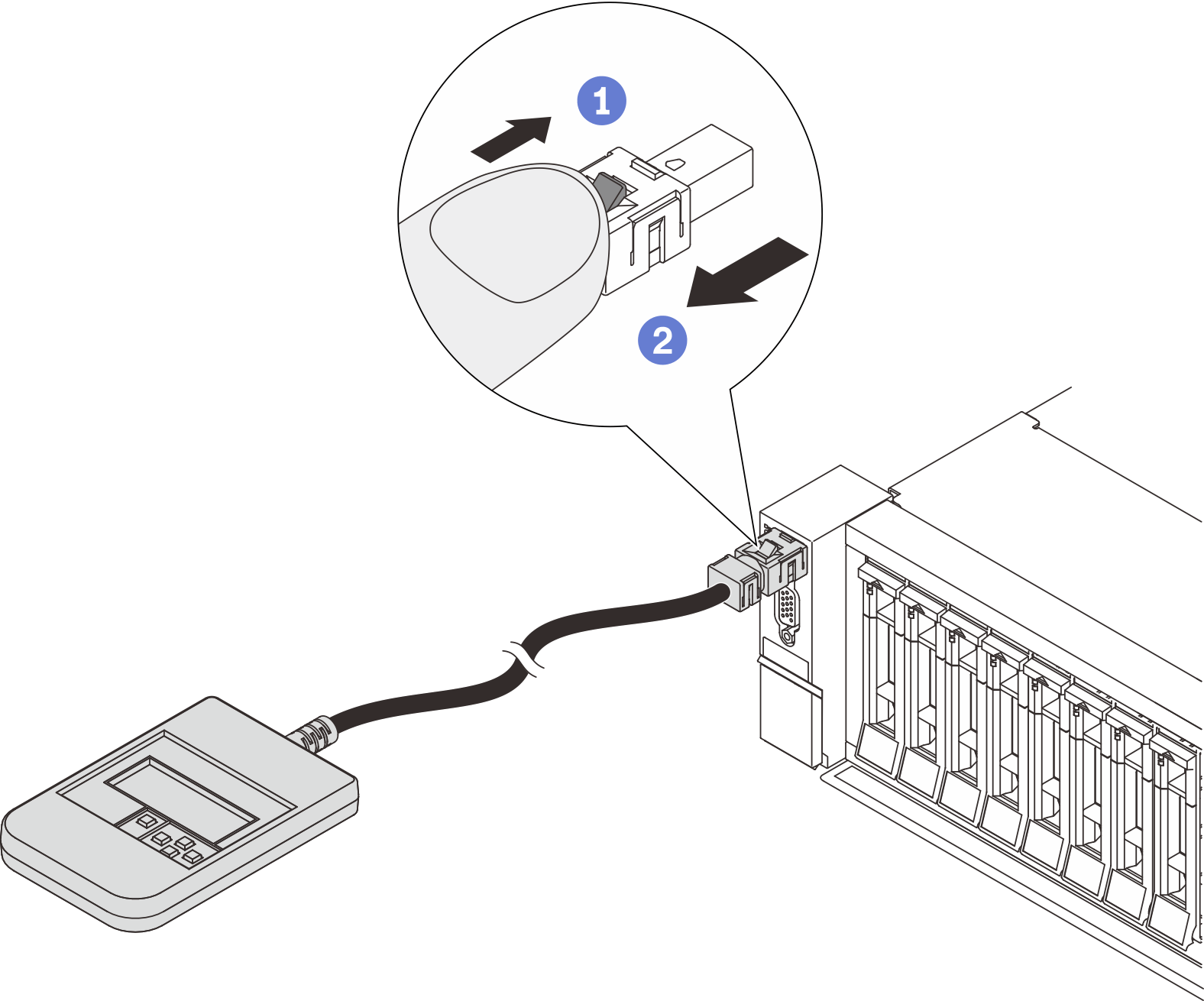
- Step 1. Press the plastic clip on the plug in the shown direction.
- Step 2. Gently pull out the cable from the connector while keeping the clip pressed down.
Diagnostics panel overview
The diagnostics device consists of an LCD display and 5 navigation buttons.
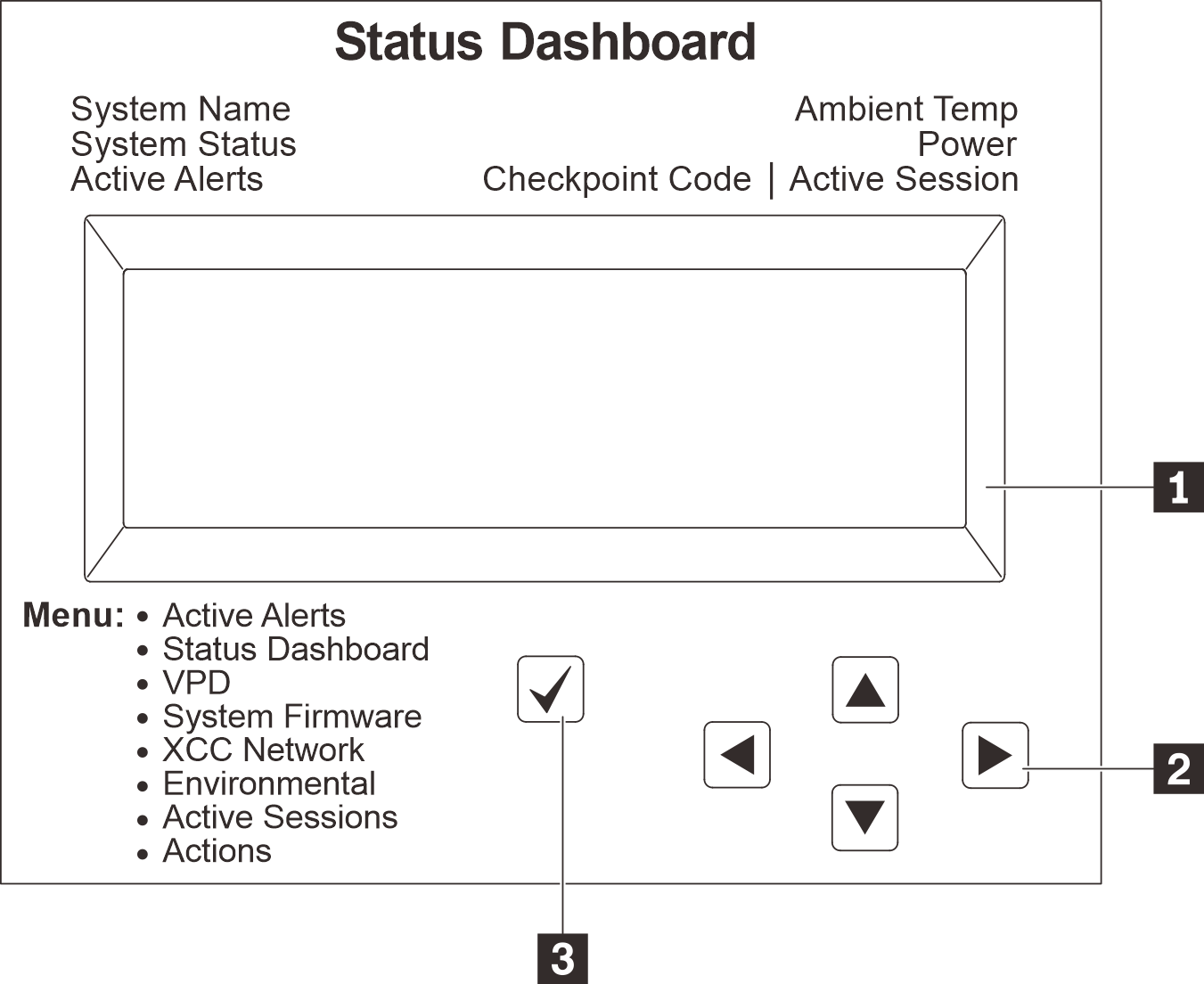 | 1 LCD display |
| 2 Scroll buttons (up/down/left/right) Press the scroll buttons to locate and select system information. | |
| 3 Select button Press the select button to select from the options in the menu. |
Options flow diagram
The LCD panel displays various system information. Navigate through the options with the scroll keys.
Depending on the model, the options and entries on the LCD display might be different.