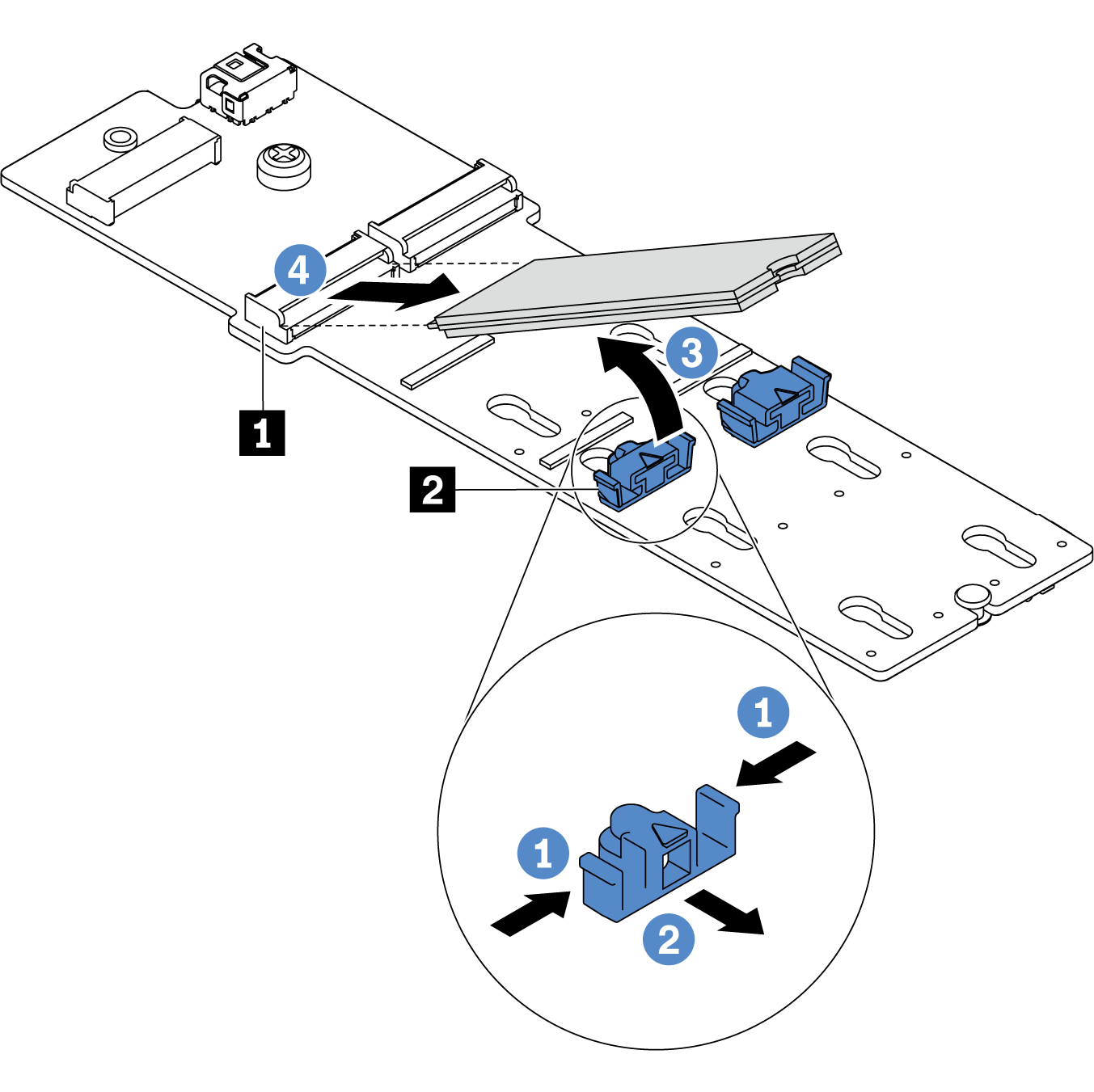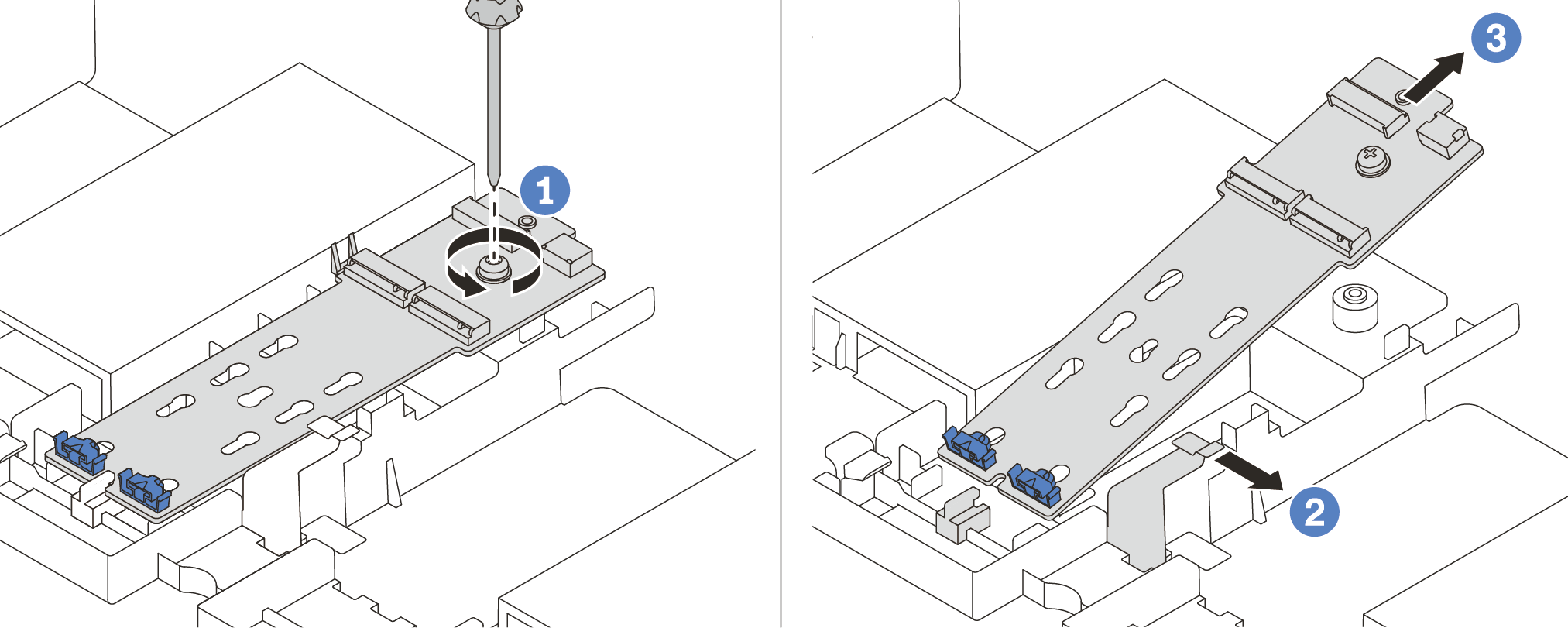Use this information to remove the M.2 adapter and M.2 drive.
About this task
Read Installation Guidelines to ensure that you work safely.
Power off the server and disconnect all power cords for this task.
Prevent exposure to static electricity, which might lead to system halt and loss of data, by keeping static-sensitive components in their static-protective packages until installation, and handling these devices with an electrostatic-discharge wrist strap or other grounding system.
Procedure
The M.2 adapter you want to remove might be different from the following illustrations, but the removal method is the same.
- Remove the top cover. See Remove the top cover.
- Disconnect the cables from the system board.
To avoid damaging the system board, make sure to follow the instructions in
Internal cable routing when disconnecting cables from the system board. - Disconnect the M.2 cables from the M.2 backplane.
Figure 1. Disconnecting M.2 cables
- Loosen the screw on the signal cable.
- Tilt the connector and remove it.
- Remove the power cable.
- Remove the M.2 drive from the M.2 adapter.
Figure 2. M.2 drive removal - Press both sides of the retainer 2.
- Slide the retainer backward to loosen the M.2 drive from the M.2 adapter.
- Rotate the M.2 drive away from the M.2 adapter.
- Pull the M.2 drive away from the connector 1 at an angle of approximately 30 degrees.
- Remove the M.2 adapter.
Figure 3. M.2 adapter removal - Loosen the screw and remove the M.2 adapter from the bracket.
- Open the retainer clip on the air baffle.
- Remove the M.2 adapter from the air baffle.