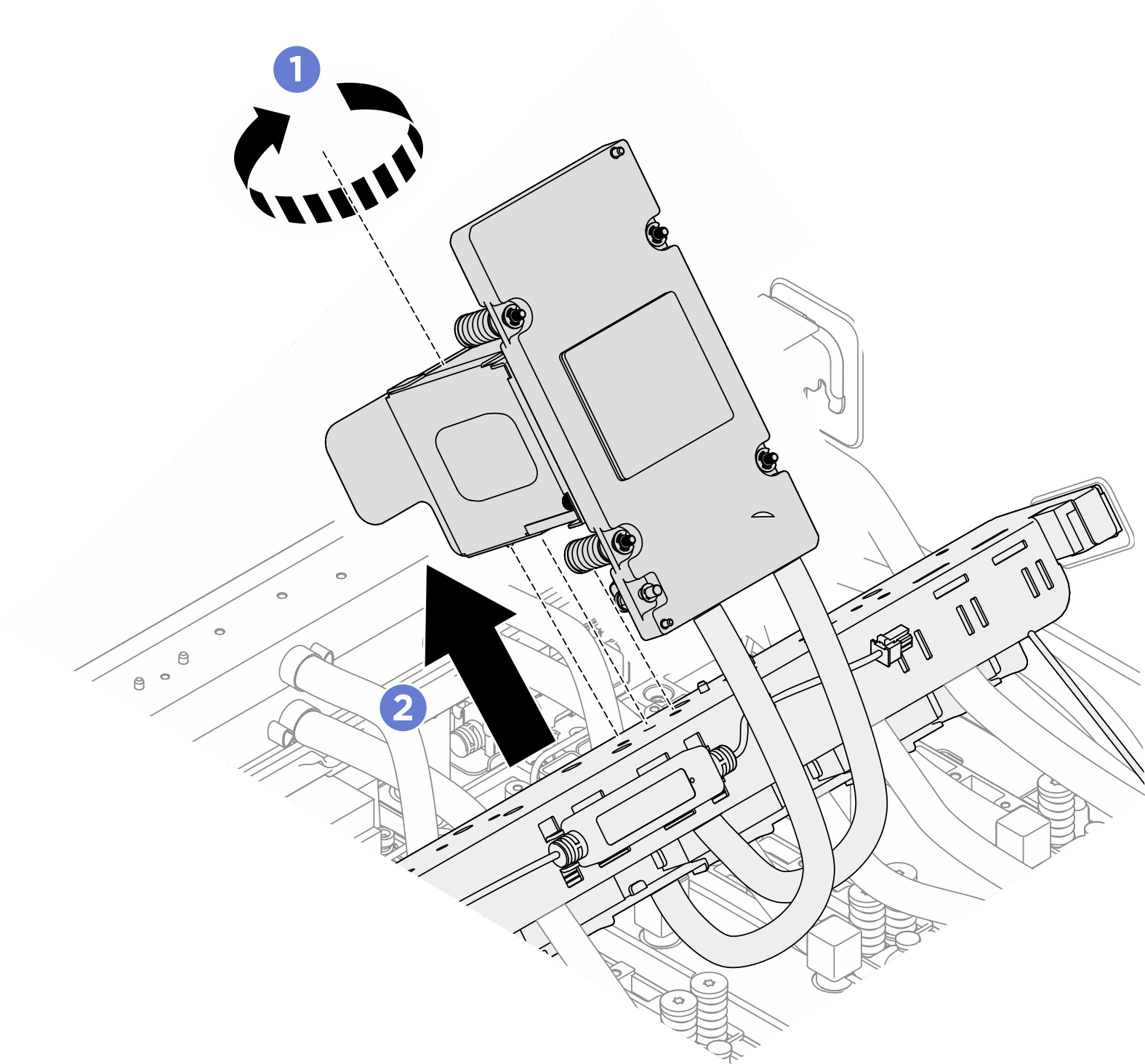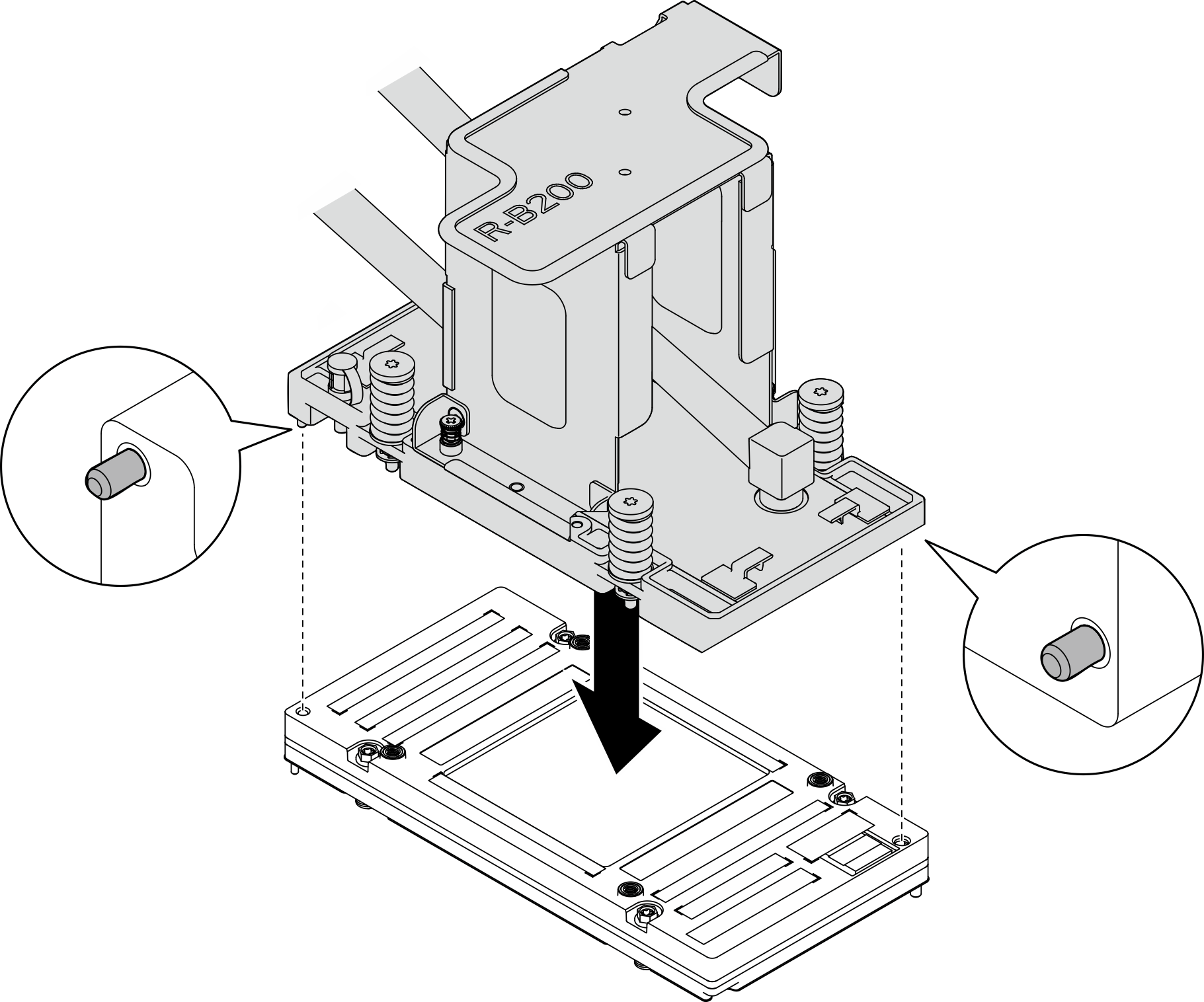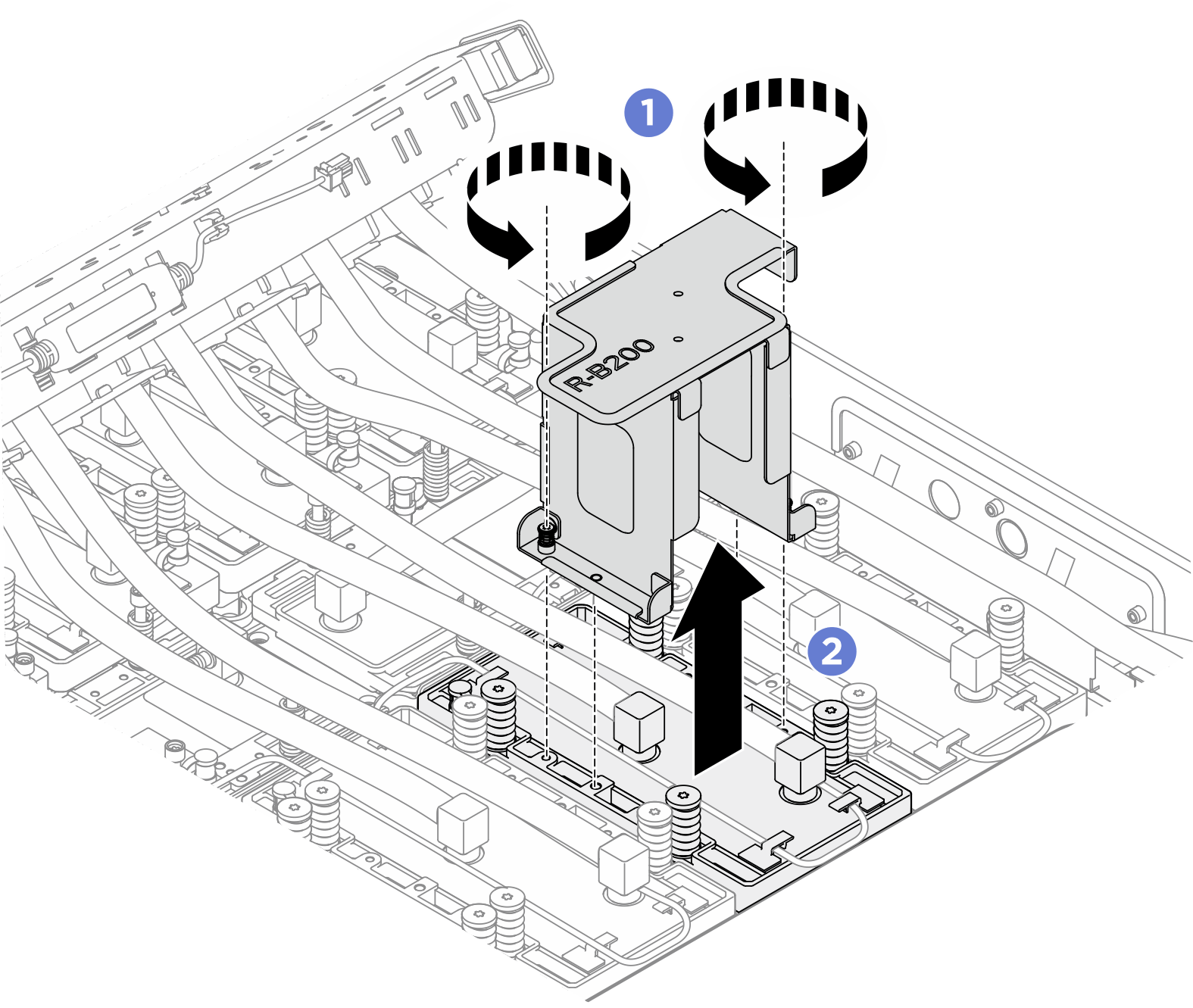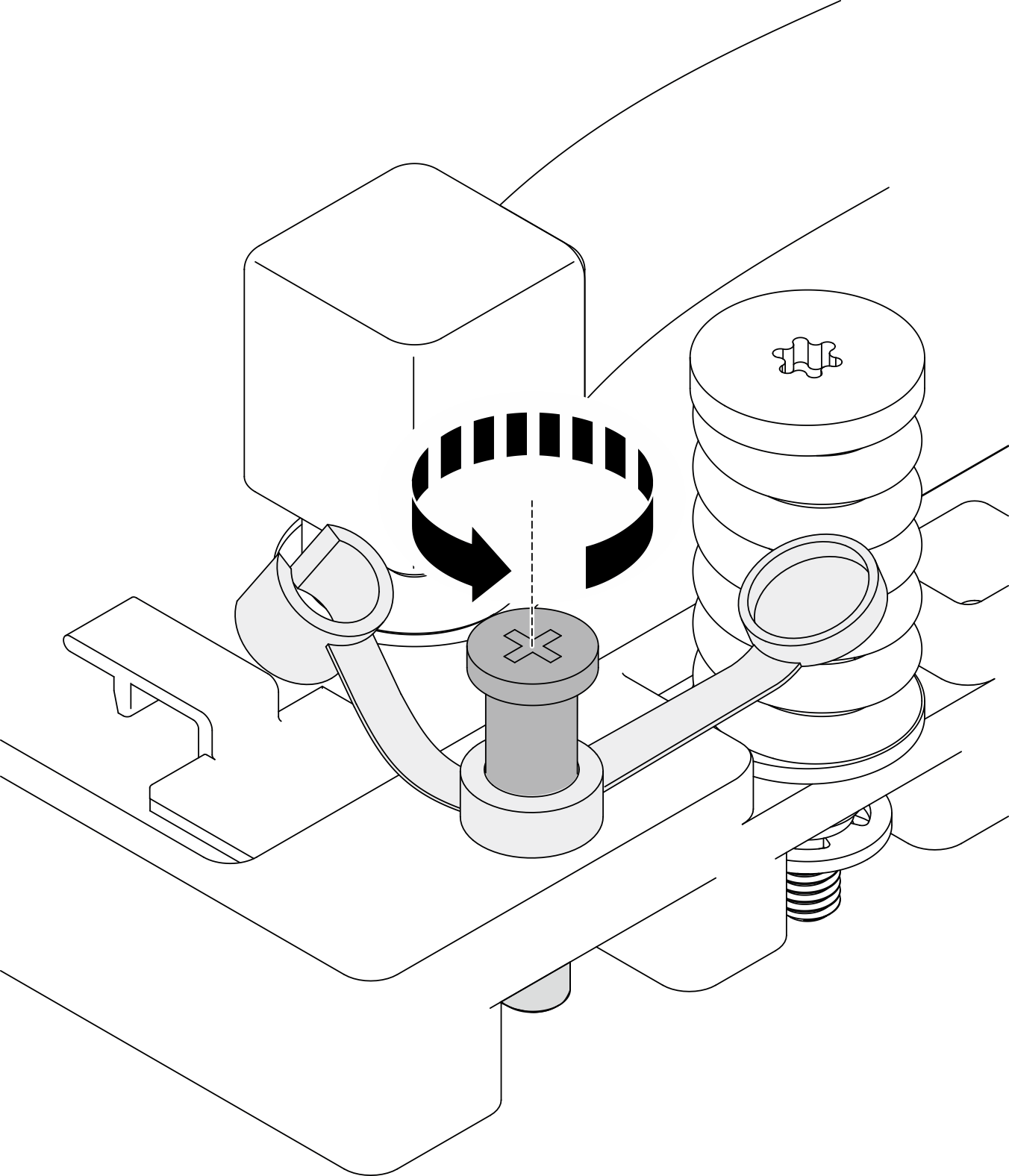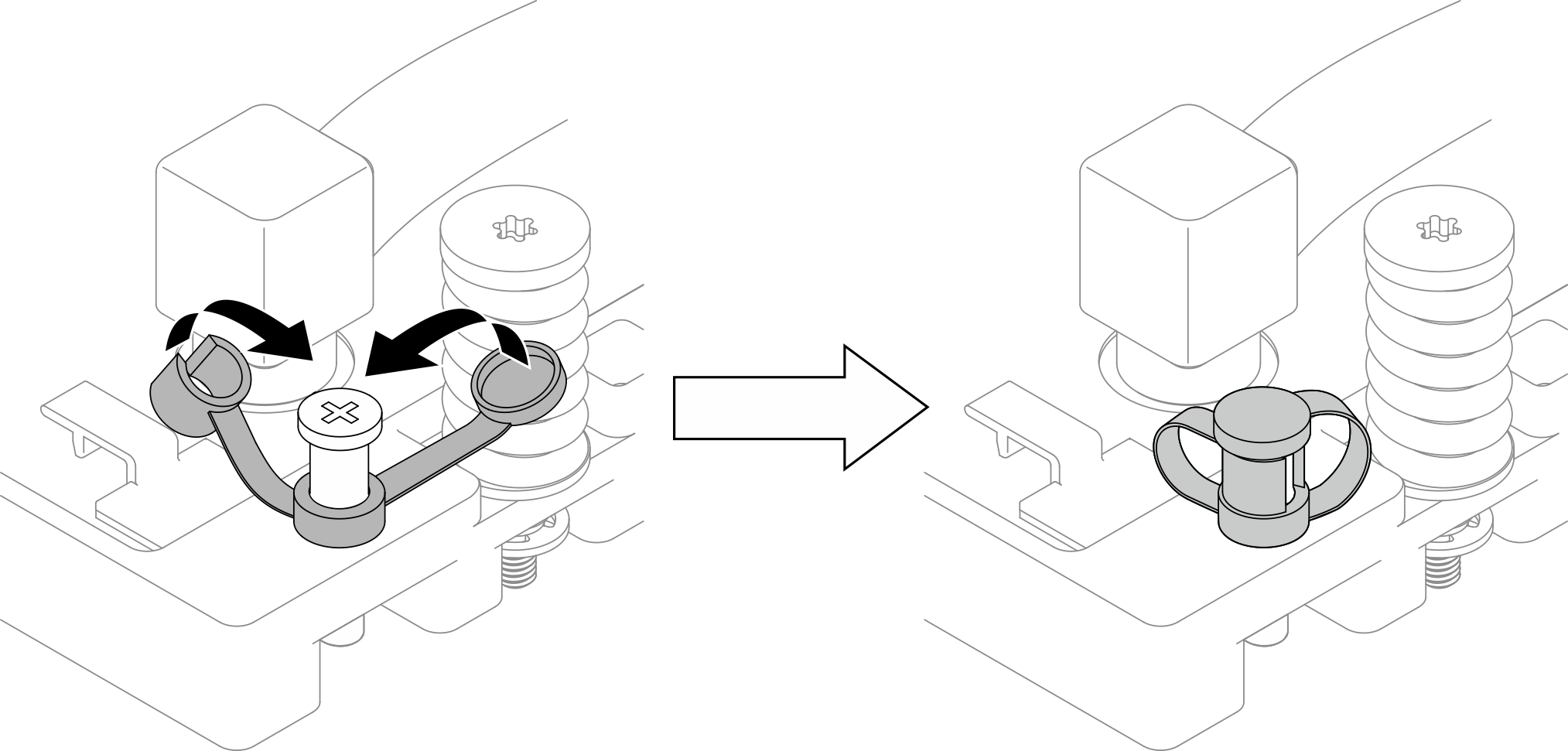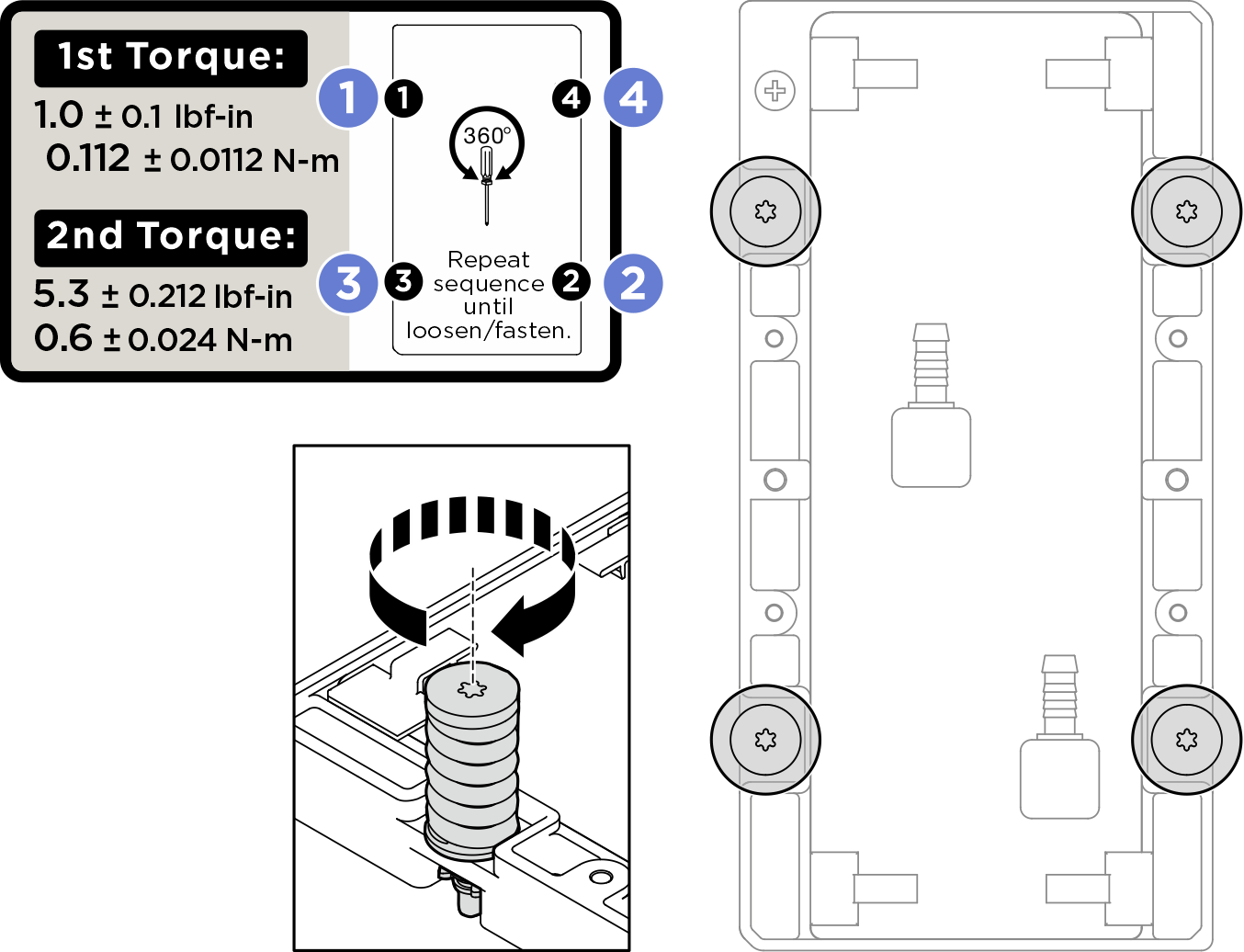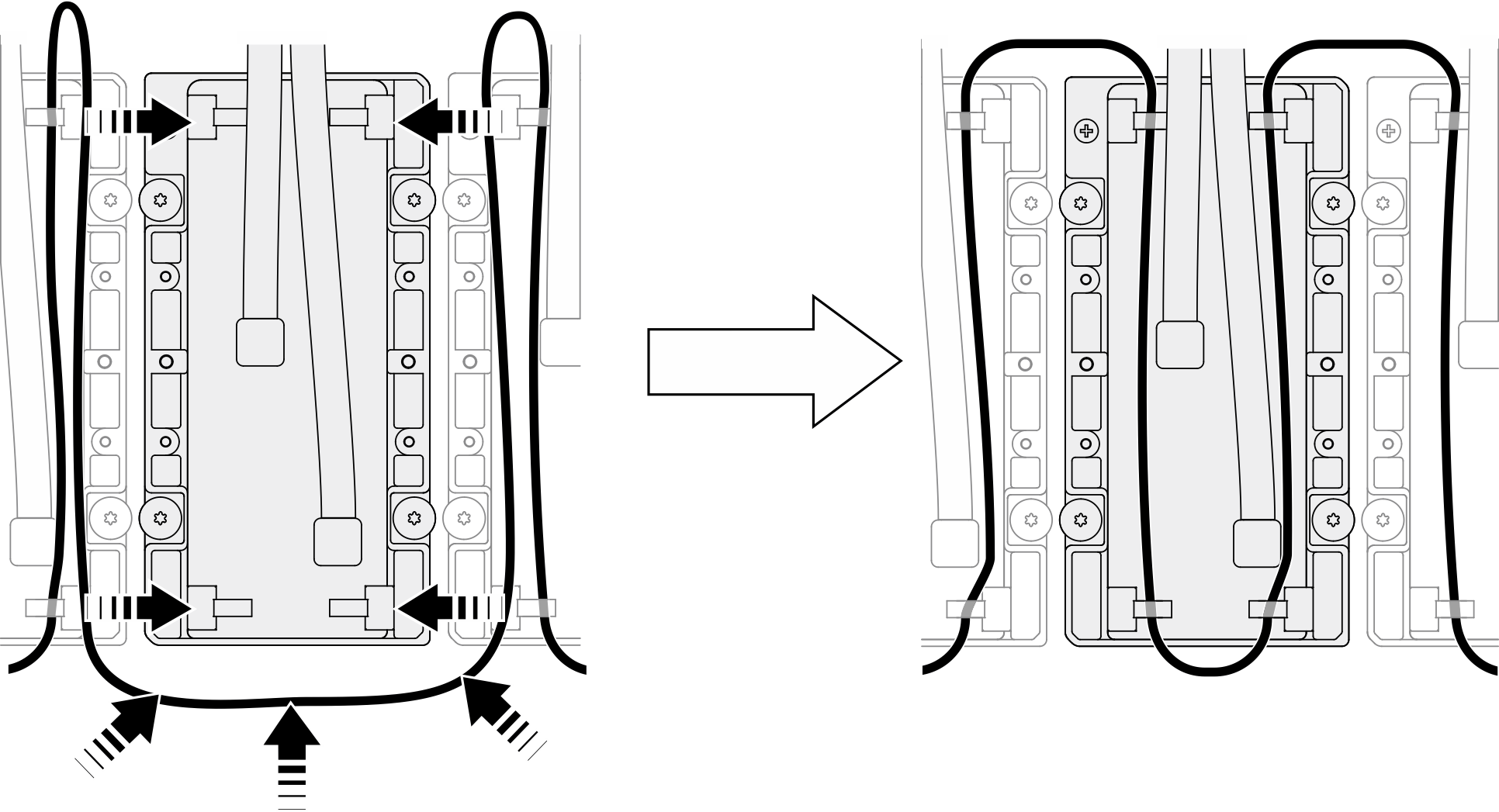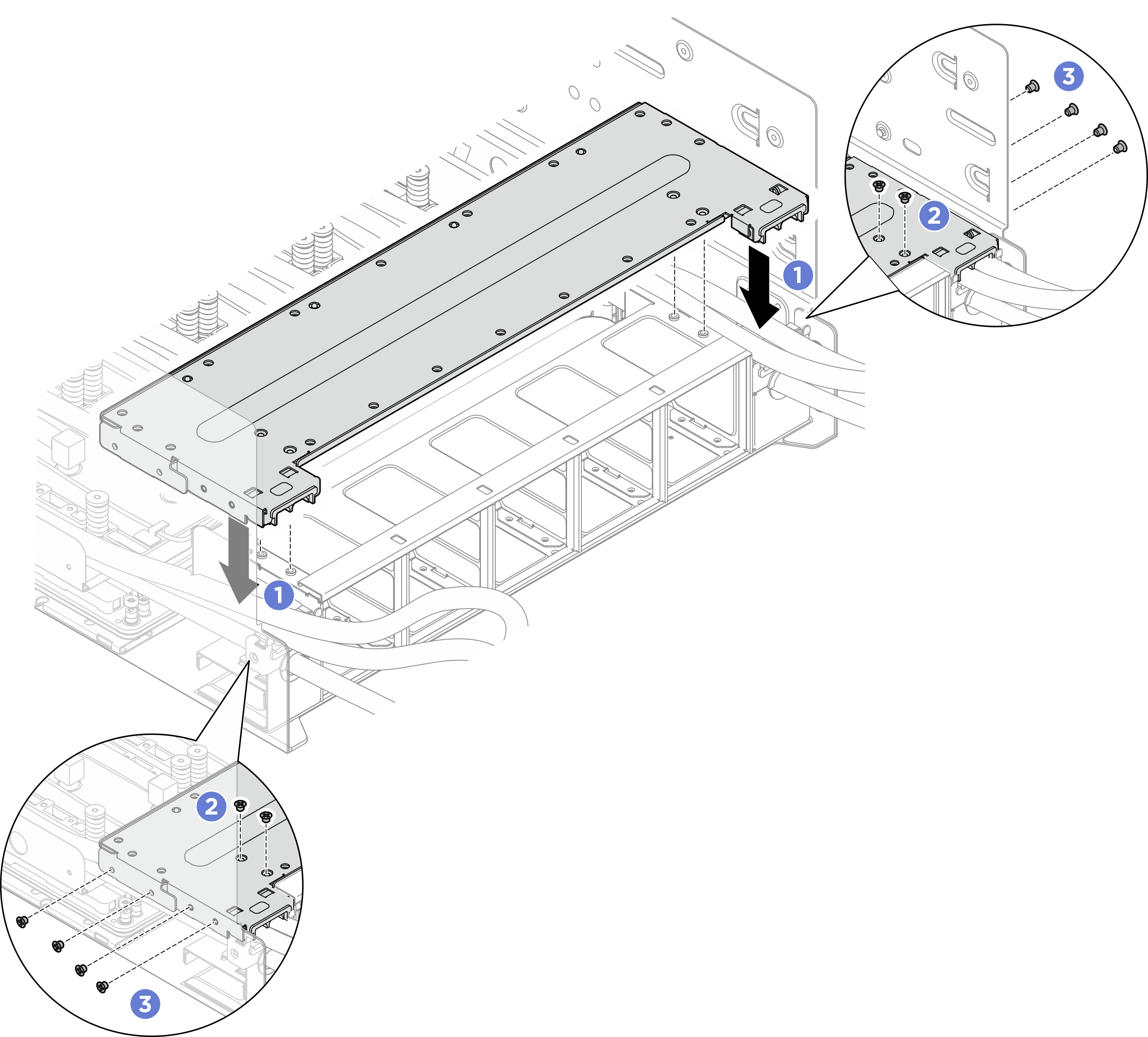Installation d’un GPU B200 arrière
Suivez les instructions de la présente section pour installer un GPU B200 arrière. La procédure doit être exécutée par un technicien qualifié.
À propos de cette tâche
Avertissement
- Lisez Conseils d’installation et Liste de contrôle d’inspection de sécurité pour vous assurer que vous travaillez en toute sécurité.
- Mettez l’emballage antistatique contenant le composant contre une zone métallique non peinte du serveur, puis déballez et posez le composant sur une surface de protection antistatique.
- Un tournevis dynamométrique est disponible sur demande si vous n’en avez pas à portée de main.
Remarque
Assurez-vous de disposer des outils requis répertoriés ci-dessous afin de pouvoir remplacer correctement le composant:
- Tournevis à tête T15 Torx
- 2rallonges Torx T15 200mm
- Tournevis cruciforme n°1
- Tournevis cruciforme n°2
- Tampon de nettoyage à l’alcool
- PCM B200
- B200 SXM6 PAD-1
- B200 SXM6 PAD-2
- Kit d’entretien GPU B200
Important
Directives de remplacement des tampons de mastic/matériau à changement de phase (PCM)
- Avant de remplacer le tampon de mastic ou le matériau à changement de phase, nettoyez délicatement la surface du matériel à l’aide d’un chiffon doux imbibé d’alcool.
- Maintenez le tampon de mastic/le PCM avec précautions afin de ne pas le déformer. Assurez-vous qu’aucun trou de vis ou orifice n’est obstrué par le tampon de mastic/PCM.
- N’utilisez pas de tampon de mastic/PCM périmé. Vérifiez la date de péremption sur l’emballage du tampon de mastic ou du PCM. Si les tampons de mastic/le PCM ont dépassé la date limite d’utilisation, achetez-en de nouveaux afin de les remplacer correctement.
L’illustration suivante présente la numérotation GPU B200 et la numérotation des emplacements associés dans XCC.
Figure 1. Numérotation GPU B200
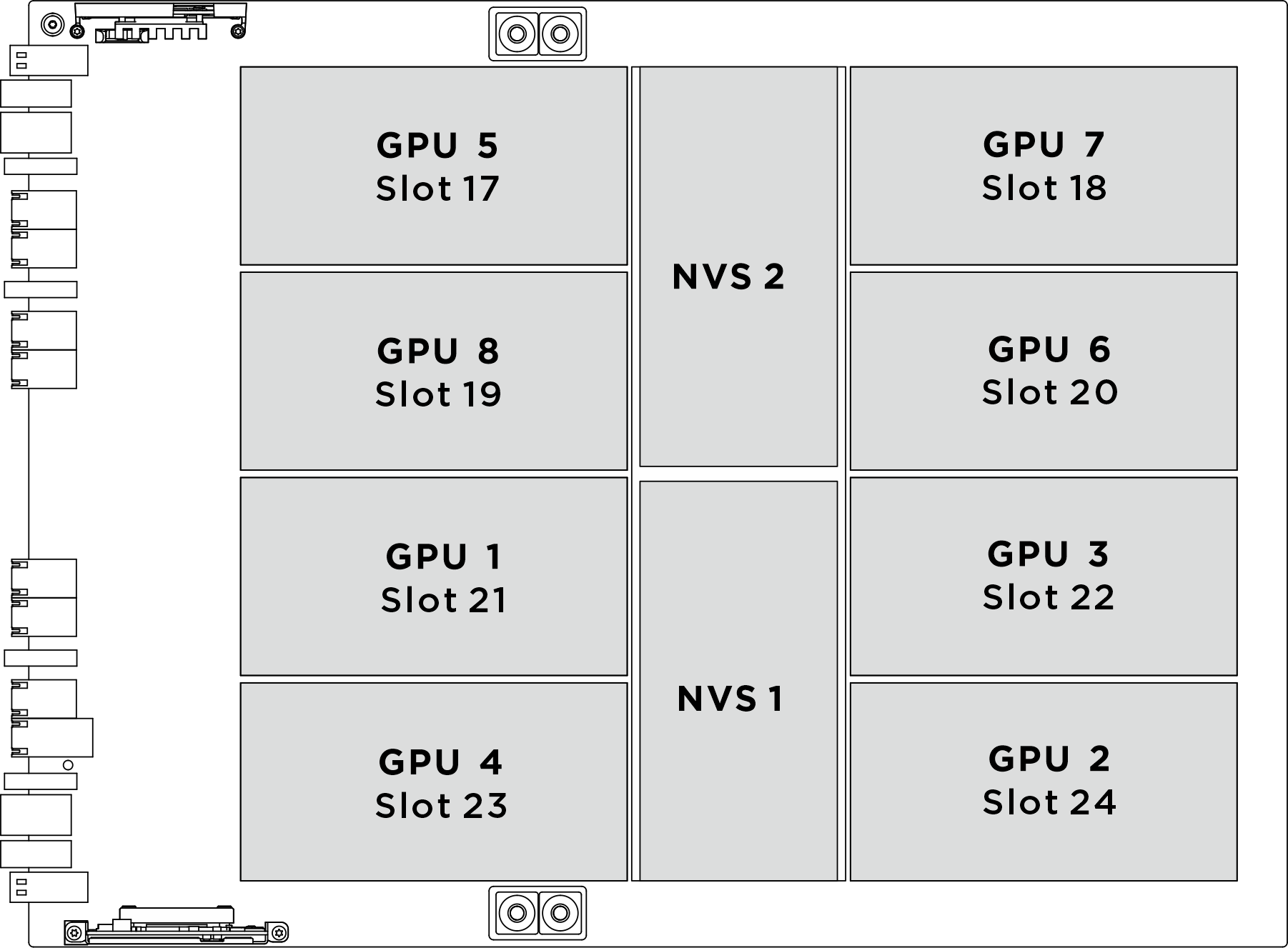
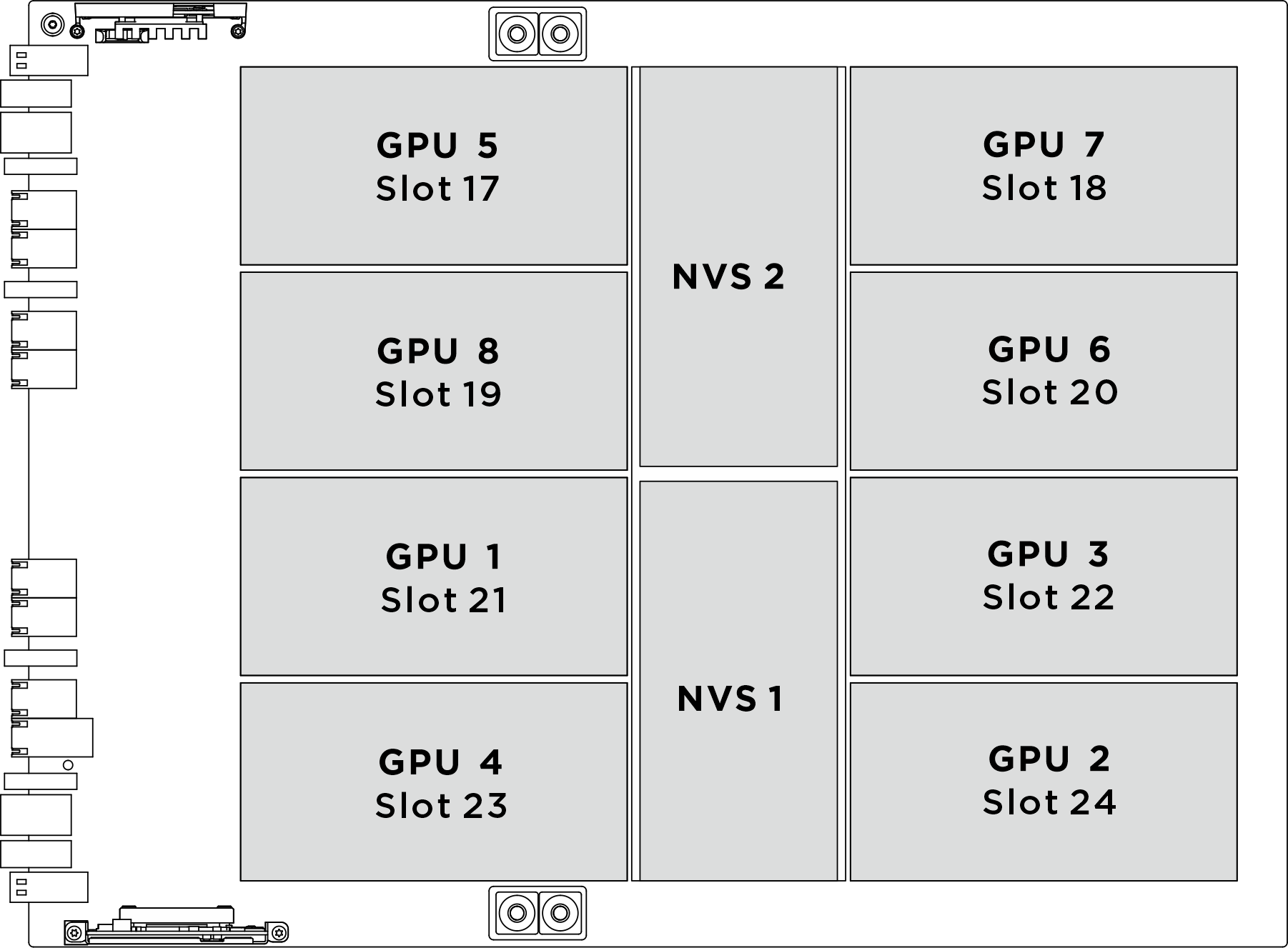
| Socket GPU physique | Numérotation des emplacements dans XCC | Numéro logique dans nvidia-smi |
|---|---|---|
GPU 1 | Emplacement 21 | 4 |
GPU 2 | Emplacement 24 | 7 |
GPU 3 | Emplacement 22 | 5 |
GPU 4 | Emplacement 23 | 6 |
GPU 5 | Emplacement 17 | 0 |
GPU 6 | Emplacement 20 | 3 |
GPU 7 | Emplacement 18 | 1 |
GPU 8 | Emplacement 19 | 2 |
Procédure
Après avoir terminé
- Reconnectez tous les câbles débranchés précédemment. Voir Cheminement interne des câbles.
- Réinstallez le complexe d’alimentation. Voir Installation du complexe d’alimentation.
- Réinstallez le complexe UC. Voir Installation du complexe UC.
- Réinstallez le boîtier de ventilation. Voir Installation du boîtier de ventilation (technicien qualifié uniquement).
- Réinstallez le carter supérieur arrière. Voir Installation du carter supérieur arrière.
- Réinstallez le carter supérieur avant. Voir Installation du carter supérieur avant.
- Terminez de remplacer les composants. Voir Fin du remplacement des composants.
Envoyer des commentaires
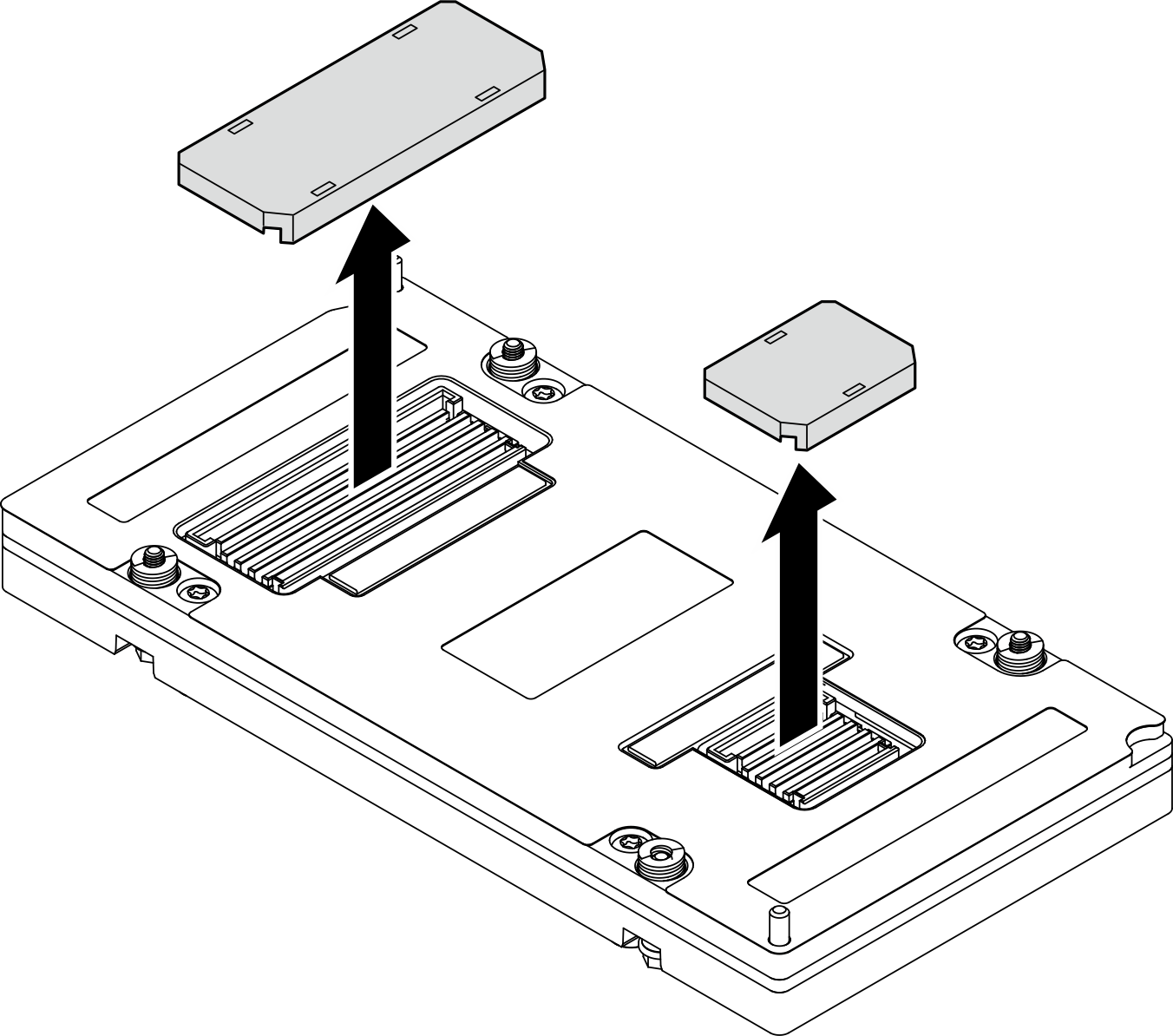
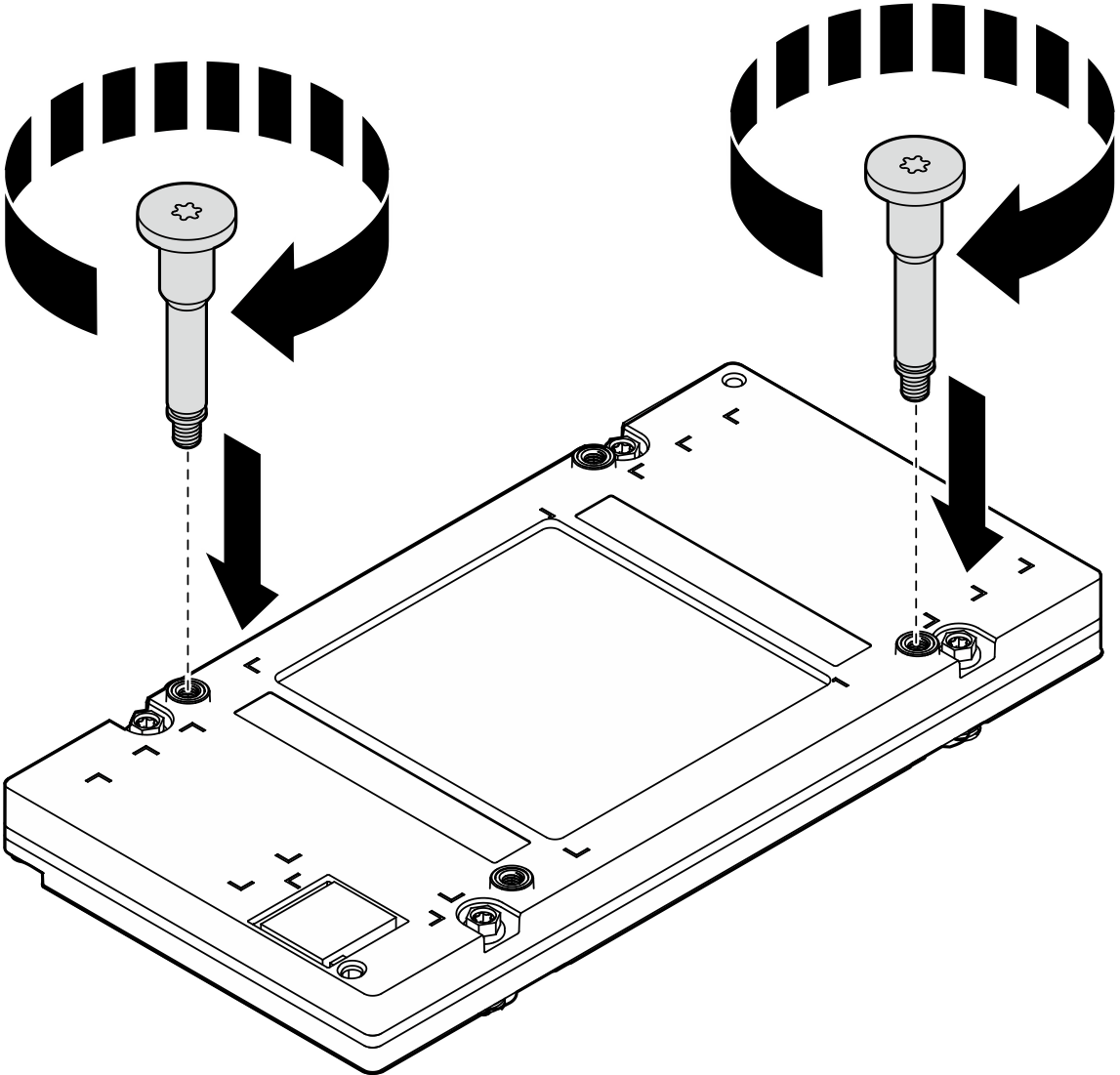
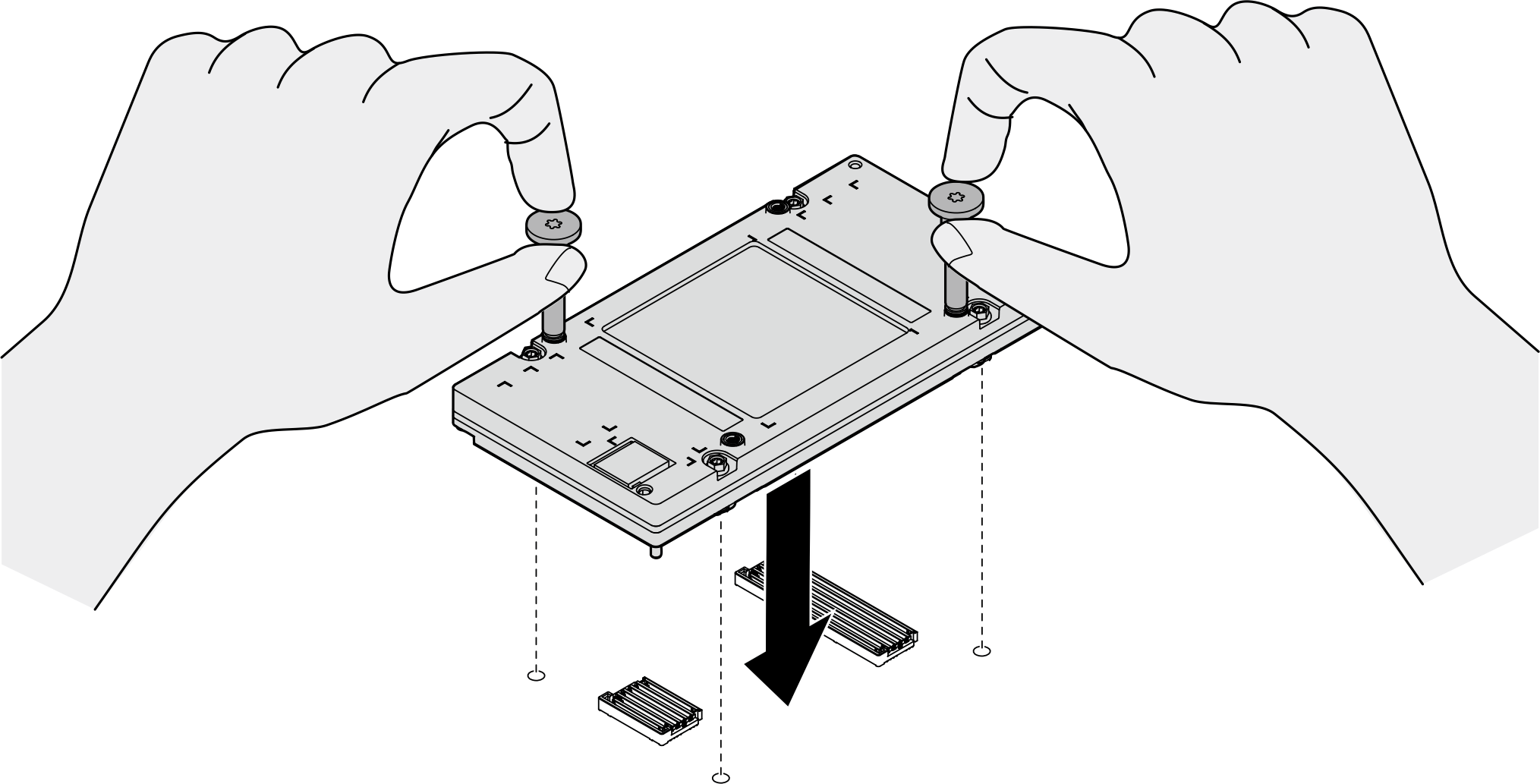
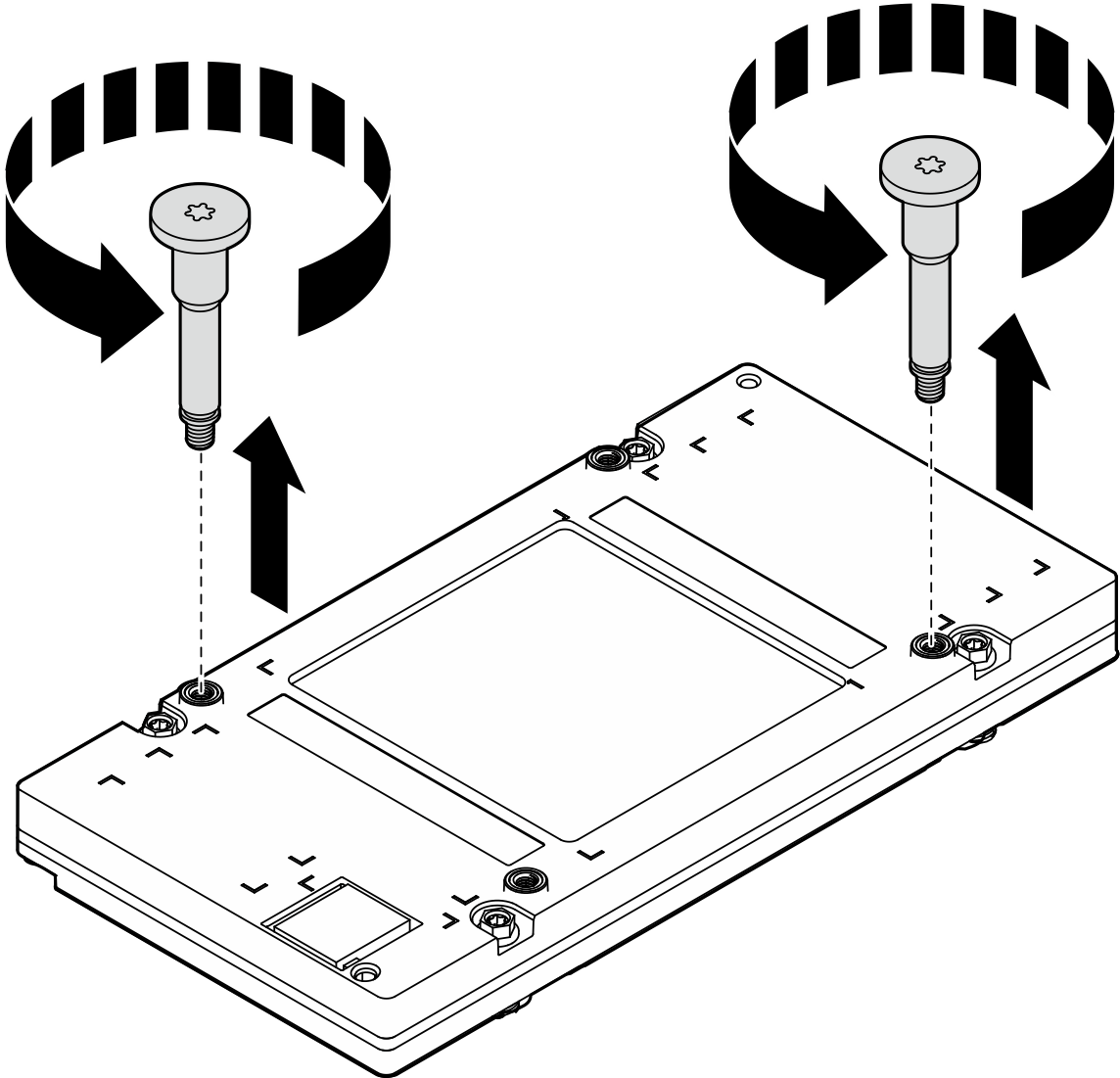
 ; serrez ensuite simultanément les deux vis diagonales
; serrez ensuite simultanément les deux vis diagonales  .
.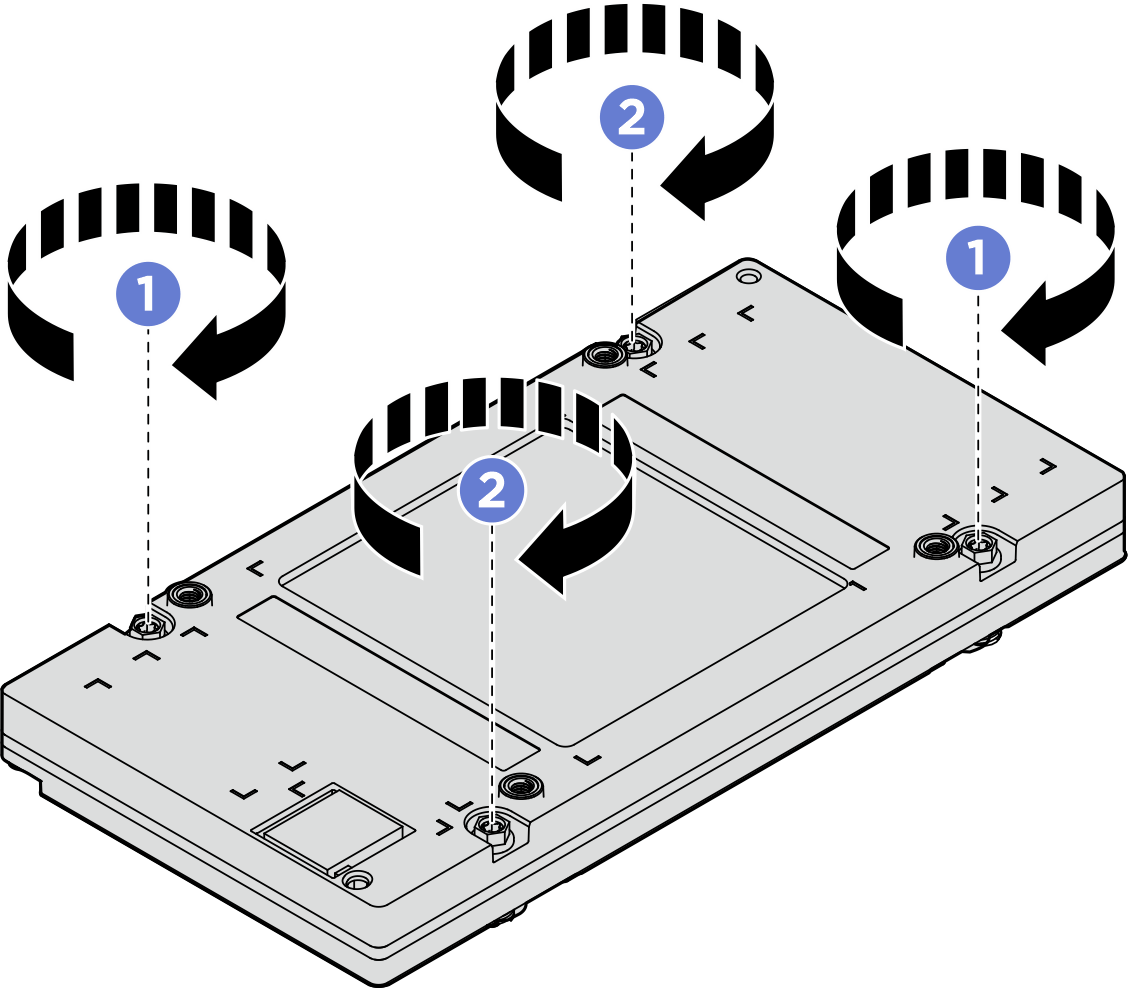
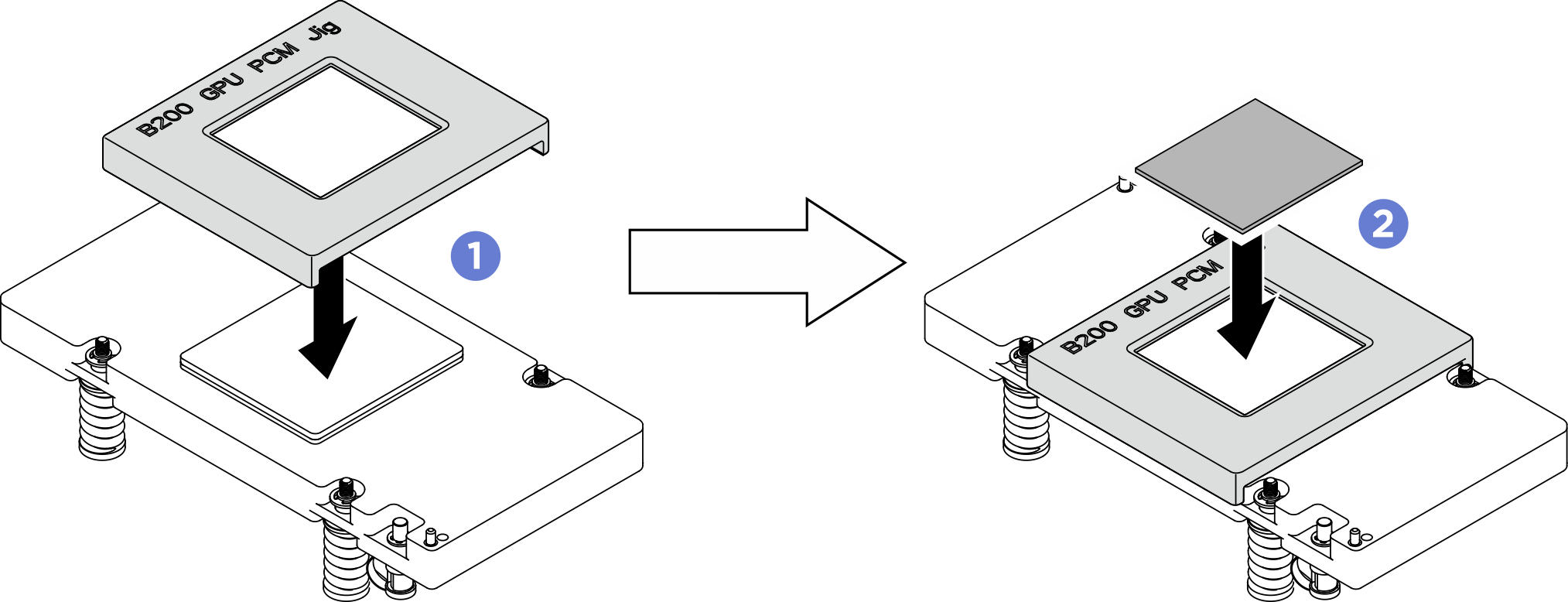
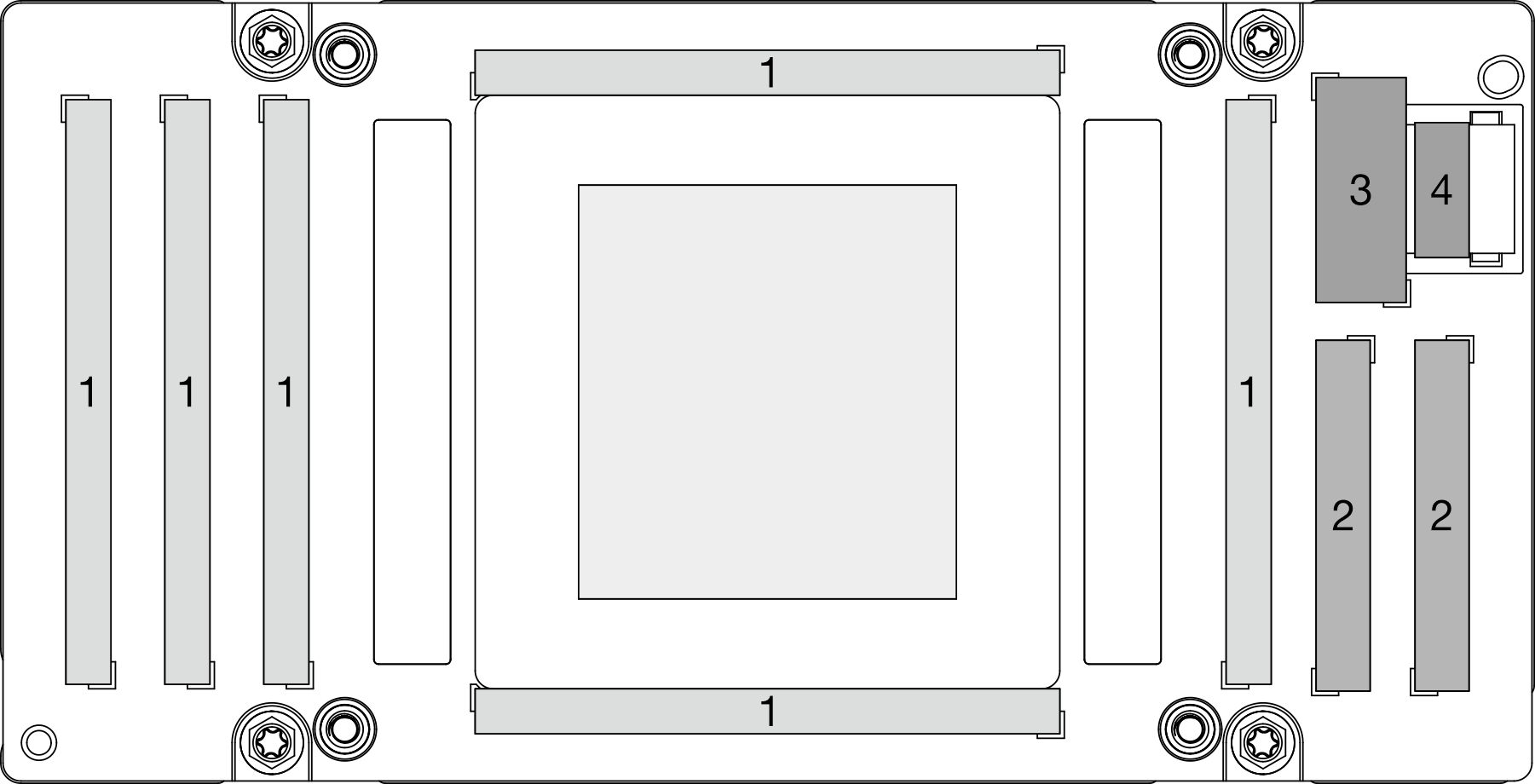
 Assurez-vous d’aligner les deux tampons de mastic de couleur grise sur le VR GPU (1) et les marques ; ensuite, placez les tampons pour couvrir le VR GPU comme illustré et appliquez une légère pression du doigt sur toute la surface des tampons pour assurer leur adhérence. Retirez avec précaution le revêtement supérieur restant.
Assurez-vous d’aligner les deux tampons de mastic de couleur grise sur le VR GPU (1) et les marques ; ensuite, placez les tampons pour couvrir le VR GPU comme illustré et appliquez une légère pression du doigt sur toute la surface des tampons pour assurer leur adhérence. Retirez avec précaution le revêtement supérieur restant. Alignez les tampons de mastic sur le GPU ; placez ensuite les tampons sur le GPU et appliquez une légère pression du doigt sur toute la surface des tampons pour assurer l’adhérence. Retirez avec précaution le revêtement supérieur restant.
Alignez les tampons de mastic sur le GPU ; placez ensuite les tampons sur le GPU et appliquez une légère pression du doigt sur toute la surface des tampons pour assurer l’adhérence. Retirez avec précaution le revêtement supérieur restant.