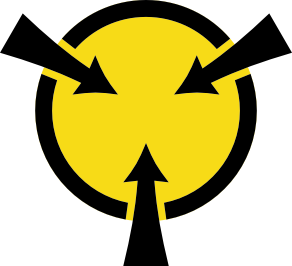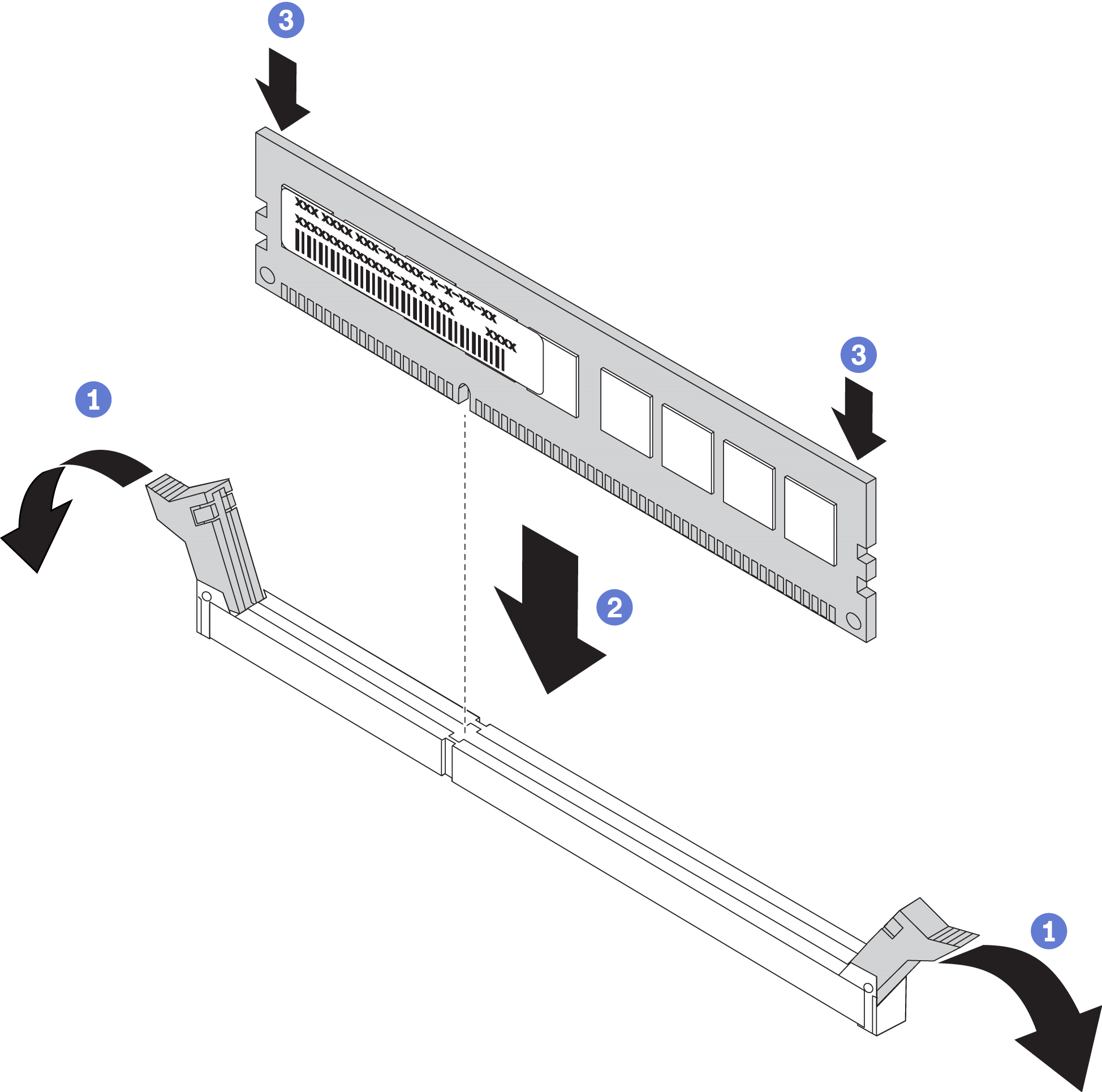Install a memory module
Follow instructions in this section to install a memory module.
About this task
See Memory module installation order for detailed information about memory configuration and setup.
Always wear an electrostatic-discharge strap when removing or installing memory modules. Electrostatic-discharge gloves can also be used.
Never hold two or more memory modules together so that they touch. Do not stack memory modules directly on top of each other during storage.
Never touch the gold memory module connector contacts or allow these contacts to touch the outside of the memory-module connector housing.
Handle memory modules with care: never bend, twist, or drop a memory module.
Do not use any metal tools (such as jigs or clamps) to handle the memory modules, because the rigid metals may damage the modules.
Do not insert memory modules while holding packages or passive components, which can cause package cracks or detachment of passive components by the high insertion force.
Make sure to adopt one of the supported configurations that is listed in Memory module installation order.
- In the case of installing PMEMs for the first time, read the rules and instructions in PMEM and DRAM DIMM installation order carefully, and make sure to adopt a supported configuration.
Go over Installation Guidelines to ensure that you work safely.
Turn off the server and peripheral devices and disconnect the power cords and all external cables (see Power off the server).
If the server is installed in a rack, slide the server out on its rack slide rails to gain access to the top cover, or remove the server from the rack.
If you are installing memory modules on the processor and memory expansion tray, do not remove the expansion tray. Install the modules while the expansion tray is installed in the chassis to avoid accidental damages to components.
Ensure that you have observed the installation rules and sequence in Memory module installation order.
Before installing 3DS RDIMMs or PMEMs, make sure dual-rotor fan modules are installed in the system. If not, follow the instructions in Install the dual-rotor fan module upgrade kit to install the dual-rotor fan upgrade kit.
Procedure
After this task is completed
Proceed to complete the parts replacement (see Complete the parts replacement).
Demo video