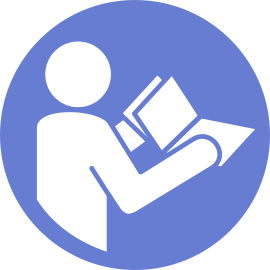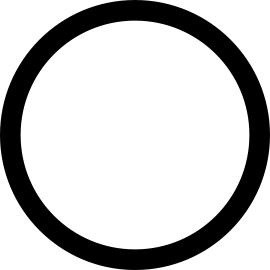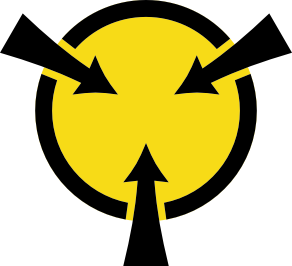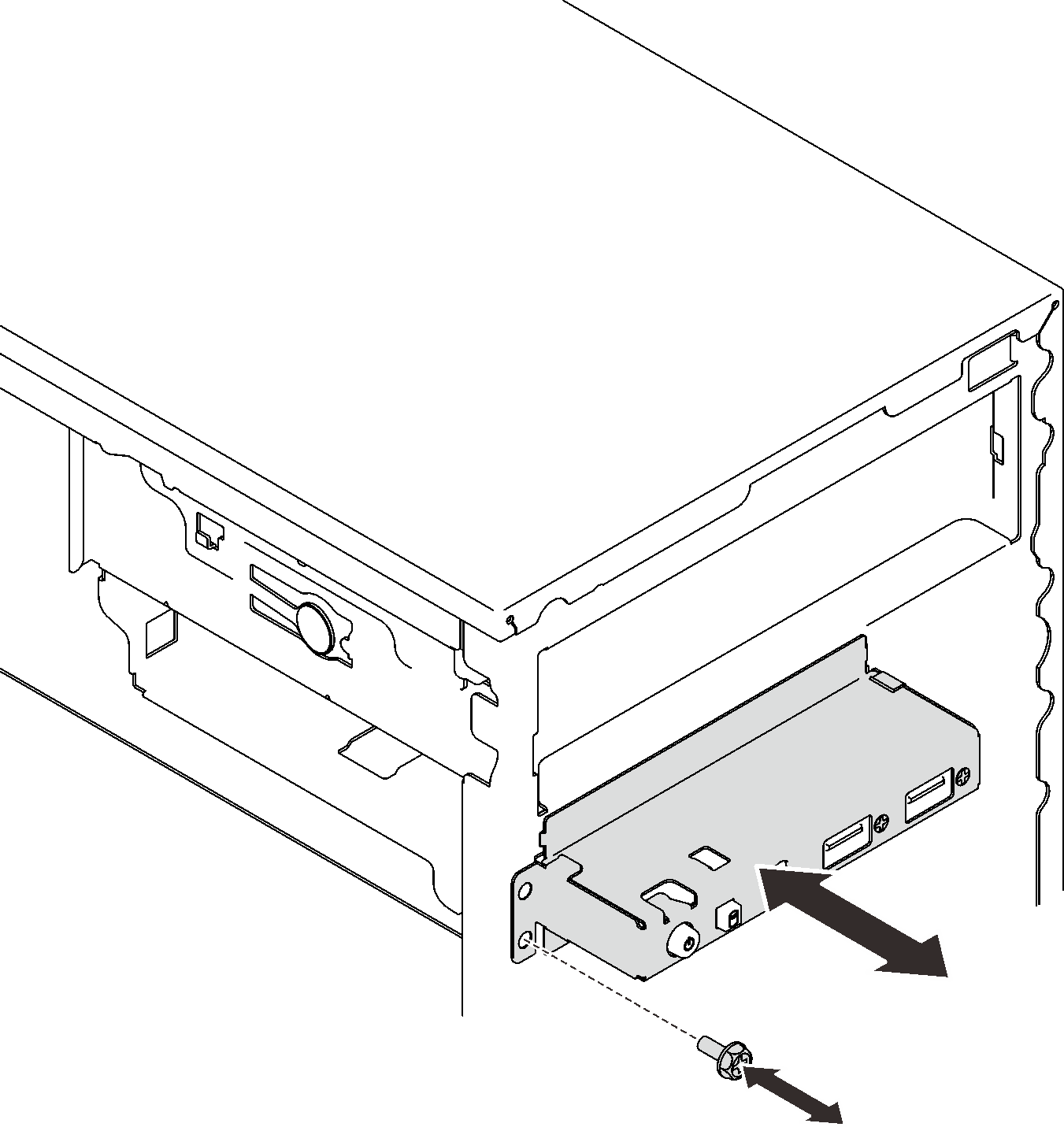Remove the front panel
Follow this procedure to remove the front panel.
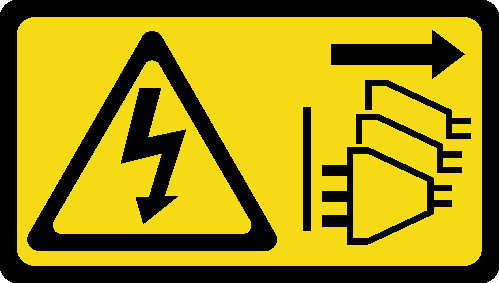
Read the safety information and installation guidelines (see Safety and Installation guidelines).
Turn off the server and peripheral devices, and disconnect the power cords and all external cables (see Power off the server).
If the server is in a rack, remove it from the rack.
Remove any locking device that secures the server cover, such as a Kensington lock or a pad lock.
- Remove the server cover (see Remove the server cover).CAUTIONThe heat sinks and processor could be very hot. To avoid from burning yourself, wait for a few minutes after turning off the server before you remove the server cover.
Remove the front bezel (see Remove the front bezel).
To remove the front panel, complete the following steps:
Install a new front panel (see Install the front panel).
If you are instructed to return the component or optional device, follow all packaging instructions, and use any packaging materials for shipping that are supplied to you.
Demo video