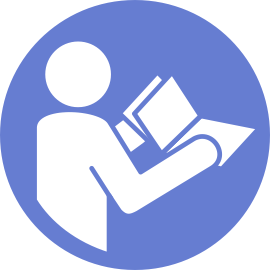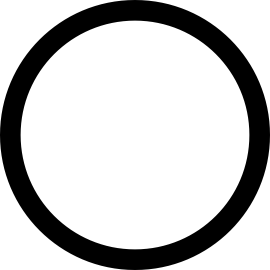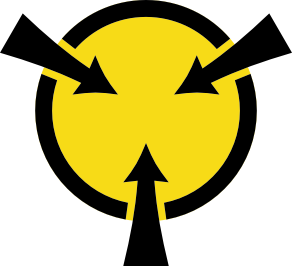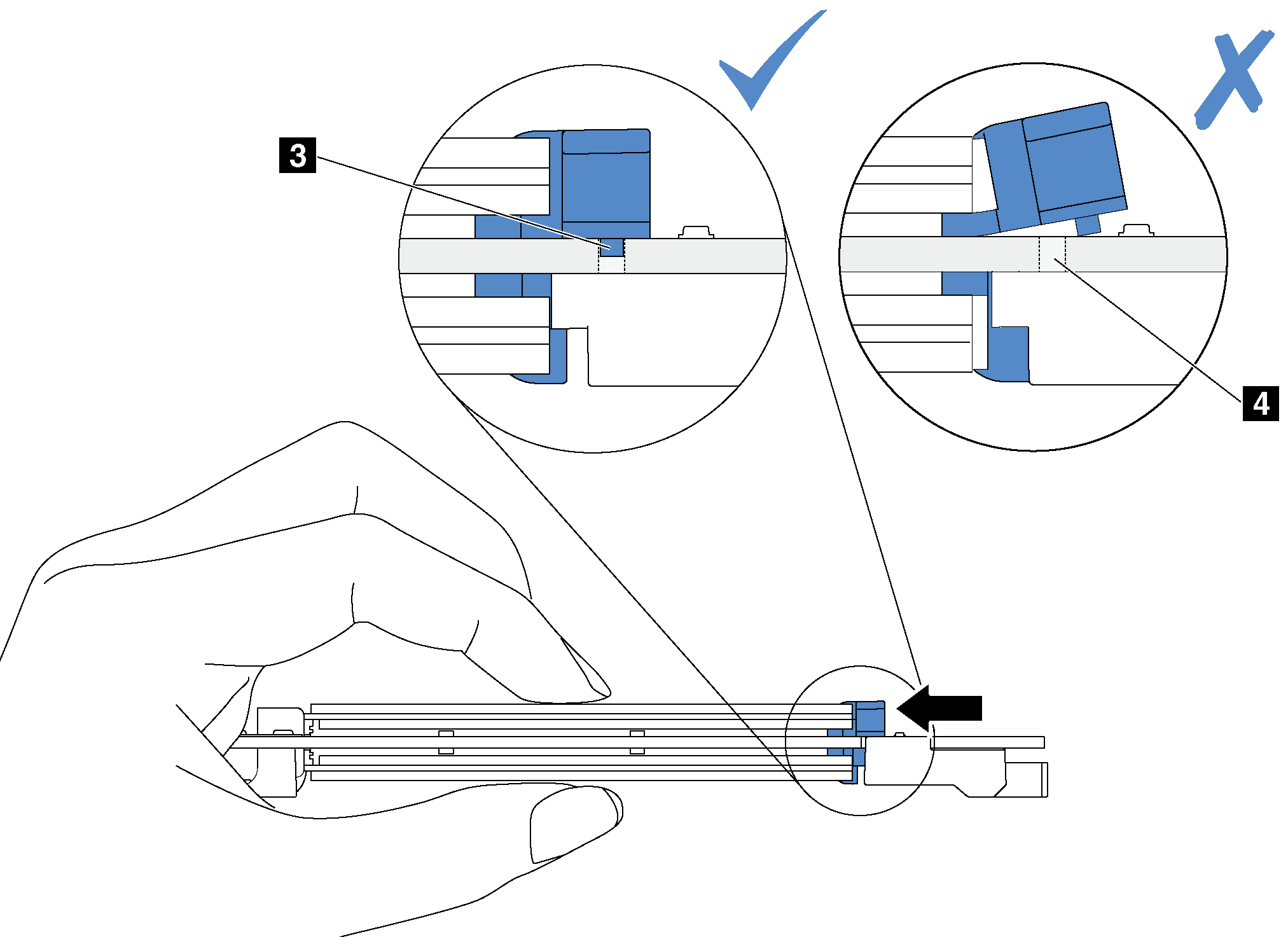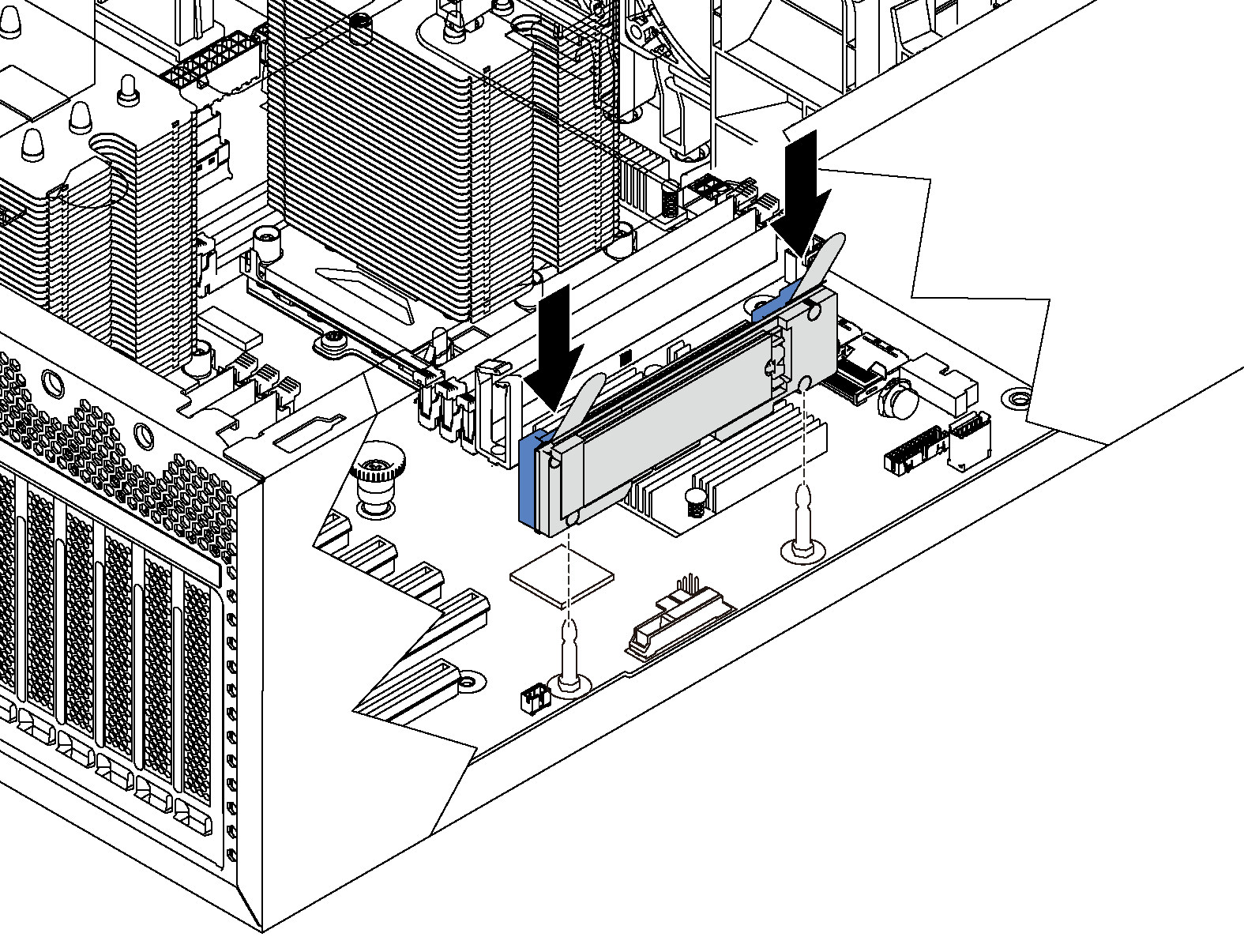Install the M.2 backplane and M.2 drive
Use this information to install the M.2 backplane and M.2 drive.
Before installing the M.2 backplane and M.2 drive:
Touch the static-protective package that contains the new M.2 backplane and M.2 drive to any unpainted surface on the outside of the server. Then, take the new M.2 backplane and M.2 drive out of the package and place them on a static-protective surface.
Adjust the retainer on the M.2 backplane to accommodate the particular size of the M.2 drive you wish to install. See Adjust the retainer on the M.2 backplane.
- Locate the connector on each side of the M.2 backplane.Note
Some M.2 backplanes support two identical M.2 drives. When two M.2 drives are installed, align and support both M.2 drives when sliding the retainer forward to secure the M.2 drives.
Install the M.2 drive in slot 0 first.
Figure 1. M.2 drive slot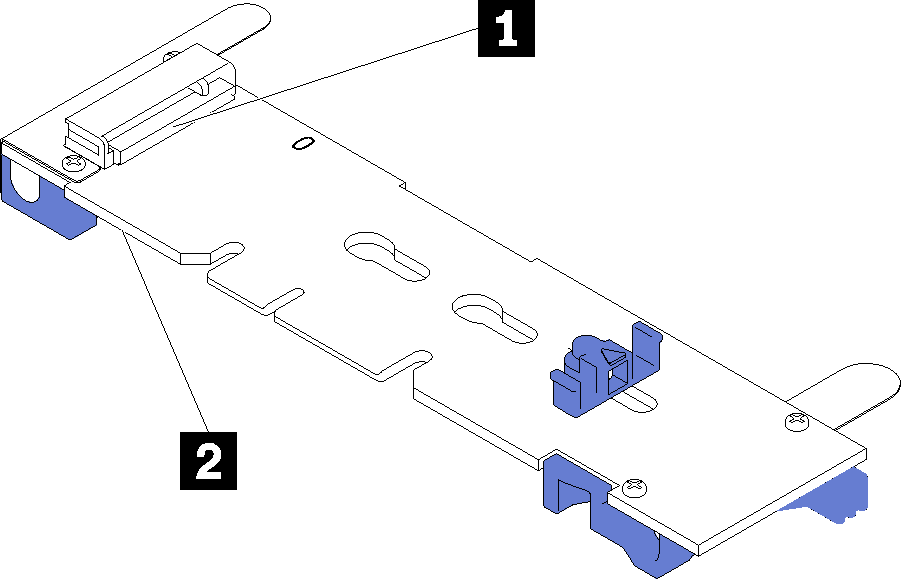
- 1 Slot 0
- 2 Slot 1
To install the M.2 backplane and M.2 drive, complete the following steps:
- A video of this procedure is available at YouTube
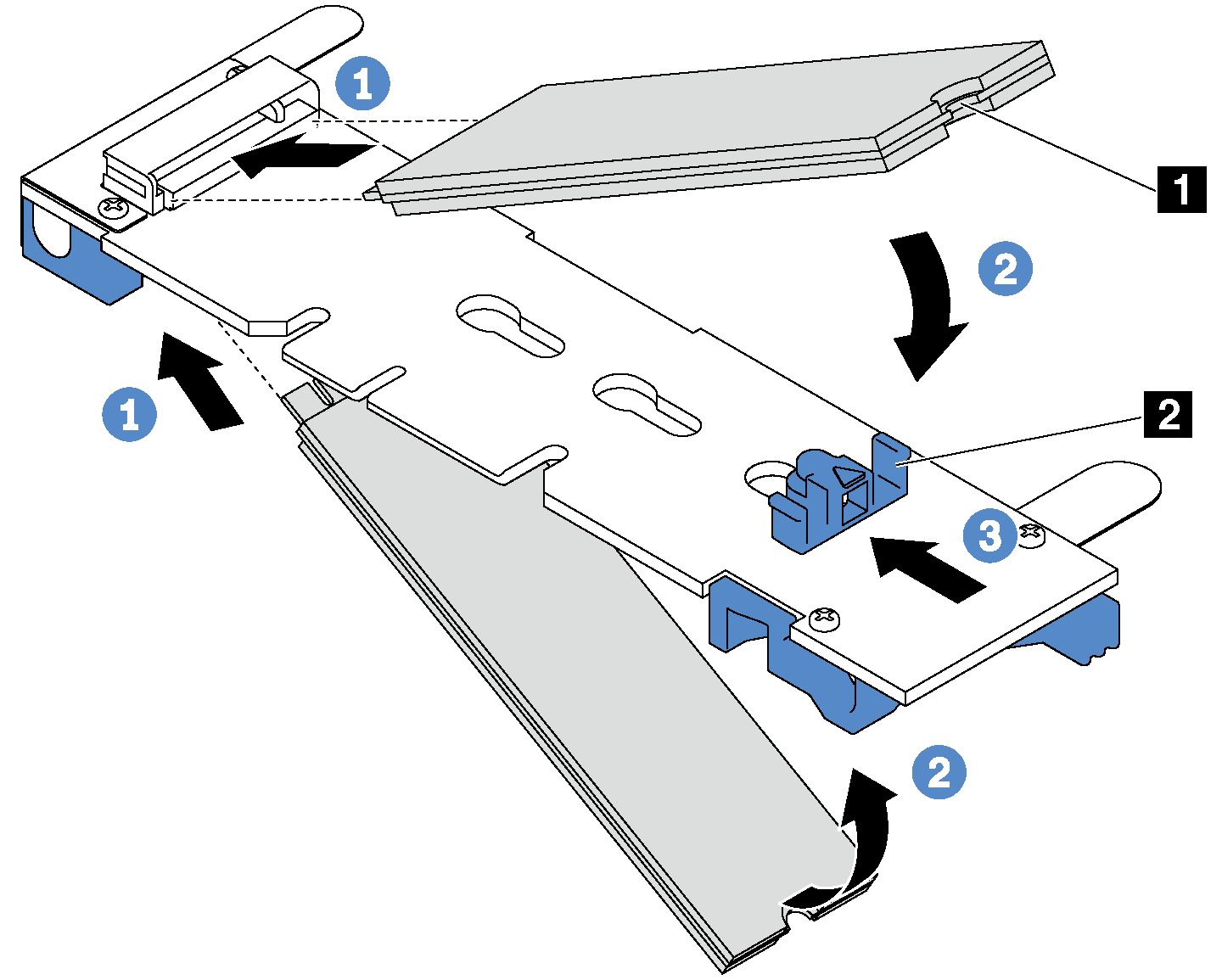
Install the PCIe adapter retainer. See Install the PCIe adapter retainer.
Complete the parts replacement. See Complete the parts replacement.
Use the Lenovo XClarity Provisioning Manager to configure the RAID. For more information, see: https://pubs.lenovo.com/lxpm/RAID_setup