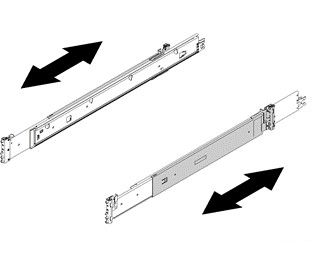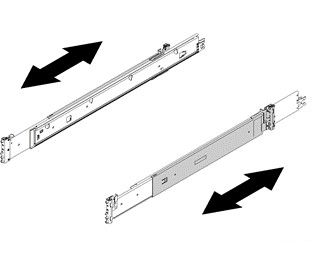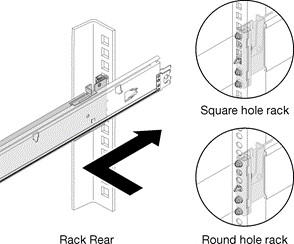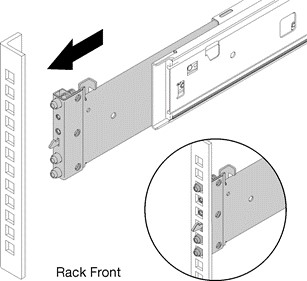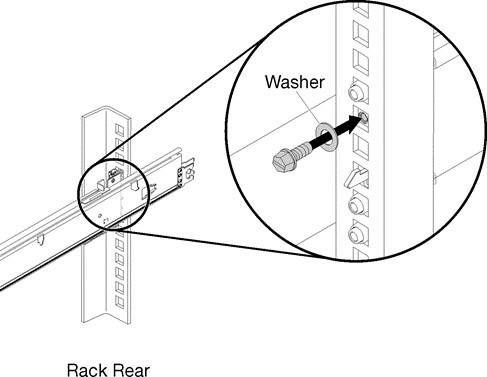Procedures for installing ThinkAgile CP compute block slide rails in a rack.
The slide rails are extensible as shown in the following illustration:
Figure 1. Slide rails 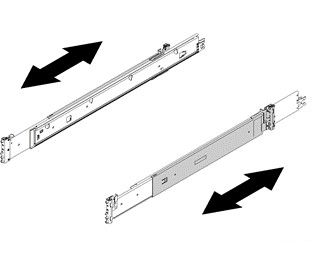
To install the ThinkAgile CP compute block slide rails, do the following:
- Ensure that the slide rail is shortened to its shortest position.
- From the front of the rack cabinet, line up the pins on the rear of the slide rail with the flange holes at the rear of the rack.
- Push the slide rail so that the pins and the latch snap into place.
The holes on the rack are either be square-shaped or round-shaped.
Figure 2. Left slide rear installation 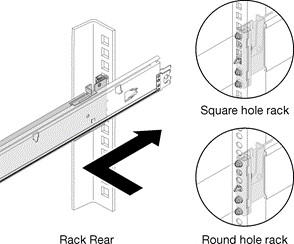
- Pull the slide forward and insert the pins and the latch into the flange holes at the front of the rack.
Figure 3. Left slide front installation 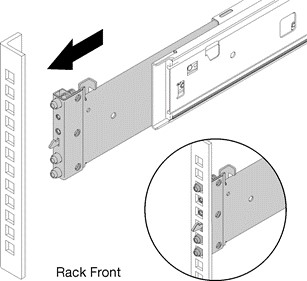
- Repeat steps 1 through 4 to install the other slide rail. Ensure that each slide rail is securely engaged in the flange by:
Inspecting to confirm that the hook has caught in the rack.
Moving the slide rail backward and forward to ensure that it does not pop out.
- Insert a M5 screw and washer into the rear bracket of each slide rail, and then fasten the two M5 screws to secure the slide rails to the rack flanges.
Figure 4. Securing the compute block slide rails 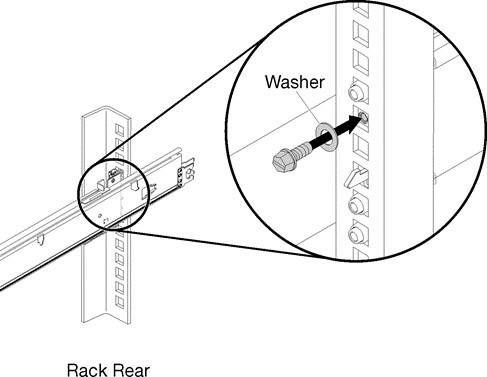
The installation of the compute block slide rails in a rack is now complete.
To continue with the installation of the ThinkAgile CP compute block, follow these steps: Install the compute enclosure