In rare cases, you might want to shut down the ThinkAgile CP hardware — for example, to move it to another rack in the datacenter.
To power down the hardware, follow these steps:
- In ThinkAgile CP Cloud Controller, shut down all application instances.
- From the Hardware page, power off the compute nodes and storage blocks by clicking the
 menu next to them and selecting Power off.
menu next to them and selecting Power off. Figure 1. Power off a compute node 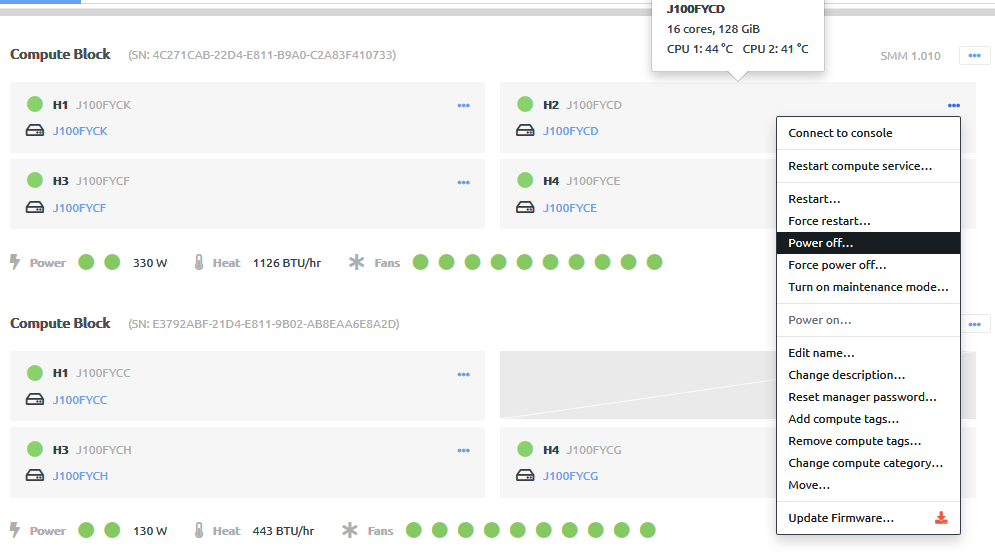
Figure 2. Power off a storage block 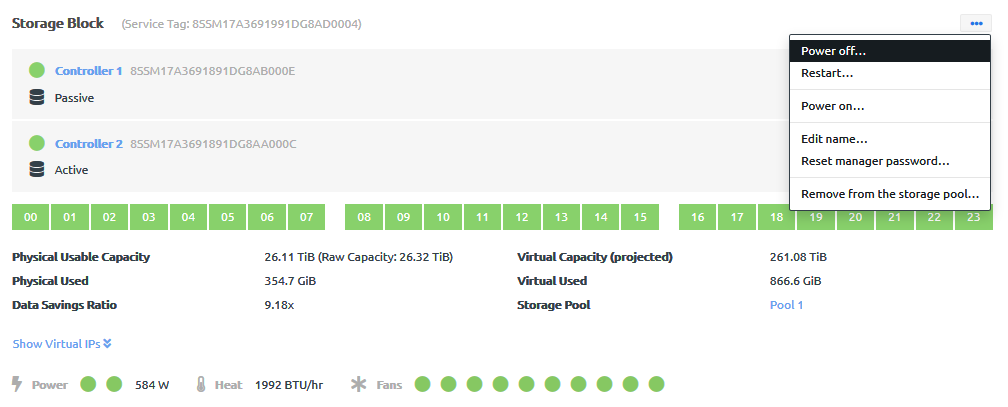
- Once the compute nodes and the storage blocks are powered off, click the
 menu beside the interconnect switch and select Restart.When the Interconnect finishes shutting down and before it boots again, unplug the power cable from the switch.
menu beside the interconnect switch and select Restart.When the Interconnect finishes shutting down and before it boots again, unplug the power cable from the switch.Figure 3. Restart the interconnect switch 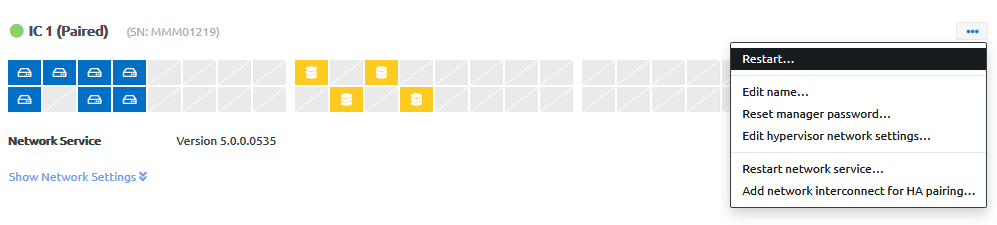
When powering the hardware back on, first power on the interconnect switch, and then compute nodes and the storage blocks.