Connect the drive shelf
You connect the drive shelf to controller A, confirm IOM status, and then connect the drive shelf to controller B.
- Connect the drive shelf to controller A. The following figure shows an example connection between an additional drive shelf and controller A. To locate the ports on your model, see the Lenovo press.Figure 1. Single-stack diagram (2U models)
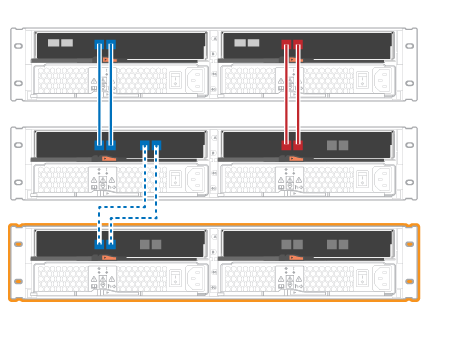 Figure 2. Single-stack diagram (4U models)
Figure 2. Single-stack diagram (4U models)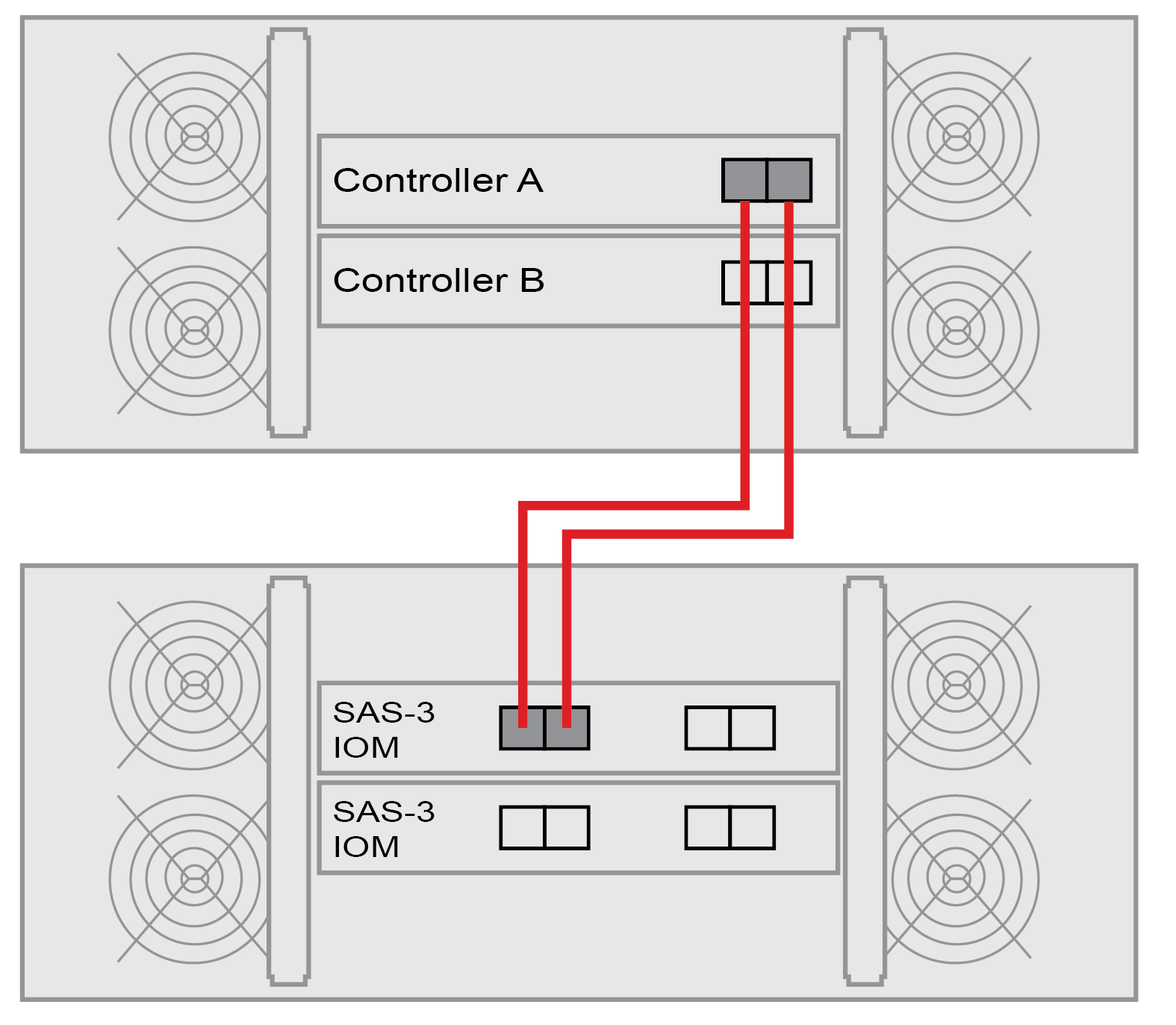
- In ThinkSystem System Manager, click Hardware. NoteAt this point in the procedure, you have only one active path to the controller shelf.
- Scroll down, as necessary, to see all the drive shelves in the new storage system. If the new drive shelf is not displayed, resolve the connection issue.
- Select the ESMs/IOMs icon for the new drive shelf.

The Shelf Component Settings dialog box appears.
- Select the ESMs/IOMs tab in the Shelf Component Settings dialog box.
- Select Show more options, and verify the following:
- IOM/ESM A is listed.
- Current data rate is 12 Gbps for a SAS-3 drive shelf.
- Card communications is OK.
- Disconnect all expansion cables from Controller B.
- Connect the drive shelf to controller B. The following figures show an example connection between an additional drive shelf and controller B. To locate the ports on your model, see the Lenovo press.Figure 3. 2U controller B single-stack diagram
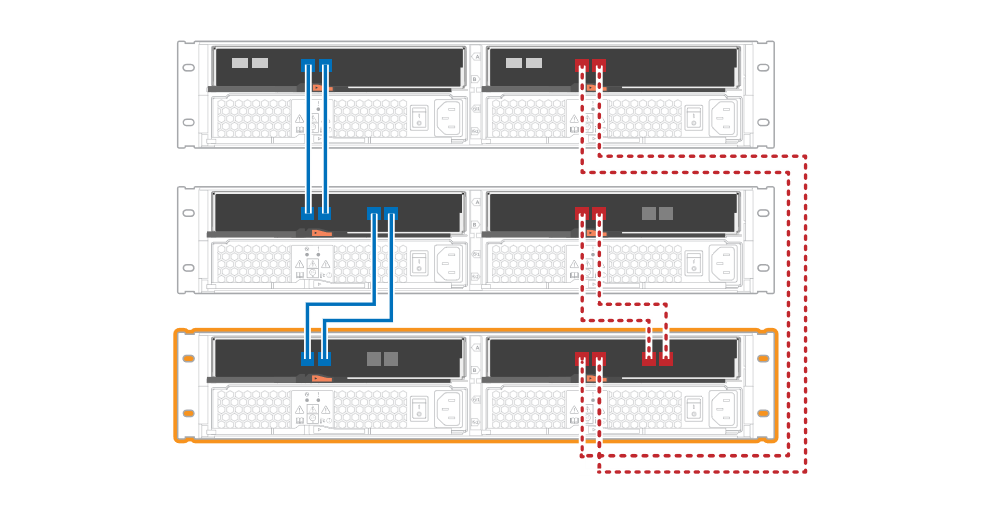 Figure 4. 4U controller B single-stack diagram
Figure 4. 4U controller B single-stack diagram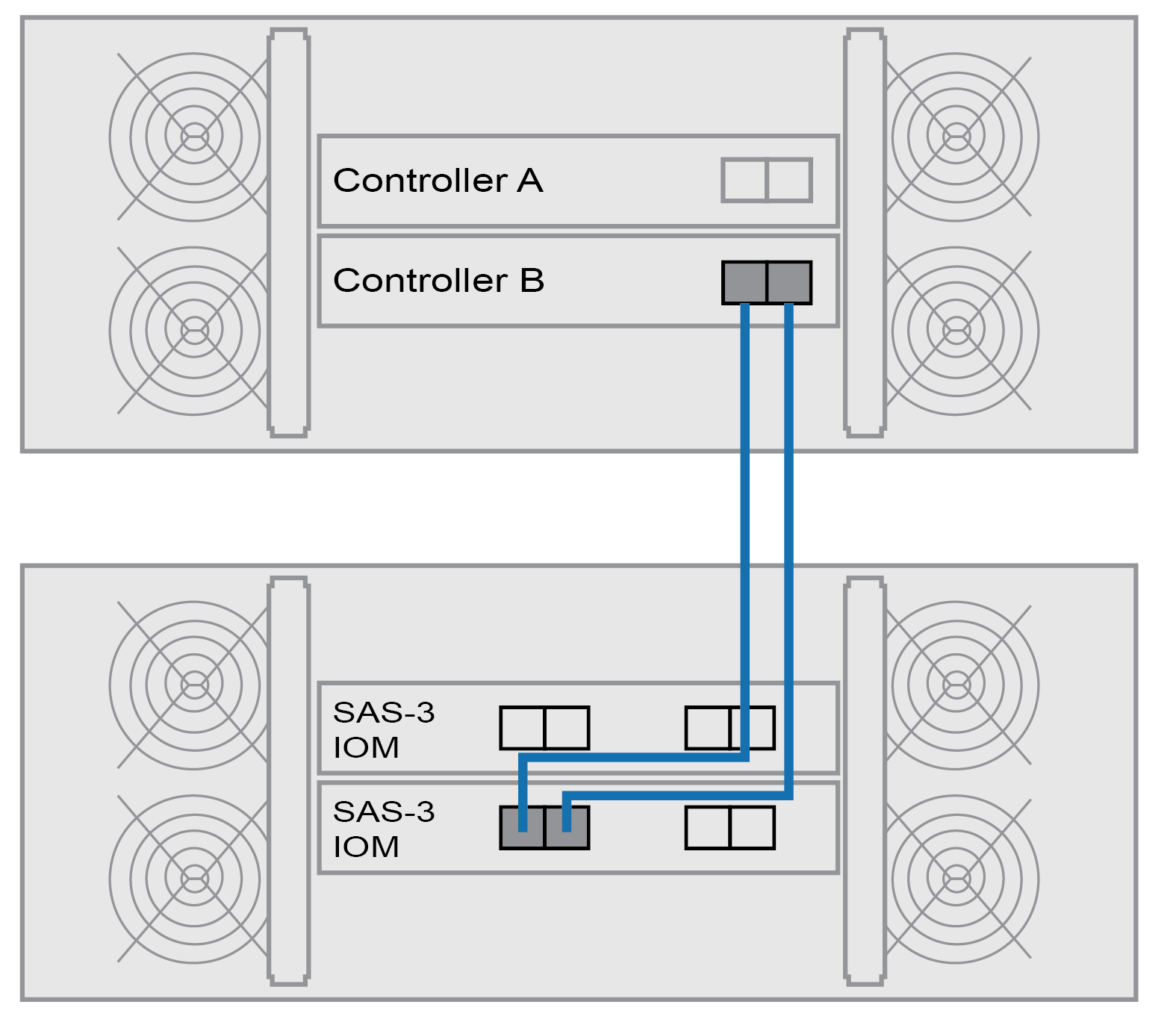
- If it is not already selected, select the ESMs/IOMs tab in the Shelf Component Settings dialog box, and then select Show more options. Verify that Card communications is YES.NoteOptimal status indicates that the loss of redundancy error associated with the new drive shelf has been resolved and the storage system is stabilized.
Go to Complete hot add.
Give documentation feedback