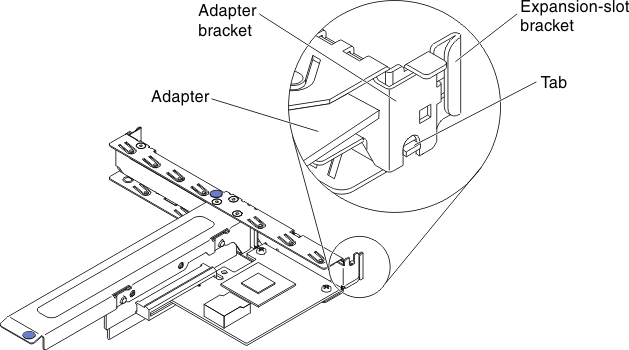Replacing an adapter
Use this information to replace an adapter.
- To confirm that the server supports the adapter that you are installing, see the Lenovo ServerProven website.
- Locate the documentation that comes with the adapter and follow those instructions in addition to the instructions in this section.
- The adapter slots are on the PCI riser-card assembly. You must first remove the PCI riser-card assembly to access the adapter slots.
- The expansion slots on the PCI riser-card assembly accommodate the various form factors of the non-hot-plug adapters as follows:
- Expansion slot 1: Low-profile with 2U bracket (this slot is dedicated for ServeRAID-10il v2 SAS/SATA controller)
- Expansion slot 2: Full-height, half-lengthFigure 1. PCI riser-card assembly
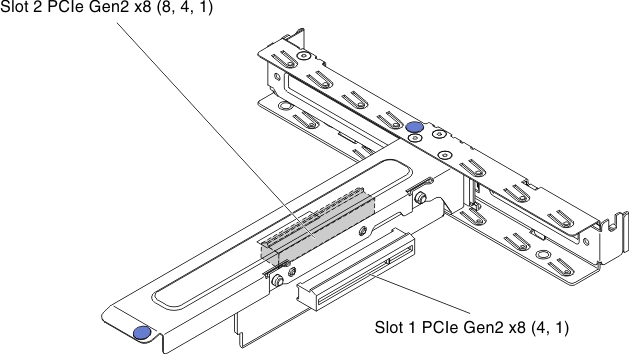
- The optional ServeRAID-BR10il v2 controller must be installed in expansion slot 1 on the PCI riser-card assembly.
Read the safety information in Safety and Installation guidelines.
If you are replacing a server component in the server, you need to turn off the server and peripheral devices, and disconnect the power cords and all external cables.
- Locate the documentation that comes with the adapter and follow those instructions in addition to the instructions in this section. If you have to change switch settings or jumper settings on the adapter, follow the instructions that come with the adapter.
- The adapter slots are on the PCI riser-card assembly. You must first remove the PCI riser-card assembly to access the adapter slots.
- The expansion slots on the PCI riser-card assembly accommodate the various form factors of the non-hot-plug adapters as follows:
- Expansion slot 1: Low-profile with 2U bracket (this slot is dedicated for ServeRAID-10il v2 SAS/SATA controller)
- Expansion slot 2: Full-height, half-length
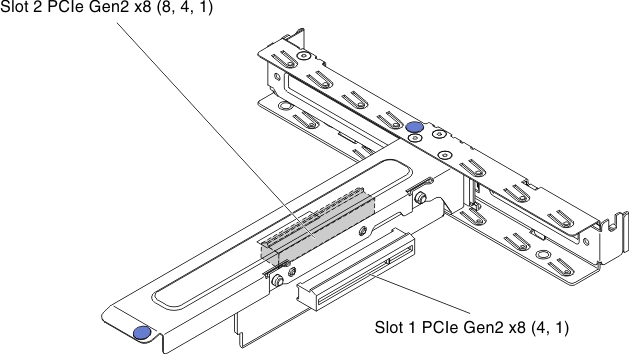
- The optional ServeRAID-BR10il v2 controller must be installed in expansion slot 1 on the PCI riser-card assembly.
If your adapter was previously configured, backup or record its configuration information, if possible, before replacing the adapter. See the documentation for your adapter for information and instructions.
If you are replacing a ServeRAID adapter, import your RAID configuration to the replacement adapter as a foreign configuration after you finish the replacement. See the ServeRAID-M Software User Guide for instructions.
If you have replaced a server component or installed an optional device in the server, you need to reconnect the power cords and all external cables, and turn on the server and peripheral devices.