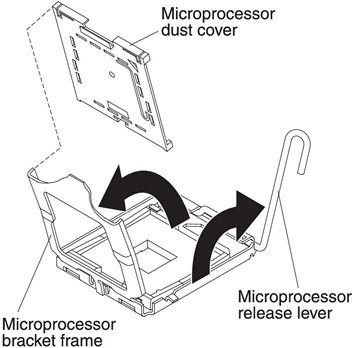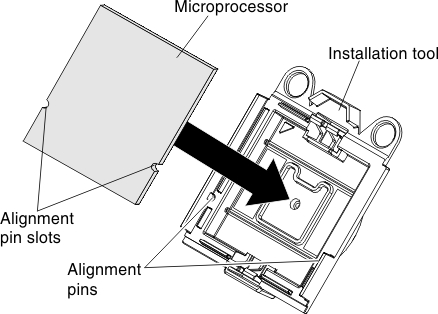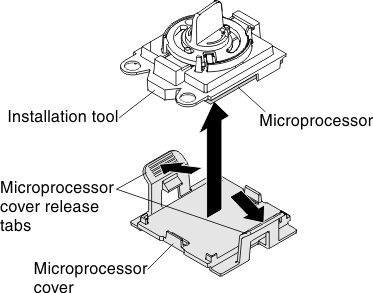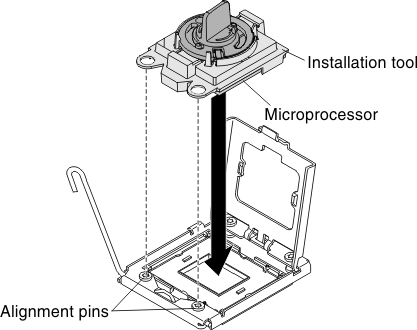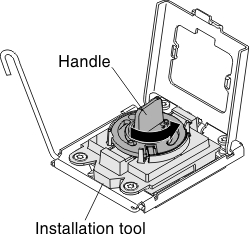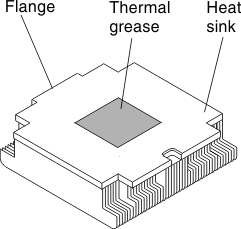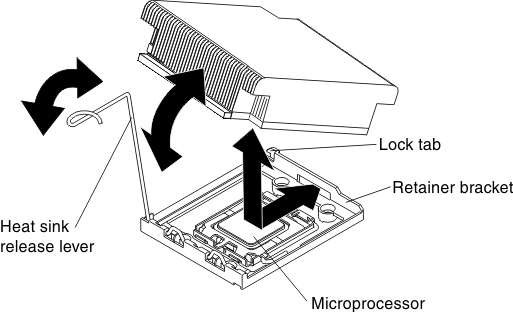Installing a second microprocessor and heat sink
Use this information to install a second microprocessor and heat sink.
The following notes describe the type of microprocessor that the server supports and other information that you must consider when you install a microprocessor and heat sink:
- Microprocessors are to be installed only by trained service technicians.ImportantAlways use the microprocessor installation tool to remove a microprocessor. Failing to use the microprocessor installation tool may damage the microprocessor sockets on the system board. Any damage to the microprocessor sockets may require replacing the system board.
- To confirm that the server supports the adapter that you are installing, see Lenovo ServerProven website.
- Microprocessors are to be installed only by trained service technicians.
- The server supports up to two IntelXeon multi-core microprocessors.
- Do not install an Intel Xeon™ 5500 series microprocessor and an Intel Xeon™ 5600 series microprocessor in the same server.
- Do not mix dual-core, quad-core, and six-core microprocessors in the same server.
- The first microprocessor must always be installed in microprocessor socket 1 on the system board.
- When one microprocessor is installed, a heat sink filler is not required for microprocessor socket 2, however, the microprocessor 2 air baffle, the sixth fan, and the DIMM air baffle must be installed to provide proper system cooling.
- Do not remove the first microprocessor from the system board when you install the second microprocessor.
- When you install the second microprocessor, you must also install additional memory and the sixth fan. See Installing a memory module for details about the installation sequence.
- To ensure proper server operation when you install an additional microprocessor, use microprocessors that have the same QuickPath Interconnect (QPI) link speed, integrated memory controller frequency, core frequency, power segment, internal cache size, and type.
- Mixing microprocessors of different stepping levels within the same server model is supported.
- When mixing microprocessors with different stepping levels within the same server model, you do not have to install the microprocessor with lowest stepping level and features in microprocessor socket 1.
- Both microprocessor voltage regulator modules are integrated on the system board.
- If you have to replace a microprocessor, call for service.
- Read the documentation that comes with the microprocessor to determine whether you have to update the UEFI firmware. To download the most current level of UEFI firmware for the server, go to the Fix Central website.
- The microprocessor speeds are automatically set for this server; therefore, you do not have to set any microprocessor frequency-selection jumpers or switches.
- If the thermal-grease protective cover (for example, a plastic cap or tape liner) is removed from the heat sink, do not touch the thermal grease on the bottom of the heat sink or set down the heat sink. For details, see the information about thermal grease in the Problem and Determination Service Guide.NoteRemoving the heat sink from the microprocessor destroys the even distribution of the thermal grease and requires replacing the thermal grease.
- To order an additional optional microprocessor, contact your IBM marketing representative or authorized reseller.
To install an additional microprocessor and heat sink, complete the following steps:
- Read the safety information that begins on Safety and Installation guidelines.
- Turn off the server and peripheral devices and disconnect the power cords and all external cables.
- Remove the cover (see Removing the cover).
- Locate microprocessor socket 2 on the system board.
- Remove the microprocessor 2 air baffle (see Removing the microprocessor 2 air baffle).
- Install the microprocessor:
- Install the heat sink:
- Reinstall the microprocessor 2 air baffle (see Installing the microprocessor 2 air baffle).
- Install the sixth fan (see Installing a hot-swap fan assembly).
If you have other devices to install or remove, do so now. Otherwise, go to Completing the installation.
Give documentation feedback