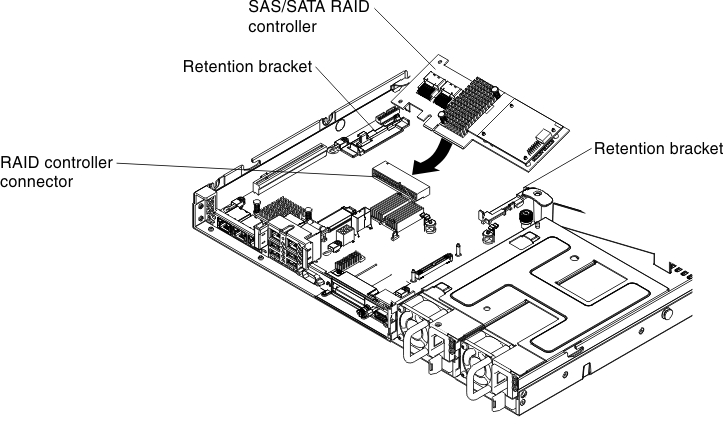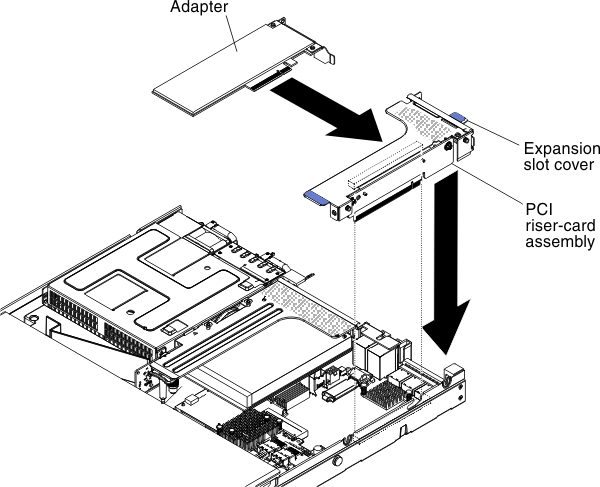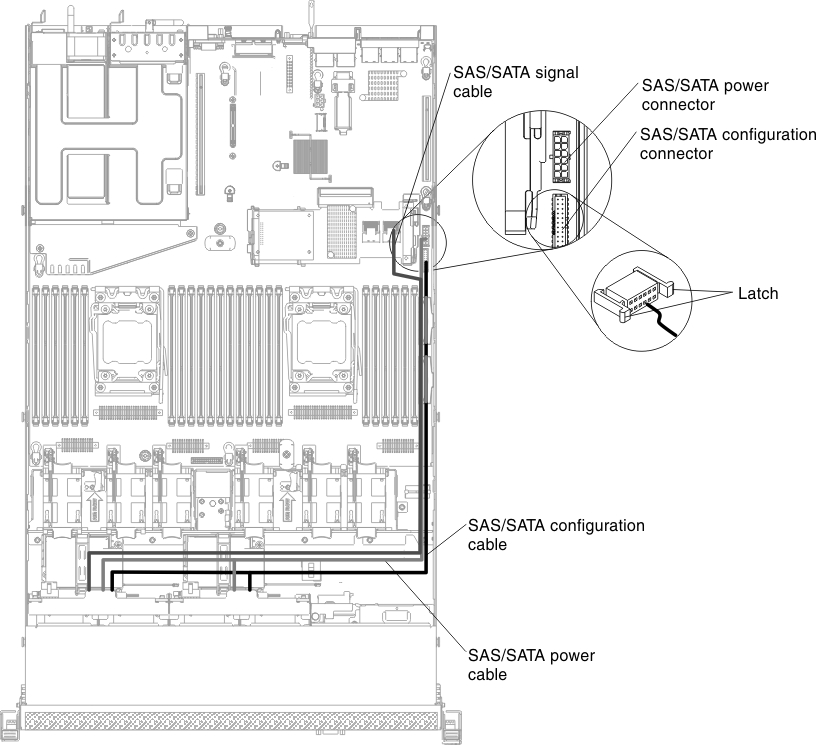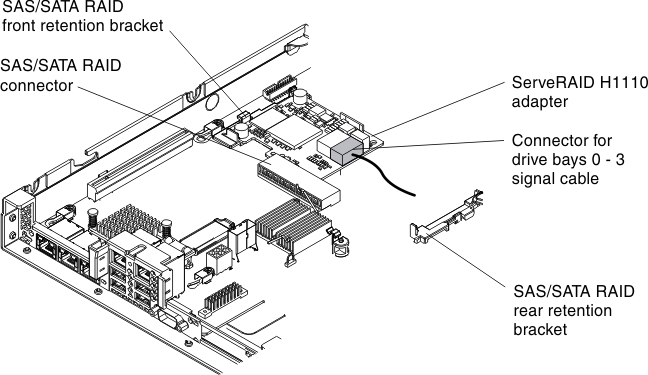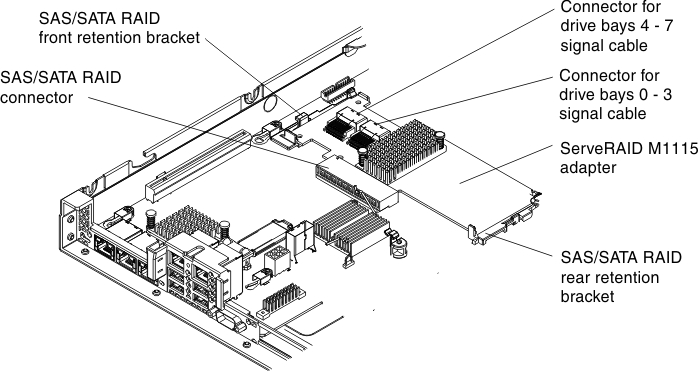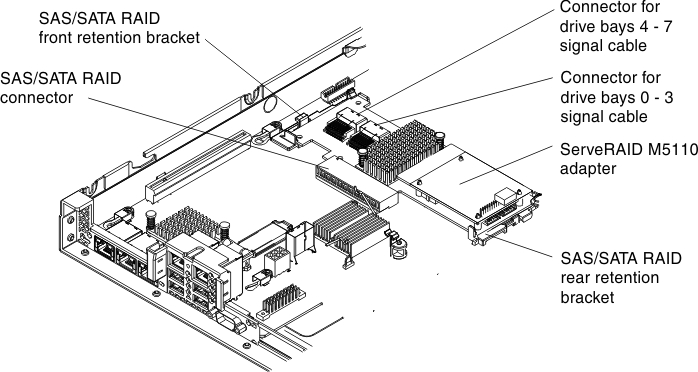Installing a ServeRAID SAS/SATA controller
Use this information to install a ServeRAID SAS/SATA controller.
Note
For brevity, in this documentation the ServeRAID SAS/SATA controller is often referred to as the SAS/SATA adapter or the ServeRAID adapter.
The ServeRAID SAS/SATA controller can be installed in the dedicated connector on the system board or PCI riser-card slots (see System-board internal connectors for the location of the connectors). To install a SAS/SATA adapter, complete the following steps:
Depending on the server model, the server comes with a ServeRAID H1110, a ServeRAID M1115, a ServeRAID M5110, or a ServeRAID 5210 SAS/SATA adapter installed.
Note
Remove the PCI bracket that come with ServeRAID H1110, ServeRAID M1115, ServeRAID M5110 SAS/SATA, or a ServeRAID 5210 adapter before installing a SAS/SATA adapter in the dedicated connector on the system board.
Attention
- You can not install ServeRAID H1110 when microprocessor Intel Xeon E5-2637 (FRU part number 49Y8124) is installed.
- You can not install ServeRAID M1115 or 6Gb performance optimized HBA when Quadro 2000 is installed.
You can replace the ServeRAID controller with another supported ServeRAID controller. For a list of supported ServeRAID controllers, see Lenovo ServerProven website.
Note
When you restart the server, you are prompted to import the existing RAID configuration to the new ServeRAID adapter.
If you have other devices to install or remove, do so now. Otherwise, go to Completing the installation.
Give documentation feedback