Power-supply LEDs
This section shows the power-supply LEDs on the server.
The following illustration shows the power-supply LEDs on the rear of the server.
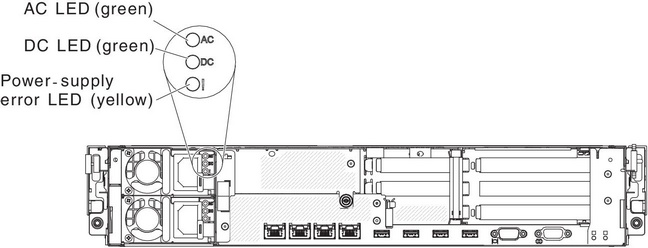
The following table describes the problems that are indicated by various combinations of the power-supply LEDs and suggested actions to correct the detected problems.
| Power-supply LEDs | Description | Action | Notes | ||
|---|---|---|---|---|---|
| AC (green) | DC (green) | Error (yellow) | |||
| On | On | Off | Normal operation | ||
| Off | Off | Off | No ac power to the server or a problem with the ac power source |
| This is a normal condition when no ac power is present. |
| Off | Off | On | No ac power to the server or a problem with the ac power source and the power supply had detected an internal problem |
| This happens only when a second power supply is providing power to the server. |
| Off | On | Off | Faulty power-supply | Replace the power supply. | |
| Off | On | On | Faulty power-supply | Replace the power supply. | |
| On | Off | Off | Power supply not fully seated, faulty system board, faulty power supply, or system not power-on |
| Typically indicates that a power supply is not fully seated. |
| On | Off or Flashing | On | Faulty power supply | Replace the power supply. | |
| On | On | On | Power supply is faulty but still operational | Replace the power supply. | |
Give documentation feedback