System-board switches, jumpers, and buttons
The following illustrations show the location of the switches, jumpers, and buttons on the server.
Note
If there is a clear protective sticker on the top of the switch blocks, you must remove and discard it to access the switches.
Figure 1. System-board switches, jumpers, and buttons
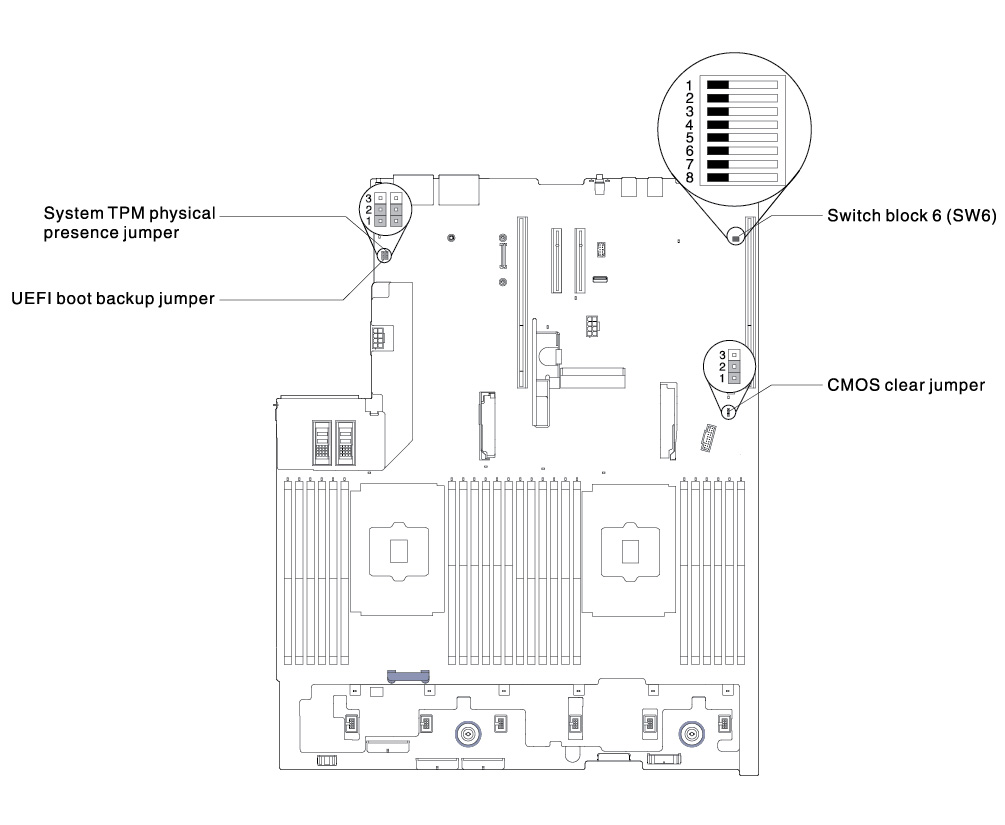
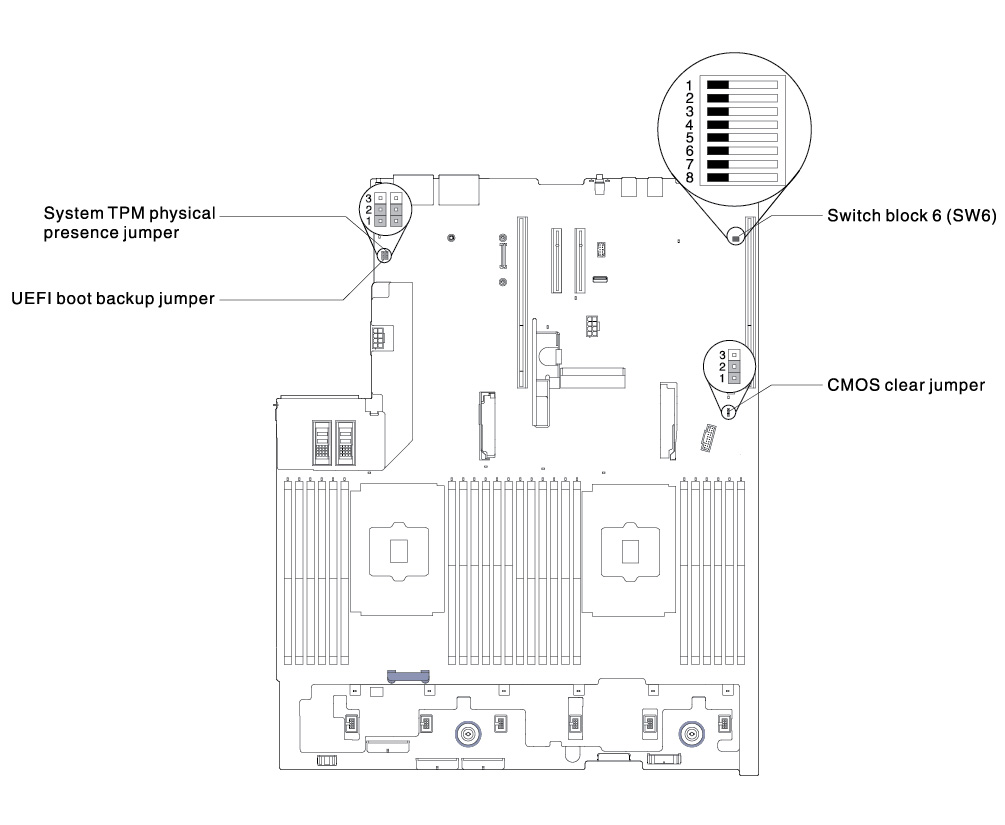
Figure 2. System-board switches, jumpers, and buttons: for machine type 8871–AC3
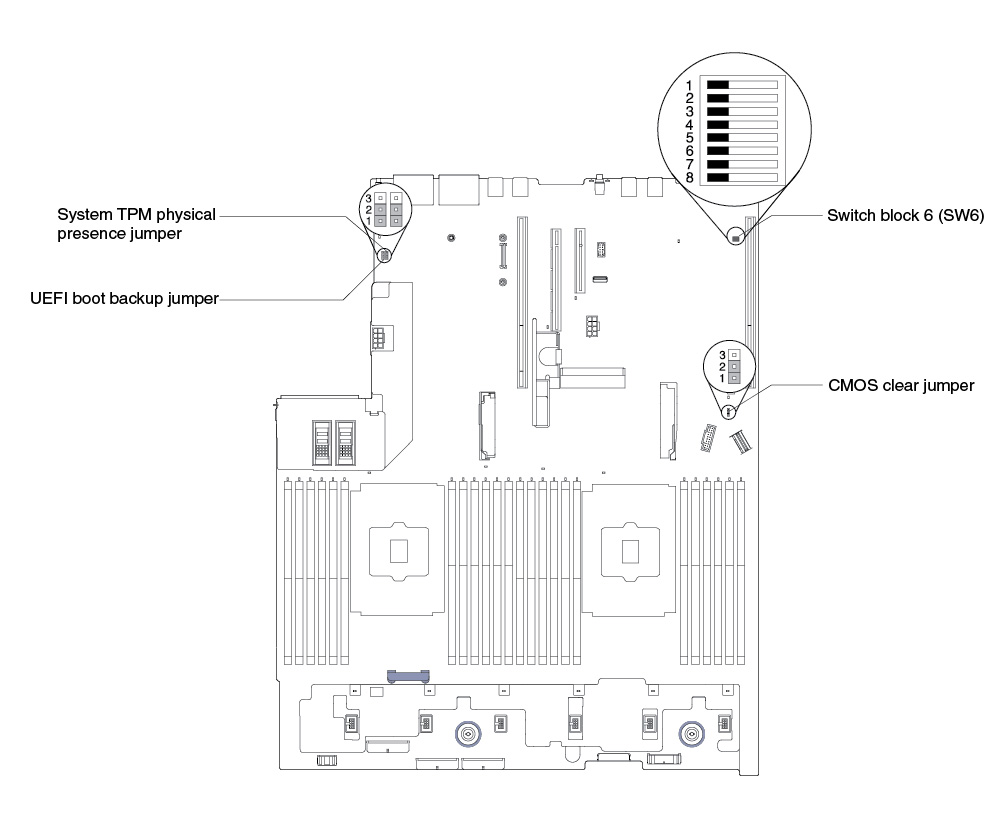
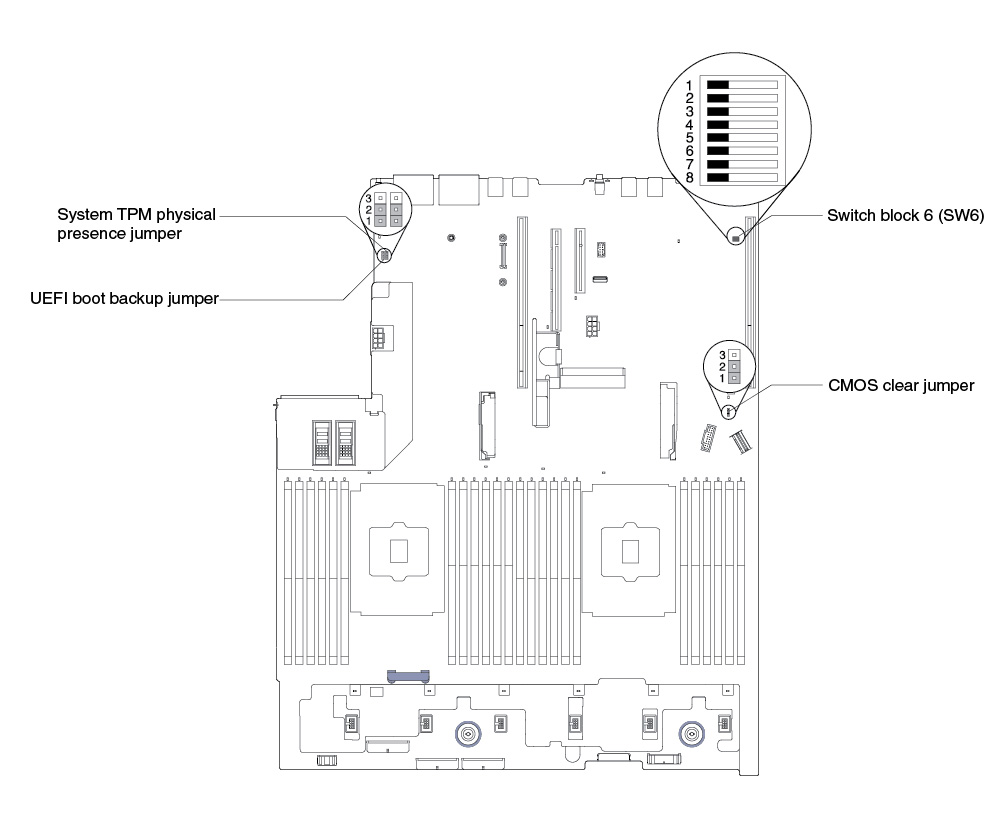
The following table describes the jumpers on the system board.
| Jumper number | Jumper name | Jumper setting |
|---|---|---|
| J7 | System TPM physical presence jumper |
|
| J11 | CMOS clear jumper |
|
| J15 | UEFI boot backup jumper |
|
Note
| ||
The following table describes the functions of the SW6 switch block on the system board.
| Switch number | Default position | Description |
|---|---|---|
| 1 | Off | Reserved. |
| 2 | Off | Power-on password override. Changing the position of this switch bypasses the power-on password check the next time the server is turned on and starts the Setup Utility so that you can change or delete the power-on password. You do not have to move the switch back to the default position after the power-on password in overridden. Changing the position of this switch does not affect the administrator password check if an administrator password is set. |
| 3 | Off | Reserved. |
| 4 | Off | Reserved. |
| 5 | Off | Reserved. |
| 6 | Off | Reserved. |
Important
- Before you change any switch settings or move any jumpers, turn off the server; then, disconnect all power cords and external cables. Review the information in Safety, Installation guidelines, Handling static-sensitive devices, and Turning off the server.
- Any system-board switch or jumper block that is not shown in the illustrations in this document are reserved.
The following table describes the functions of the button on the system board.
| Button name | Function |
|---|---|
| Force NMI button | This button is on the rear of the server. Press this button to force a nonmaskable interrupt to the microprocessor. You might have to use a pen or the end of a straightened paper clip to press the button. You can also use it to force a blue-screen memory dump (use this button only when you are directed to do so by Lenovo Support). |
Give documentation feedback